This is, of course, the theme of 2018 from Windows 10 Mobile's point of view - letting Edge take the strain. But it's completely justified - Instagram, like many other Internet services these days, is so hugely based on HTML5 content that there's almost no difference between Instagram in a dedicated application and Instagram accessed via a modern web browser.
But a little background - Instagram has had a first party UWP application for years, with multiple updates, so there's clearly development work going on. However, the next stage of this development involved compiling against the latest Redstone 3 SDK, meaning that the very latest version won't work under Windows 10 Mobile. [UPDATED] Instagram UWP is back in the Store, presumably by popular demand after its removal, though the issue immediately below still needs attending to.
Unfortunately, while most developers leave the 'old' version in the Store for W10M, Instagram has chosen to withdraw it altogether. Some detective work by yours truly has revealed that this is largely because the UWP application, as it was, has a permissions issue with Windows 10 Mobile - the UI never gets past a 'Enable microphone access' permissions screen. It's not clear whether this is suddenly an issue because of a change in recent Windows 10 Mobile builds or because an API has changed at Instagram's end, and it can easily be worked around in Settings/Privacy/Microphone, enabling microphone access manually, but regardless, Instagram decided to pull the app completely rather than confuse users.
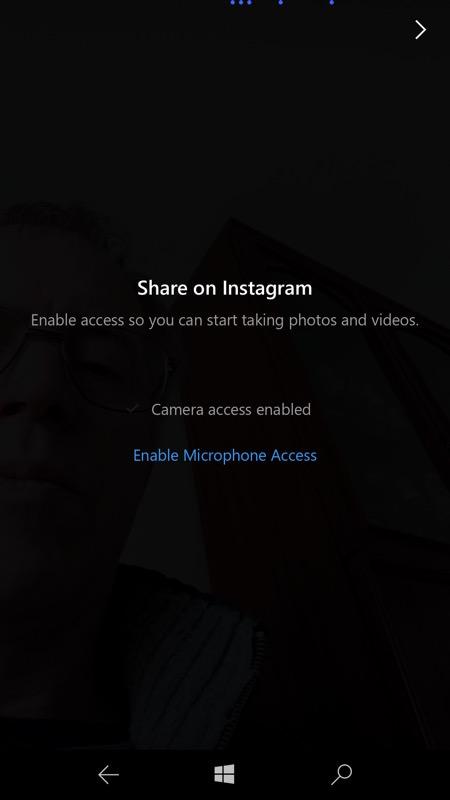
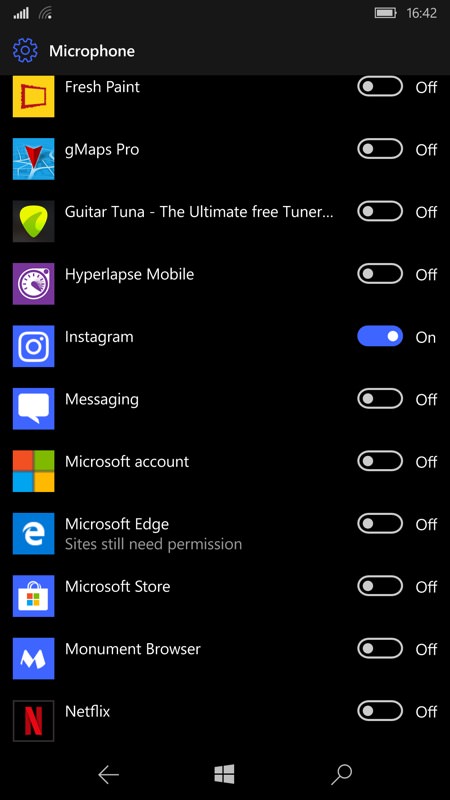
Trying to use the original Instagram UWP app today results in a halt here and tapping the 'Enable' link does nothing. Happily, should you actually have Instagram UWP still installed, you can fix this in Settings, as shown above, right.
Which is fair enough - these things happen, though it does also mean that anyone without the Instagram UWP app installed can't now go to the Store to download it, not even with a direct URL, not even by using a download control in 'My library' in the Store. It's simply not available.
In case the Instagram UWP app should become unavailable again in the future (likely) then the rest of this original article will help!
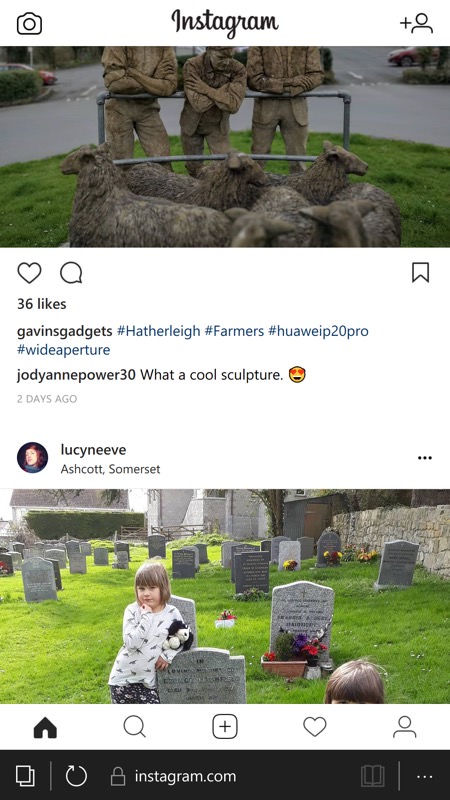
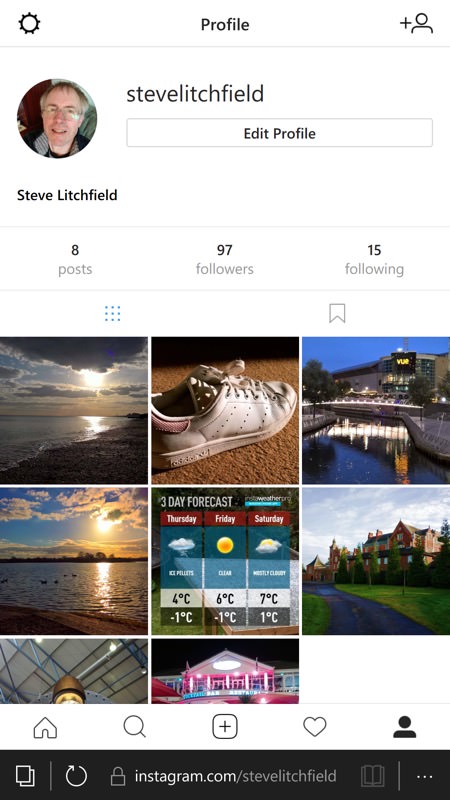
Instagram works pretty well in Edge though, as shown here, with the interface essentially identical to what you'd see in the now 'old' UWP app.
However, as already hinted, Instagram's interface is 99% HTML5 and identical to what's presented in the UWP app (you do lose Instagram Direct messaging and a bunch of local app settings), which means that for most casual Instagam use you really, truly don't need this as a separate application at all.
At its simplest, just go to instagram.com in Edge and sign in as usual. Then add it as a 'favourite'. As a slight refinement, you can 'pin' the favourite to your Start screen, giving an easy way in.
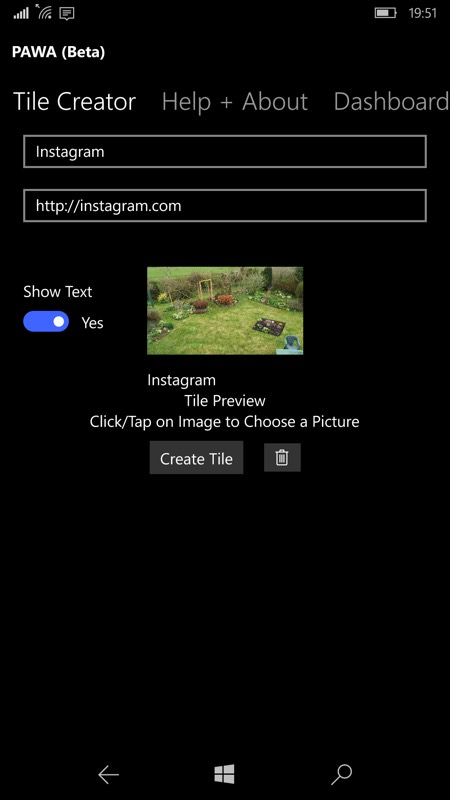
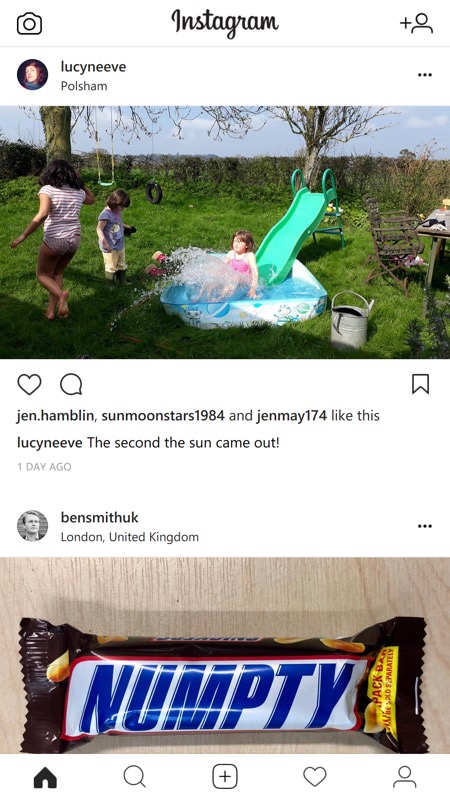
Here's the PAWA utility creating a new Start screen tile for the Instagram HTML5 site, and (right) the packaged site in action - no browser bar, just the full screen interface.
Or, as a refinement to the refinement (ahem), you can use the well respected PAWA utility to pin a packaged version of the Instagram site/experience to the Start screen, one that runs with the usual Edge credentials but which doesn't show a URL bar and browser furniture.
The only real caveat with using Instagram (or any other browser-based solution) in this way is that you have to be a little careful with having multiple instances. So, for example, if you've already been using Instagram then there's a great chance it's still in RAM in Edge or a packaged version thereof. So you can just press and hold the back control to bring up the usual multi-tasking carousel, to pick the PAWA or Edge instance (and the right tab if the latter). Easy enough when you get used to it and not the end of the world if you do end up with multiple Instagram instances or tabs.
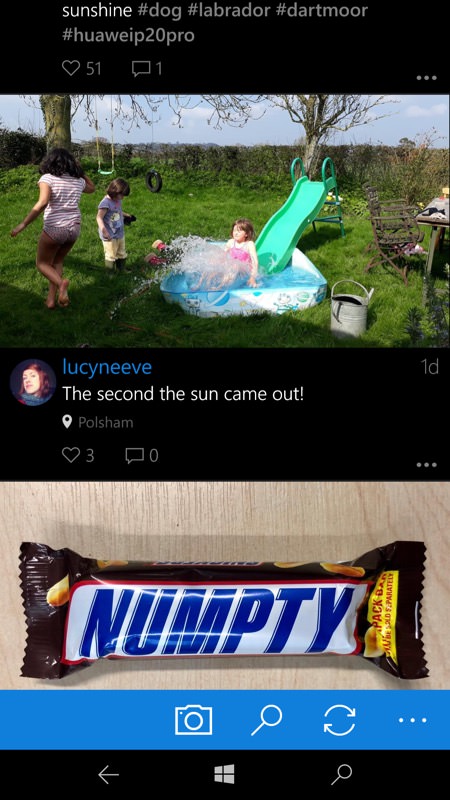
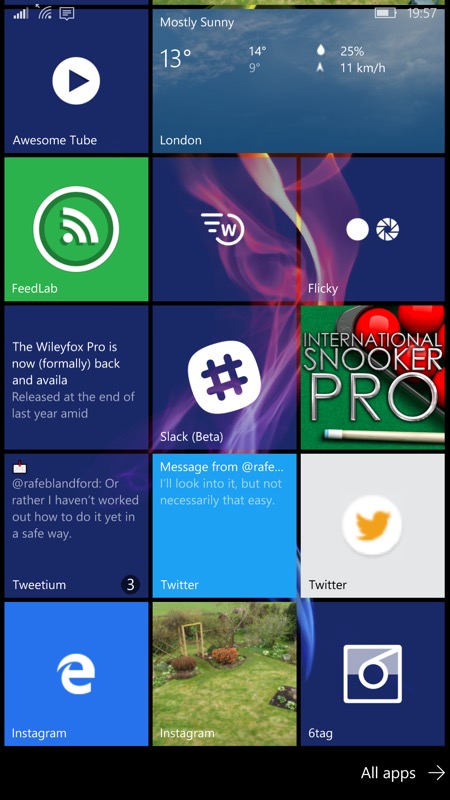
And, for a change, as per the PS. below, here's '6tag' in action (left), here in the optional dark theme. 6tag still works, though you have to wonder about performance when further APIs change at Instagram's end; (right) on the bottom row of this Start screen, the pinned Instagram site, the PAWA custom tile, and the pinned 6tag app (which shows notification numbers, but nothing else).
PS. As a further alternative, there's the third party 6tag application for Windows Phone 8.1, which still works and offers a more WP-native interface, albeit looking a little dated in 2018.
