I've been asked privately whether Microsoft could be persuaded to officially add the 1020 to the official Windows 10 Mobile compatibility list, but this won't happen - effectively downgrading the capabilities of the hardware just isn't something that could be allowed for regular users. For the record, taking the 1020 'up' has the disadvantages of:
- Losing stereo audio capture (this is huge).
- Losing HERE Maps/Drive and with a cosmetically crippled Windows 10 Maps as a 'replacement'.
- You can't always use the camera in Skype UWP - the camera hardware is usually somehow locked to other camera applications, even if not running still.
- Brightness is stuck on 'Auto' - not a huge deal, since most people leave it on this anyway, but....
- Glance screen is gone, since all the registry keys that the older phone hardware need are moved competely for Redstone. Potentially another showstopper for some? (I know there's a very geeky registry hack to re-enable it, but that's outside the scope of even AAWP!)
- Battery life won't be great, as W10M is hungrier in terms of power than 8.1
That's far too much for Microsoft to even think of allowing the transition. Is it conceivable that a Lumia 1020 owner might just opt to stay on 8.1 and stick with currently installed applications and damn the presence of a Store? Well, yes, but it's a fragile arrangement in that if the phone ever gets factory reset (troubleshooting, selling, etc.) then there's literally no way to bring applications back. So sustainable in the short term, but not very satisfactory in the long term.
On the other hand, for the cognoscenti who decide to go all in on Windows 10 Mobile, even on such old hardware, there are some upsides, having:
- access to a working Store again for 2020 and beyond.
- Skype work - mostly.
- a proper Telegram client, in 'Unigram'. This is probably the number one competitor to Whatsapp, which is exiting all Windows phone support at the end of 2019.
- the full suite of Windows 10 UWP applications available, including Office, OneDrive, and OneNote.
- access to the fairly large pool of still-supported and in some cases still actively developed UWP applications.
- Bluetooth keyboard support.
Regardless, given, the Store position, the move for the 1020 (and 920) from Windows Phone 8.1 to Windows 10 Mobile is definitely worth a little pain for the enthusiast.

In the instructions below, I'm leaning on my own articles from two or so years ago. I've worked through all the downloads and steps, double-checking everything, adding steps for branches 1703 and 1709, and adding new screenshots where needed. The aim is to take you (and myself) from 8.1 through to the very latest Windows 10 Mobile 'Fall Creators Update'. Yes, yes, the last branch that's getting it's last security update next week. But still better than a two-years-unsupported OS...
The prerequisites (if you're considering doing the same as me, here, though do read right to the end for loads of caveats) are:
- an older non-W10M-approved Windows Phone 8.1 device, ideally with 1GB RAM or more (e.g. Lumia 920, 1020)
- a Windows 7, 8 or 10-running PC
- knowledge of files, folders, how to use a command line tool like Powershell, what to do with ZIP files, and so on. If ANY of these sound scary to you then consider not proceeding!
- unlimited free time and patience - really! In real time, allow up to 24 hours for the steps and (often) hanging around. Is this way too much time for a 'phone' upgrade? Of course it is, but we're talking enthusiasts here, so it's your hobby, eh?
I also want to emphatically emphasise that I'm not going to be tech support for anyone else following in my footsteps. Try the steps I used and see how you get on, but if something comes unstuck and you hit a problem then sorting it out is part of your own learning curve!
If you're happy to proceed then read on. The steps are expanded hugely from the overview steps on this XDA Developer page. See the link for the downloads needed though.
1. Download and open the main package, see the source link, which may be a 'mega' URL string that needs pasting into a browser tab, as shown below:
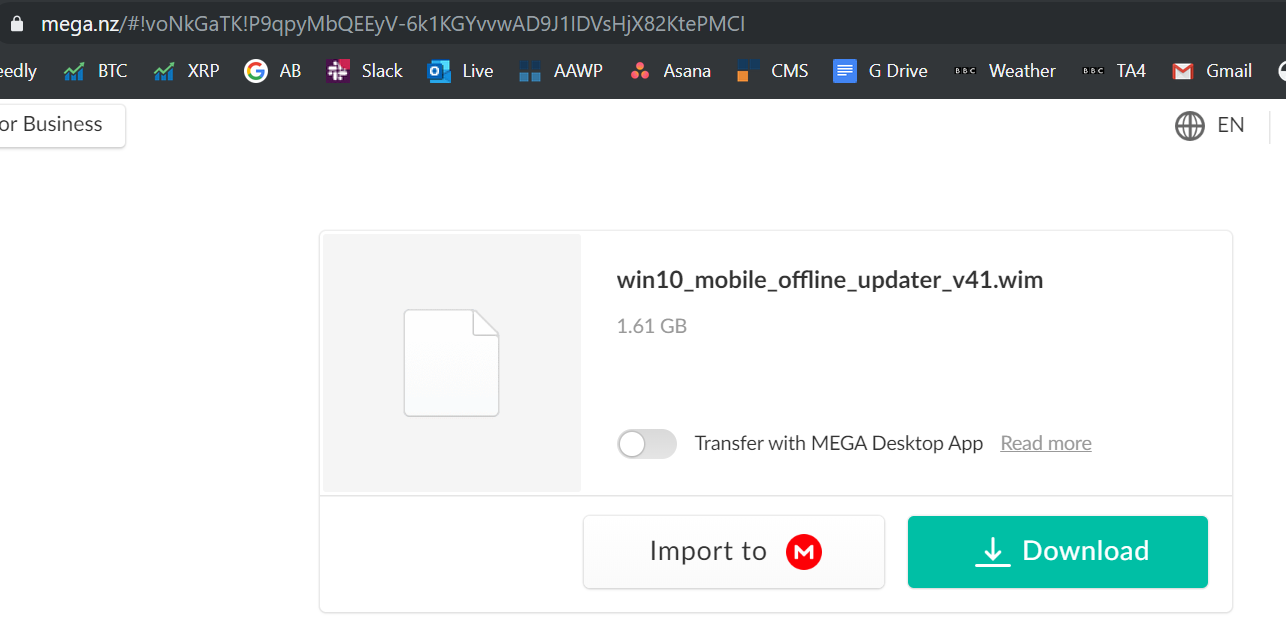
2. Open the archive in 7-Zip or the ZIP utility of your choice (Windows' own ZIP handling is less than perfect, so I'd advise going third party here). Extract the exact folder from it (in this case the named folder '768x1280'). (Again, see the source link for exactly which folder to extract for each phone, if you're confused.)
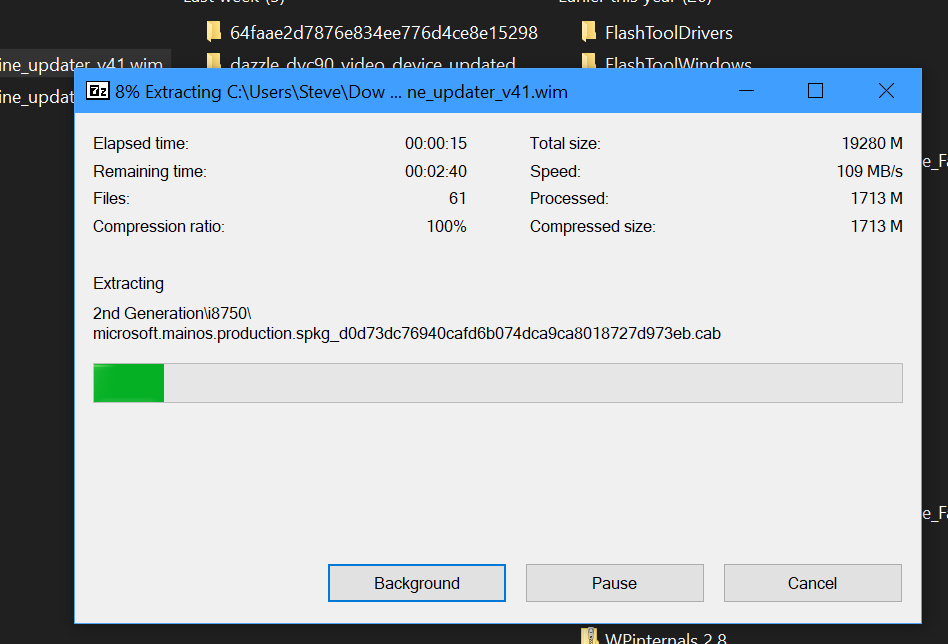
3. Using Win(Command)+R, in the run command dialog, type "control printers" and then run this. It's the familiar Devices and Printers pane, but you apparently need to bring this up in order to remove the phone manually. I'm not 100% sure why this step is needed, but I guess it forces the OS to re-recognise the phone below?
4. Download and extract the 'iutool' package (again, see the source link above). Started a new command (PowerShell in my case, on Windows 10) window and head into the iutool folder.
5. Plug the phone into your PC, wait a few seconds, and then type: '.\iutool.exe -l'.
The PowerShell console (or similar) will then confirm that 'Nokia 909' (the Lumia 1020's original model name) is connected and available.
6. Type this command: 'iutool -V -p D:\768x1280' (or whatever (relative) path you put the phone CAB files in!)
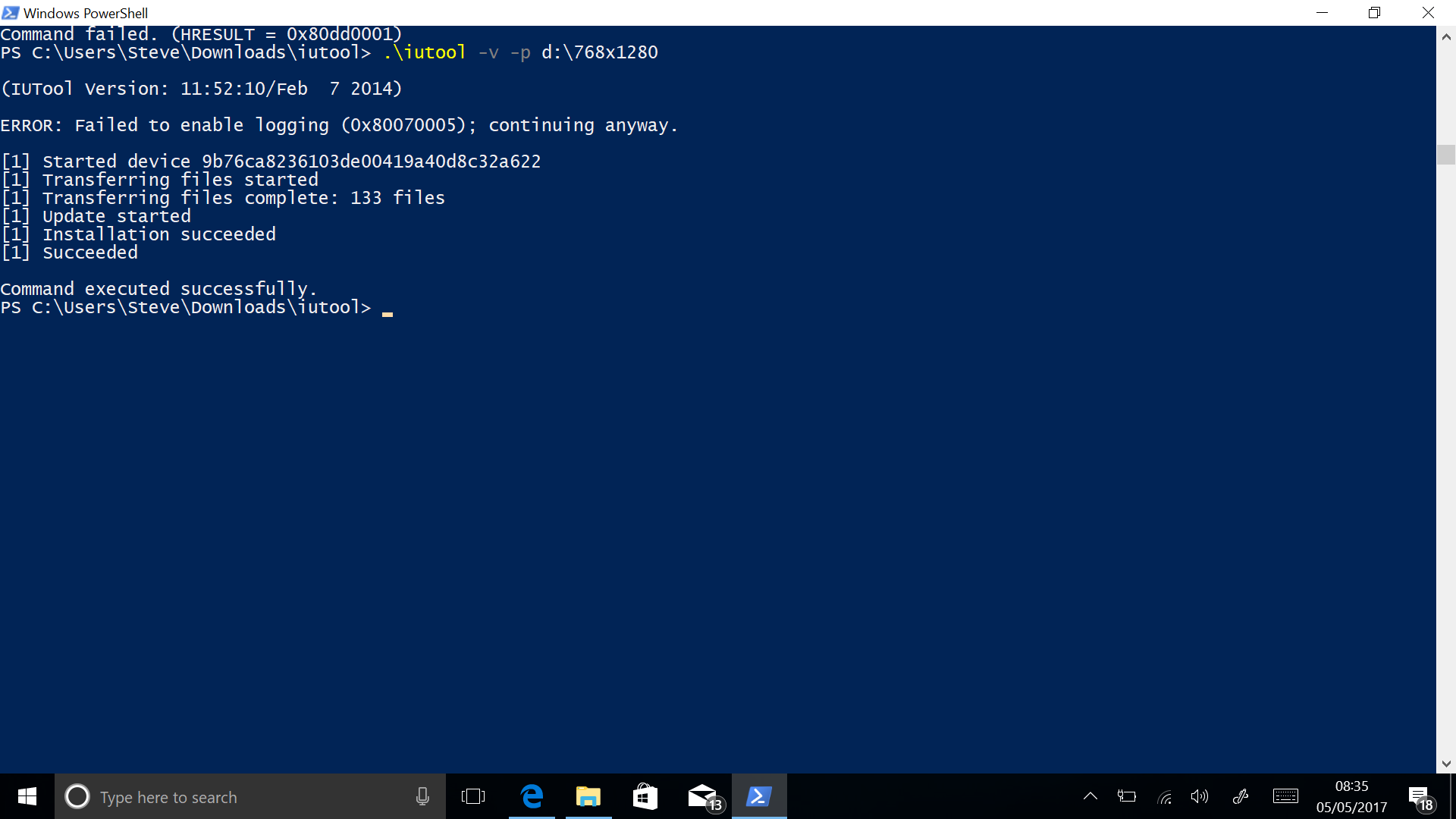
7. After about 20 minutes (with minimal activity on the PC screen - make SURE your PC doesn't time out and go to sleep!), the Lumia should start spinning cogs, cue another long wait, up to an hour! Again, if you're following all this, make sure the PC stays on, the utility is still in control! After all this the 1020 should boot into Windows 10 Mobile 10586.107, i.e. Threshold, one of the earliest W10M branches.
If the phone hangs late in the update process (e.g. at the 'Migrating' stage) then it's safe to disconnect and power the phone off and then on again. It should finish the final migration steps and then you'll be booted as 'normal'!
8. As with any other new or newly reset Windows phone, it's best to wait half an hour at this stage, while all the applications re-install from the Windows 10 Store.
9. You may find at this stage that the on-screen keyboard doesn't work at all! Which is a right pain because you can't then type in (for example) a Wifi password or similar (though if you're upgrading in place then it should remember the Wifi settings from 8.1). The source link does mention this, though it means another download and side-load. Download 'Internal_IME.zip' and extract the cab file for 'en-gb' (or similar, see the source link for extra instructions for other regions and languages), renaming it to '123.cab' (or any file name, the 'cab' bit is the important one).
10. Connect the phone again, if needed.
11. Install this language pack with '.\iutool -v -p D:\123.cab' (again, change the file path as needed - ignore the '8024a110' error, that's expected.
12. The Lumia will reboot after about a minute and start updating itself again, with the usual cogs and 'migrating' steps. Patience is again needed...
Following the update, your keyboard should be working fine again, for example to set up the phone on Wi-fi and verify that Windows 10 Mobile (10586 branch) is now in place and working.
13. On the 1020, go to 'Settings/Update & Security/For developers' and select 'Developer mode'. Say 'Yes' when prompted.
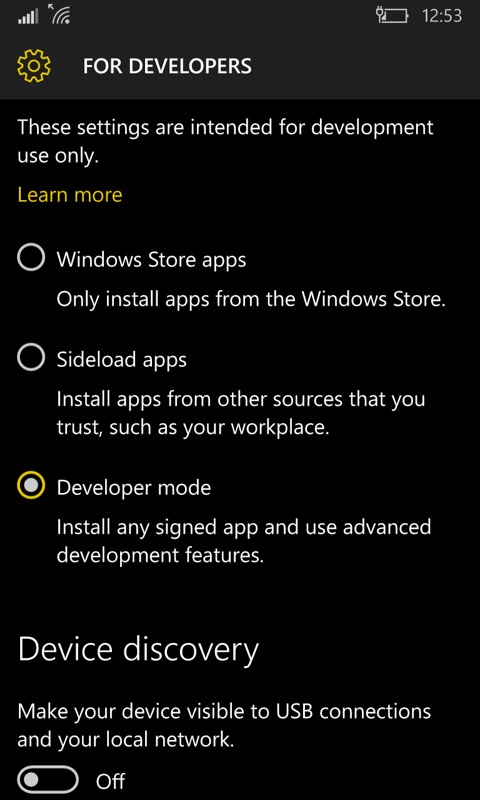
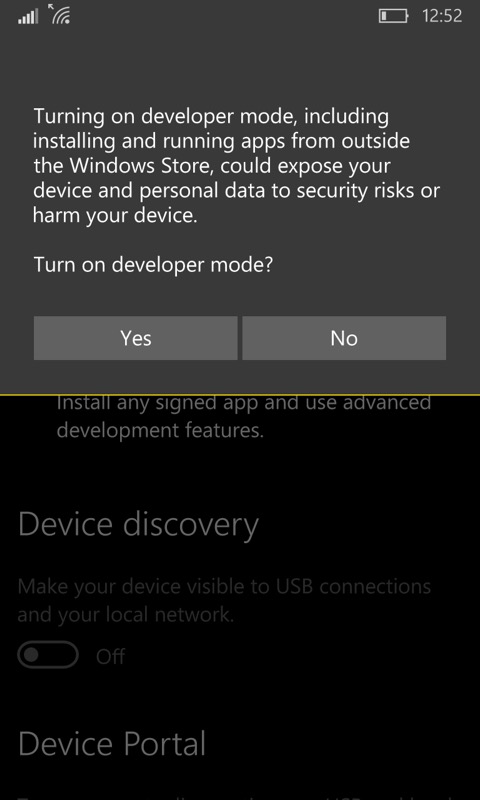
14. Grab the old Windows Phone 8.1 SDK application deployment utility, filename WP8.0 SDK Tools Lite Setup Av1.20.zip on your PC. Once downloaded, extract everything to a folder and run the .bat file supplied. This will take a while (loads of components are involved) and you'll need to approve permissions every so often.
15. Still on the PC, download the vcREG registry editor. It's a file ending in '.xap'.
16. On the Start menu, run the Windows Phone 8 Application deployment tool. Select 'device' and then pick the registry editor .xap file that you grabbed just now:
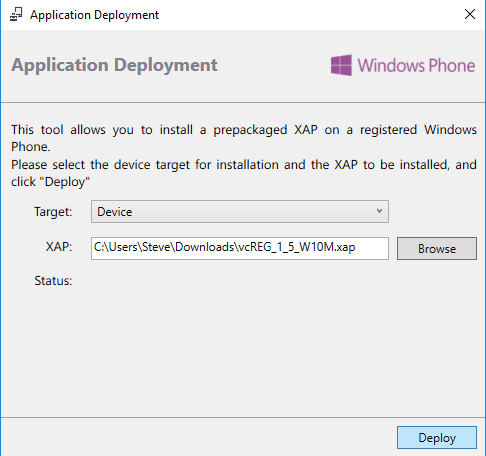
17. With your phone connected and the screen turned on and unlocked, click on 'Deploy'. Nothing will appear to happen, but the status will show as 'Complete' after a few seconds and then 'vcREG' will appear in the apps list on the phone.
18. Run vcREG, tap on the '...' menu and then on 'templates' or 'classic unlock' (depending on which version of vcREG you have). Check 'Live Interop' and 'Restore NDTKsvc' and then on 'Apply'. The old Lumia 1020 is now 'jailbroken', to use (old) iPhone jargon. And the registry is unlocked:
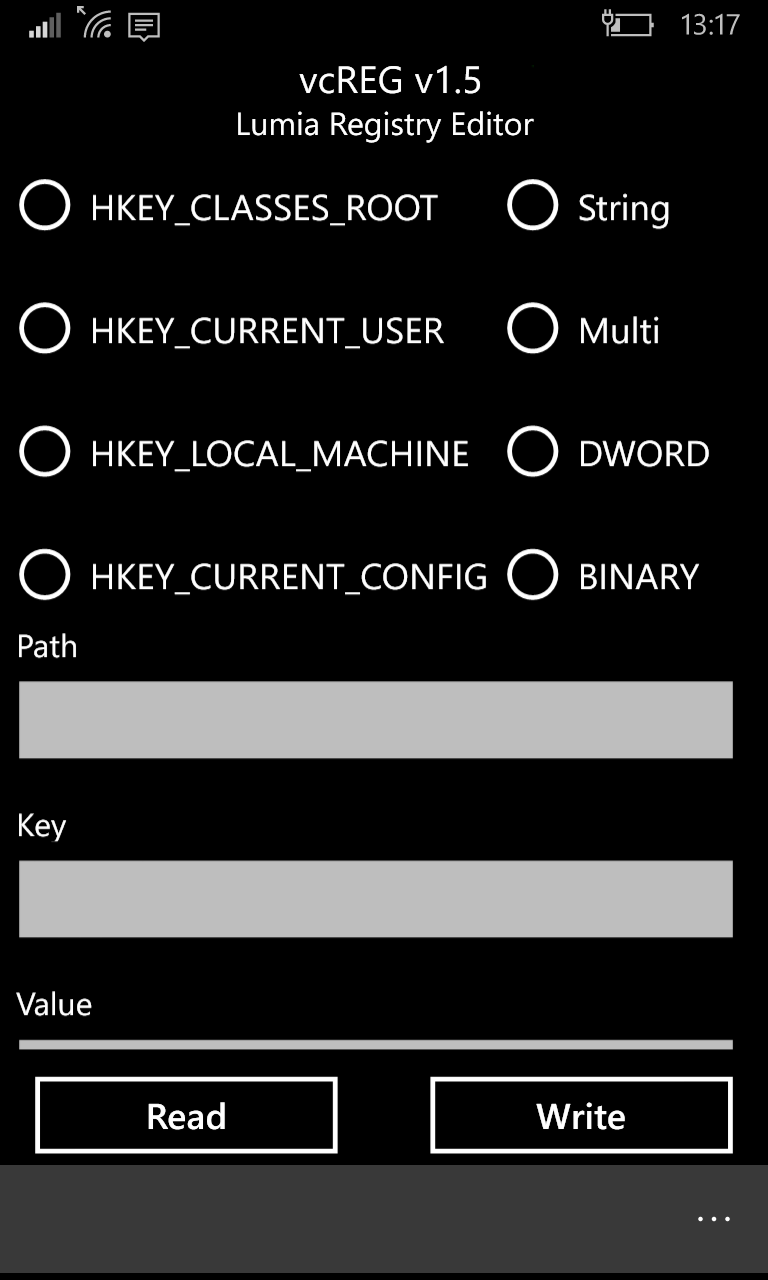
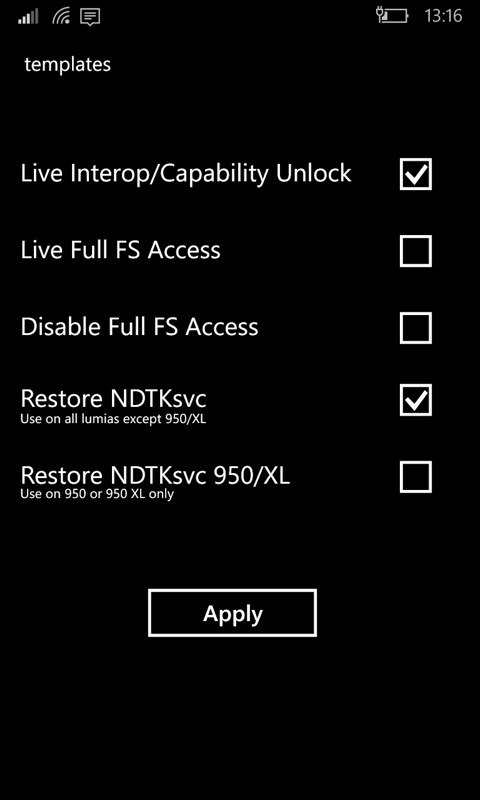
19. Back on the PC, download 'Interop Tools' from here, I recommend the linked older v1.7, since I had issues with newer versions (v1.9 of the app or above would crash with no useful information).
20. Using Explorer on your Windows PC, copy this Interop Tools folder tree into a suitable area on the phone, e.g. 'Downloads'
21. Back on the phone, run (Windows 10) File Explorer (in the Start apps list), navigate to /Downloads and then tap on each of the 'dependency' files in turn. These are libraries needed and they install silently in the background. I suggest waiting a minute between each install tap, to be sure, and then finally tap on the main Interop Tools application installer - and, again, wait a minute for the background installer to do its work - you'll know it's done when you see the new application appear in the apps list!
22. From the Start menu, run 'Interop Tools' and head into the Registry Browser.
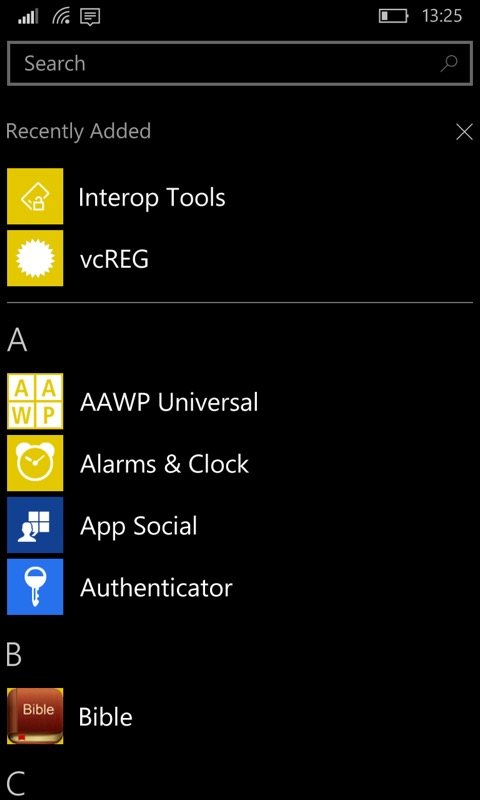
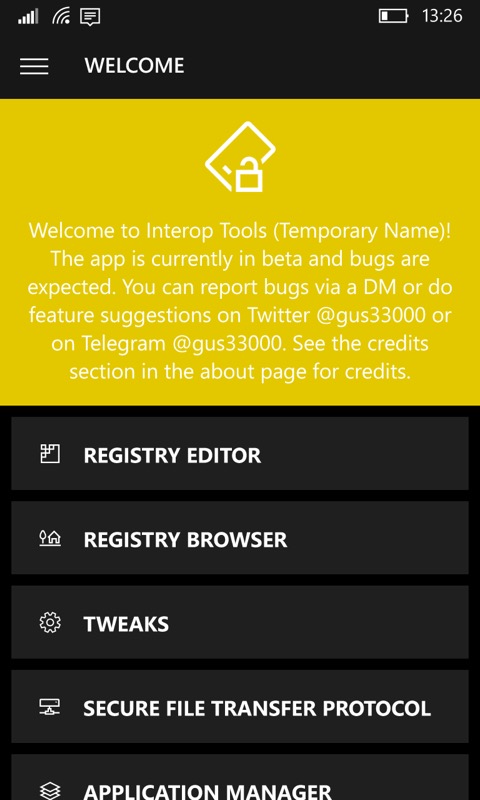
23. Navigate through (in turn, i.e. 4 taps) the registry key hierarchy:
- HKEY_LOCAL_MACHINE
- System
- Platform
- DeviceTargetingInfo
24. Change the phone's ID so that when the phone update routines come calling, it reports itself as a device that's most definitely 'allowed' to get the latest OS updates. I suggest the Lumia 950 XL for the ID. NB: write down on a piece of paper the values you replace at each stage!!
- Set 'PhoneManufacturer' to 'MicrosoftMDG' (capitalisation is important). Tap on 'Write' and then 'Write' again.
- Repeat along the same lines for 'PhoneManufacturerModelName', to 'RM-1085_11302' (or RM-1116_11258 has been suggested for dual SIM devices, again mimicking a Lumia 950 XL)
- Repeat for 'PhoneModelName', setting this to 'Lumia 950 XL'
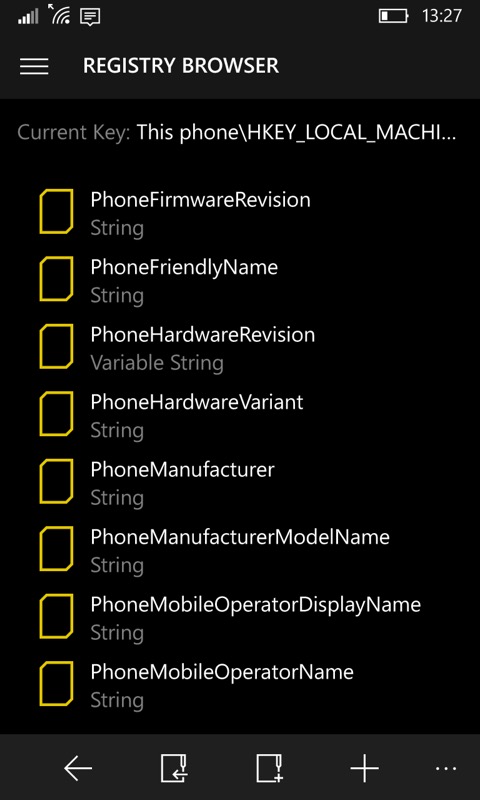
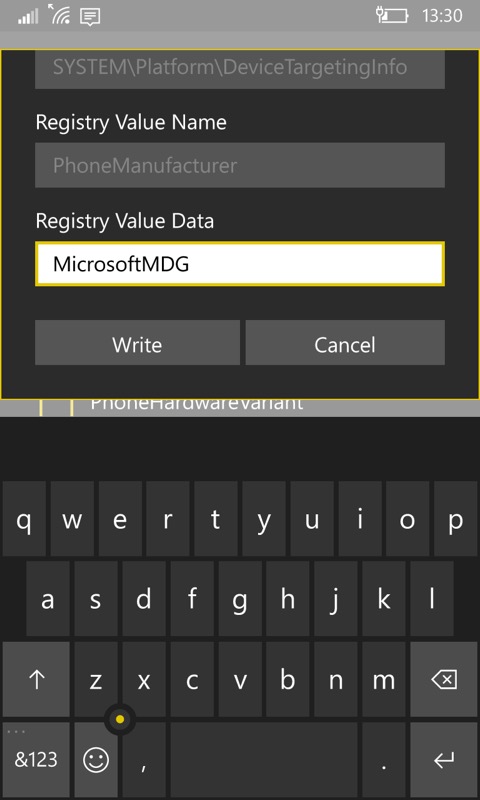
25. Head to 'Settings/Update & Security/Phone update', and then tap on 'Check for updates'. With a little luck, Windows 10 Mobile OS branch 14393 will already be downloading, as the next step for the Lumia 950 XL. This is the (so-called) 'Anniversary Update' and you'll have to wait the usual hour or two while this installs, the phone restarts and 'migrates', and so forth. You know the drill by now!
26. Your Lumia 1020 (or 920) is now far more up to date. But we need to go further. Wait half an hour (yes, really) while all your third party applications update themselves from the Windows 10 Store (which still works and which still serves up old 8.1 applications where needed).
27. Head back to 'Settings/Update & Backup/Phone update' and you should see the Creators Update downloading and then installing. Manage it through the same install/migration/app-update process. So that's another hour!
28. Rinse and repeat, to get the first build of branch 1709, the 'Fall Creators Update'. Another hour (at least)!
29. And again, though perhaps slightly quicker, to get the latest (November 2019 as I write this) security patch and OS update for '1709'.
30. Go back into Interop Tools and revert the model name to '909', the manufacturer to 'NOKIA' and the model number to 'RM-875' - refer to the values you noted down earlier for your specific model. This step isn't essential, but well, you never know... You don't want any application to think you really are using a Lumia 950 XL!
31. Once all migrations are done, do a final restart of the phone, to make sure everything's loaded cleanly.
32. Head into the Store and check for application updates. I strongly suggest pausing everything except the Store client itself, i.e. update that first, as it's better at handling multiple updating items that (potentially) the old 8.1 Store application which is what you'll have been left with if you've updated everything in place. Then queue up and wait while everything else updates.
You're essentially done, though do see the extra notes below, which may help.
Notes
a) If you don't see Lumia Camera already in the Apps list, you'll need to install the classic original app from the Store. I wrote this up here, back when it re-appeared.
b) Although the whole 'Open in Lumia Camera' to reframe an image from the underlying 34/38MP image does work (yay!), I've found that Photos crashes after an edit. The photo is saved properly first, but you do keep having to re-open the Photos app.
c) Windows 10 Maps is still broken, in that the map rendering code was updated in the later versions to use hardware-accelerated graphics in the newer chipsets - using Maps on older x20 Lumias on branches 1703 onwards results in road outlines not being drawn properly. Navigation still works fine, including voice, but it's disconcerting to see much of the familiar Maps interface 'missing', including the visuals of upcoming junctions!
d) Especially now there's a viable app store onboard again, what about doing a factory reset/wipe and rebuilding the 1020 (or 920) with just the applications you need? After all, you've just taken the phone through about four major OS versions, so surely you'd want a clean system folder underpinning it all? Well, yes and no. I do approve of such a step because I find setting up a phone 'fun' and there will be some benefit in a clean slate across the board. On the other hand, Windows Phone and Windows 10 Mobile are pretty good at keeping user data, applications and the OS separate, and there's some cleaning up as upgrades happen. So I don't think there's as much benefit here as you might think. In summary, I'd not spend a few more hours doing a factory reset and rebuild. Just consider this if you hit unexplained errors and brokenness beyond what I've written about on the page here.
__________________
Other caveats
Let me confirm some of the other caveats to taking an older phone like this through to Windows 10 Mobile '1709':
- You can't always use the camera in Skype UWP - the camera hardware is usually somehow locked to other camera applications, even if not running still - it seems as if this is Skype being over-fussy!
- Brightness is stuck on 'Auto' or 'Brightest', as you'll find out - not a huge deal, since most people leave it on this anyway, but....
- Bluetooth is stuck 'on'. Again, not a showstopper, but worth noting.
- Lumia Camera, as mentioned above, now only records its audio tracks in mono - a bit of a major downgrade for one of the 1020's major USPs. Oh well.
- Glance screen is gone, since all the registry keys that the older phone hardware need are moved competely for Redstone. Potentially another showstopper for some?
- Skype is indeed broken in terms of camera, but audio and messaging work just fine.
The 4.5" 768p screens of the 920 and 1020 do seem small by today's standards, yet consider the use of capacitive controls - these mean that you never have to live with virtual, on-screen controls, and so the effective interface is equivalent to a 5" screen with the latter.
Comments welcome. I'm sure I've only just scratched the surface of the caveats to be aware of, so do please chip in with more data points!
Miscellaneous screens
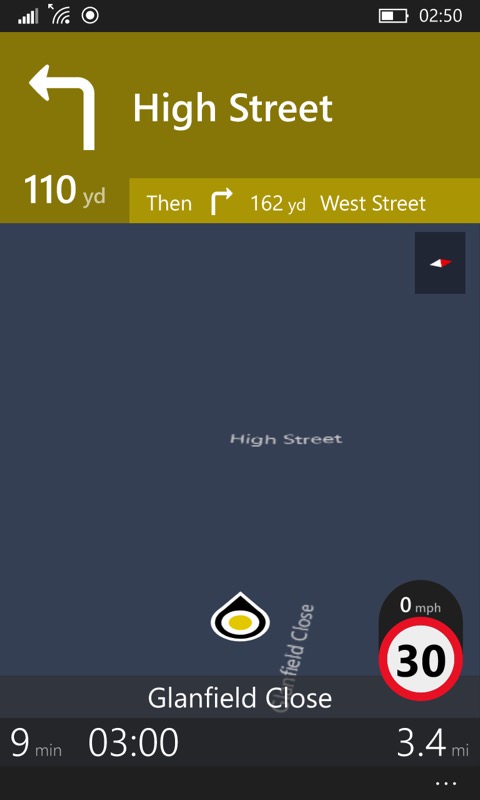
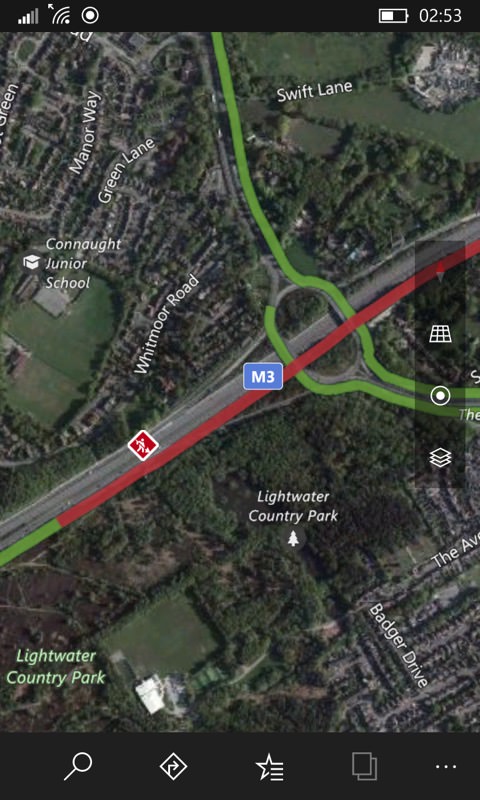
Windows 10 Maps has errr..... street rendering issues on the older phones. Navigation still works though, as do all other views, including traffic and aerial views here.
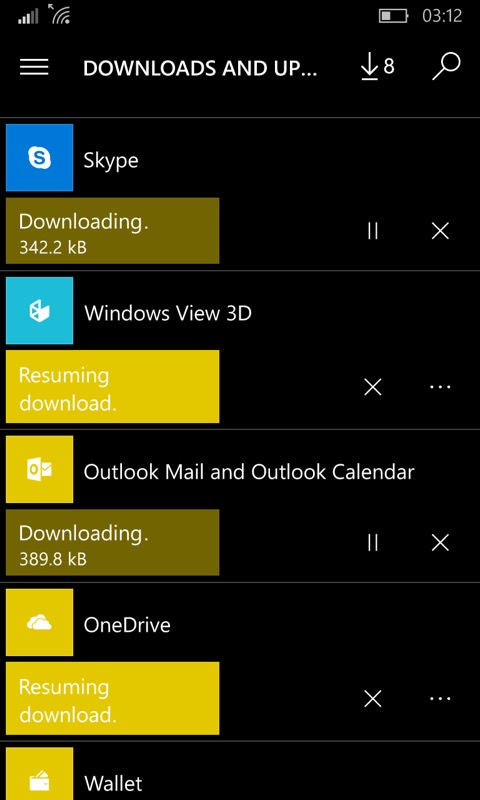

Going through the process of updating loads of built-in apps in the Store client; (right) of course, being on Windows 10 Mobile means that all the latest UWP apps are available - here with 'AAWP Universal' in action.
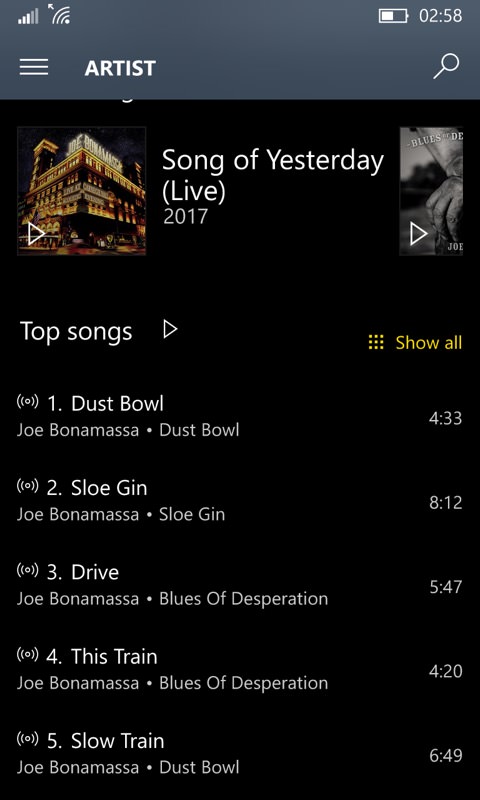
Groove Music works just fine too, of course, though now restricted to just local music files
PS. Thinking laterally, I noted from experience that some of the caveats above stem from the upgrade to branch 1703, the 'Creators Update'. I do wonder what would happen if one stopped immediately after the 14393 ('Anniversary Update', branch 1607) stage above and changed the registry values back. With 14393 as the base, you'd miss out on some of the more subtle OS fixes, but you might have less day to day issues, in particular with Maps, Skype and Bluetooth. Me? I've just spent 48 hours minding the 1020 through everything above, I can't face yet another update round. So if you're thinking of emulating me, consider stopping at AU and reporting back, pretty please!
