In this case, my experience is based on a freshly minted, service centre-refurbished Nokia Lumia 920, but this also applies to any Lumia 925 or Lumia 1020 owner, plus many other models throughout the range which are all now being shipped with GDR2/Amber in the factory.
Here then are my notes and illustrated observations - hopefully you'll find this useful, whether you're a new Windows Phone 8 owner, or someone awaiting GDR2 yourself on an existing device and wondering whether to install in-place or to go through the temporary pain of a factory reset, so that you can 'start afresh':
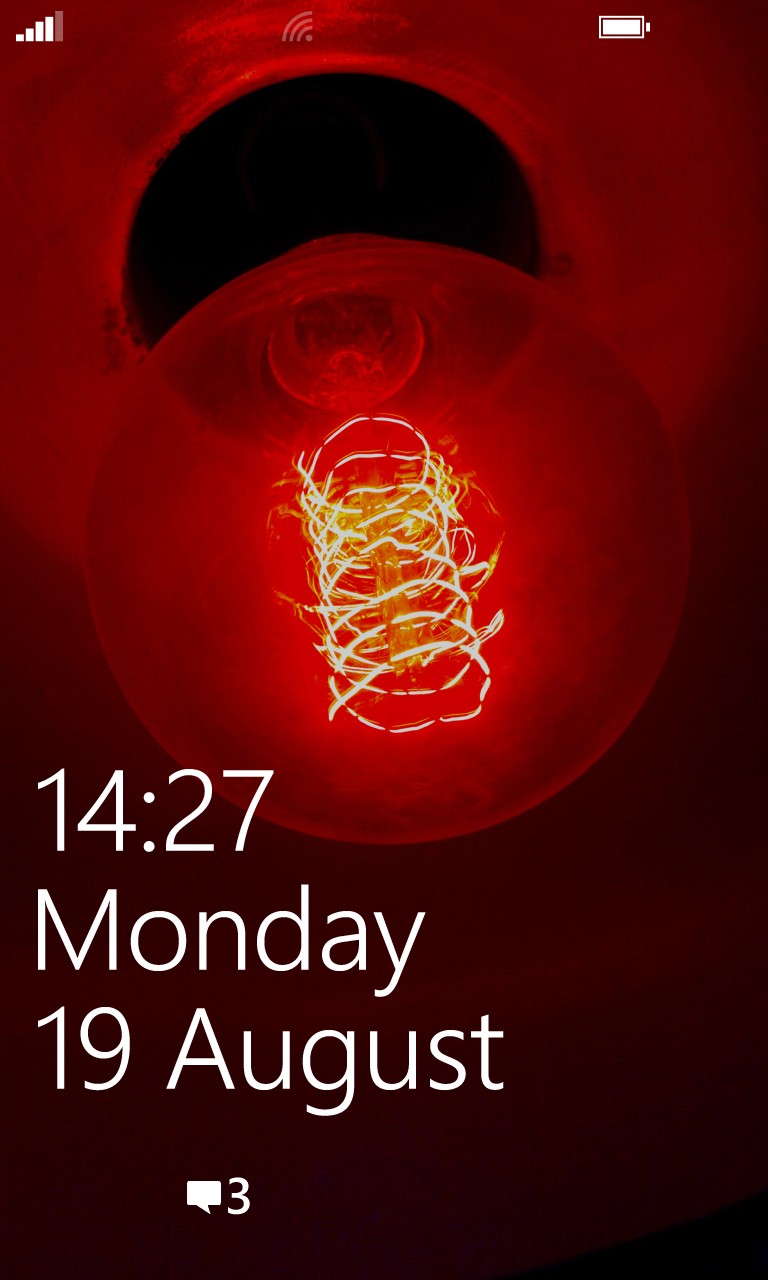
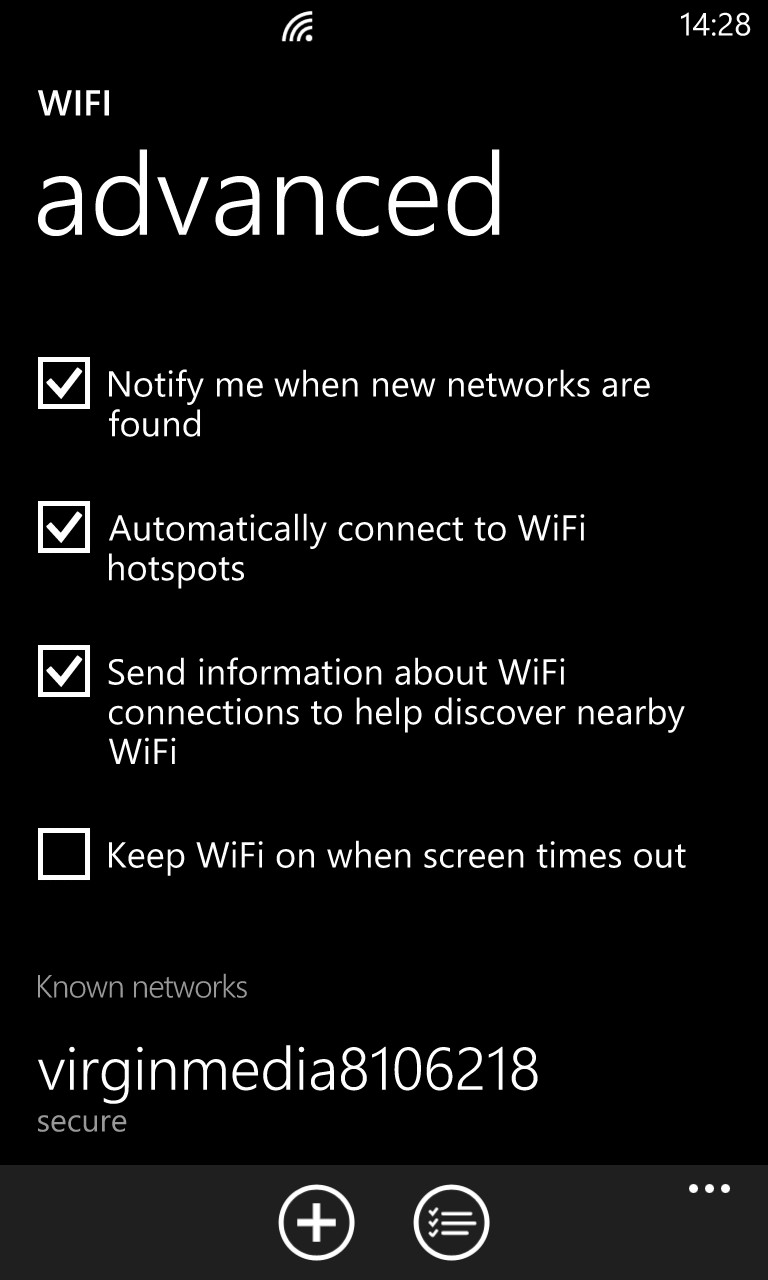
The first surprise, at least on this Finnish SIM-free Lumia 920, is a rather gorgeous default lock screen - and this is on an LCD screen - I can only imagine how vivid it would be on AMOLED... (Right) Wi-fi is presented early on in the set-up, which is good. However, even at GDR2, by default, Windows Phone 8 still doesn't keep users on Wi-fi networks when the screen goes off - unbelievable, really. And yes, it still takes a good five seconds to reconnect to Wi-fi when needed if this option isn't ticked.
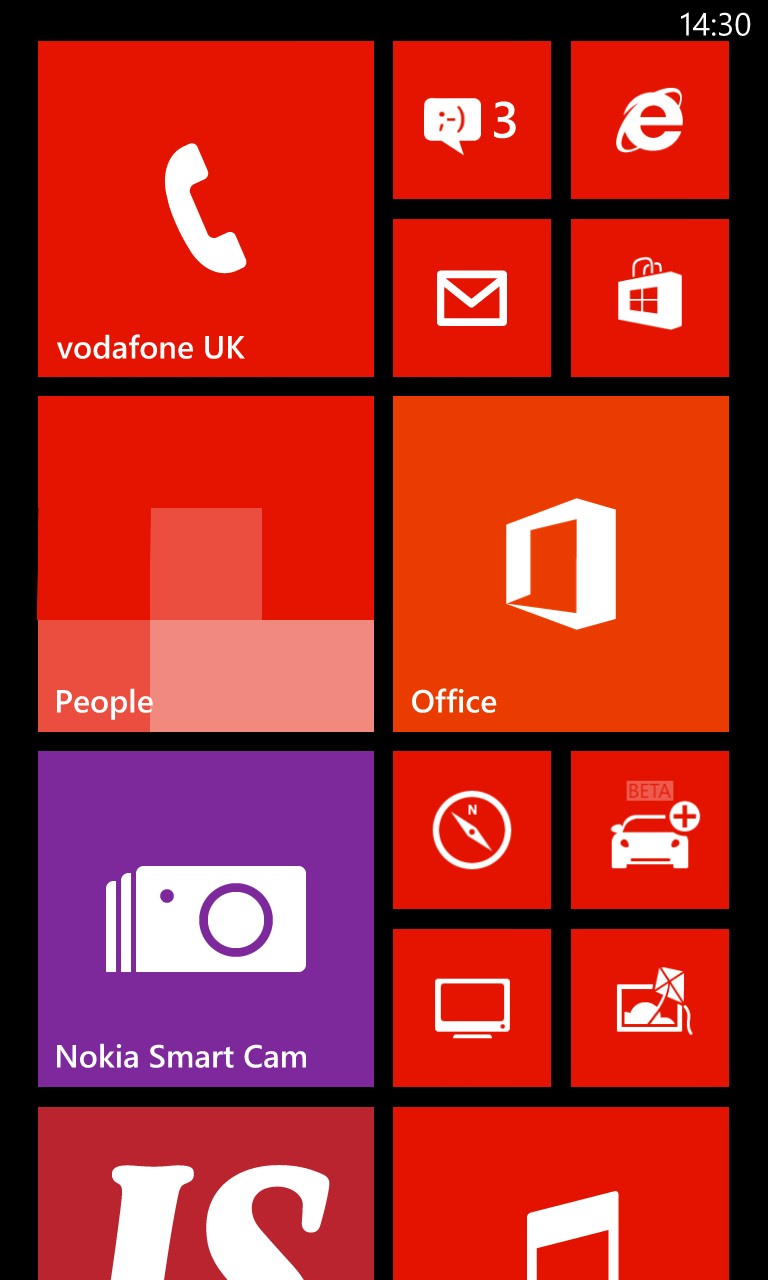
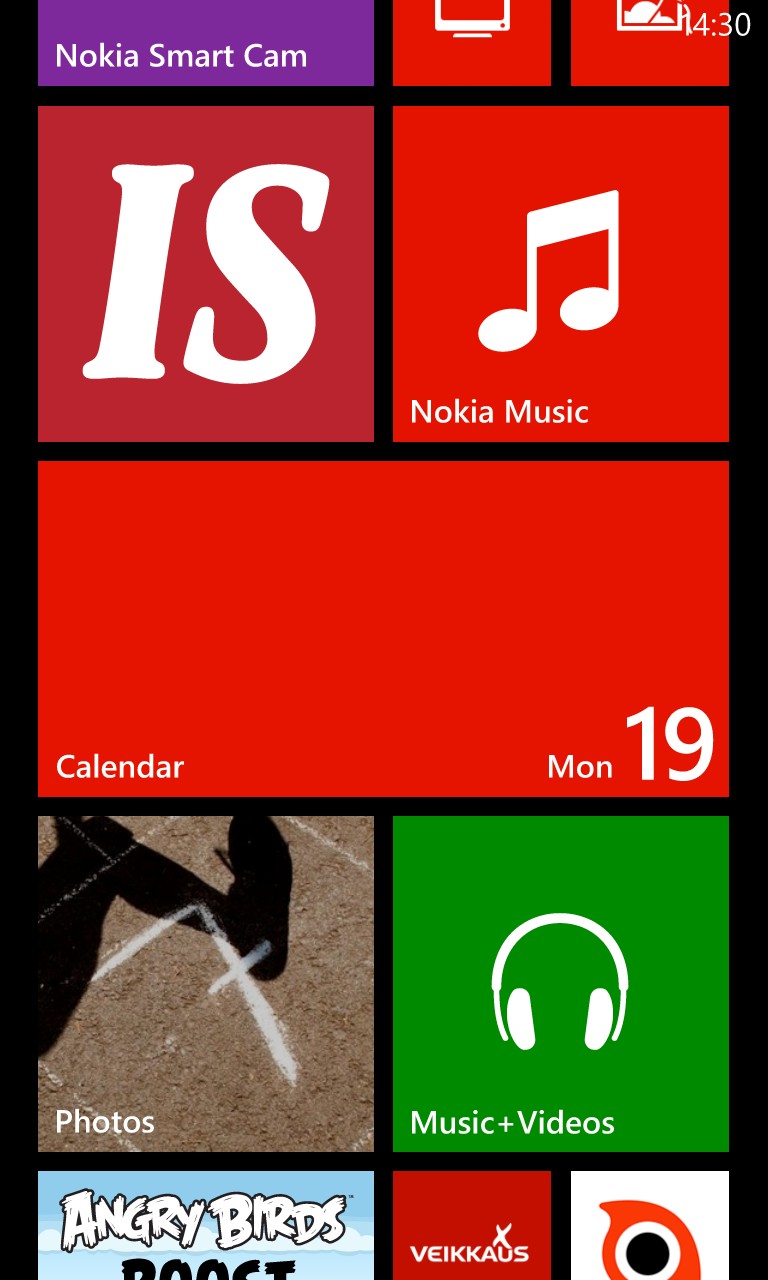
A look through the default layout of Windows Phone 8 at this release - note the significant country optimisations, with (in this case) Finnish services and applications. People often ask why Apple can update all worldwide iPhones at the same time and other manufacturers can't do likewise - this sort of customisation at least provides one answer why Nokia (for one) like to roll out countries and carriers individually.
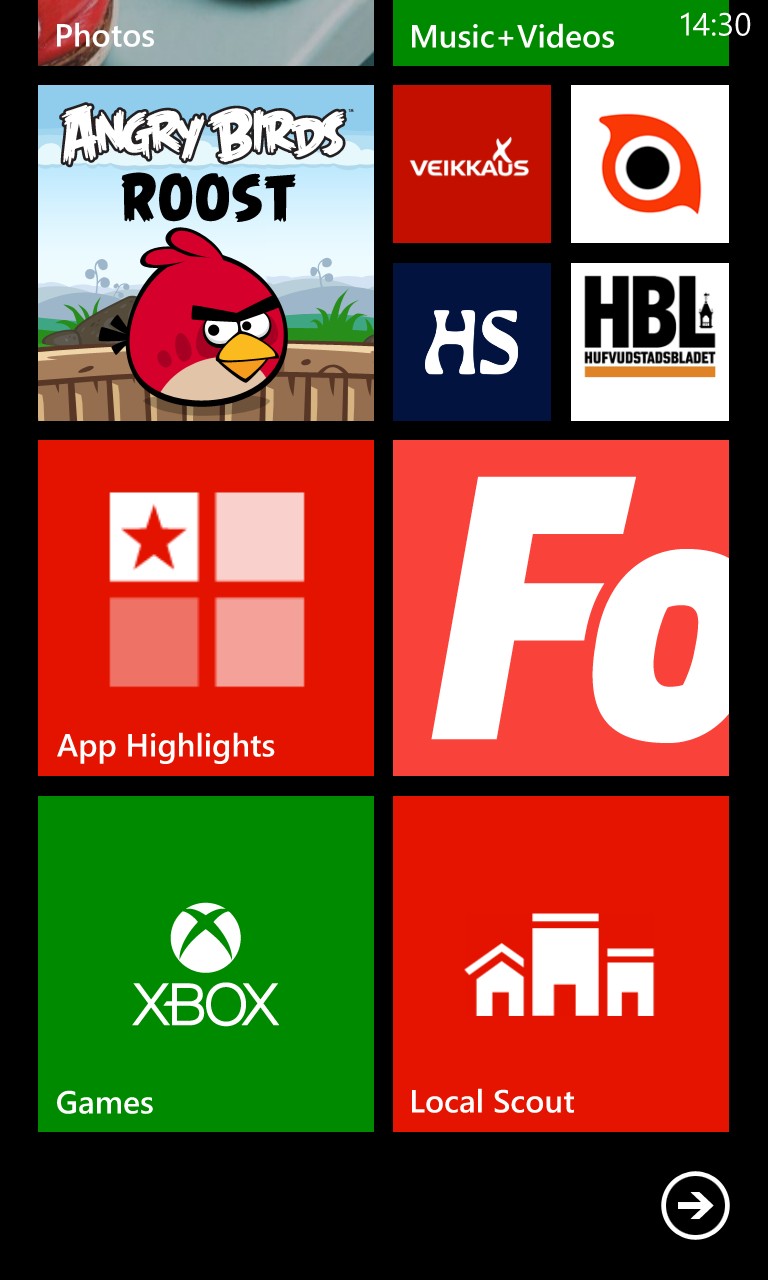
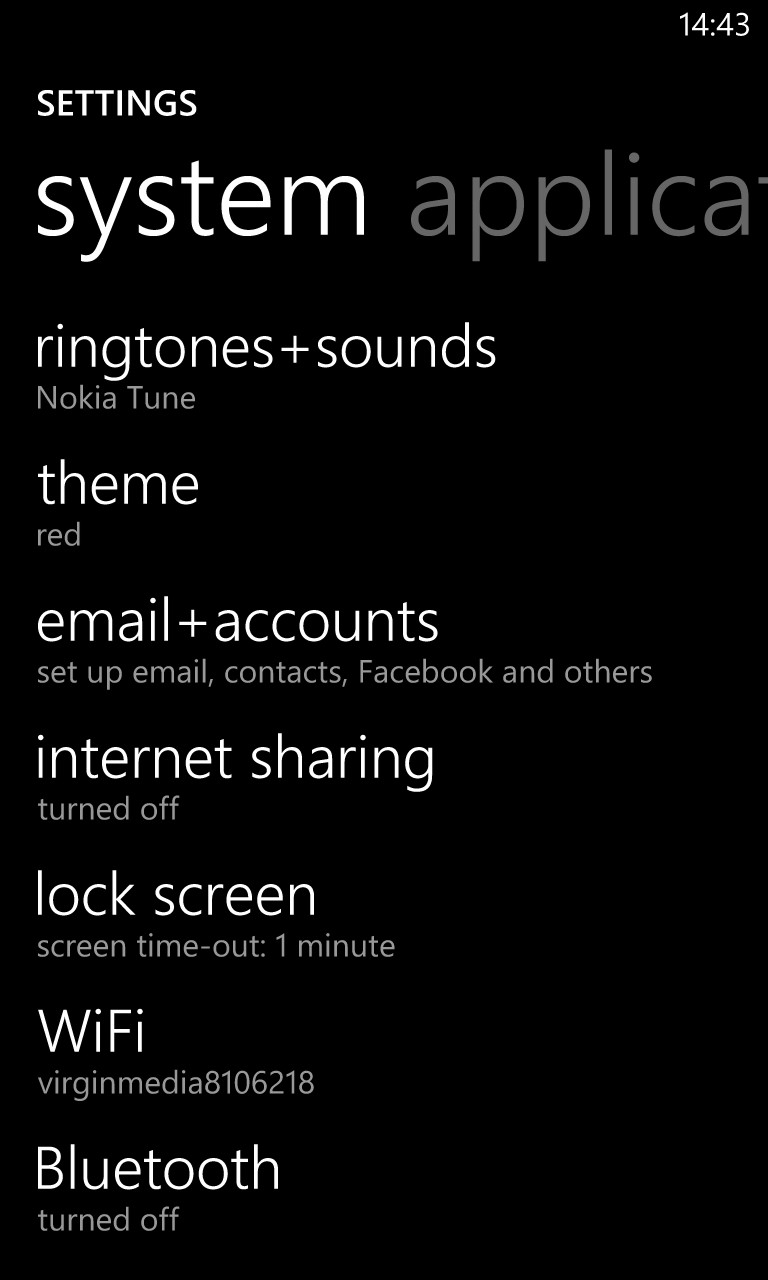
(Left) More Finnish services. Happily, like all Windows Phone applications, they're easy to remove from the Start screen and easy to uninstall from the main application list. (Right) The first port of call for any new owner of any new phone or OS build should be Settings, of course. Wi-fi's already hooked up, so time to add a Microsoft account, without which there's no Store and no application updates or installs!
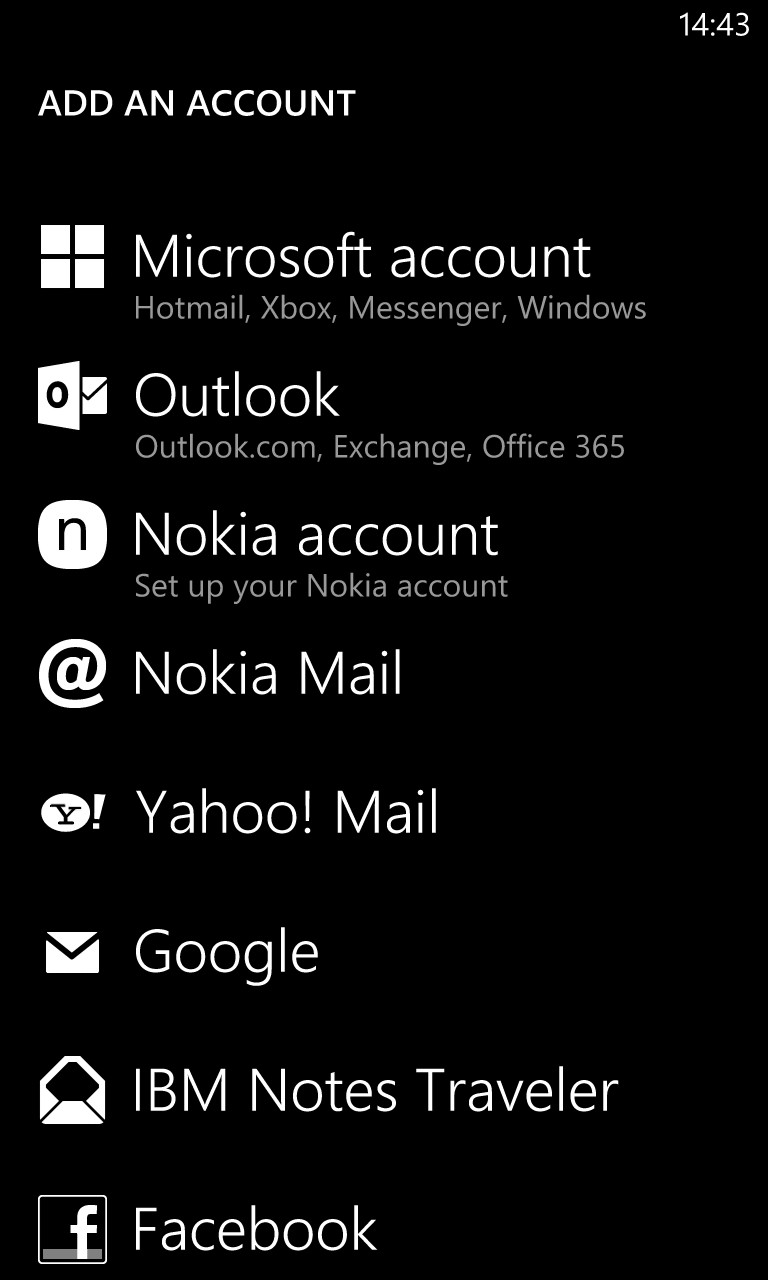
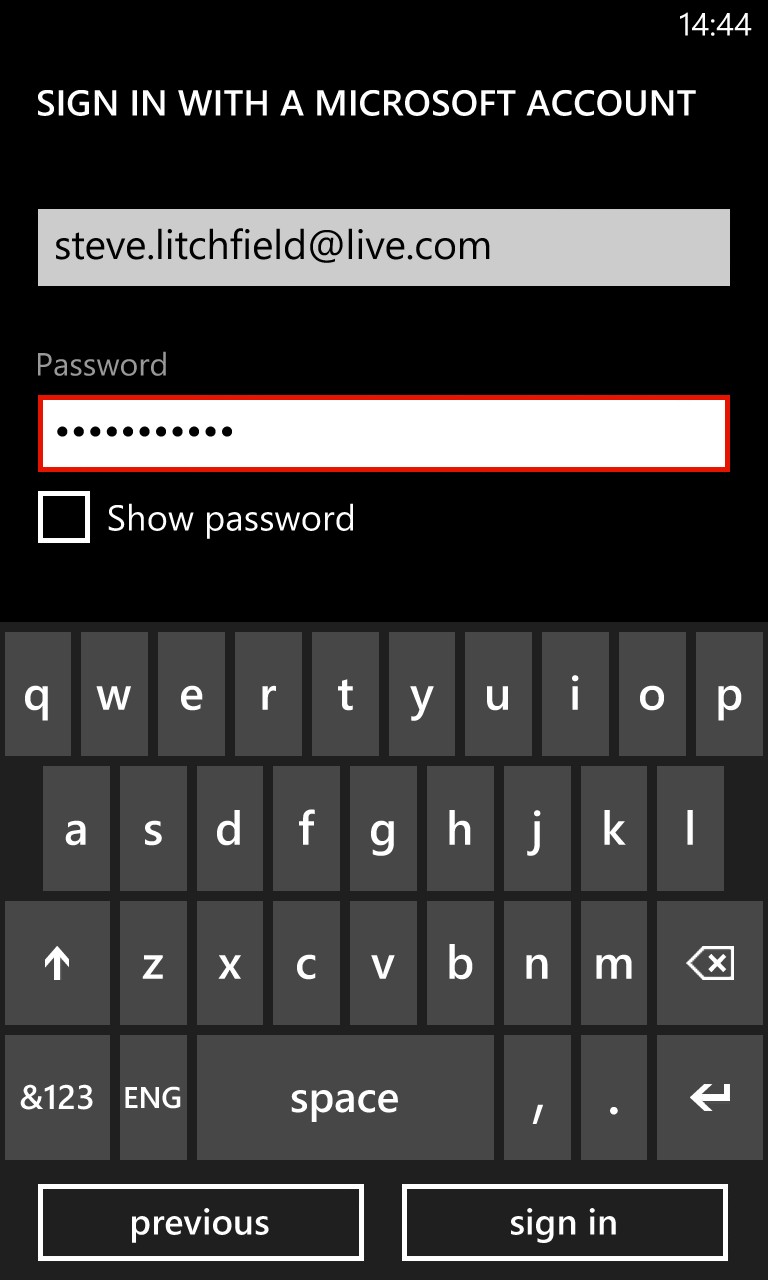
I still think it's confusing having the Microsoft account and 'Outlook.com' as separate entities, especially in view of Microsoft having consolidated all its accounts.... Having registered with Microsoft during the 'live.com' era, a domain which isn't even mentioned in the dialog, I plumped for the top option and had no issues, but your mileage may vary...
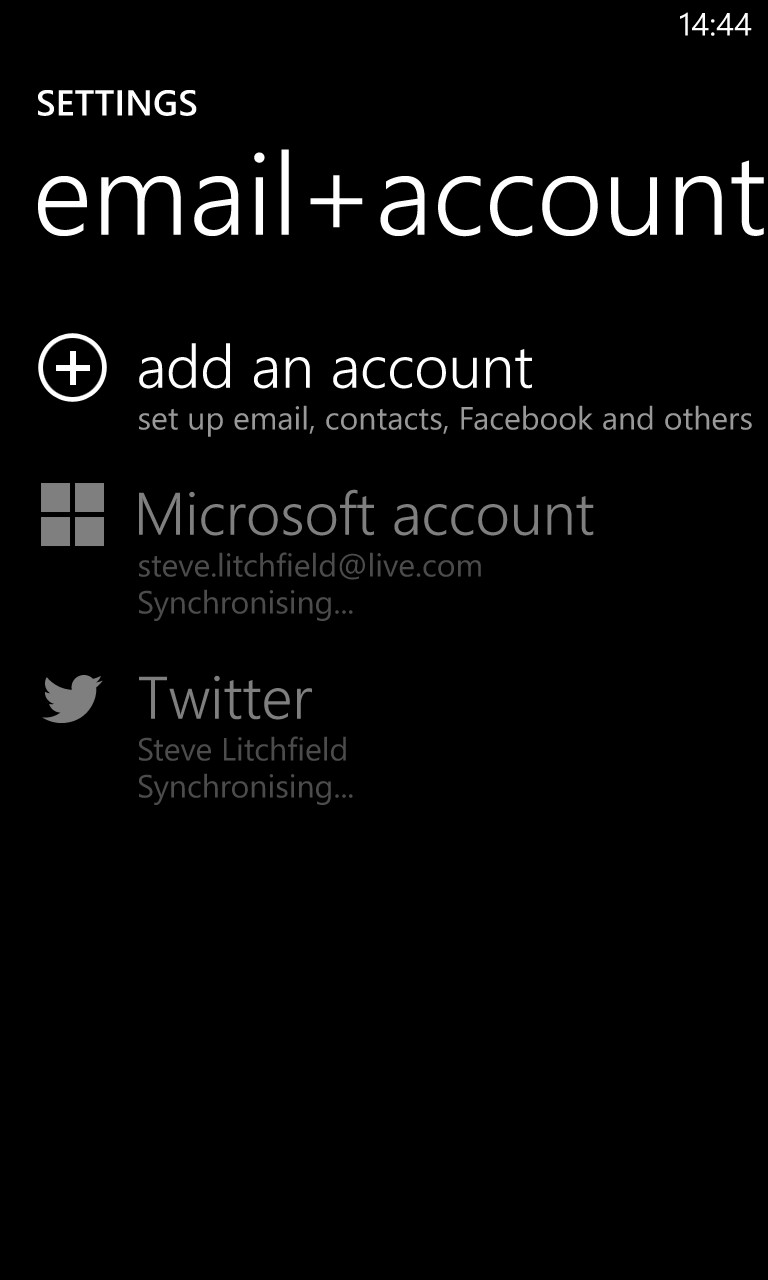
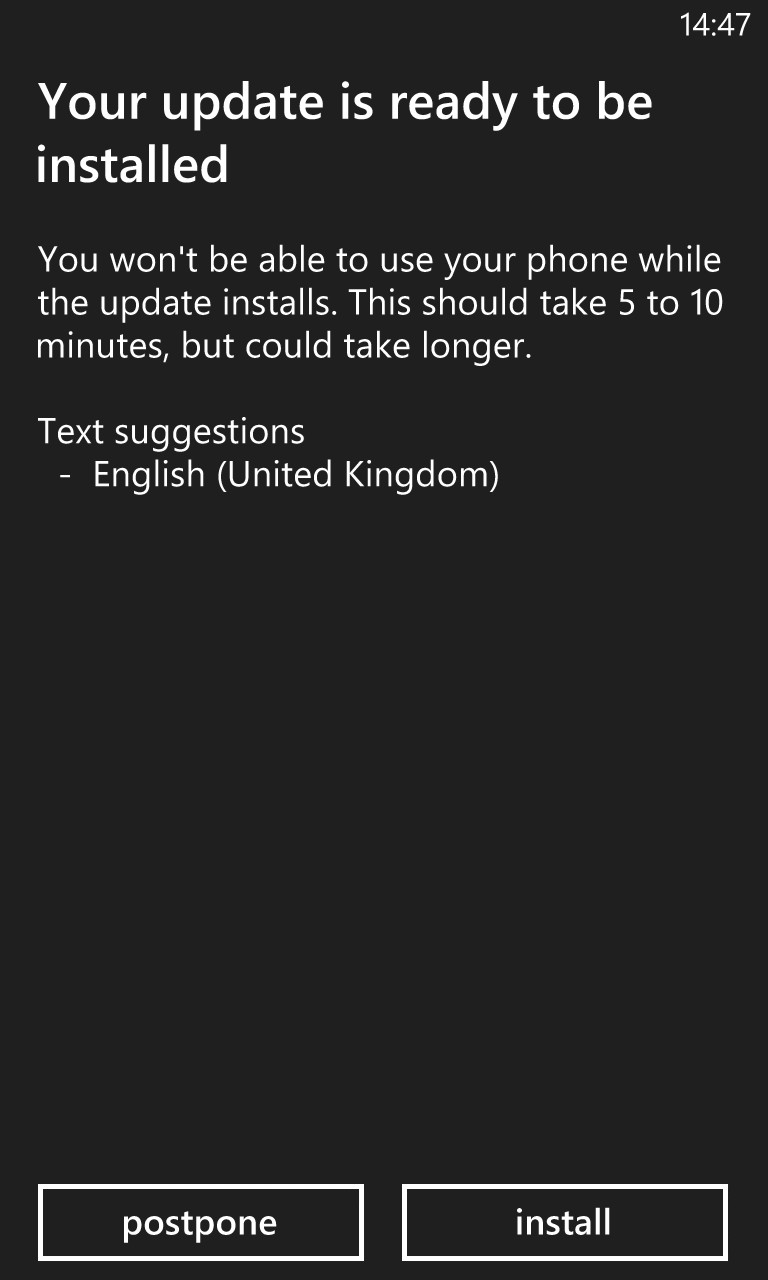
Once logged into Microsoft's servers, any accounts that I had 'connected' with this on previous devices will also be resurrected and established here. In my case, Twitter. (Right) One thing to watch out for is that, the first time you use the virtual keyboard (e.g to enter an email address) you'll be prompted to choose and download a dictionary for 'text suggestions' in your chosen language. This then pops up a minute or two later, out of the blue, offering to actually install itself.
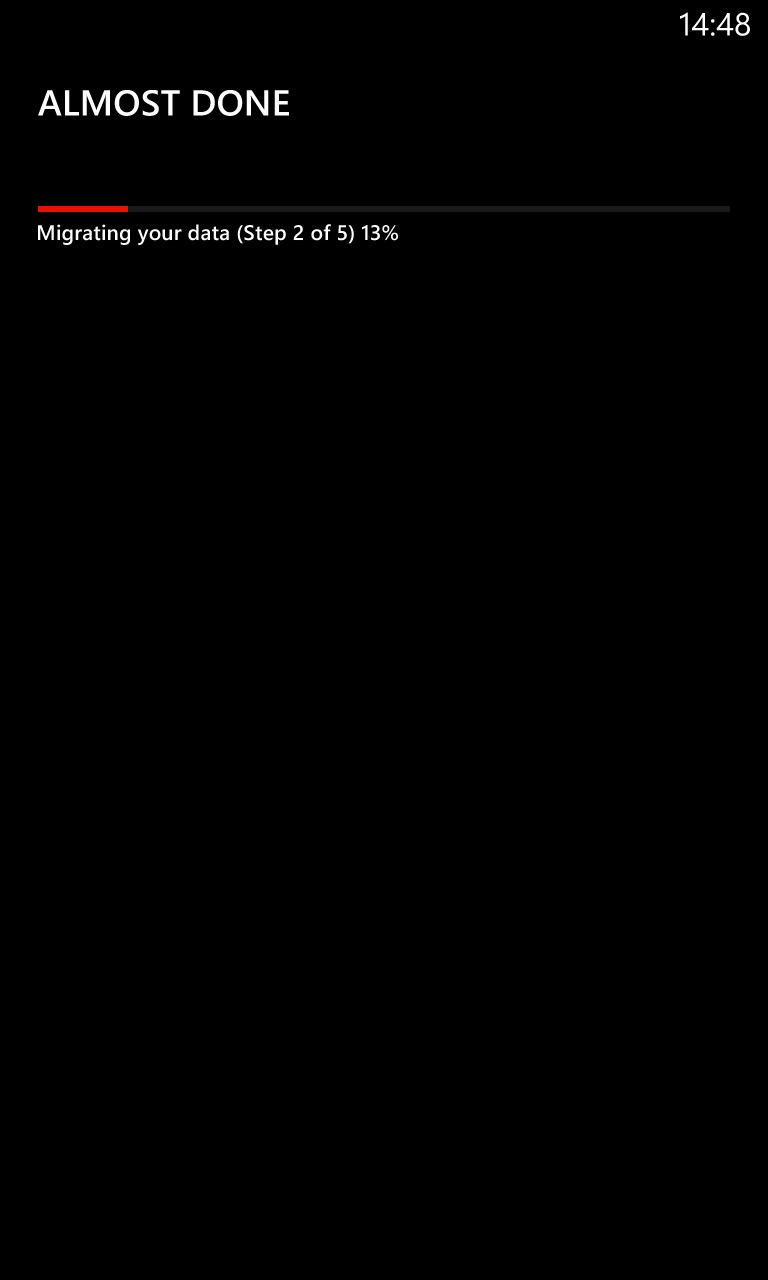
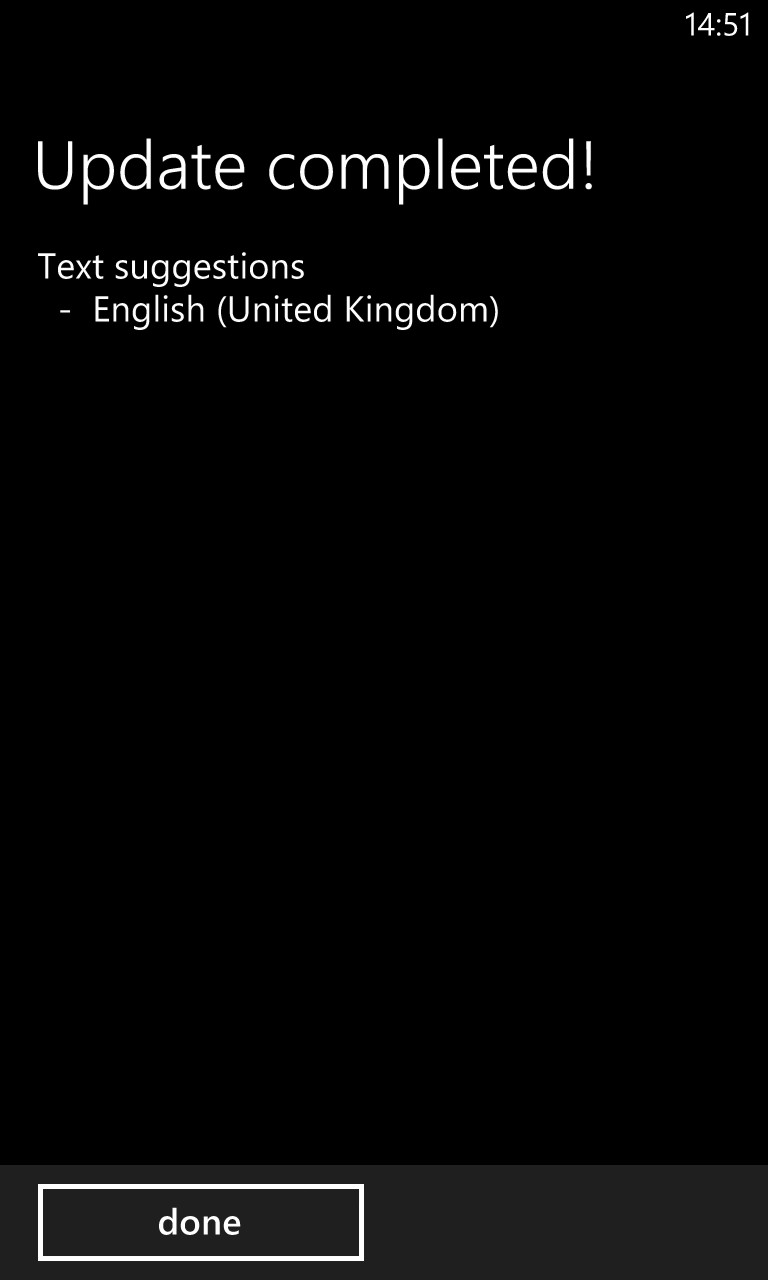
If you do tap on 'Install' then note that your phone will reboot (and then run through a rather odd 'migrating your data' routine), so be prepared for five minutes of downtime here.
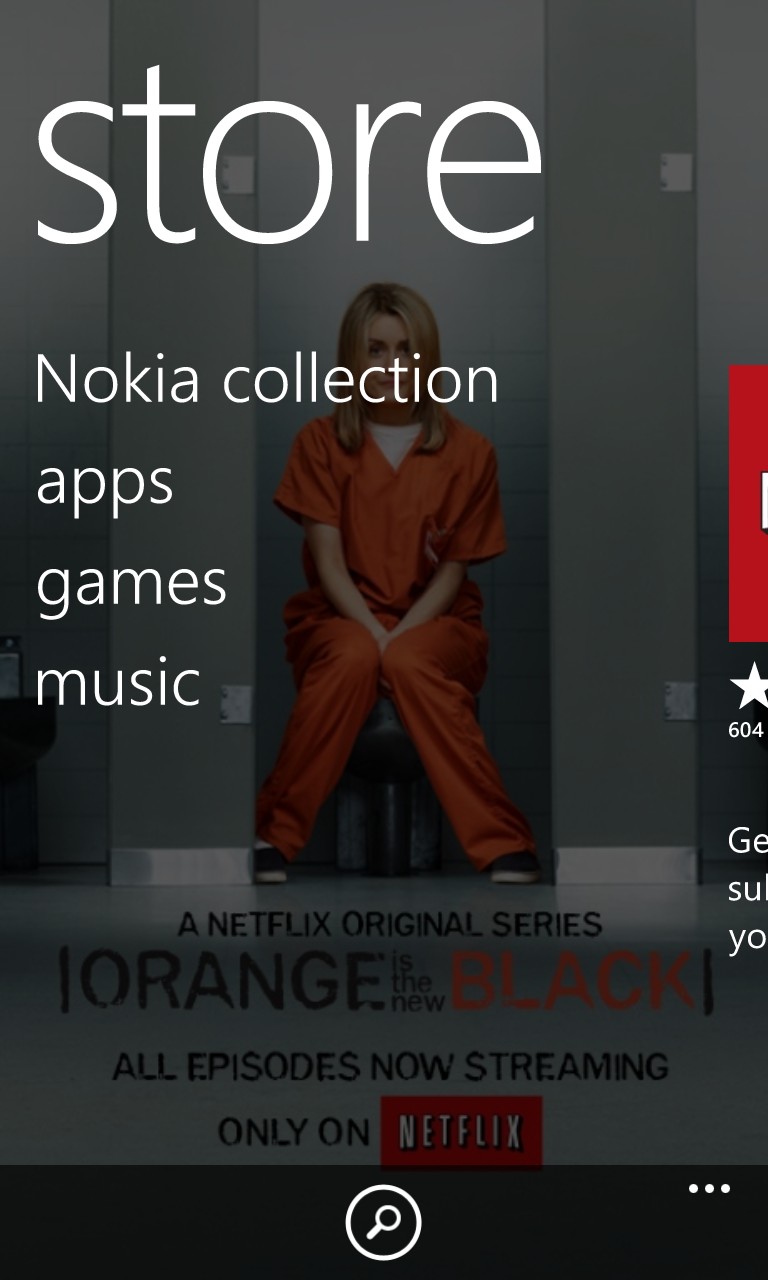

Time to head into the Store and see what's waiting to be updated (from the versions that come in the official firmware, typically set in stone a good month before public availability). No updates! Errmmm, that can't be right (see below)... Heading into the Nokia Collection, the star addition here is probably Nokia Pro Camera, which we've featured before.
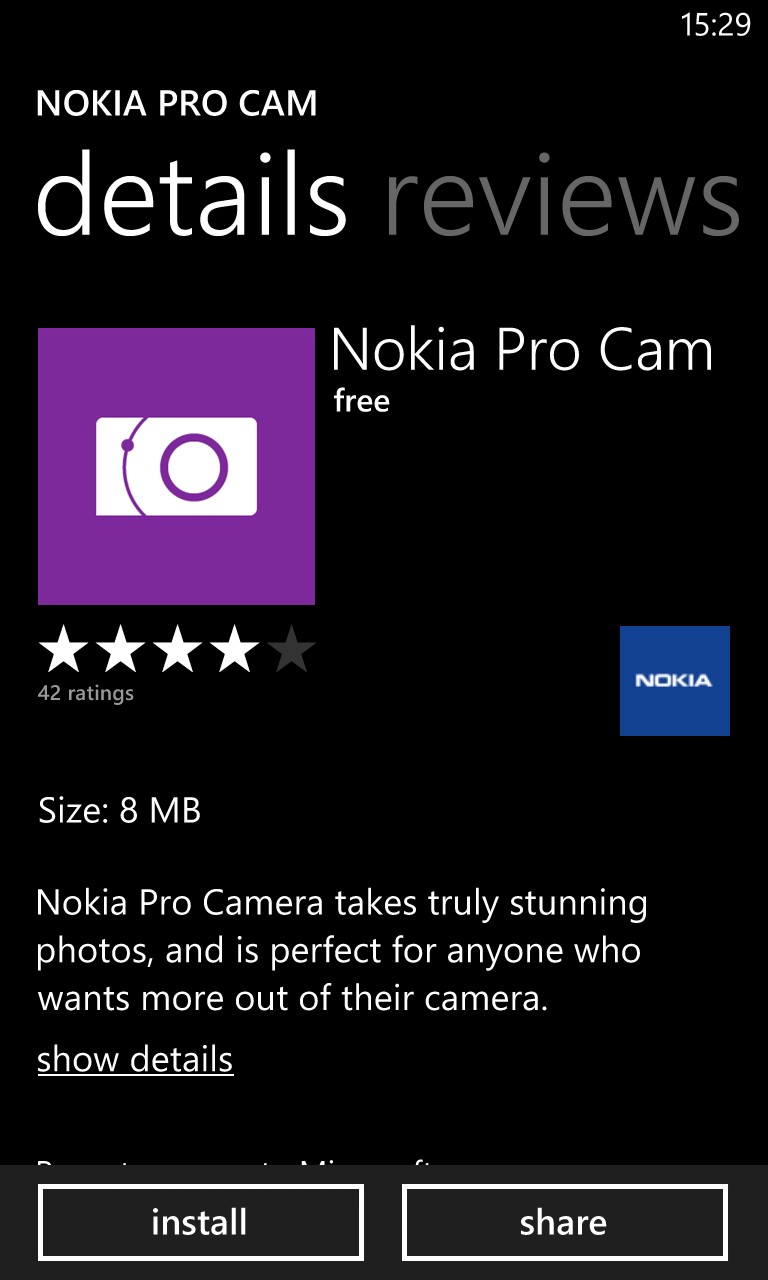
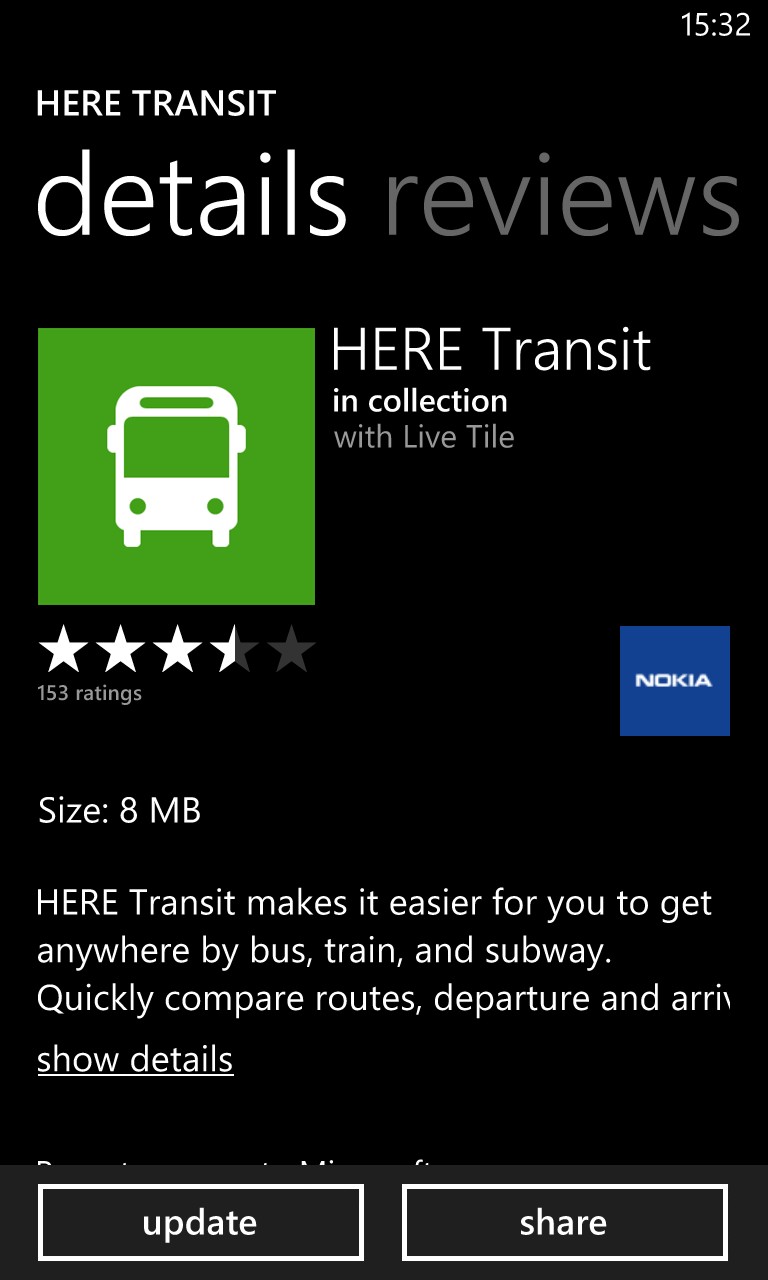
Installing Nokia Pro Cam(era) won't suddenly give me the performance of the Lumia 1020, but it does add significant flexibility and functionality to photography on lesser devices like the Lumia 920 and 925. (Right) Heading into one of the other (familiar) Nokia properties, I was struck by the 'Update' button - why was I not told about this update on the Store front screen?
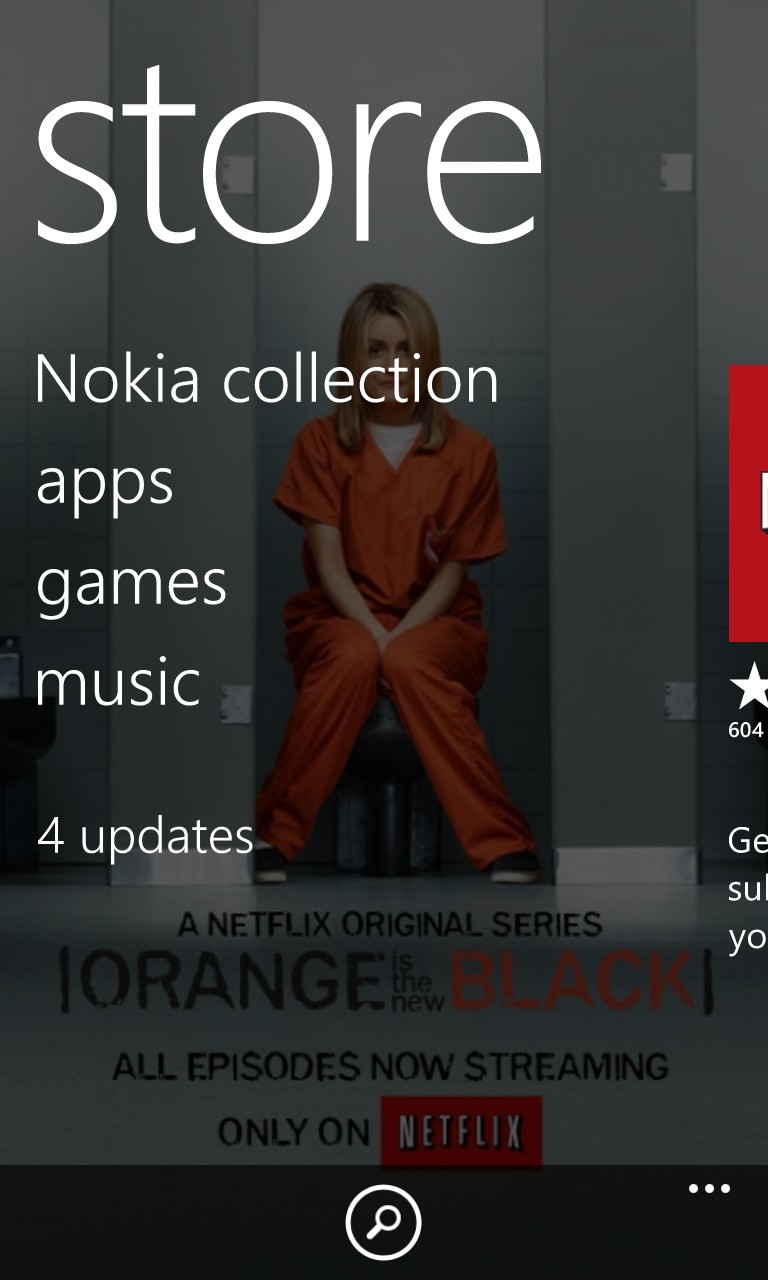
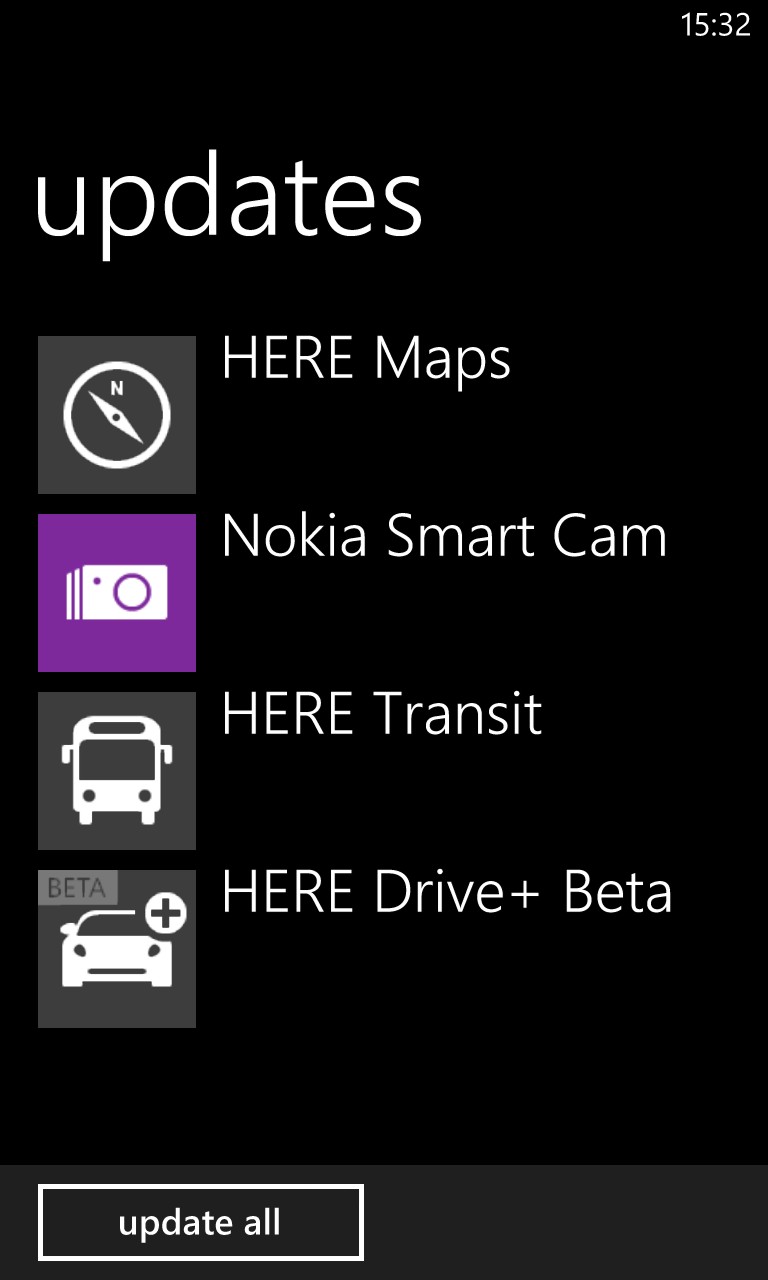
It turns out that the Store-account-phone communications triangle isn't fully real time and that a user has to wait (often up to 24 hours) to get notified that there's an update waiting for an application previously downloaded on the account. Here I went into all three HERE Maps Store entries (plus Smart Cam) and then backed out to the Store front, to show that all four were now showing as valid updates. In all, in retrospect, there were over 20 applications or modules that came preinstalled in the Nokia Amber firmware that all had updates available - I was notified about the other 16 the next day!
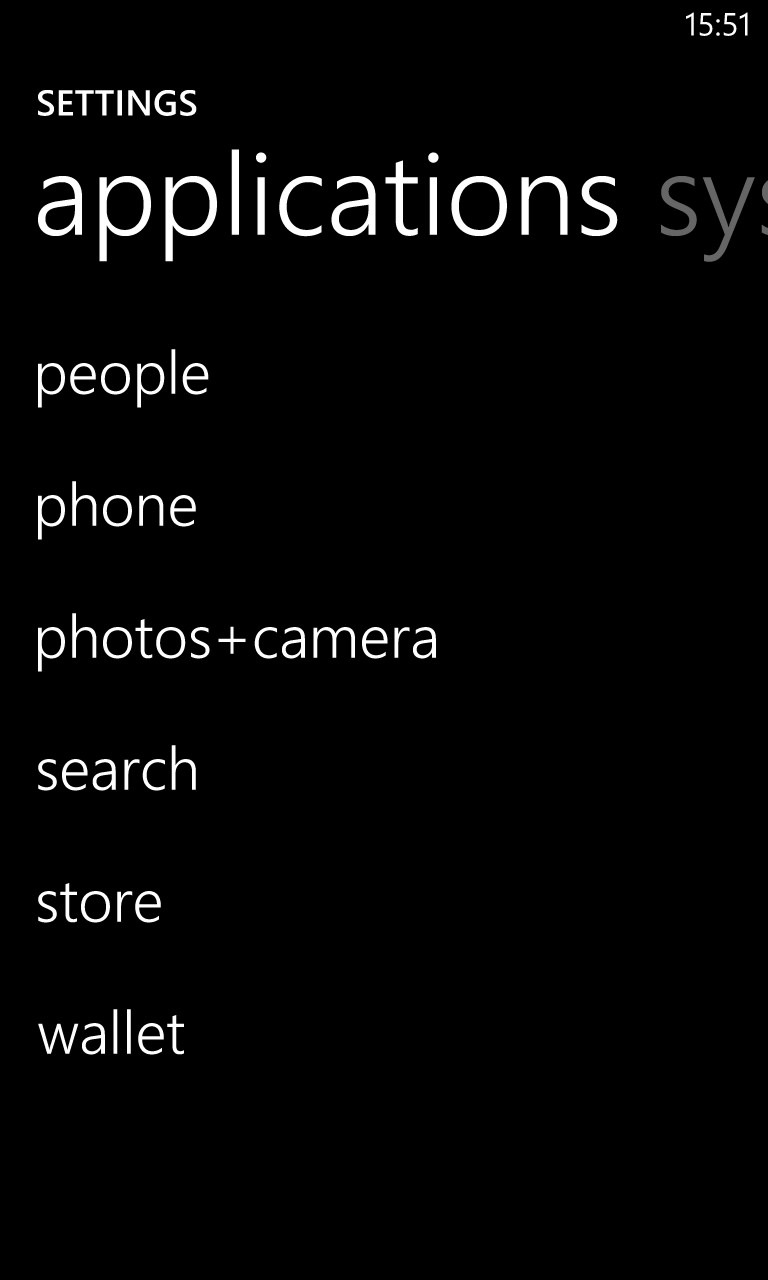
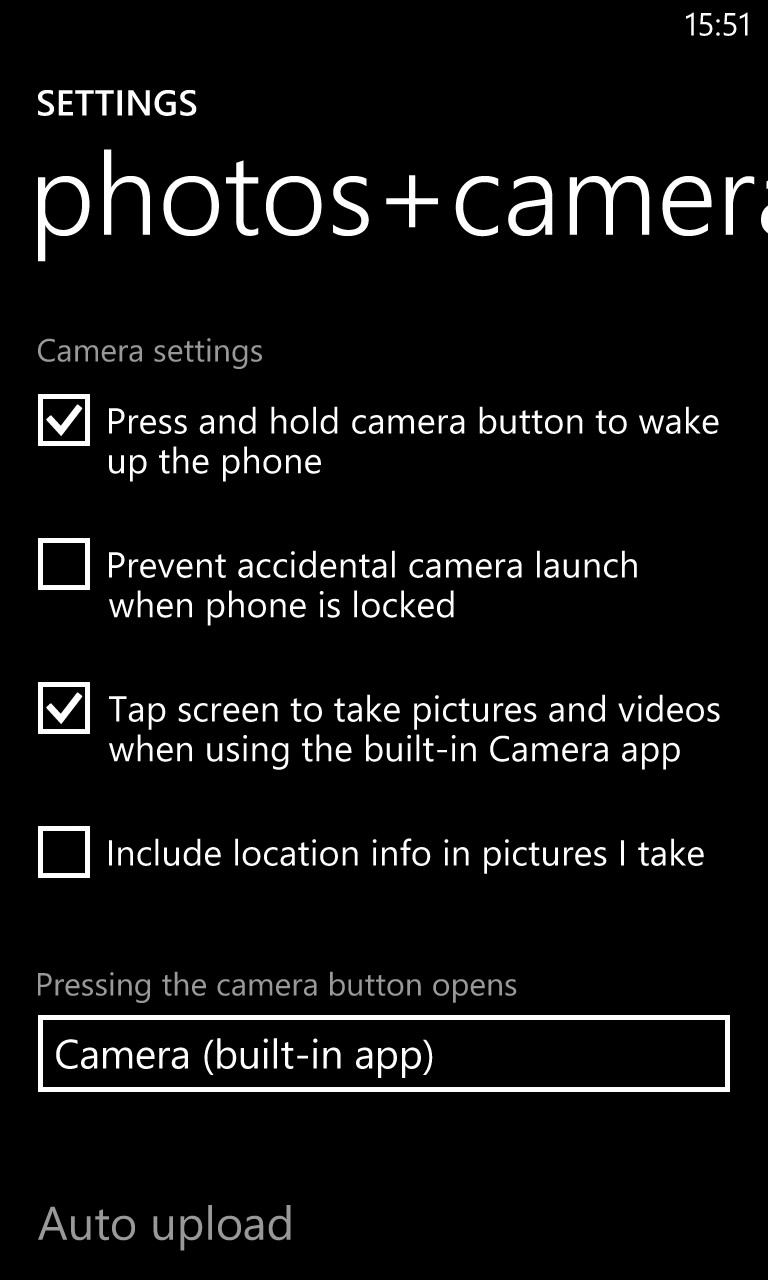
Having installed Nokia Pro Camera, it's a great idea to get it set up as my default camera application, so that it can be launched when I long press the phone's camera shutter key. I headed into Settings and then swiped to the side to the lesser used 'applications' pane. See the pick list (right)...
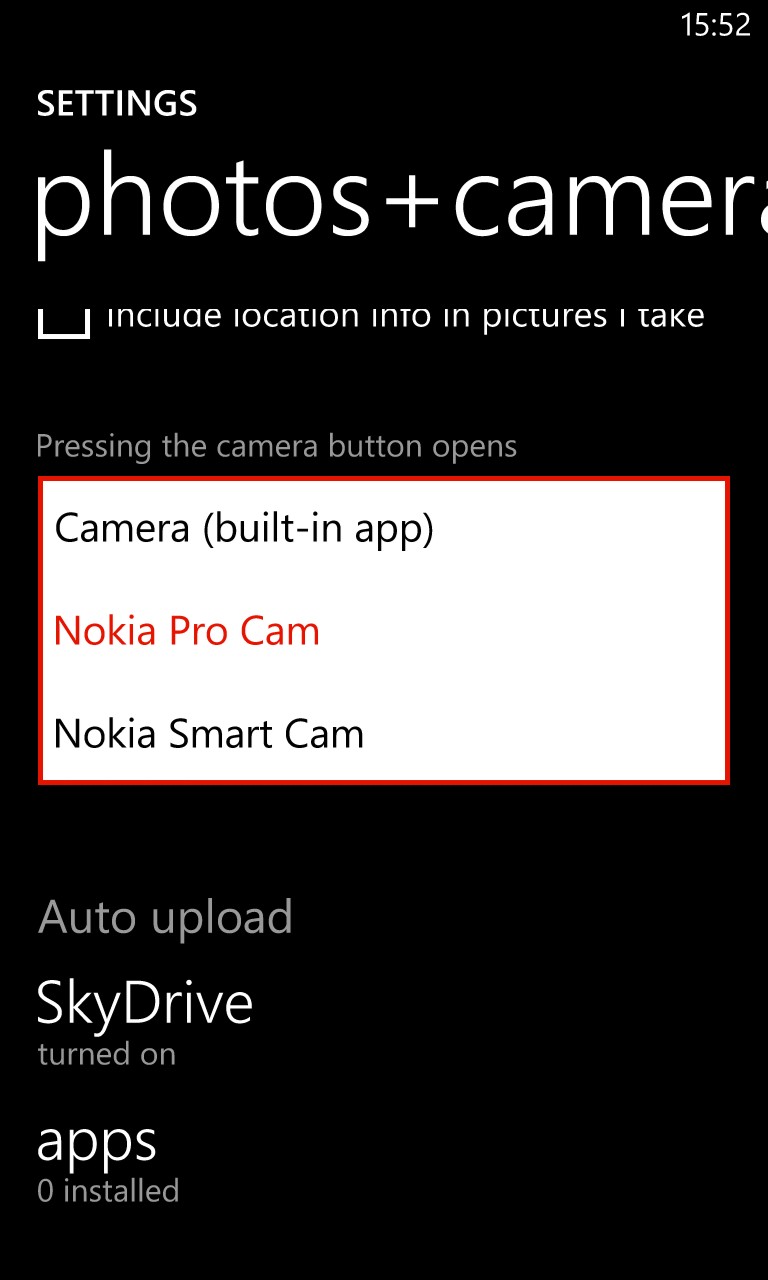
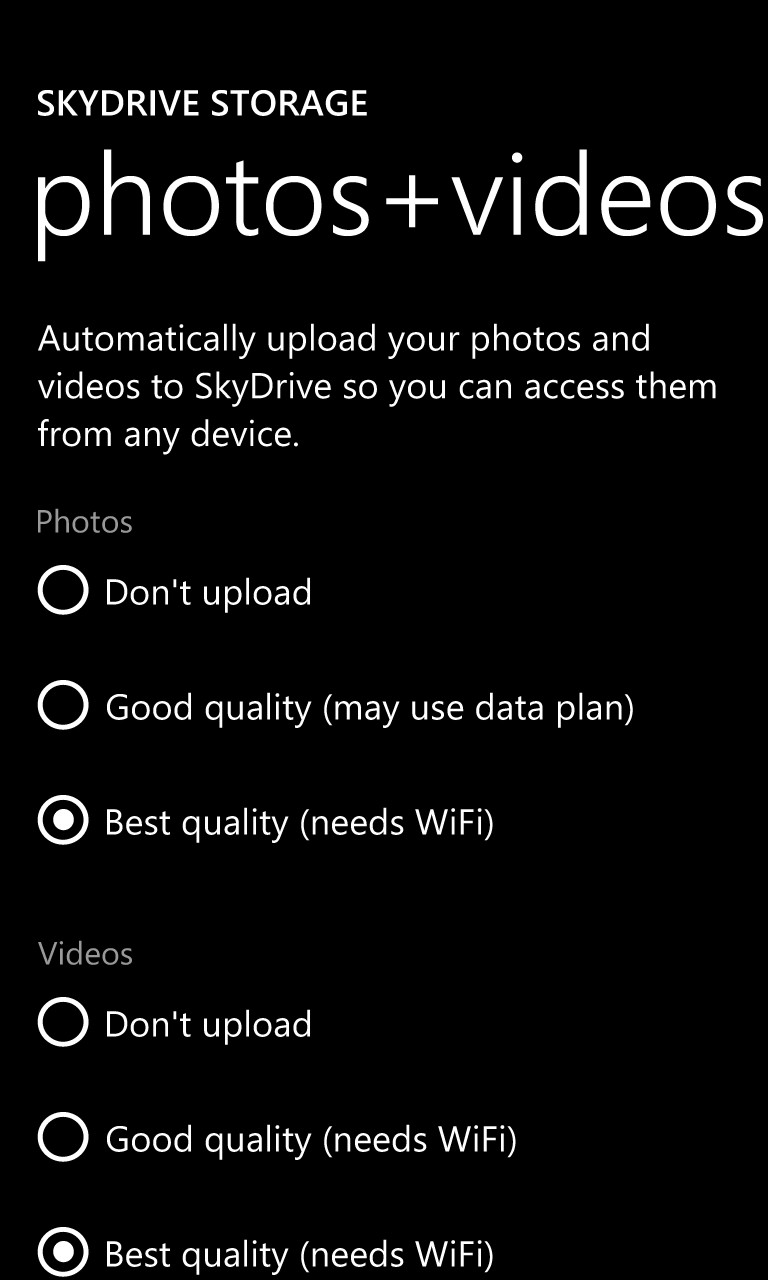
Nokia Pro Cam is indeed in the pick list and I selected it. While here, it's also important to get things backing up properly from day one, so I tapped on the 'SkyDrive' line under 'Auto upload' to jump sideways in the Settings hierarchy. By default, videos and photos get downsampled before uploading, to save you bandwidth and storage online. As I have at least 25GB spare on SkyDrive and Wi-fi to spare, I plumped for 'Best quality', which translates to full resolution (8MP and 1080p) images and videos.
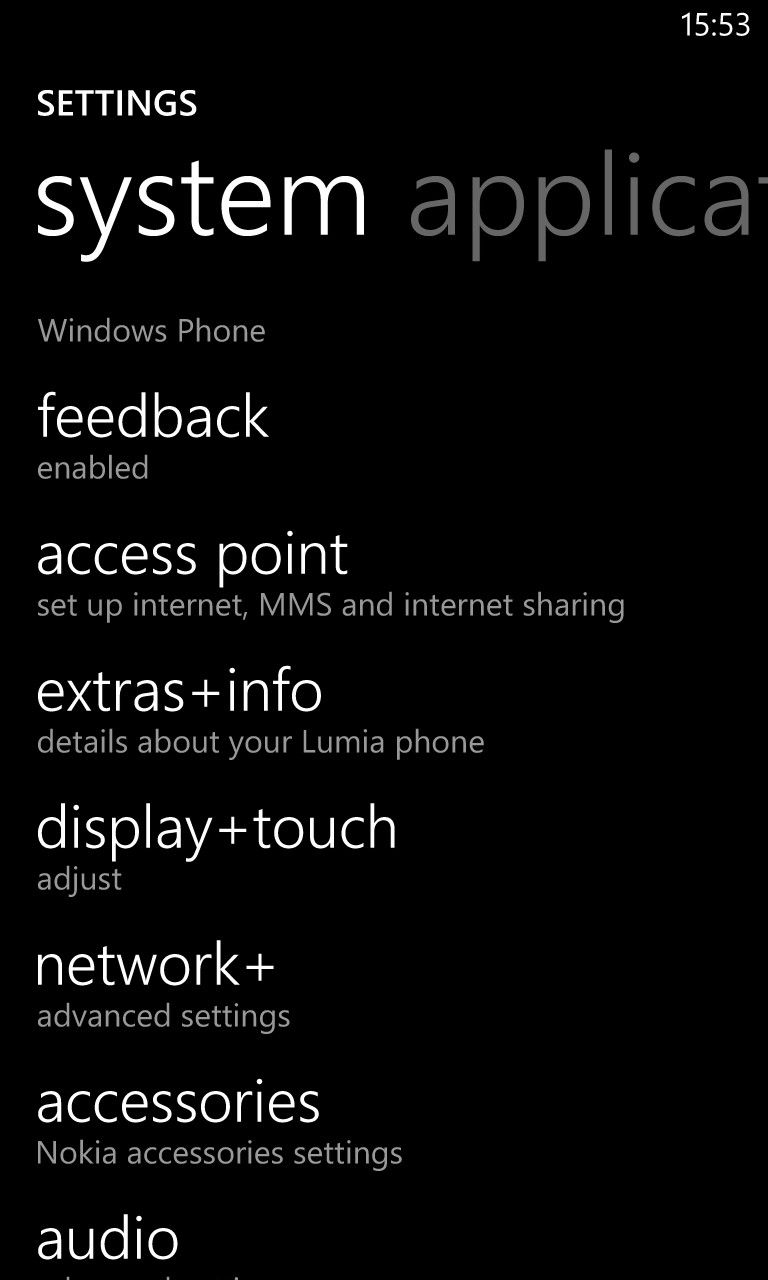
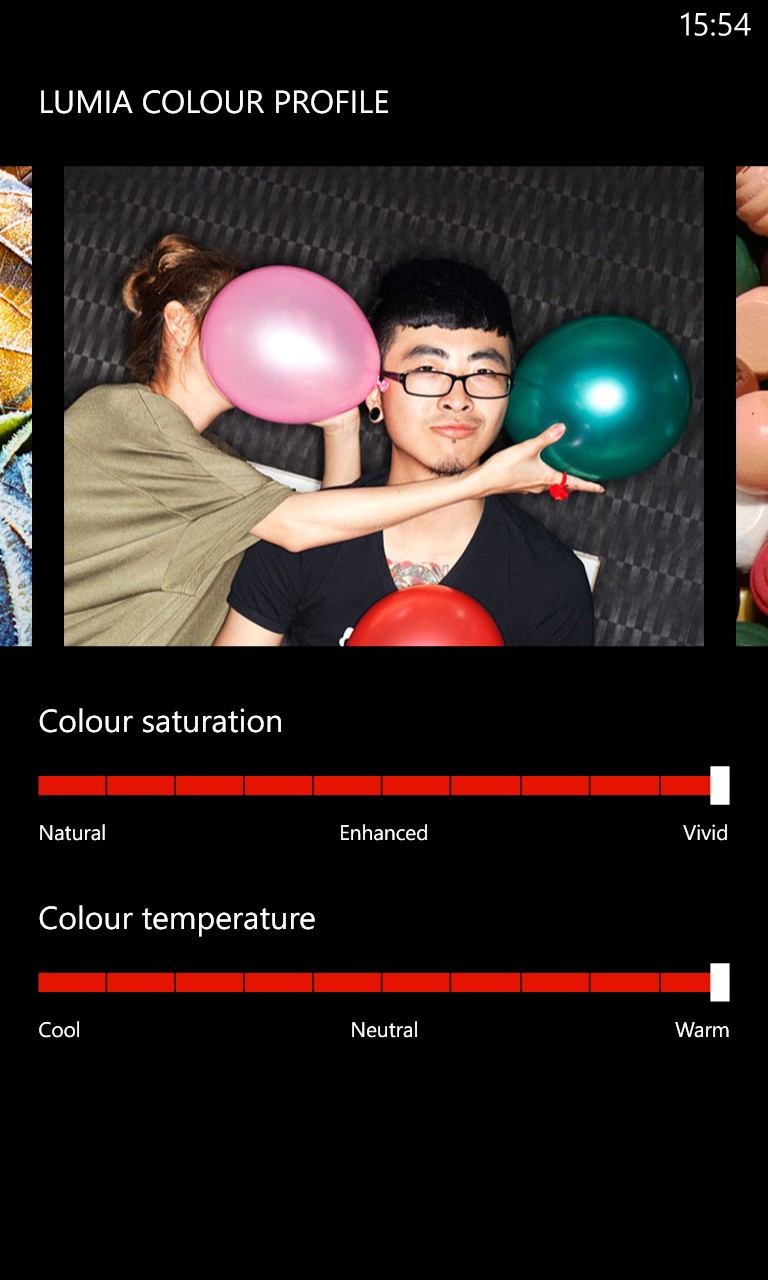
While in Settings, there were a few other things I wanted to turn on (and - again - deviate from Microsoft's defaults). 'display+touch' was central, and (right) even though I was tempted to fiddle with the colour profile, I ended up back on the defaults - you can have too much saturation, you know, and I'm quite happy with (in this case) the 920's LCD colour cast. Still, if you fancy fiddling here on your phone, you can drastically change the way colours are rendered - it's a super feature.
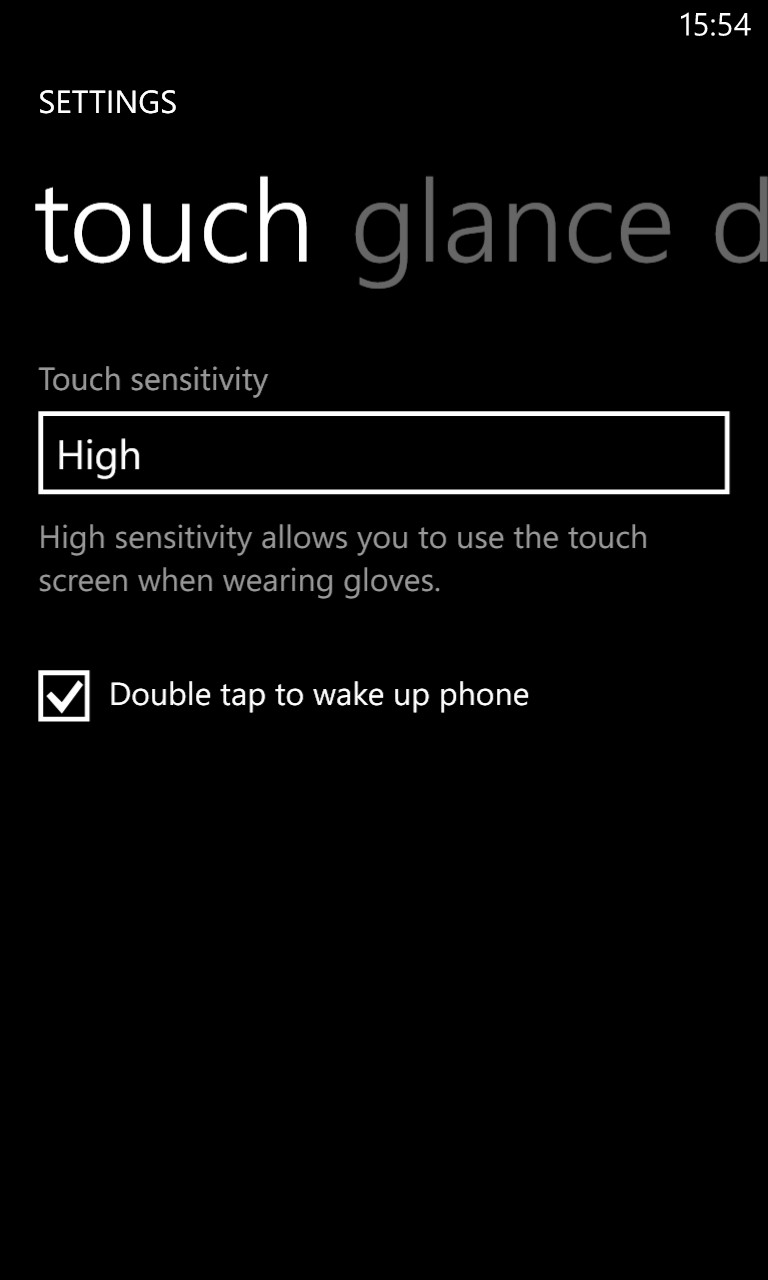
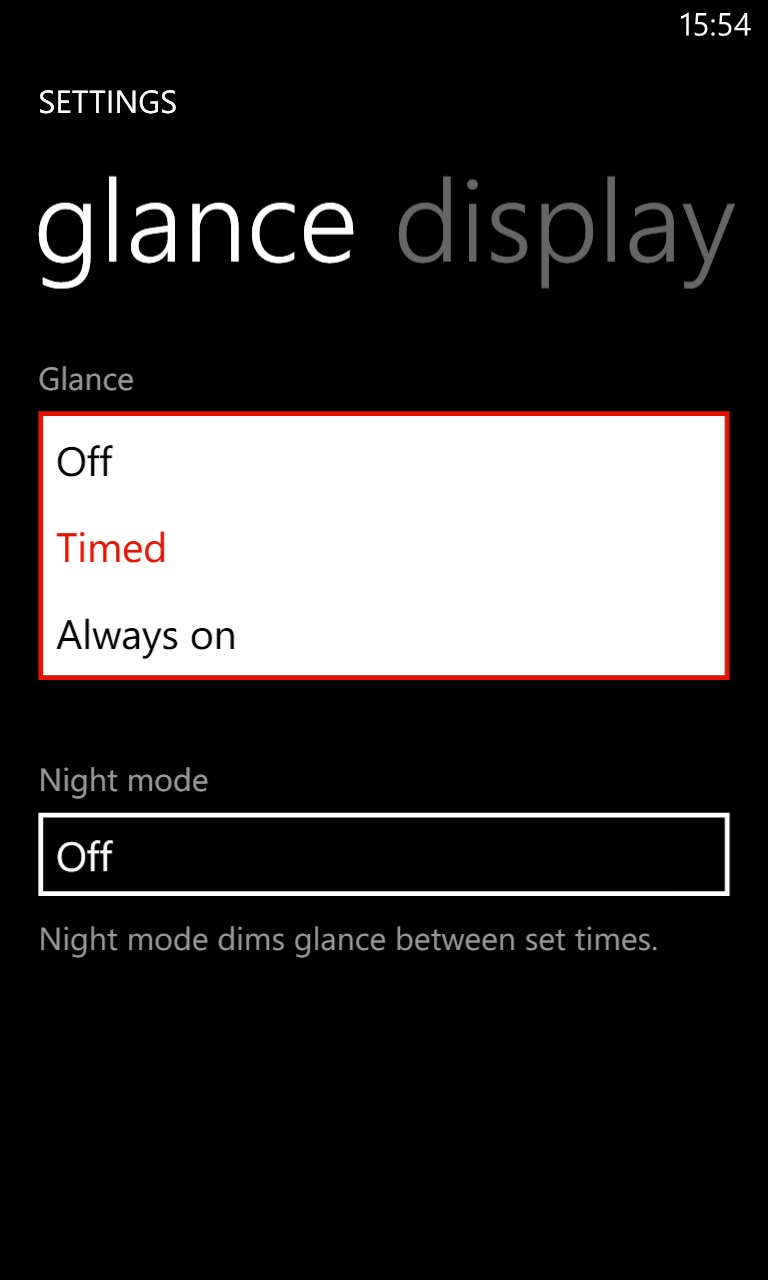
Now for two features which I'd been eagerly waiting for - GDR2 and Nokia Amber couldn't come fast enough. 'Double tap to wake' means not having to reach round to the side of the phone to see (and perhaps dismiss) the lockscreen, plus (right) the Glance system is ground breaking (on Windows Phone, at least - Symbian had it for years!) - see my separate feature on this, even modelled on the LCD-screened Lumia 920. In fact, a fourth option, 'Peek' arrived after an extra update (see below), though I've stuck with 'Always on' and am happy.
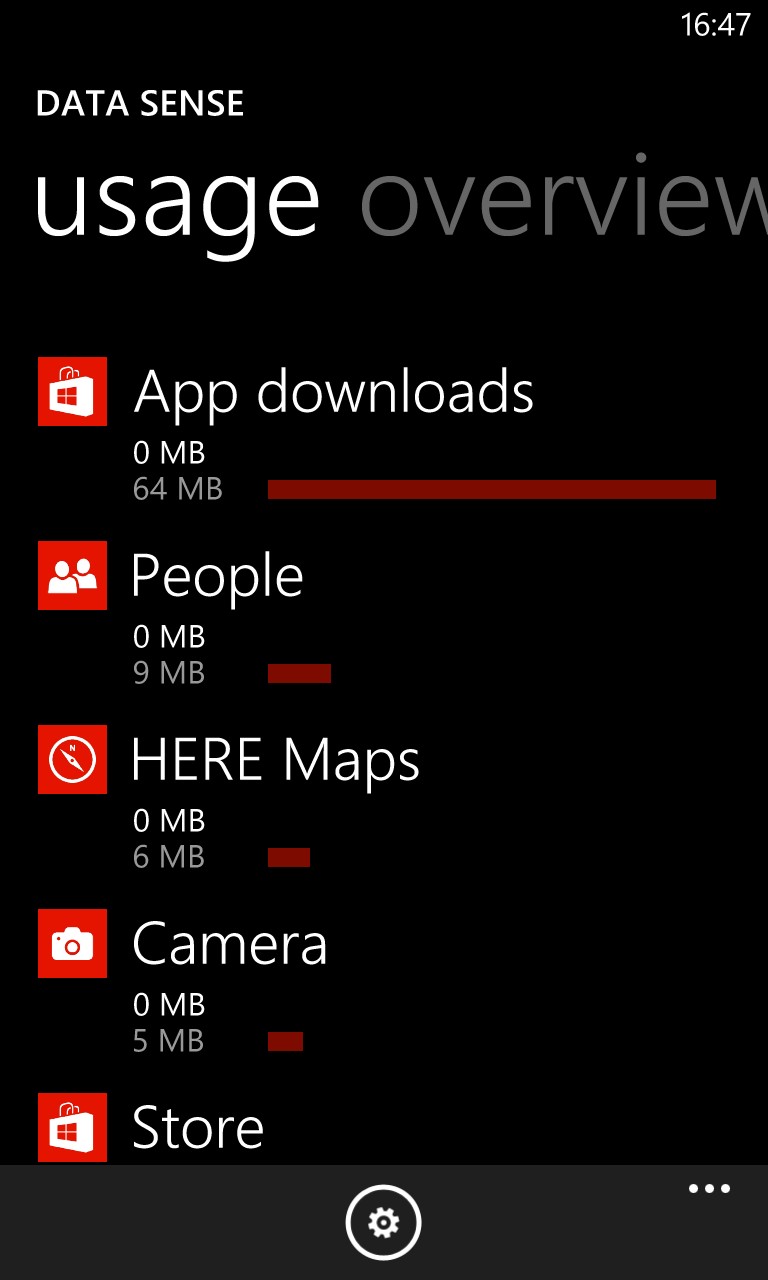
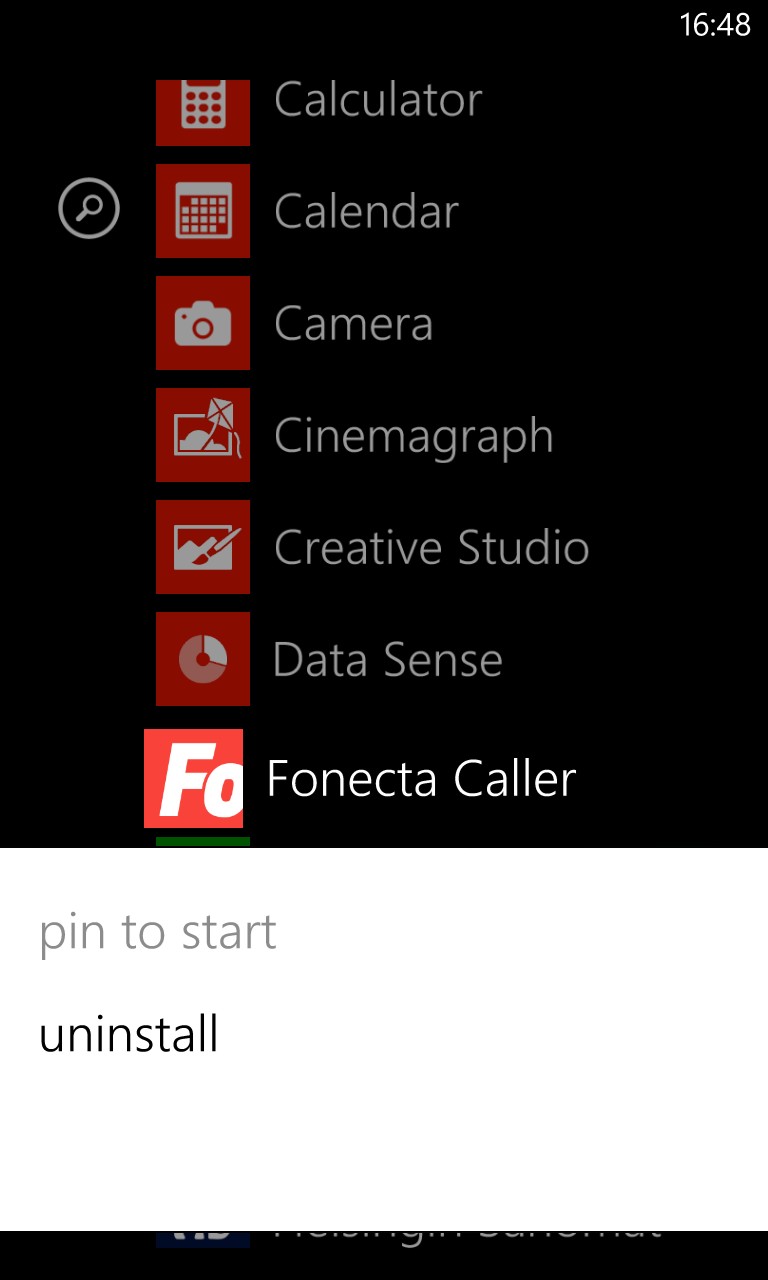
Also eagerly awaited in GDR2 was the availability (at last) of Data Sense - at least, the user-facing bit of this 'solution'. There doesn't seem to be a way to clear the counters manually, everything's tracked 'in the last 30 days' (you can customise which day it starts off), but it's still a decent guide to what you're consuming and a lot better than nothing. (Right) Demonstrating tidying up the application list by uninstalling all the Finnish services and applications - without knowing more about the Finnish market I couldn't say whether they're cr*pware or genuinely useful!
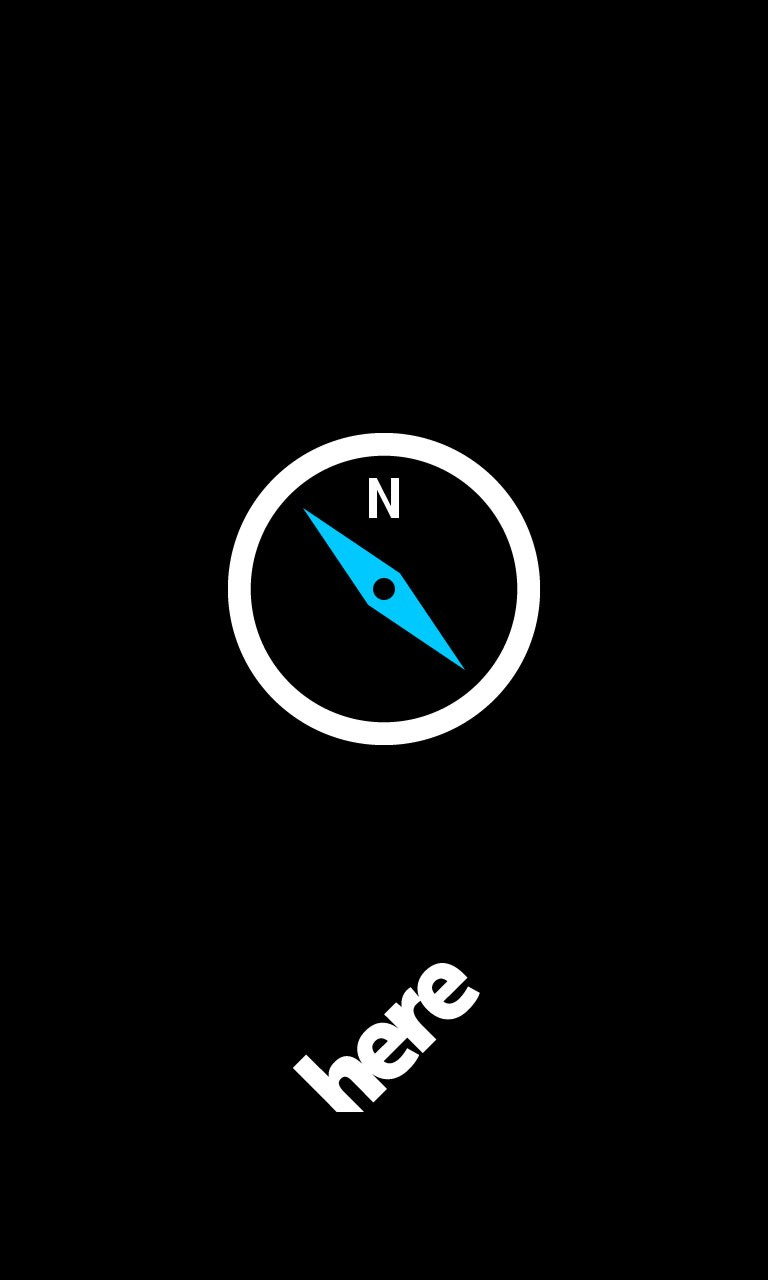
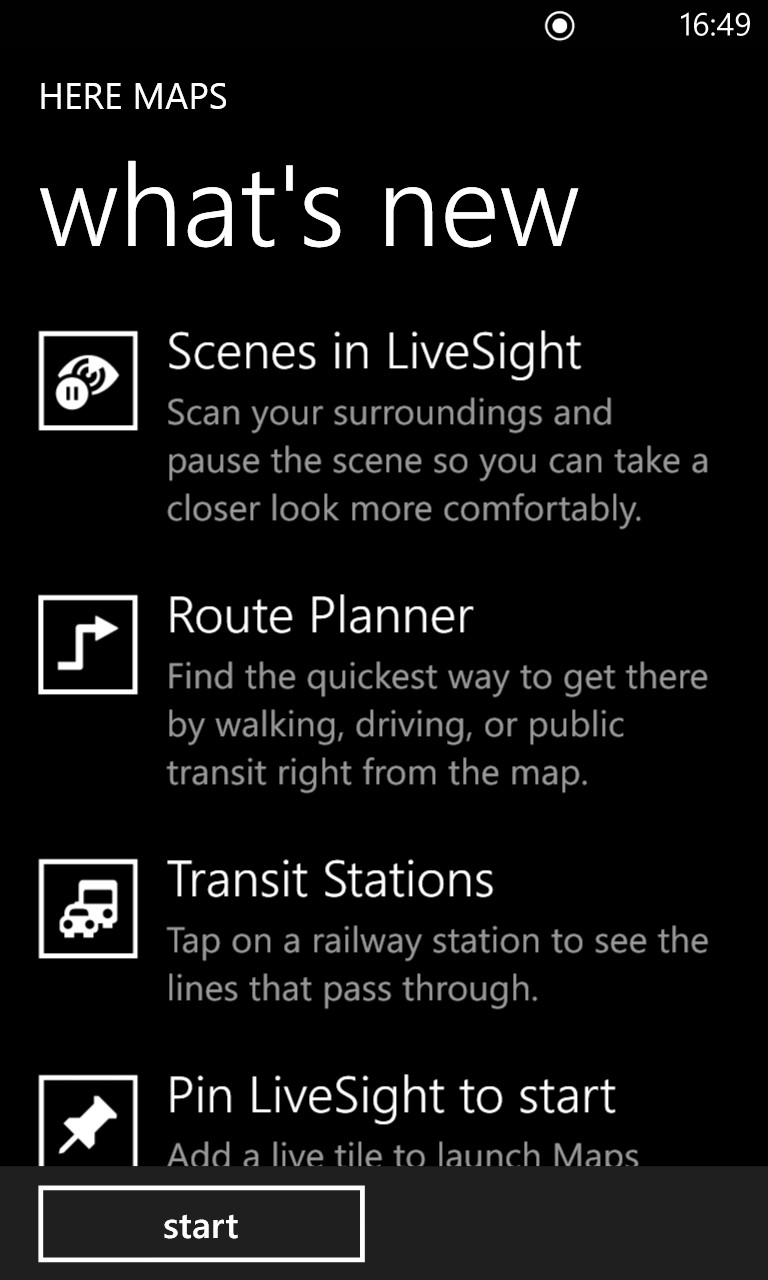
One of the chief advantages of Nokia's HERE Maps is that they can be pre-loaded by country, or even by continent, saving huge bandwidth when you're travelling, perhaps on roaming data rates, or even (in some cases) without cellular data at all. Yet you can still navigate, thanks to the preloaded maps. So, it's into HERE Maps, with a helpful 'What's new' wizard popping up (right) on its first run....
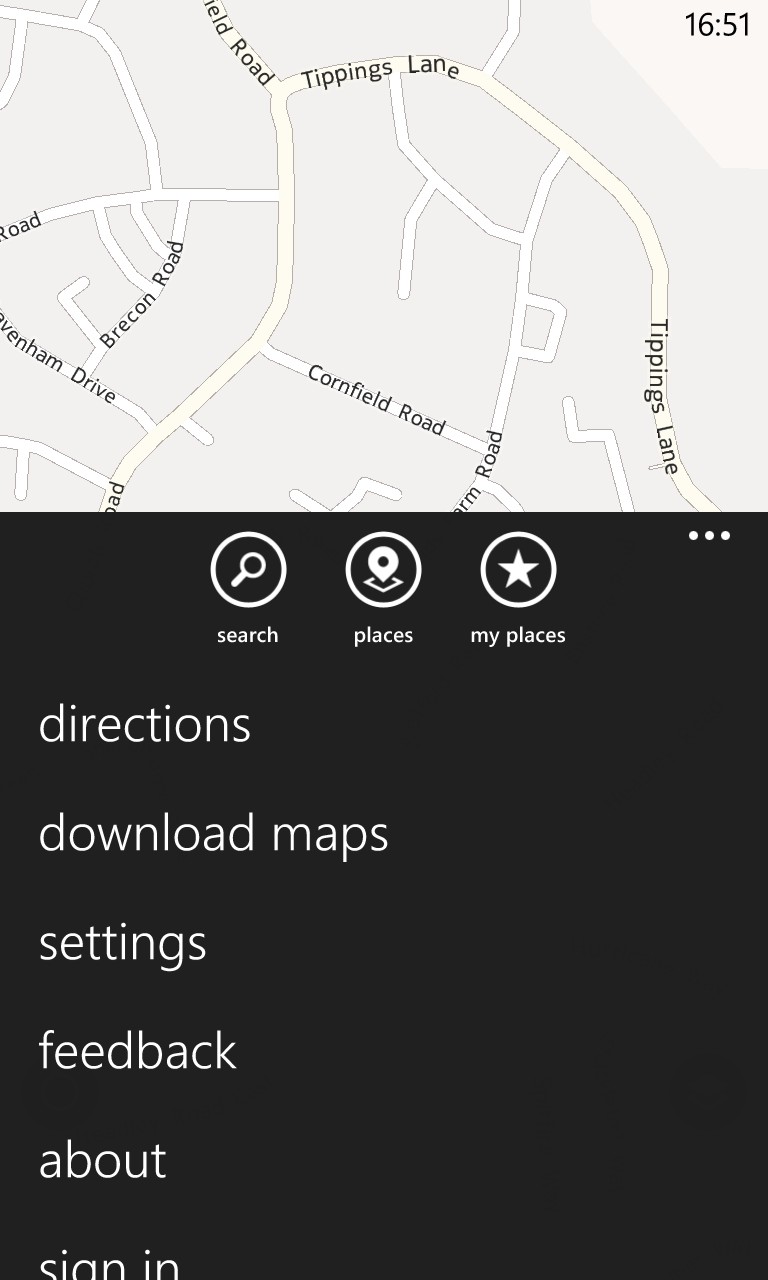
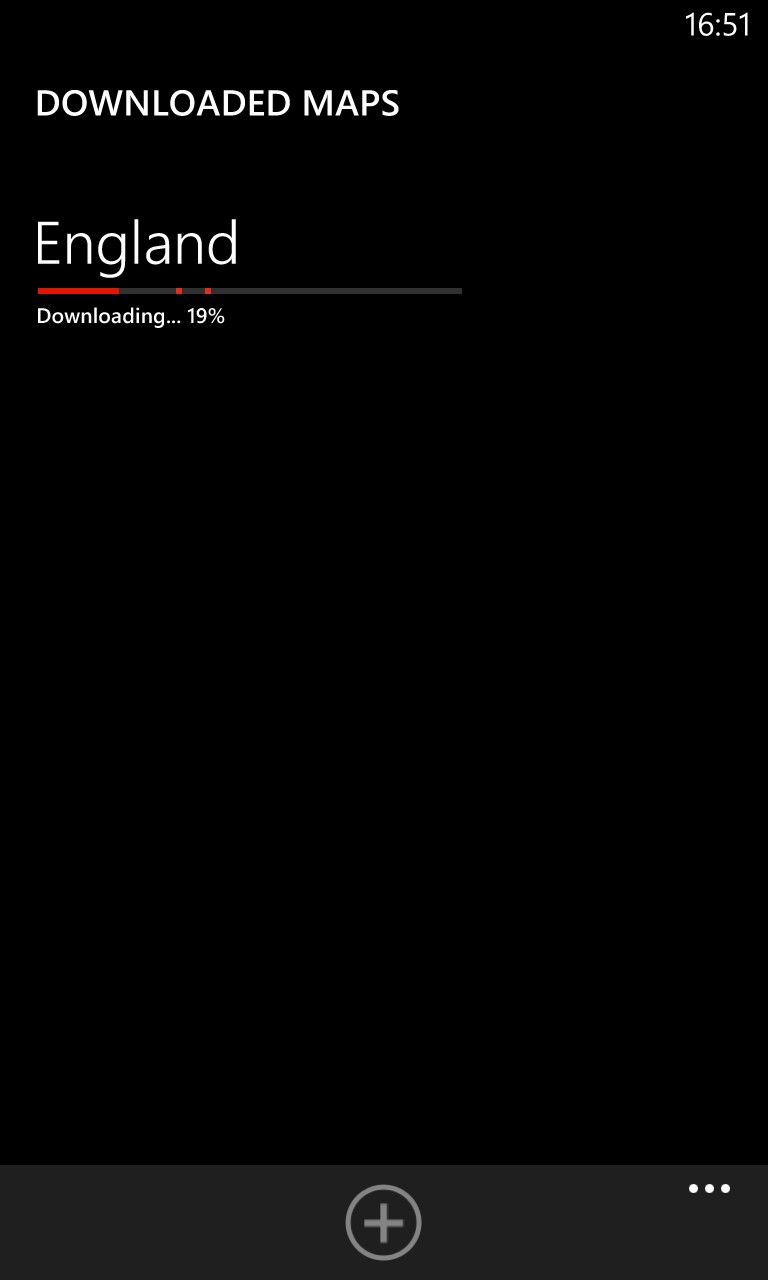
'Download maps' is on the main menu, of course, and I lost no time in grabbing a hundred Megabytes or so of my own country. If planning to travel abroad, of course, this is where you'd also grab your destination land.
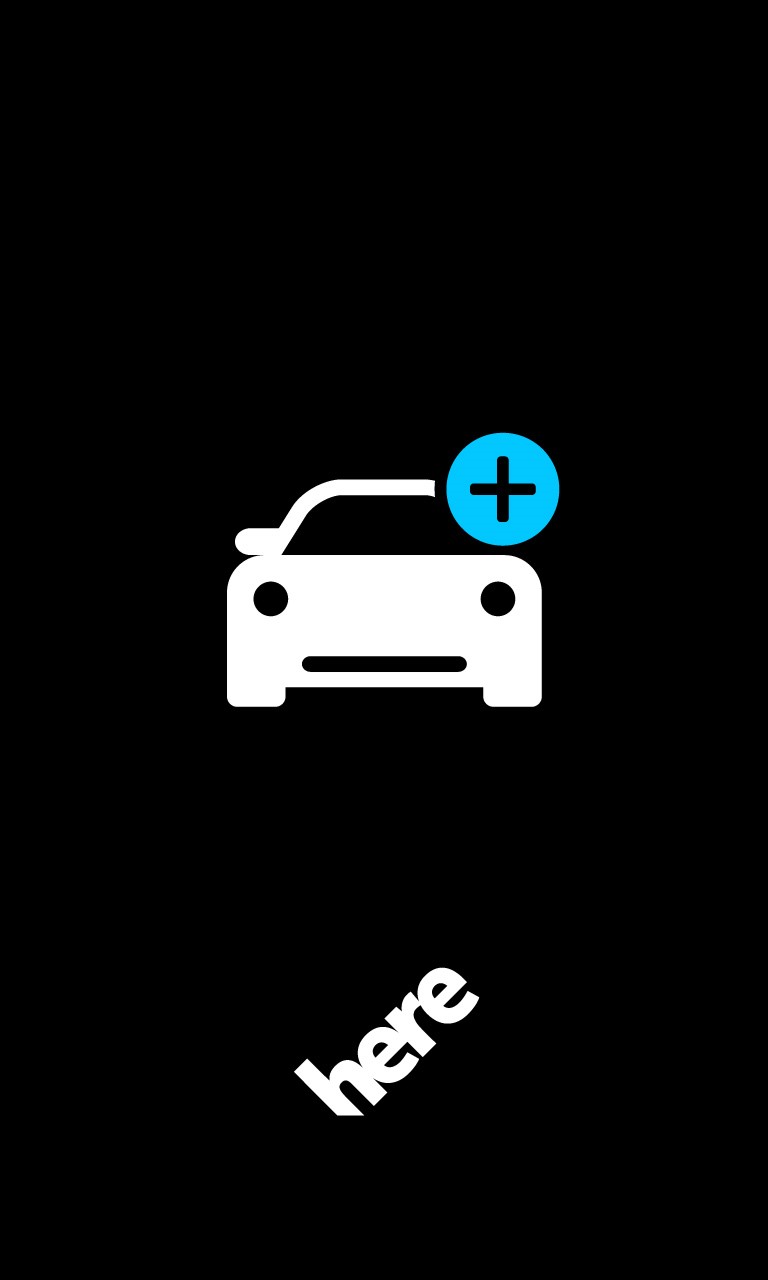
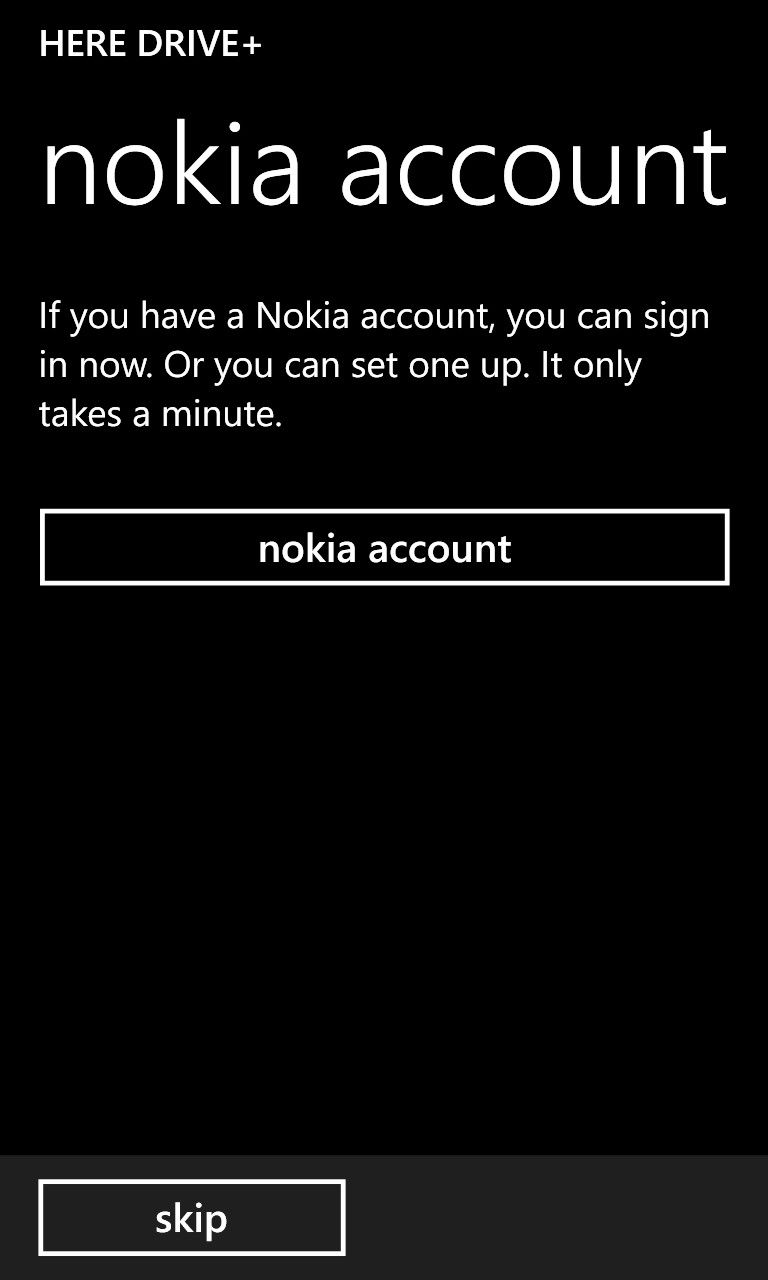
These maps are also used in HERE Drive+, of course, but there's something else that needs to be grabbed while on Wi-fi - your choice of navigation voice. As with HERE Maps, there's a startup sequence on first run, in this case, asking politely for your Nokia account details so that your favourite places and destinations can be synced up into Nokia's maps cloud.
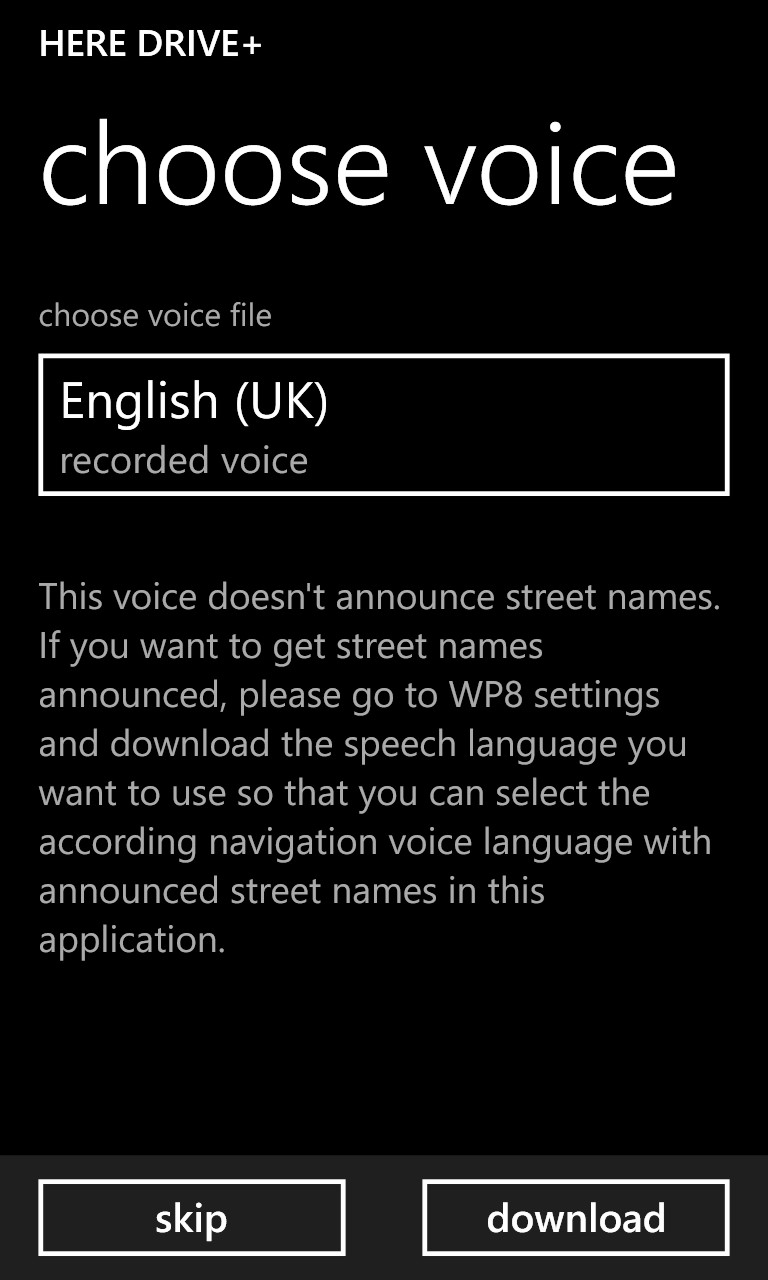

The startup wizard also introduces the choice that I mentioned - I plumped for old favourite 'Surfer Dude' ("You have arrived at your destination, dude. Don't thank me, it's just what I do!....") - more voices like this, please, Nokia!
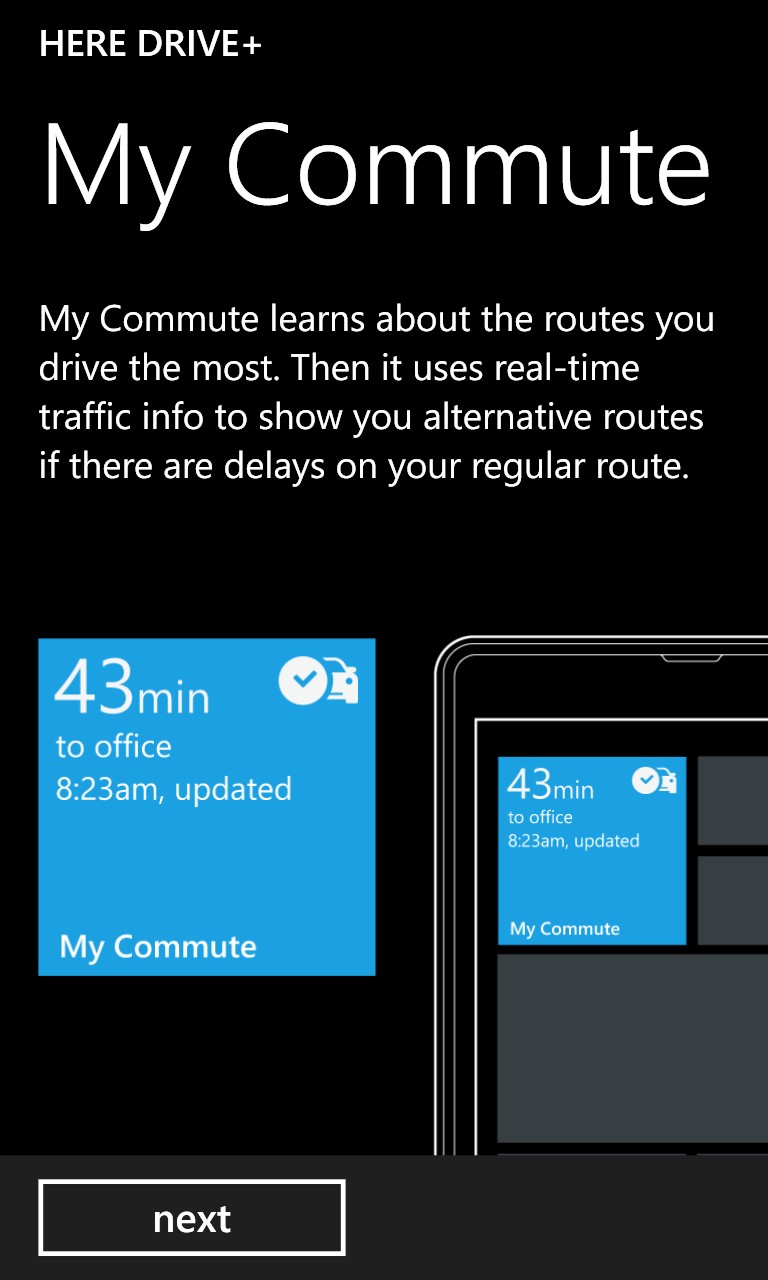
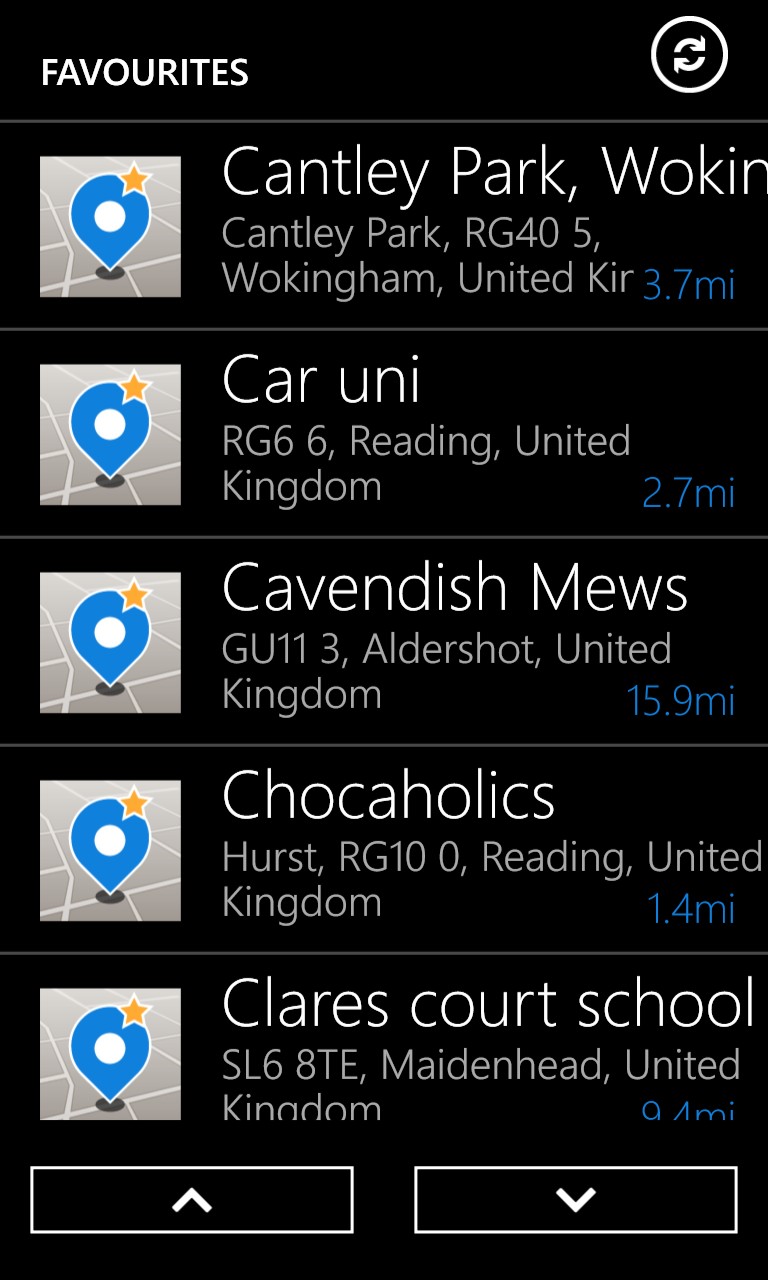
The wizard also introduces the new(ish) My Commute system, before (right) completing the sync of your favourite destinations from Nokia's servers. Amazing how many places I've been in the last few years - into the hundreds now!
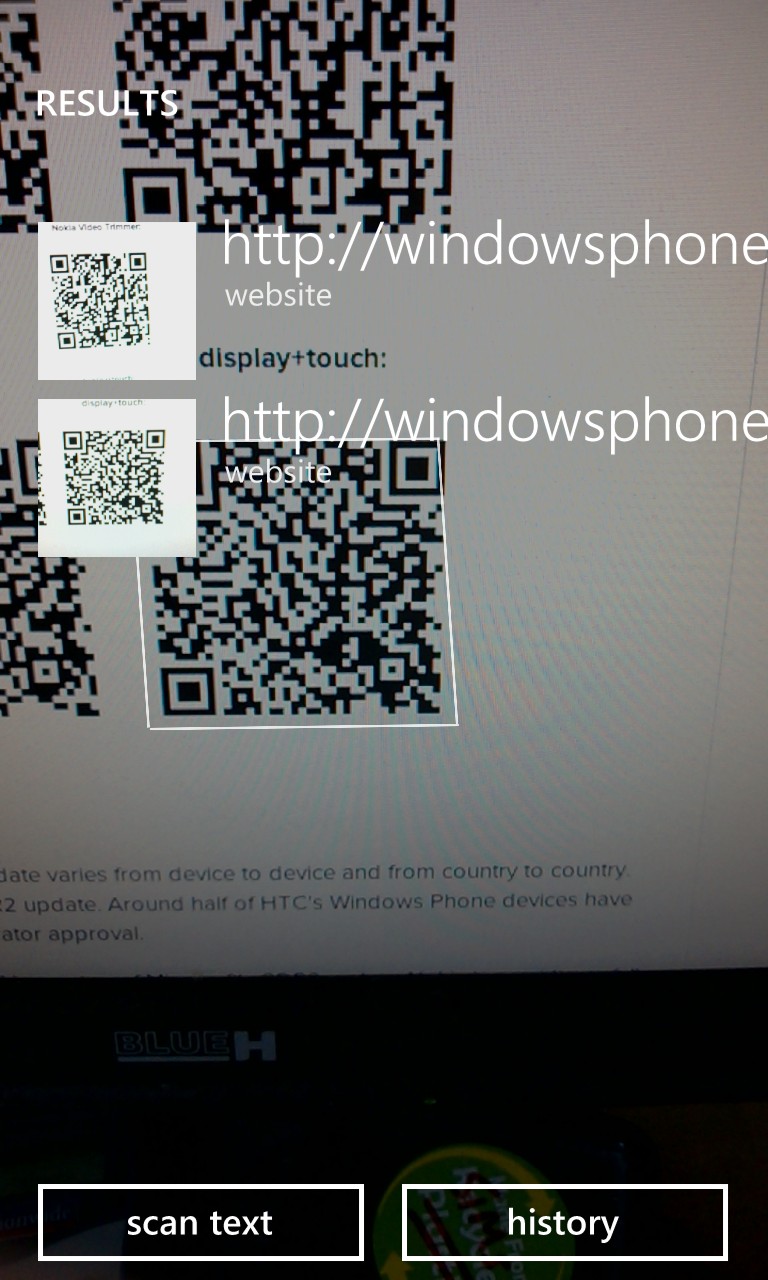
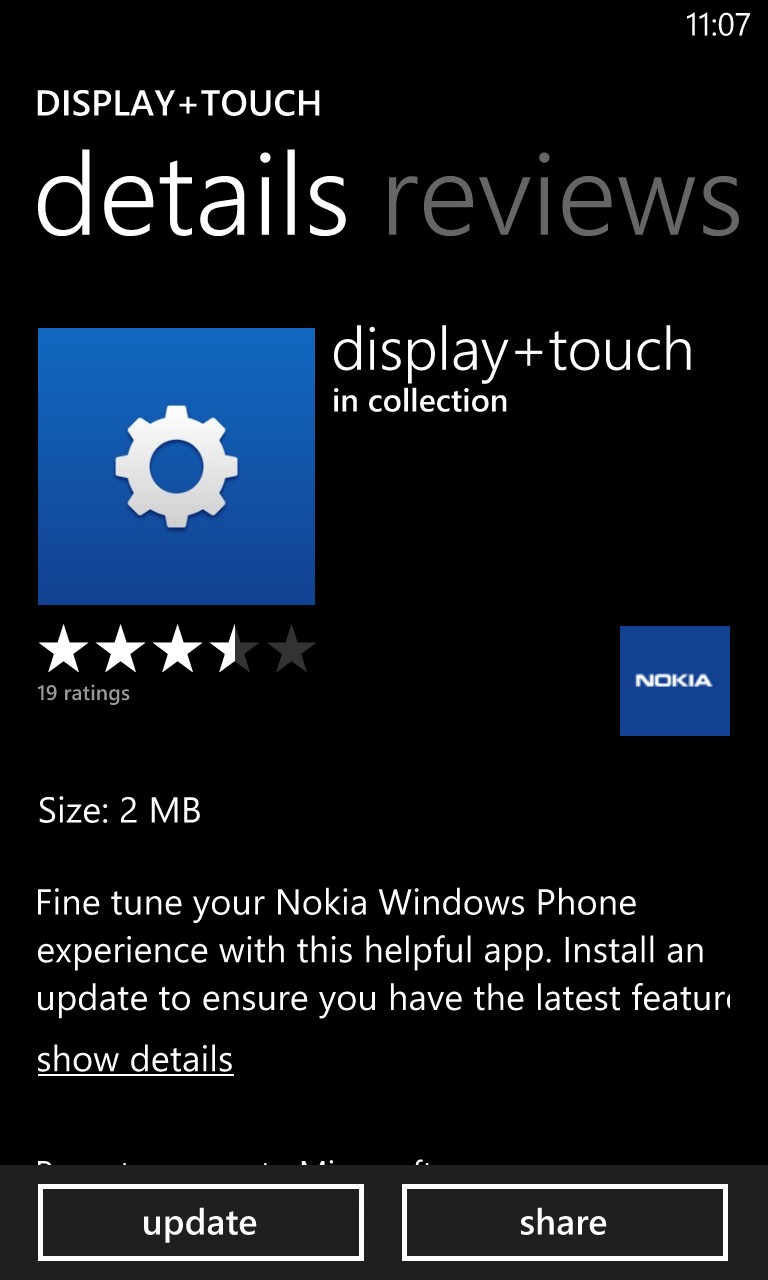
The aforementioned Settings 'display+touch' update would have been prompted on its own in a day or so, no doubt, but one way to force it to show is to use a dedicated QR code (as listed on the page here) to bring it up for direct download via the Store mechanism, as shown above right.
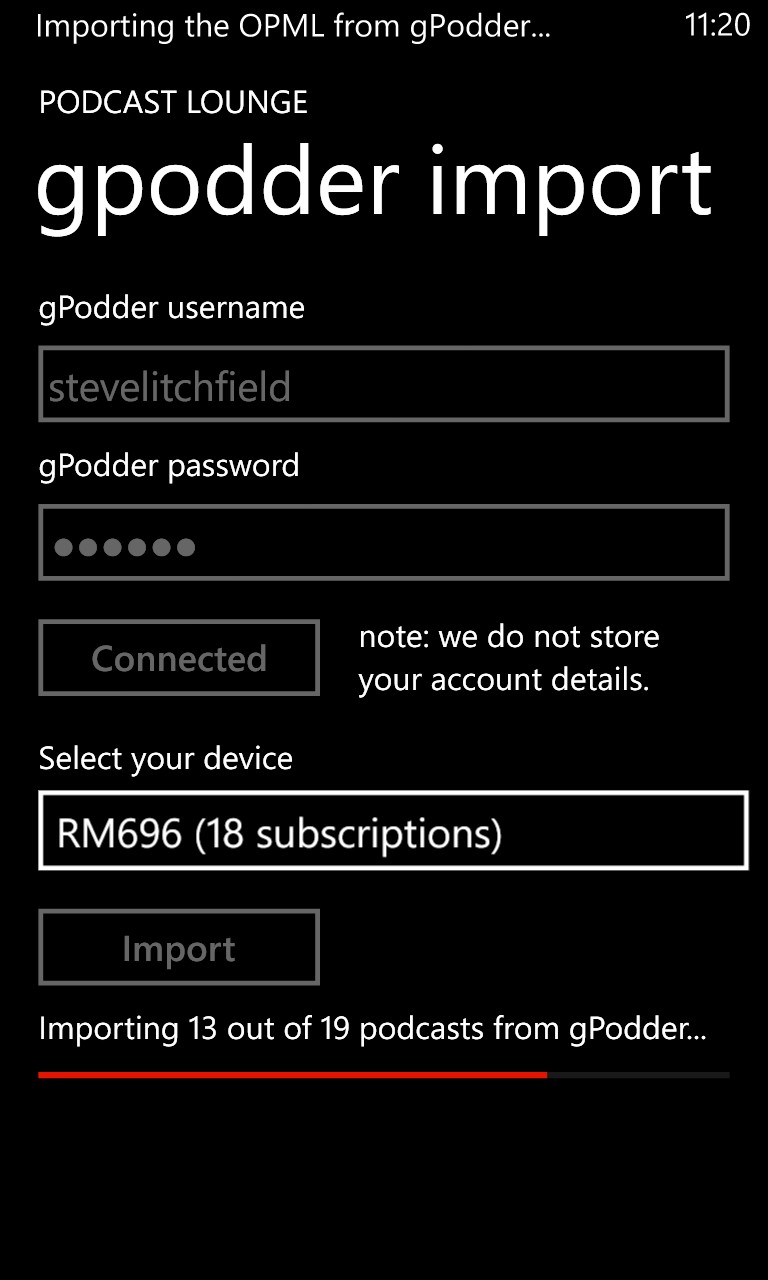
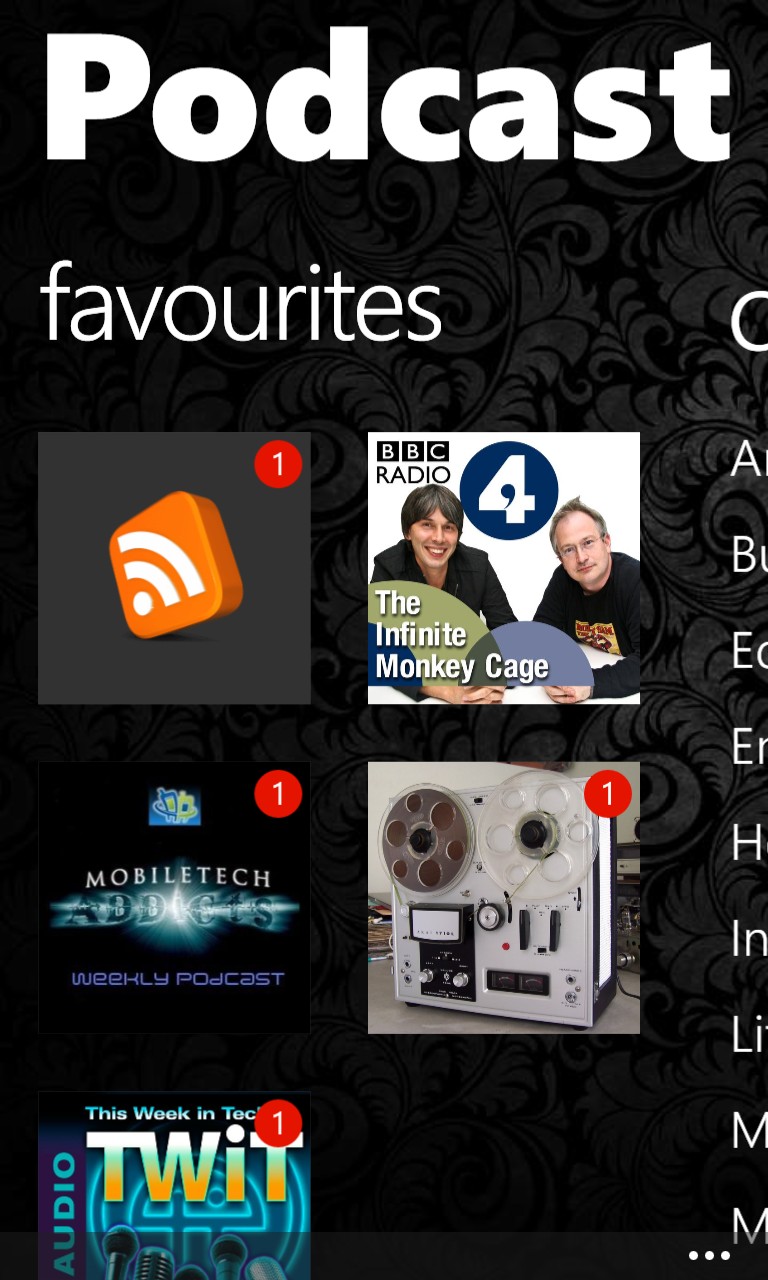
We're almost done, in terms of basic set up, but I wanted to demonstrate one of the smartphone fundamentals (at least for me): podcasts. Windows Phone 8 GDR2 fixed the issues under the hood that were stopping Podcast Lounge (and other podcatchers) from auto-gathering new podcast episodes in the background. The set-up of the best podcatchers is also easier these days, with one podcast account in the cloud (gpodder is a favourite) and then the podcatching client gets all your subscription information from this, to get a new installation up and running fast. In use (right), new episodes are shown with a red indicator and, when switching back to the application, a pop-up confirms how many new episodes were downloaded while the application was 'away'.
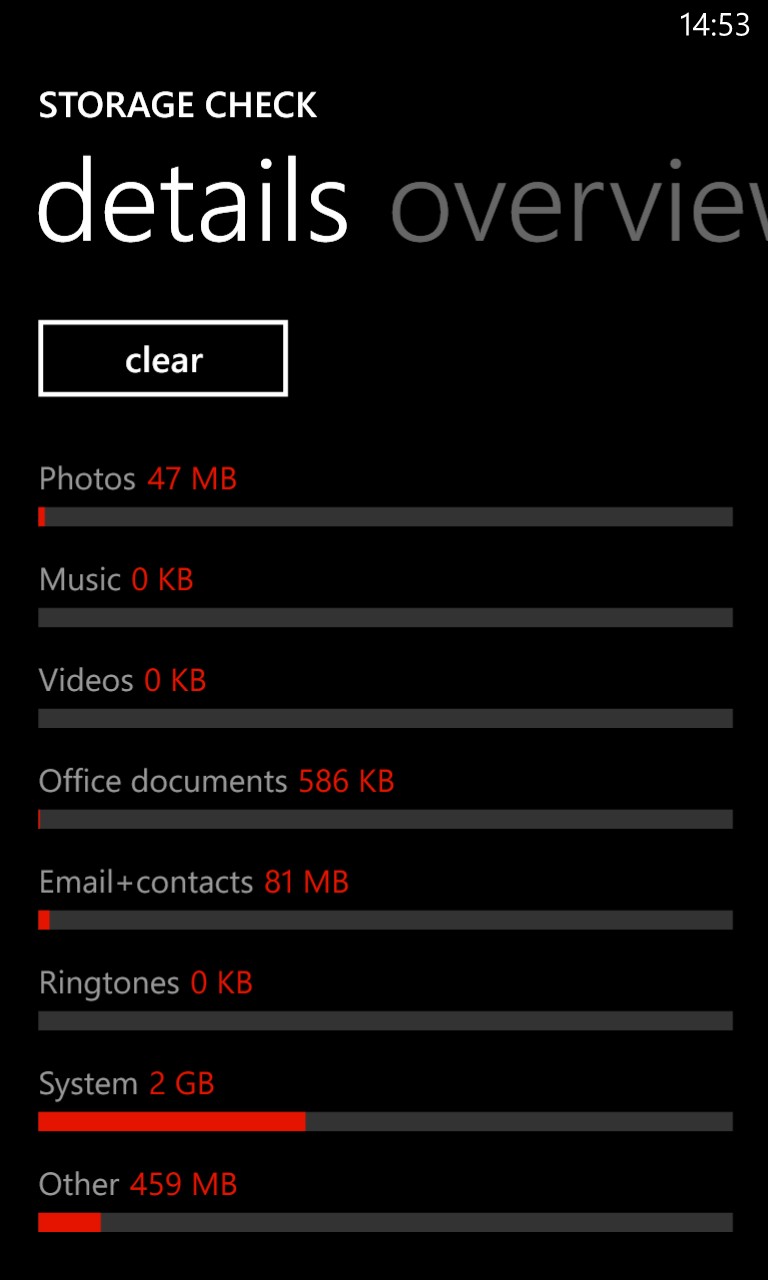
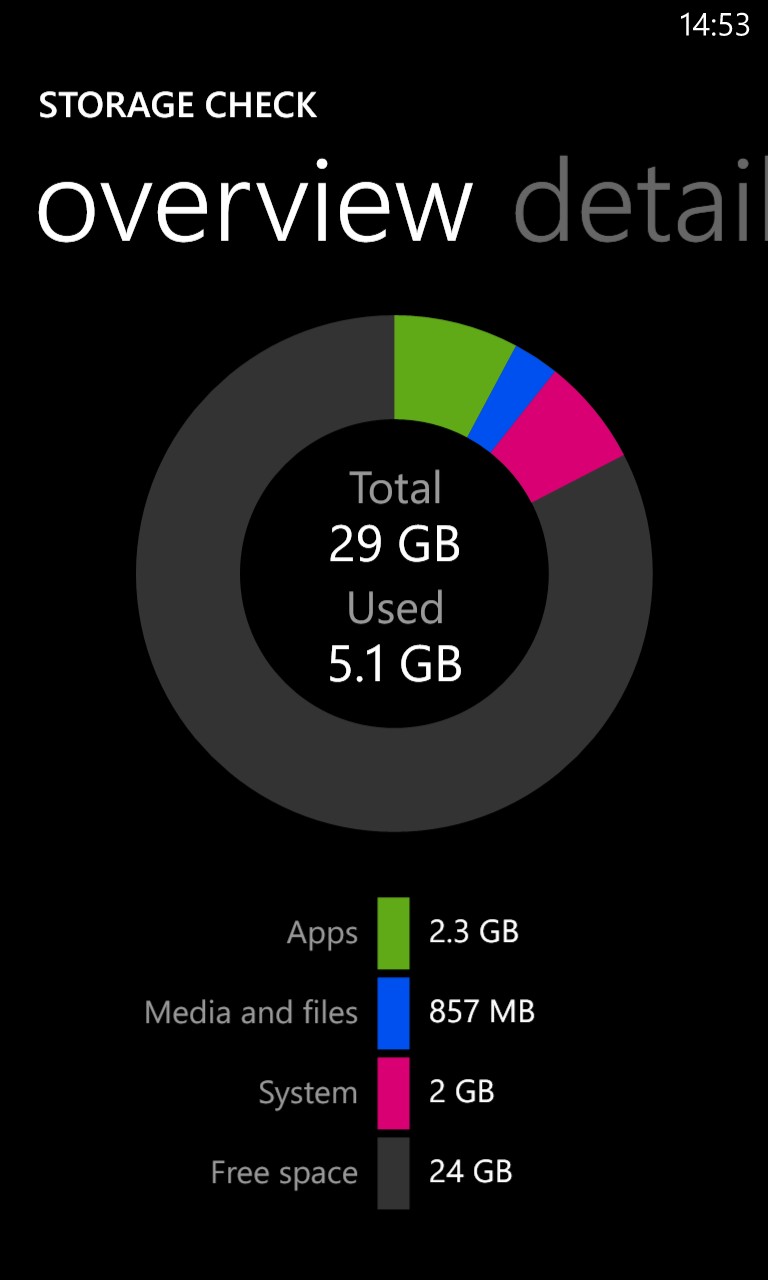
'Storage check' isn't new, but does seem to have acquired excellent detail, shown above. It really is now very easy to work out where your internal flash memory has gone, especially important on devices like the Lumia 920, 925 and 1020, all with a fixed memory and no expansion.

Phew! In reality, all of the above 'pro' set-up only took around 15 minutes, though I did have the advantage that I knew exactly what I was doing. A typical end user's set-up would be a lot quicker because they'd be discovering a lot of the tricks and updates above as the days and weeks went on, rather than applying everything in one fell swoop.
The end result is a smartphone that's surprisingly complete and efficient though. I'll repeat here my assertion from the podcasts that, with Windows Phone 8 GDR2 (and Nokia Amber), the operating system has grown up and deserves to be taken seriously in exactly the same was as Android and iOS. Developers should ignore Windows Phone now at their peril.
Hopefully, you've found my walkthrough useful - comments welcome, especially if there are steps that you apply to a WP8 device when setting it up then I haven't thought of (yet!)......
