At the crux of answering this question is, probably, whether ProShot lets you take better photos and better videos on your Windows smartphone - and for casual users the answer's probably 'no'. But ProShot is all about going the extra mile, about being 'hands on', about going 'fully manual', with its very UI taking big cues from the physical controls on a DSLR, and with enough genuinely useful bells and whistles to replace half a dozen other third party applications.
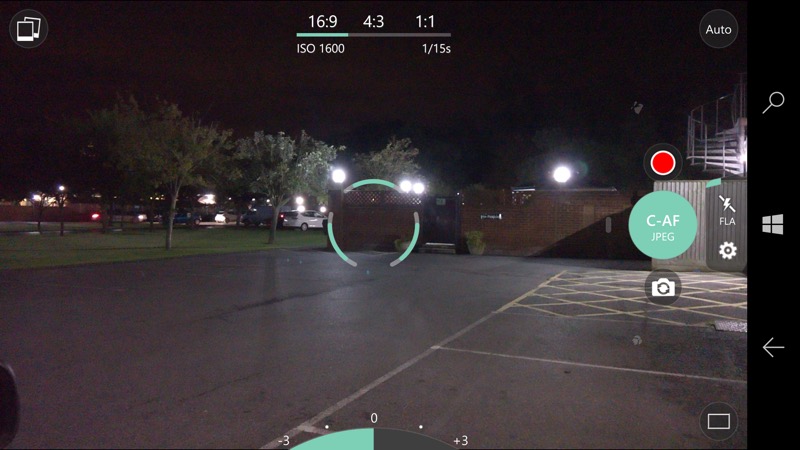
Ultimately, ProShot is worth buying for anyone with an ounce of creativity, since it's a valuable tool in your imaging and video armoury on a Lumia or other Windows phone. Mind you, for everyday shots, I still found myself using Windows 10 Camera, with its easier (thanks to less functions, admittedly) and more familiar UI, and with its various 'smart'/Rich processing modes. Ideally one would have both in pride of place on the phone and then pick the right tool for the right photographic job.
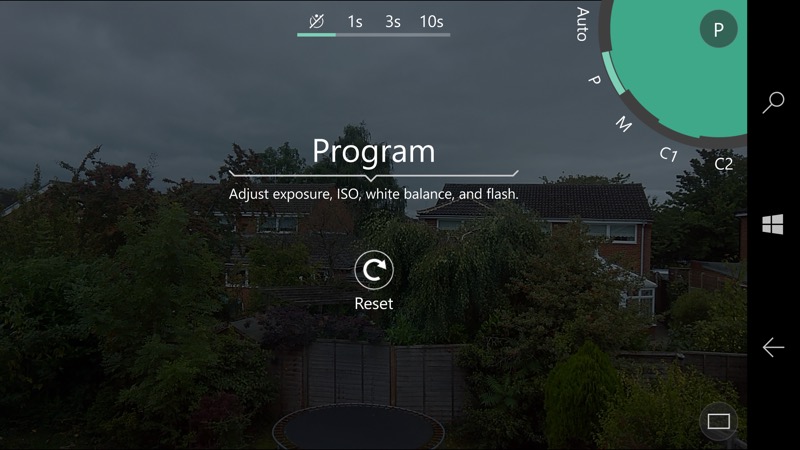
Let's summarise the things that ProShot offers over and above Windows 10 Camera, which most readers will know very well by now:
- An image control panel lets you increase sharpness (though not reduce it, sadly), increase or decrease contrast, ditto colour, all applied to the image returned from the phone's camera before any JPG encoding is done. So, in theory, if you knew that you wanted to make any of these adjustments ahead of time then you can do this as shots are captured and preserve more Image Quality, rather than have to fiddle with things later by tweaking the already compressed JPGs in Lumia Creative Studio or similar.
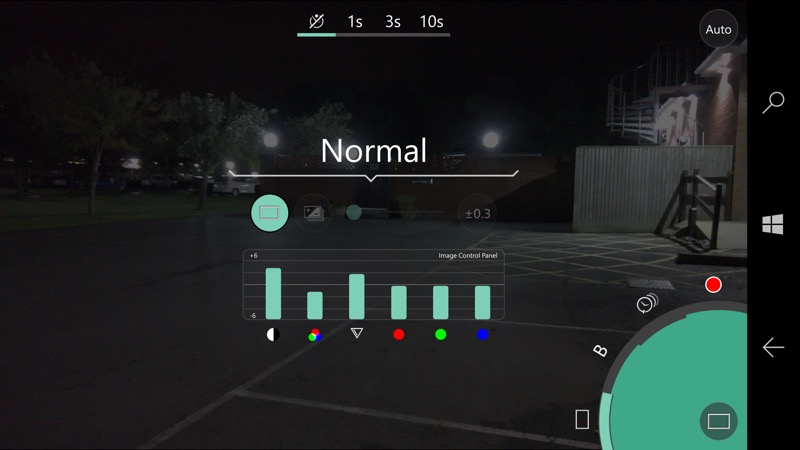
- There's an optional live histogram giving an idea (dark to light) of how balanced your frame is in terms of illumination. It's a nice touch but in most cases your eyes have already assessed this and you're taking the photo because you like how the world currently looks in front of you. Still, it might help some beginners avoid over bright or over-dark shots, I guess...
- You can save two separate sets of 'Custom' settings, C1 and C2, for instant recall. Anyone else remember this from the old Nokia 808 PureView?
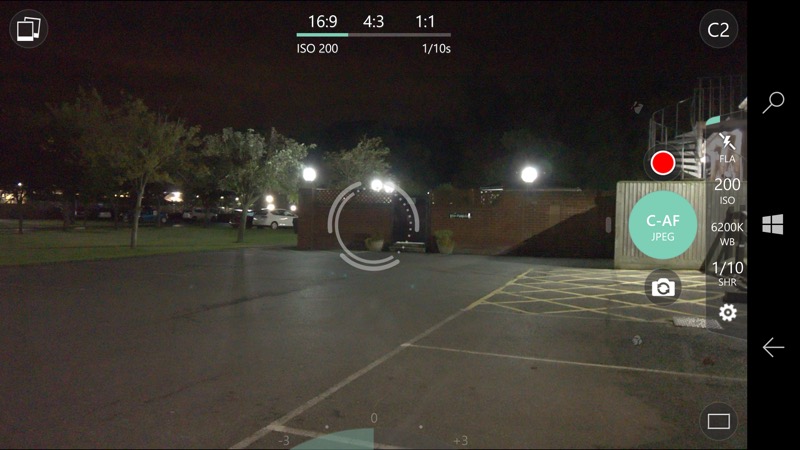
- Extra manual controls in video mode, including ISO adjustment.
- Live audio monitoring during video (so you can be sure audio is being picked up and not clipping) - a VU meter lights up at the top of the screen, very cool indeed!
screen?
- A higher bitrate option for video. For example, in 1080p mode, in addition to the 18Mbps bitrate that matches Windows 10 Camera, you also get a somewhat outrageous 43Mbps HQ recording rate. It's not clear exactly why you'd need this high a bitrate, but I guess if you were shooting video of something complex (e.g. leaves or waves) and wanted to preserve as much detail as possible before an editing stage?
- A horizon 'level' feature - this superimposes magnetometer readings just below the focussing reticule, giving you a read out of how horizontally you're holding the phone. I thought this would be a gimmick, but it has proved genuinely useful since I always seem to shoot landscapes a couple of degrees off (and so have to 'straighten' them later in editing software!) and this will help retrain me.
- You can drag the focus point anywhere on the screen (as opposed to just tapping) - this is a somewhat pedantic change and in fact takes longer than just tapping. But hey, tapping also still works, so why not?
- Noise Reduction - this can be 'off', 'lo' or 'hi'. This isn't quite in the same league, in terms of how it works, as the PureView oversampling (on relevant Lumias), but it's still handy to have if you're shooting in low light on a non-OIS phone and want to try and get a shot with less digital noise, at a cost of some slight blurring of fine detail. See the end of this feature for an example of this in action.
- Light Painting - this is a really clever multi-shot mode that lets you composite multiple images over a long time frame (up to infinity, actually, i.e. you tell it when to stop!), building up patterns where bright lights have moved, yet without blowing out the (usually) static background. You definitely need a tripod for best effect though. See the end of this feature for some example shots.
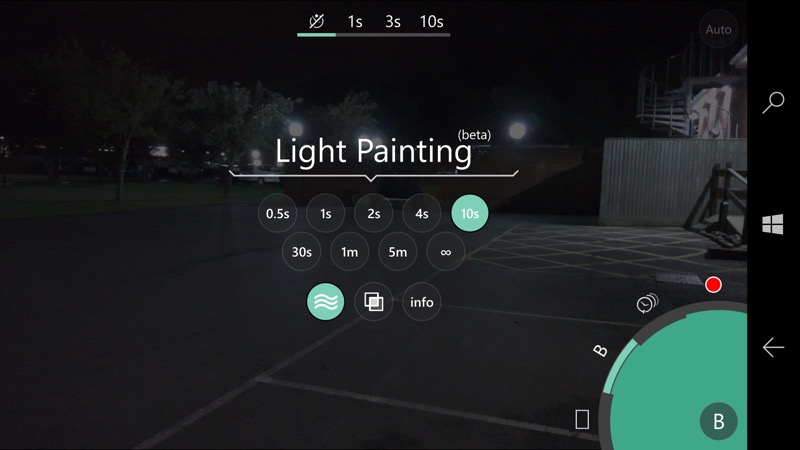
- A timelapse/intervalometer mode, with the usual full manual controls.
- A manual white balance control in Kelvin (in both photo and video modes), if you're not satisfied with the usual white balance presets.
- The ability to turn OIS off (though I'm not sure why you'd want to!)
That's quite a list of extra features and functions, though to balance this I should also point out that Windows 10 Camera has functions which aren't found in ProShot, including:
- Advanced HDR modes, with after the fact blending (ProShot has a $1 in-app-purchase for a HDR mode, but I bought it and it didn't seem to work for me - no doubt updates are incoming)
- Dynamic exposure blending in low light for moving subjects
- Dynamic flash blending in low light with flash enabled
- Panorama mode
- Slow motion video capture
- Optional digital video stabilisation in video capture
(Obviously, some of this latter list only applies on the high end Lumias.)
Put the two lists up against each other and you'll quickly conclude that you want both, which means having both applications! It's probably impractical to have all functions from both lists under one UI on a phone-sized screen.
The ProShot UI is very different, of course. To someone brought up on Nokia/Lumia/W10 Camera, at least, whose award-winning UI has been a staple of the marque for around three years now. In ProShot's user interface, things are often hard to find at first - you'll need to spend a good hour diving into and out of all the settings, rotating the DSLR controls for the various modes, and so on. In fairness, after the aforementioned hour, the ProShot panels and indicators do become clear, I loved the way the main capture control's legend changes according to the mode and settings chosen.
Away from the UI differences and rather substantial feature differences, most of the questions that I (and probably you) had were around the results, principally for stills. So I headed out with both applications and shot some tests for our famed comparator to get its teeth into...
In terms of the data coming from the sensor in a Windows 10 Mobile phone, the camera hardware spits out RAW data, which is then de-bayer-filtered, PureView-processed (i.e. oversampling) if relevant to the hardware, de-mosaiced (are half of these terms even real words?!) and then passed on to whichever camera application is handling the data. In Windows 10 Camera, there's then multi-shot combination and extra intelligent processing ('adding final touches' etc.) as needed before a final JPG file is constructed and encoded.
ProShot gets its hands on the data and allows either saving as a TIFF file (for higher quality since there's a lot less compression than in a JPG file, albeit at the expense of a much larger footprint) or as a standard JPG. There's none of the extra (complex) processing in Windows 10 Camera, but then the whole point in going 'manual' with ProShot is that you're making the decisions about settings entirely yourself. The image control panel mentioned earlier does let you have some say in how the pixel data is tweaked before the JPG is written.
[For the test scenes, I used both Windows 10 Camera and ProShot in their 8MP oversampled modes with everything on default - so OIS on, noise reduction off, the image control panel flattened to '0' across the board, and so on.]
Test 1: Sunny landscape
My typical suburban scene in excellent light:

In case you want to grab the original images to do your own analysis, here they are, from the Windows 10 Camera and ProShot, click the links to download. And here are the interesting central 1:1 crops, just wait to make sure the page has fully loaded and then use your mouse or trackpad pointer to compare the images:


These shots are virtually identical. As you might expect, since Windows 10 Camera isn't having to do anything extra to the images from the pipeline inside the phone. In most light conditions, assuming you go for a standard JPG output from ProShot, the results will be indistinguishable from the results from the built-in app.
Test 2: Night time
Dead of night, just artificial lighting and object detail at around 20m. Here's the overall scene:

In case you want to grab the original images to do your own analysis, here they are, from the Windows 10 Camera and ProShot, click the links to download. And here are the interesting central 1:1 crops, just wait to make sure the page has fully loaded and then use your mouse or trackpad pointer to compare the images:


Again, there's very little between the two applications' output and all arguably within the margins of human error at capture time - your comments welcome. Which looks better to you? Maybe Windows 10 Camera by a very, very small margin.
I think I'm done pixel-peeping between these two separate applications though - there's just not enough difference to see!
Test 3: ProShot sharpening?
In good light, here's a neutral subject(!), in this case I'm using ProShot for both photos, but one has the 'image control panel' sharpening turned right up. Here's the overall scene:



The extra sharpening definitely has an effect, though I'd say that the existing default output from both Windows 10 Camera and ProShot is plenty sharp enough. Still, there are also colour and contrast offsets that you can play with too.
I mentioned noise reduction above, an extra processing step applied in ProShot if required.
Test 4: Noise reduction
Trying to even show digital noise with the Lumia 950 camera is quite hard, since it gathers so much light! However, I found some grid-marked rubber in a partially open cupboard and, for each application, cranked up the exposure to +EV3 so that you can see things clearly here on the page:

Focussing in each case on the '3' on the grid, here are central crops from, in turn, Windows 10 Camera, then ProShot with noise reduction off (the default), and ProShot with noise reduction on:
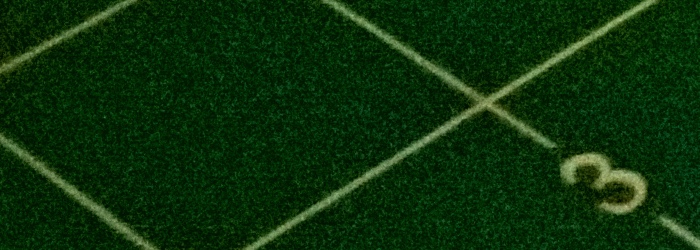
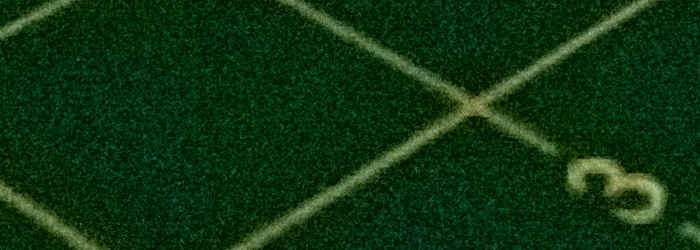

Well, the noise reduction in ProShot certainly works, in that the bottom crop is noticeably less noisy than the middle crop, though also less crisp, as you'd expect. However, the shot from Windows 10 Camera is quite a bit better than each. Remember that this is under extremes of low light and that I had to massively boost the exposures here so that you can even see the differences. The car park shot at night shows that in most conditions the output from the two applications will be very similar.
I promised examples of 'light painting', so here goes. Firstly, handheld, but braced against a fence:

And then with the Lumia mounted properly on a tripod:

In each case the light painting effect works brilliantly, compositing dozens of image grabs and you'll have enormous fun with this. Possibly the biggest single feature that will cause you to grab ProShot?
Verdict
In summary, don't take this product under the wrong impression: there's no real benefit in using ProShot in order to try and get better photos on full 'automatic' under any circumstances - at best, the shots will look the same as with Windows 10 Camera and at worst, they'll be err..... very slightly worse.
The benefits for using ProShot are in the first bulleted list above - for the full manual control, even in video, and with the faclity to save multiple custom settings for future use, for the light painting special effects, for the horizon level hint, for the time lapse facility, and so on. Or you might just be coming from a DSLR and want a user interface that's similar?
ProShot has officially been released in this UWP form for Windows 10, but it should be noted that there's still work to do - on more than one occasion I found the top dial rotating in the 'wrong' direction, plus (more worryingly) I had several crashes, at least one of which corrupted a light painting I was attempting. Still, it's a complex application and let's hope that Rise Up Games keep up their commitment, despite the temptation to go fix bugs on the iOS version!
You can buy this in the Store here. After purchase, if you like ProShot enough, there are chances within the graphical menu system to donate and, essentially, buy the developers a few more beers. Which is a great way to monetise in my book.
