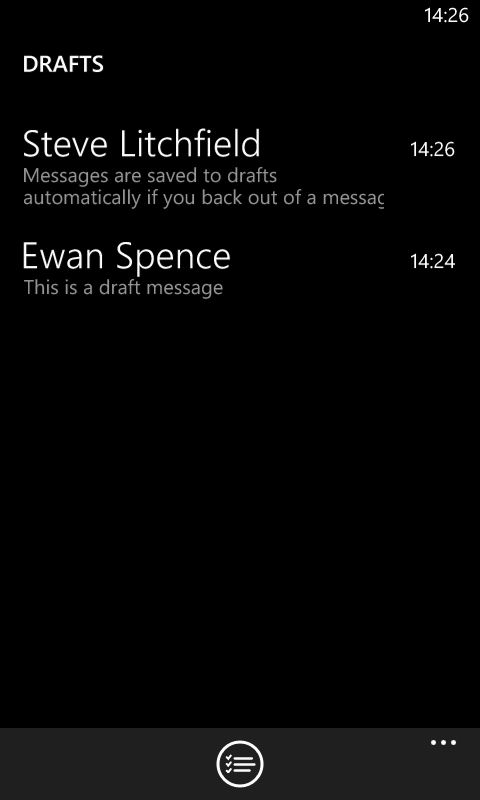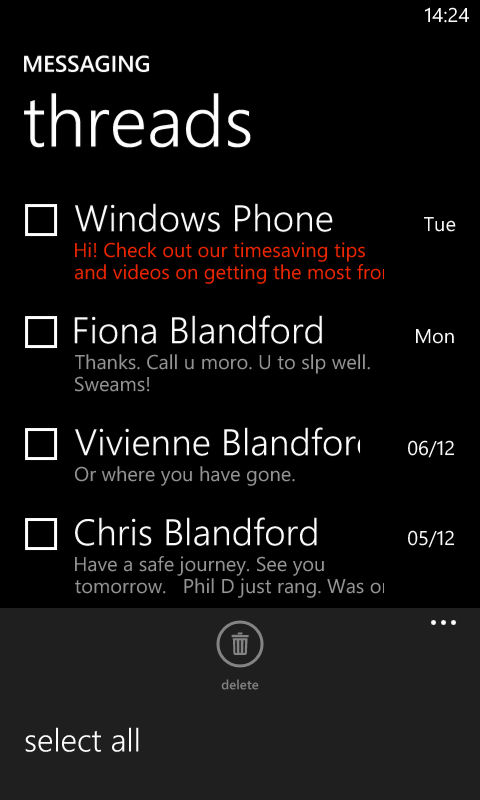This is the first OTA update to be released for a Windows Phone 8 device and, although the HTC 8X is the first device to get this update, as a platform, rather than manufacturer-specific update, it will be available for all Windows Phone 8 devices in due course.
Users will be automatically alerted to the availability of the update, but can also manually check for the update in the "phone update" module of the Settings app. The update can be downloaded over a cellular connection or WiFi. Once the update has been downloaded, you will be prompted to install the update, which requires a reboot. During the reboot, the update will be installed and data 'migrated', a process which takes around 10 minutes.
The update takes the HTC 8X from version 8.0.9905 of Windows Phone to 8.0.10211. This is the same version that is shipping with the HTC 8S.
The feature addition that will have the biggest impact on all round usability, for some users, is the addition of the option in the WiFi settings to "keep WiFi on when screen times out". Previously, WiFi connections would be deactivated when under the lock screen and would take between two and eight seconds to be re-established when the phone was unlocked. This could cause some apps to complain about the absence of a data connection, or to switch to using cellular data, even when a WiFi connection was in fact present.
Keeping WiFi on all the time will have an impact on battery life. The degree of impact will depend on the configuration of the WiFi network and connectivity conditions, but in most cases should not be noticeable (i.e. just a few % of the battery, at most, over the course of 24 hours).
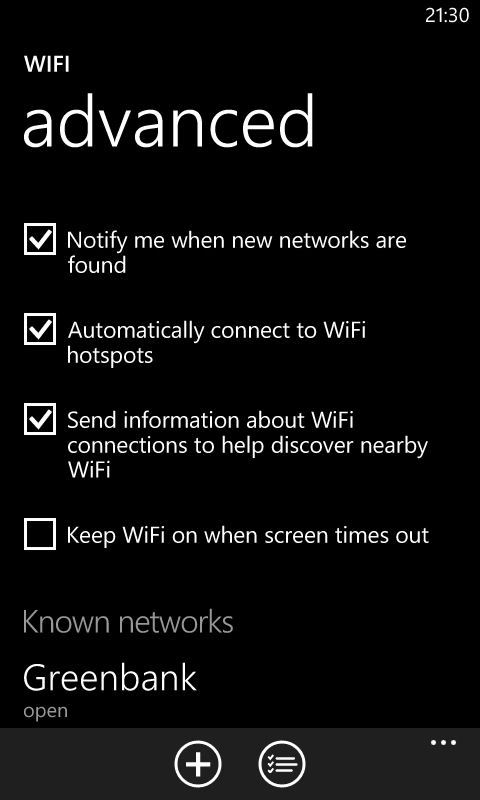
The reject by text option adds a "text reply" button to the incoming call screen that, when tapped, will reject the call and give you the option to send an SMS message to the person who called you. You can opt for one of the pre-defined messages, or write your own text messages. Up to four pre-defined messages can specified in the Phone app's settings.
Note that in order for the "text reply" button to appear, the incoming call must be recognised as a mobile number, which means it needs to be categorised as such under one of the contact entries in the People hub.
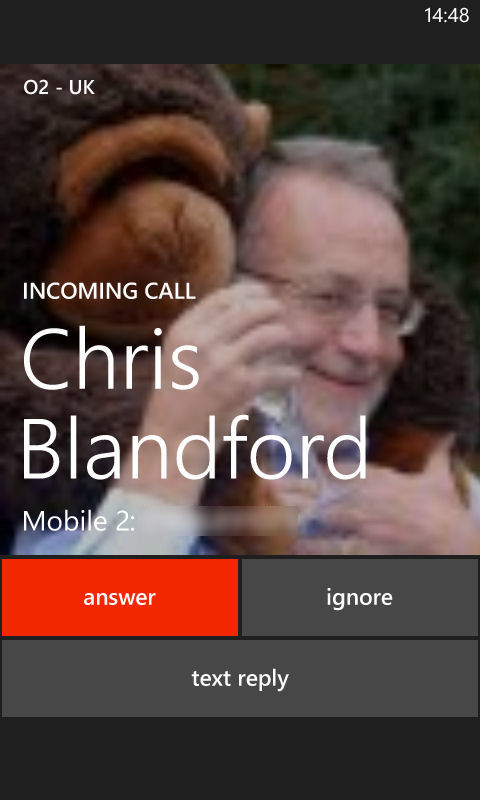
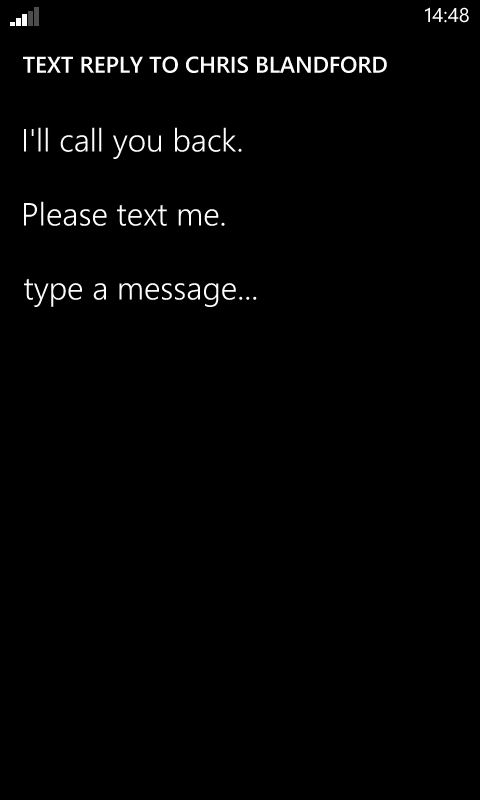
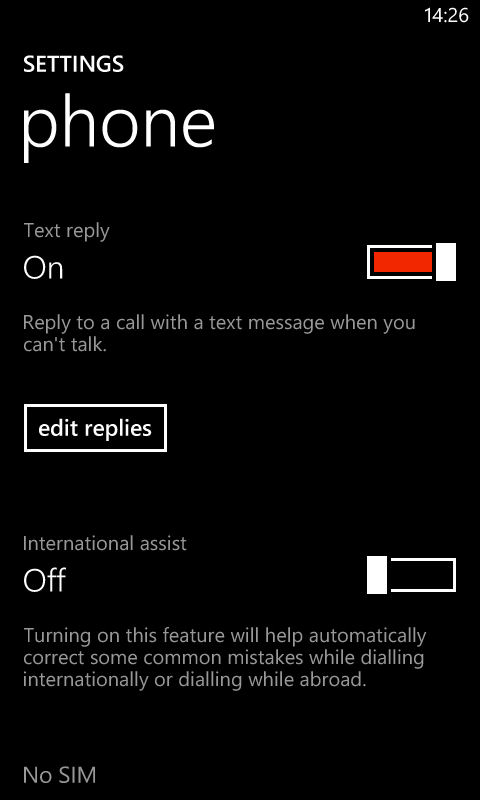
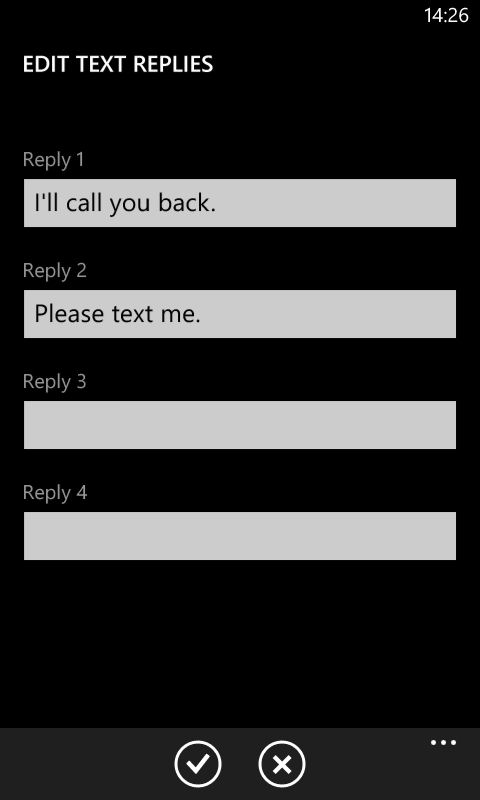
Draft support in the Messaging app means it's possible to store unfinished messages (SMS / MMS) in the Messaging app. It can also be used to save messages for later sending (handy if you want to send a message at a particular time, but want to prepare it in advance). Any message that has been started will automatically be saved when you switch away from, or back out from, sending a new message, or replying to an existing thread. The Drafts folder is accessed from the Messaging app menu on the opening screen (message list view) of the app. From the Drafts folder you can access any of the previously saved messages.
The addition of the "select all" option to the Messaging app menu, when in "select mode" (when check boxes are shown to the left of messages), makes it easier to mass delete unwanted messages. Previously it was necessary to select each thread/message individually.