This mismatch in text formats bug has been widely reported, not least in comments on Maps stories here on AAWP, so hopefully this is good news for many.
Here's the original bug in action:
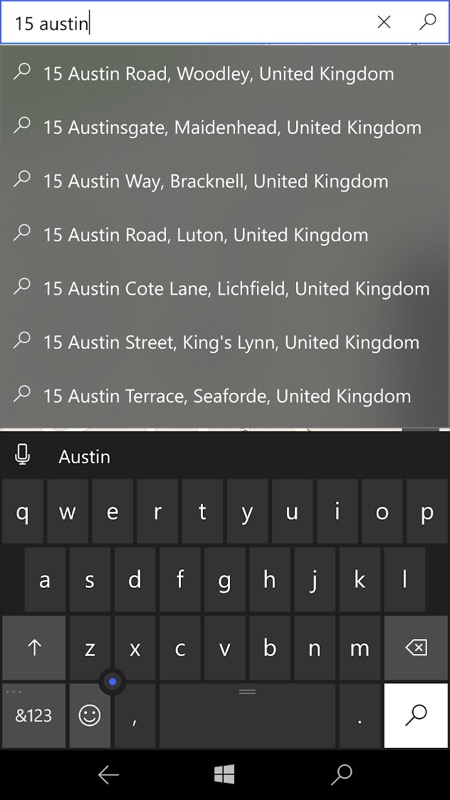
Starting to type an address in Windows 10 Maps, lots of helpful suggestions are thrown up by the online quick match system. The top one's correct, so let's tap on that...

What the heck? Having tapped on Maps' own suggestion, it now says that it can't find the address?!?!!? [expletive deleted] The workaround is to completely ignore the quick matches and simply hit the virtual Enter key after typing the search clue and then you're immediately taken to the closest real match:
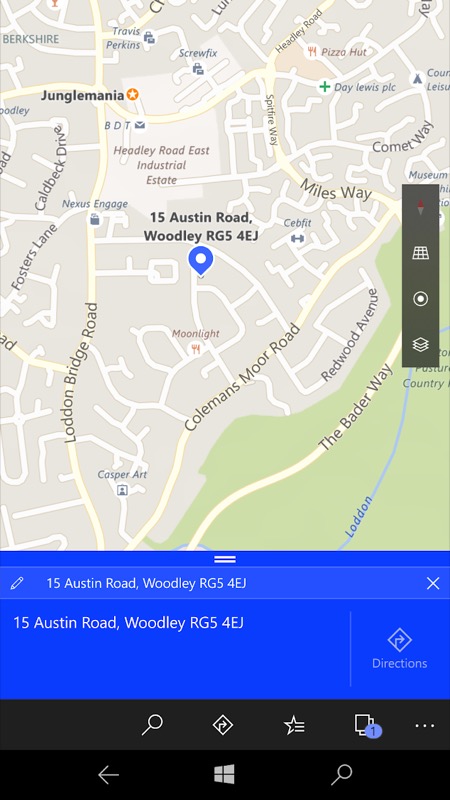
Job done. So clearly a mismatch between formats of the data returned by the online quick match system and that used for searching more immediately - and locally.
The issue turned out to indeed be server-side, i.e. fixable at Microsoft's end, as you'd expect from the way the quick matching is all done over-the-air (which you can verify by putting your phone into Flight Mode and then trying a search). The quick match data is now fully compatible with the offline map data, as of a few hours ago.
Here's the proof, let's try a similar search (now back online):
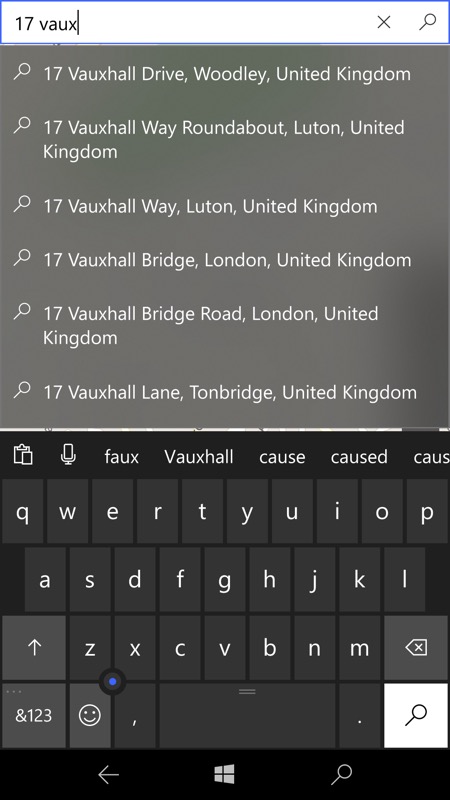
As before, typing a little of an address brings up online quick-matches, but this time tapping on a suggestion results in it being immediately found on the local map:
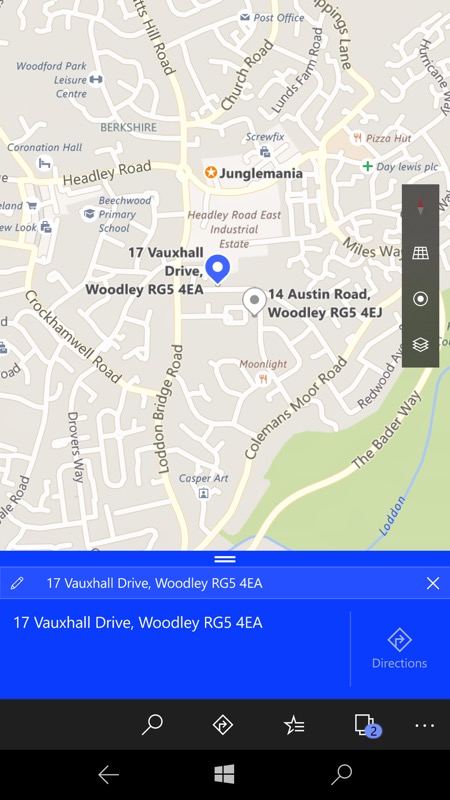
Microsoft claims this bug has only been there on the server for a month or so - I'd suggest rather longer than that, but anyway - it's fixed now!
Now, Microsoft, let's have the promised map updates for many countries! Then, and only then, can I start trusting Windows 10 Maps again...
