From the Microsoft blog post:
Today we’re excited to release Journal, a Microsoft Garage project. This new, personal inking incubation is powered by AI to help you write. It super-powers your everyday writing, enables new gestures to keep you in the flow, and provides new ways to search and filter to find your content. Oh, and if you have a Microsoft 365 work or school account, you can take personal meeting notes easily.
But first, a quick nod to our rich ink history
Microsoft has been pioneering ink solutions for decades – including the first ink-focused application, Journal, back on Tablet PC in 2002. Since then, we’ve advanced ink capabilities across many apps. Whiteboard helps you collaborate in real-time together. OneNote helps you ink and edit text together on a rich canvas. PowerPoint helps you annotate your presentation or use ink to tell your story with Ink Replay. Many of our Windows OEM partners, including Surface, provide some of the best writing experiences in multiple form factors to suit your writing needs.
This time, it’s personal
Today we are releasing a reimagined Journal. Developed by Microsoft’s Applied Sciences Group, this new version explores new paradigms centered around a personal, ink-first experience. We focused on this to help unlock new capabilities not possible with physical paper or seen in today in most inking applications. Our goal: explore how we can push new AI and new interaction techniques to make inking more delightful and accessible. To push this technology to stay out of your way while you write, while enabling new capabilities to make using digital ink invaluable.
Key Features
- An ink-first experience for those who write with a digital pen
- A page-based canvas for easy scrolling, optimized for tablet and 2-in-1 devices
- New intuitive Ink Gestures to erase and select ink that don’t require mode switches
- Use touch to scroll pages, or tap ink to select words, sentences, and more
- Drag and drop selected content between pages, or to your favorite applications
- Microsoft 365 integration to access your Calendar for faster meeting notes*
- Import and markup PDF and images
- Search and recall using keywords or filters
On the whole, most of this is borne out in this first version. I experienced a few glitches, but hey, this is v1 of a Garage project. And it's worth noting that not all Garage projects make it to shipping, fully-supported applications. But we're off to a good start here. Think Microsoft Whiteboard but for single person use and with optimisations for getting ideas down as fast as possible.
I took Journal for a spin on my Surface Go (and with the aforementioned Surface Pen):
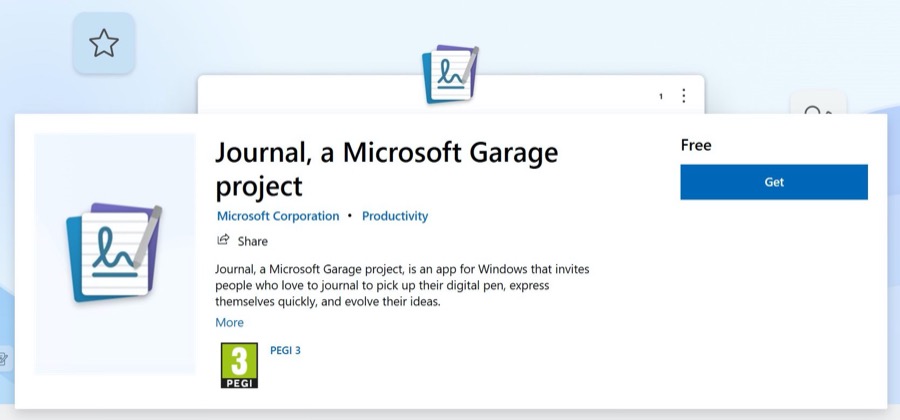
Installing Journal from the Store here...
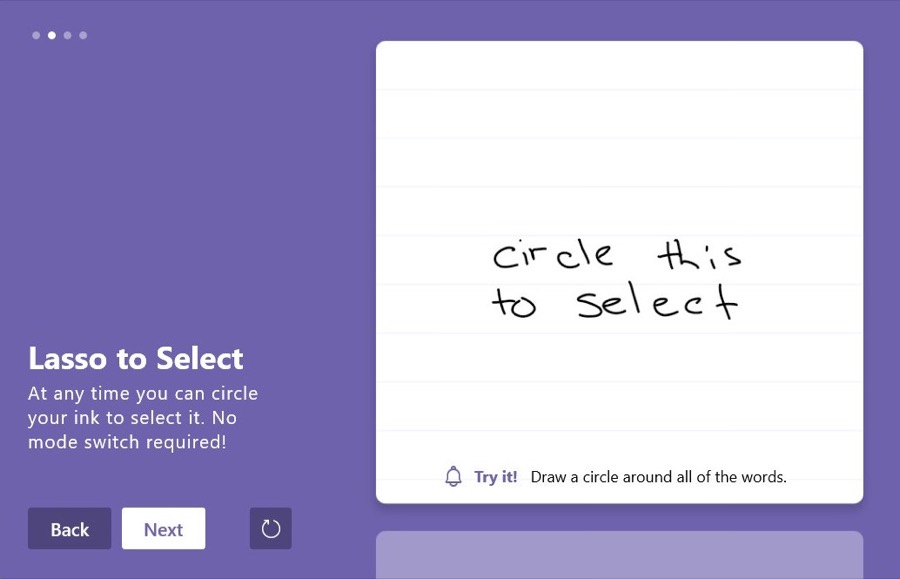
An introductory tutorial leads you through the selection and erasing basics - a few new gestures to learn, but they're really intuitive. Here circling something to select it - and scribbling over something to erase it.
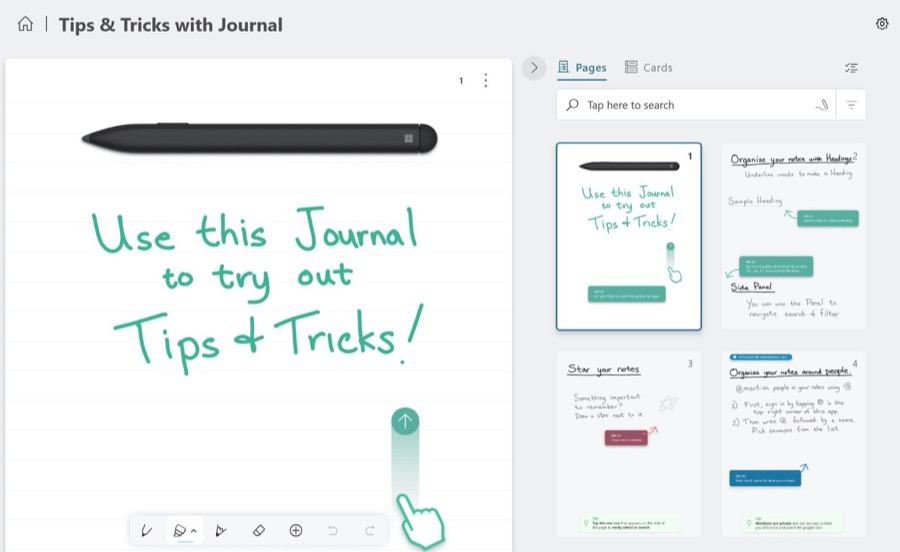
An example journal is supplied, with practise pages to try out all the various gestures and AI elements. Not all of them worked for me - I came a cropper on bulleted lists, but again, this is just v1 of a Garage project.
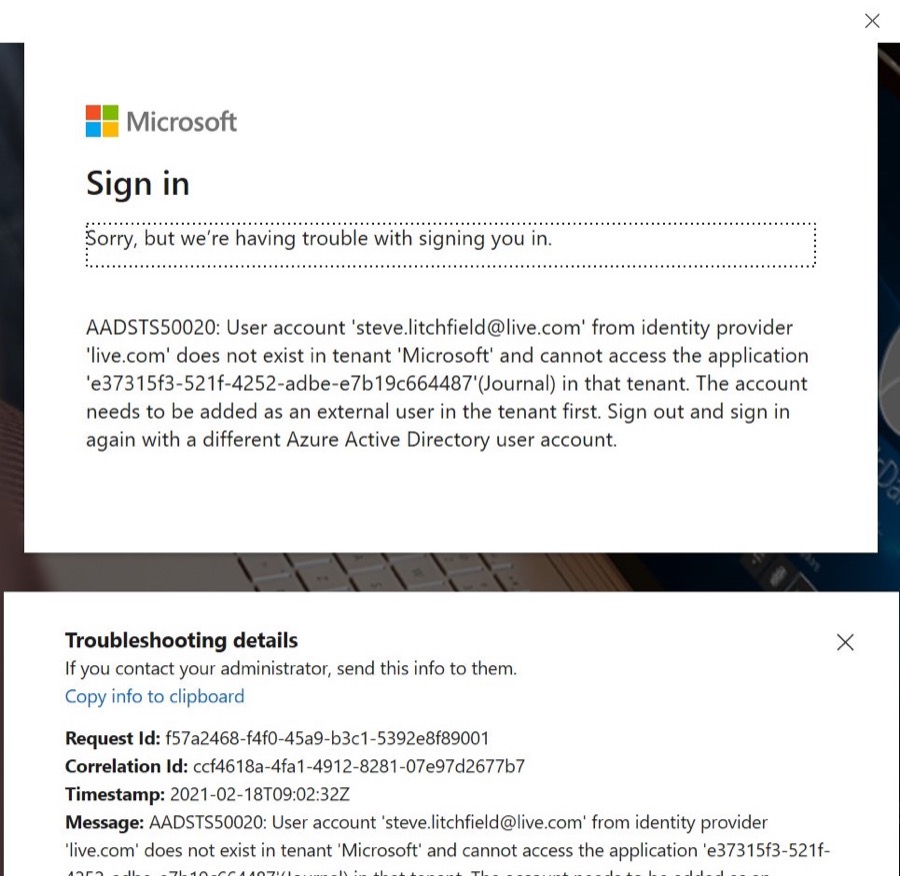
Quite a bit of Journal's functionality depends on a signed-in Microsoft account, making it quite a shame that sign-ins don't work at present. I'm sure this will get fixed in short order, and then you can tag contacts, share content more easily, etc.
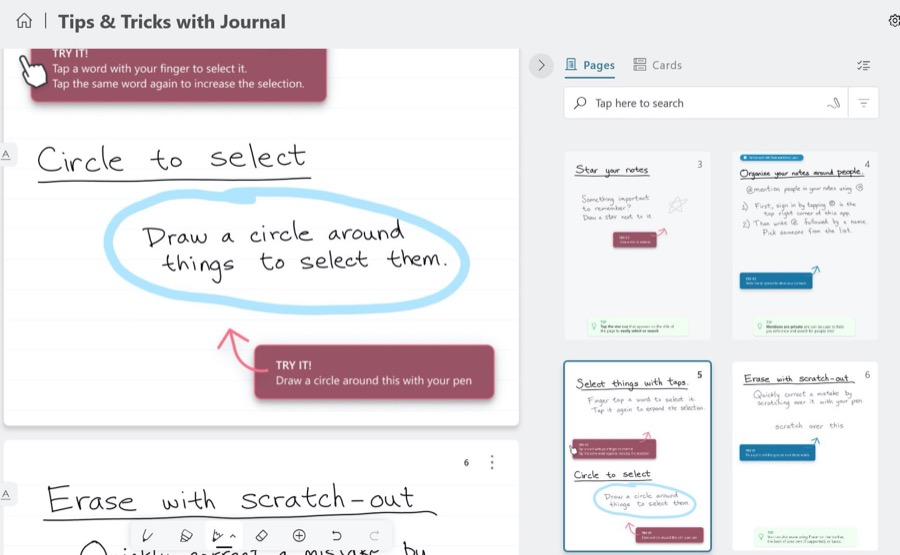
Working through all the practise pages - note the right hand side page overviews and Journal's attempt at an outline of your work in 'Cards'.
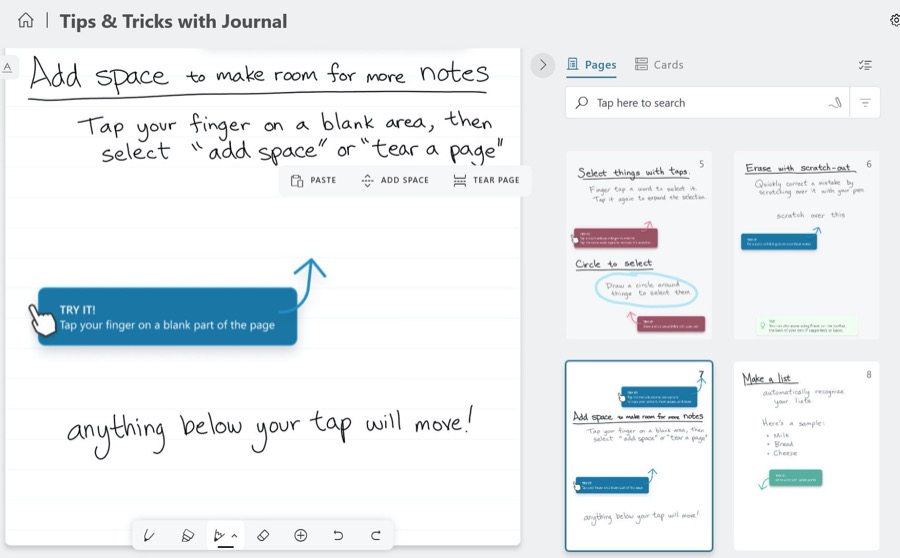
Unlike on real paper, if you need more space then you can shuffle everything else down onto new pages. 'Add space' tries to give you more room without messing up pagination, while 'Tear page' pushes everything below down to the next page boundary.
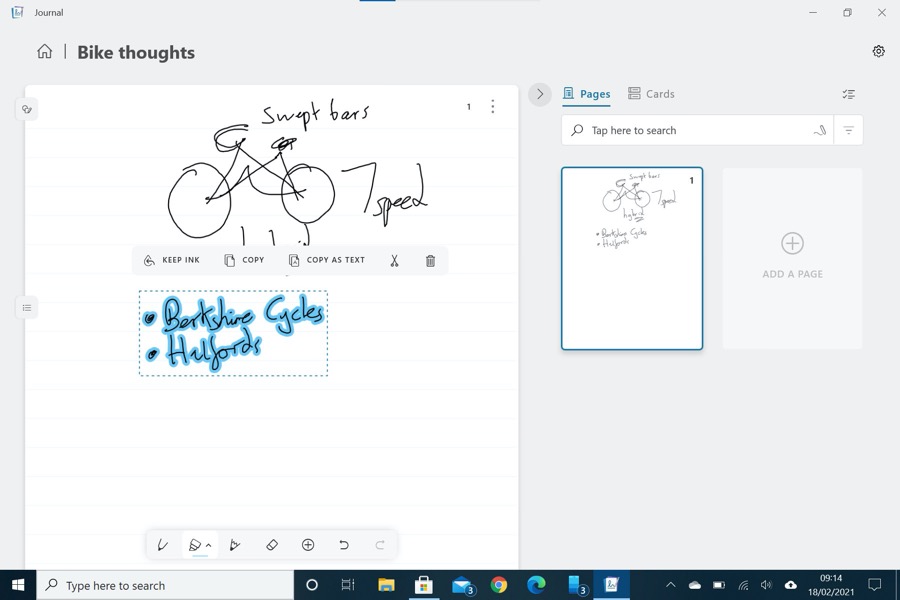
Text is auto-recognised when selected and can then be copied as gestures or (more usefully) as actual text...
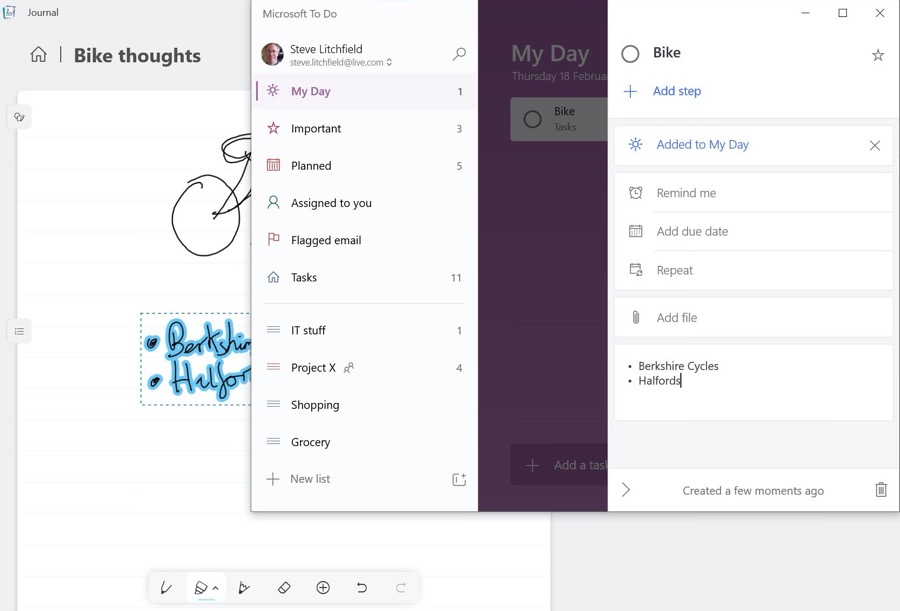
...here, for example, pasting in the recognised text into a Microsoft To-Do entry. Which (ahem) can then be further edited on my Windows 10 Mobile-powered Lumia. (Phew - I got the definitive AAWP link in there!)
You can grab Journal in the Store here, to have a play yourself. Comments welcome.
With more and more PCs now coming with touchscreens (and pens), it does seem as though the remit of a Windows PC is subtly evolving in these strange lock-down, personally-productive times.
