Review: WordPress for Windows Phone
Score:
68%
There are a lot of sharing options inside Windows Phone, but what if you don't run your online stuff on Twitter or Facebook? Many people, including myself, have our own blogs running the WordPress software, so the addition of a WordPress client to Windows Phone is a no-brainer download for many. It just misses the mark to make it feel awkward, but does enough things right to ensure it stays on my smartphone.
Version Reviewed: 1.4.00
Buy Link | Download / Information Link
First up, setting the client to work with your blog is very easy. If you've never run a WordPress blog then you can set one up at WordPress.com, although I think most people will have one already. If you've gone with either the option of WordPress hosting your blog, or you have a blog you have hosted yourself, you just add the URL of your blog, username, and password, and this client software will do the rest. And if you're like me, you can add more than one blog, selecting which to check out when you launch the application.
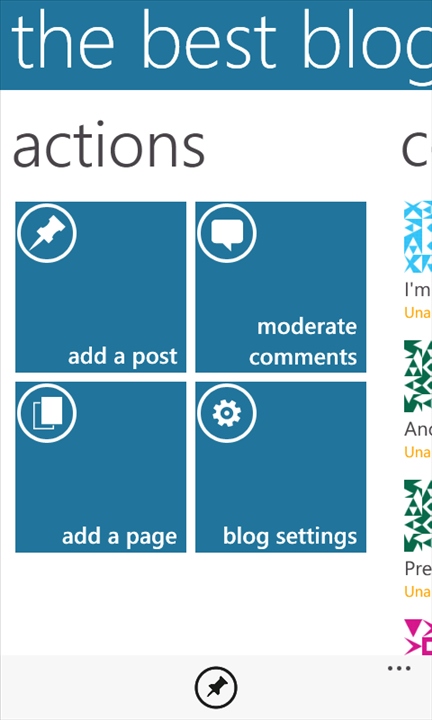
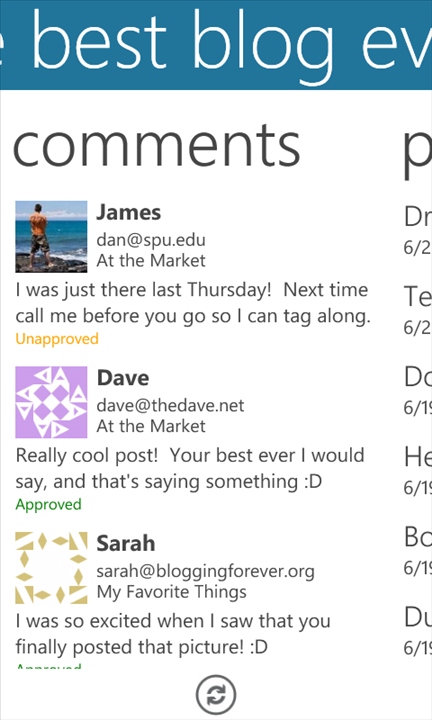
The pivot screens for each blog start with the Actions screen, and four live tile-esque action buttons for a new post, a new page, moderating comments, or the settings for each blog. The post, page and comments also have their 'on top' screens you can slide to and tap into for the extended view if needed. These can feel slow at times, and seem to be a mix of jerky animations, probably left over from the WP7.0 methods to power the UI, but also because WordPress pulls all its information online - if you have a slow data connection, then moving between screens of online information is going to be slow.
Finally you have the stats screen, which works with the built in stats of WordPress. If you are hosted on the wordpress.com site, these will just appear but self-hosted sites will need the WordPress stats plug-in running, or if you are staying bang up to date with the code tree, the JetPack plug-in. All you need to do then is add your WordPress API key and you'll get the breakdown on visitors, referrers and page views.
The insistence on using the API key to log onto blog stats is a strange one, when other clients can use your WordPres.com login details, rather than the 16 digit hex string that is required here. They both provide the same functionality, but one is far easier on the user.
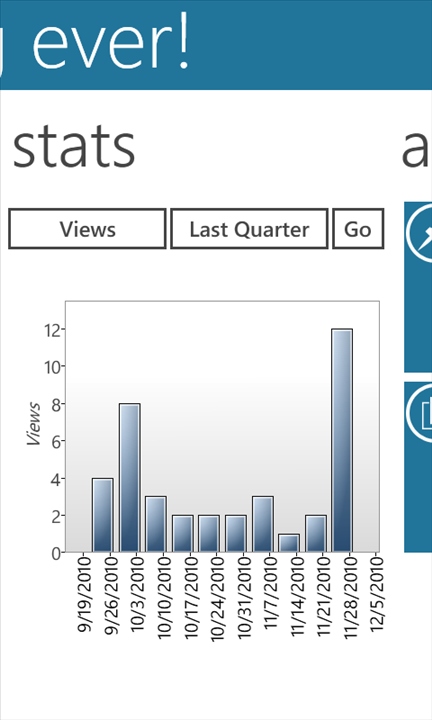
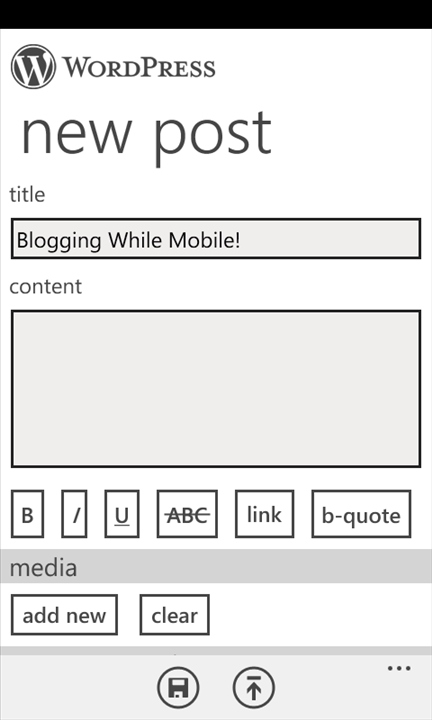
Live Tiles are supported to a certain extent, using the "pin a bit of the app" option (but no push messages for un-moderated comments for example). As well as pinning the whole application, you can also pin an individual blog to your tile for faster access to posting and editing options, skipping the 'choose your blog' section you would see on starting WordPress normally.
WordPress also adds itself to the "Share..." menu in the Pictures and Video hubs, adding the picture to a New Post entry, for you to talk about the picture as you feel the need. Each blog in the WordPress client has its own setting for pictures as to where they are added in a post, and if they are to be resized, so once those are set, you just need to worry about the content of the post, and not the extra configuration.
While it has been updated for Mango, WordPress for Windows Phone still feels like a first draft of an application. The scrolling in the screens feels very jerky, and the formatting options, while present, do require a bit of knowledge of how your WordPress sites interact with html and any media you upload.
Unlike the WordPress client for Android, I doubt I'll be using WordPress for Windows Phone for a huge amount of creation. For maintenance, comment moderation, checking stats, and ensuring timed posts make it live, yes, it's wonderful for all of those, but it needs some love and attention to move it up from "just about acceptable" to something wonderful.
-- Ewan Spence, Oct 2011.
Reviewed by Ewan Spence at
