Review: NexDock 2 (part 1: operation)
Score:
85%
Last featured in our unboxing and first impressions Gallery, the NexDock 2 is an accessory par excellence for Windows 10 Mobile Continuum-compatible smartphones. Arriving way too late in the day really, the NexDock 2 easily redeems itself by also working with a large number of Samsung and Huawei Android phones. But let's start with general operation: what's involved in plugging in (e.g.) a Lumia 950 XL and getting going?

Connecting up
There is, it's true, a sequence to follow when hooking up a Windows 10 Mobile phone to the NexDock 2, in that the dock has to be powered on, so as to be ready, and the phone has to be powered up and unlocked too, only after which should the two be connected using the supplied Type C to Type C cable. In this way, Windows 10 recognises the connection of a new powered display (over emulated HDMI) and kicks in its Continuum mode.
In practice, it's easy to remember this order and I didn't have any issues. It's worth noting that you can't just use any old Type C cable, it has to be - and I quote:
"USB-IF Certified (e-Marker) Gen2 USB C 3.1 cable that supports 10Gbps data 4K Video and 100W power delivery"
The relevant bit here is "USB C 3.1" - I also tested my old Lumia 950 XL cable and this worked fine, perhaps unsurprisingly, given that this too was designed to run a hub/dock. But I also tested a dozen generic Type C to Type C cables, from a variety of Phone boxes and gadgets, without success. Worth noting anyway!

Keyboard and text entry
Writers note: this review part was mainly written on the NexDock 2 - the keyboard really is that good, up with decent mid-priced laptops. It doesn't feel particularly premium under the fingers, in that inside it's plastic keys on a plastic surface (as opposed to more aluminium), but it's very accurate and never let me down in terms of getting text entered.
Of note is that the layout is American, in that there's no £ symbol*, just $, with @ up on the number row. Which shouldn't be a problem, except that Windows 10 Mobile's Continuum system isn't sophisticated enough to let me configure an attached keyboard, it seems. I tried (seemingly) everything, but still ended up with @ where " should be and vice-versa. Not a showstopper, but somewhat annoying.
* Interestingly, pressing the hash key did get me a £ sign, so clearly everything's set up for the USA in the character set used. I tried hooking up the NexDock 2 to my Galaxy S9+ and the American layout was spot-on in terms of character entry, so the mismatch seems to be just another aspect of the immaturity of Windows 10's Continuum system, which never really got any updates after 2016. I tried setting the Lumia to 'USA English' and added the American (software) keyboard, but to no avail, it didn't change how the NexDock 2 hardware was viewed.
Home and End keys work perfectly in all UWP applications, ditto PgUp and PgDn, so certain special characters aside, the NexDock 2 is a mobile writer's dream, I'd argue. It's certainly a highlight for yours truly, with the benefits of a full laptop screen and keyboard, yet with several times the battery life of a Windows or Mac laptop and zero issues with extra file systems, keeping things in sync, OS updates or security, and so on. The NexDock 2 is simply an extension of one's smartphone in almost every way and never feels like 'something else to manage'. I'll come back to use cases in my second review part.

One feature which you'll need more often than you might think, and which always (literally) brightens up the day, is the backlit keys. These are lit evenly and well, though with perhaps a bit too much light leakage around each key, especially if you glimpse the backlight at an angle. But when you're typing up some notes or catching up on email in a gloomy environment (think living rooms, libraries, trains) then it's utterly transformational to be able to tap Function+F5 and have the whole full size keyboard light up cheerily.
Trackpad operation
Most of the time, for convenience, you'll want to use the NexDock 2 trackpad. And it's pretty good, with clickable regions bottom left and bottom right, as you'd expect, with a fixed centre and trackpad top hinge. You can also do quick and gentle taps anywhere within the touch-sensitive surface to execute a 'left click', or 'double-taps' as needed by the app/UI. All standard stuff, you'll recognise this behaviour, and it's the sort of trackpad you'd find on a cheap Windows laptop. Serviceable but not exactly a glass Microsoft Precision Trackpad. Still, at the price it's good enough.
As usual with trackpads at this price, the main thing to be careful of when left clicking with one hand/finger is that your other hand/fingers is/are clear of the pad, otherwise you get unintentional mouse movements. But this is all known and understandable. The biggest actual issue is minor in the grand scheme of things but annoyed me - two finger swipes up and down act like a virtual mouse on a scroll bar. So, for example, you want to go down a web page or list and, on a modern Windows PC or Macbook you'd typically swipe up, moving the virtual page as if it were a bit of paper, as if you were manipulating a touch screen. However, here you're stuck with two finger swipes acting contrary to the direction of movement on the screen. It's something we were used to ten years ago, true, but I thought we'd got away from it nowadays.
On a Windows PC or Macbook there are settings panes to configure which direction/sense you want the trackpad to work in, but with Continuum you're stuck, since there's nothing to tweak. NexDock say that the firmware on the accessory is fixed at the factory and that doing different things with the swipe gestures is up to the host OS on the phone. Which is fair enough, but in this case there's nothing that Windows 10 Mobile can do.
You do get used to it after a while - as I say, this is how page scrolling worked a decade or more ago - it's like riding a bike, perhaps, you never forget the reversed operation! (Dare I say it like driving a Spectrum Pursuit Vehicle, in which one faces backwards!)
Trackpad speed is a personal thing and I like my mice/trackpads as 'fast' as possible, so that I don't have to move either too far to completely traverse the UI. Windows 10 Mobile Continuum's mouse/trackpad tracking is fixed and so you're stuck with this on the NexDock 2. To be fair, pointer speed is good and most people will be very happy, even if it was 30% off my preferred movement settings.
Alternatively, you can, of course, hook up a USB mouse via the right hand side USB-A port, this worked instantly and without prompts, plus pointer speed via the mouse was excellent. The downside is that you have the extra bulk of the mouse and its wires. In theory, a Bluetooth mouse should work fine too (it has done in previous Continuum experiments), but for some reason my test wireless mouse and my Lumia 950 XL weren't liking each other. Data points welcome if you've used Bluetooth mice before in a Continuum use case.
Fonts, UI
A word is needed, I think, about fonts - and I've experienced this on both Windows 10 Mobile and Android (with the S9+). You're somewhat at the mercy of the 'desktop extension' system's coding when it comes to how everything's displayed. I'll come to DeX, which is by no means perfect, in a later article, but Continuum for Windows 10 Mobile was designed in 2015, for hooking up to desktop monitors, typically 25" or so at 1080p (or even lower), so the default sizing is a little 'off':
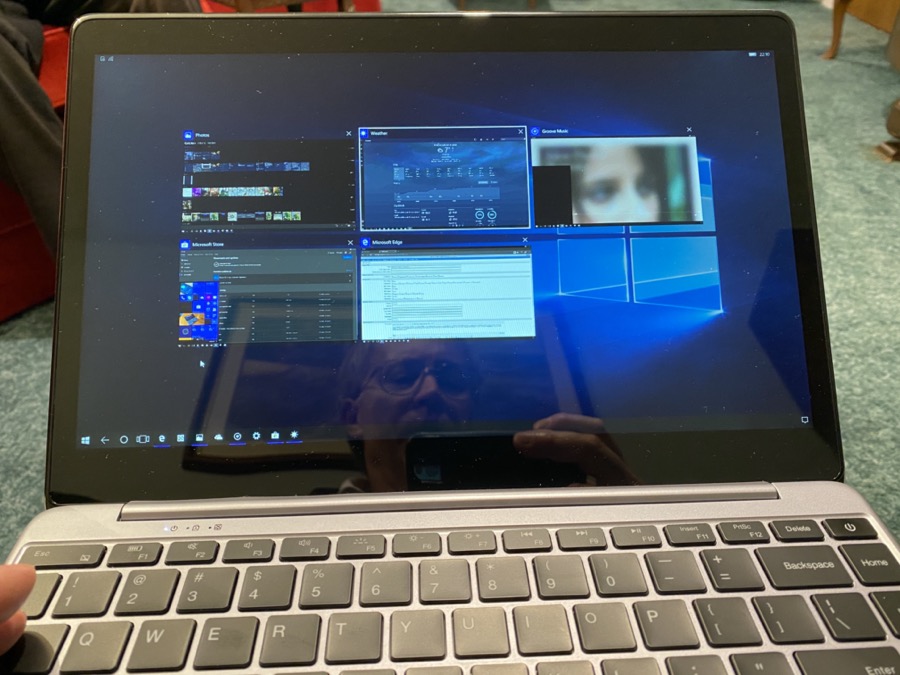
Multitasking in Continuum, of course. Here I'm at my dad's, working down in the West Country, and creating content in the AAWP content management system in Edge, while also tabbing across to Photos and screenshots, keeping an eye on the weather, updating things in the Store, and with Groove Music playing back local music (hey, it helps me work!)
Happily (thanks to a commenter below for this nugget), in Settings/Display/'Connected display' you can adjust the scaling of the entire UI within the 1080p secondary display. If your eyes have 20/20 vision then you'll be OK with the default, but my 50+ year old eyes needed a couple of nudges up the scale before everything was comfortable.
NB: the photos here were taken before the setting was discovered and applied - I'll do more graphics with my preferred scaling in the next review part.
UWP, web apps, and more
Of course, at the end of the day, the connected NexDock 2 can only really do what the phone can do. And in the case of Windows 10 Mobile there are more limitations than with Samsung DeX and the NexDock 2 in the Android world. So here, for example, you'll be browsing in Edge, head to a site that has quite a bit of coded interactivity and all of a sudden things either look strange or simply don't work at all, because of limitations in the 2016 version of Edge that's coded into Windows 10 Mobile. Which can be jarring, since you're browsing happily (if a little slowly, on just a (e.g.) Snapdragon 810, and then you'll see something like this:
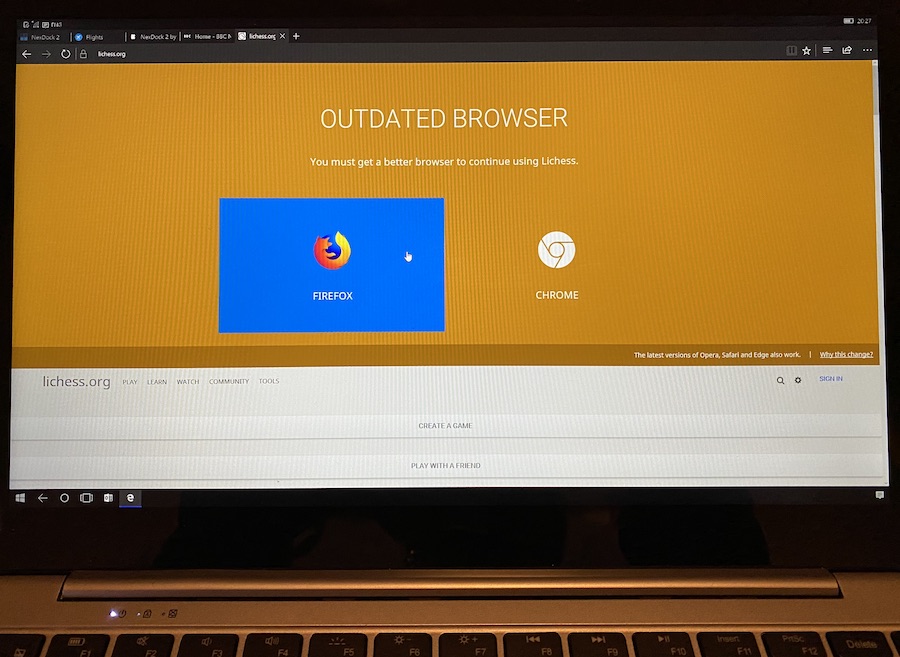
...and realise that sites are tested against Chrome, Safari and Firefox these days, and modern versions thereof. Edge itself has now been recoded for Desktop based on the Chromium engine, but on Mobile we have Microsoft's original code and it struggles with some heavy HTML5 and Javascript sites.
Any Windows 10 UWP applications work just fine, usually making good use of the extra screen real estate. Anyone who's played with Continuum with have their own UWP favourites, but AAWP Universal, myTube!, To-Do, Podcast Lounge 2, and onePedia are good starting points, and each makes good use of the 1080p display.
It seems strange to be evangelising Continuum a full four years after its introduction and a few weeks before the OS itself stops being supported, but the arrival of the NexDock 2 re-stimulates the imagination. If only to spur users on to thinking about other platforms' emulation of the Continuum idea. Samsung's DeX is perhaps the best here and goes quite a bit further, with multiple windows, ironically, while 'Windows' itself in this guise is limited to single applications on screen at any one time.
Storage
When connected, obviously, it's the phone (in this case your Lumia) working with its own storage (internal plus microSD), but you can work with more. For starters, the NexDock 2 has its own microSD bay on the right hand side and I stuck a 32GB card in here as temporary storage for when needed by any connected phone. After all, you never know when files may need to be saved or juggled. Windows 10 Mobile and Continuum, for their part, are quite happy downloading to this external drive, as you might expect.
The NexDock 2 becomes even more of a storage hub with the USB-A port, also on the right hand side, and this worked with any USB memory sticks I inserted. In fact, it also worked with extra USB hubs, so I put in one with an extra four memory sticks and cards, and all were seen by Windows 10 Mobile/Continuum via the NexDock 2. Impressive.

A microSD in the (spring-loaded) card bay, plus a USB memory stick in the USB-A port
The only minor caveat is that W10M itself is a bit thick at not spotting when storage has been removed, so a 'Refresh' on the relevant app's '...' menu is usually needed afterwards.
Note that I didn't try a (non-powered) USB hard disk. This is something for the future, when I've done all my other tests, but I worried about overloading the USB circuits on the NexDock 2. Maybe I'm being a little paranoid here, but NexDock don't provide any power specs for the USB-A port, so I'm playing it safe for now!
Media output
NexDock claim that watching (and listening to) media is a viable function on the NexDock 2, but it's really not. The LCD screen is good enough for general use, but you're not going to enjoy a movie on it - the colours won't be vibrant enough. Similarly, the built-in speaker is pretty weedy - fine for beeps and snippets of audio on YouTube, but pretty horrible for listening to music or a movie soundtrack.
Plugging in headphones via the 3.5mm audio jack on the right hand side also doesn't help, since the DAC in the chipset used in the NexDock 2's internals is very poor. Bass is almost non-existent and volume is on the low side. Again, it's OK if you're watching something talk-based on YouTube but forget about any kind of cinematic experience. Besides, if you just wanted to listen to music while you work with NexDock 2 then you can just use wired or wireless headphones directly with the Lumia's hardware - and this works far better. I guess you could do this for audio while the lapdock shows the full-screen picture, but then it's all starting to get a little inelegant.
____________
In the next review part I'll be thinking about the possible use cases for the NexDock 2, answering the FAQ 'Why not just take a laptop?', and exploring the full phone compatibility across the wider phone world.
PS. External link to the NexDock 2 tech specs.
PPS. Sneak peek at the NexDock 2 with a Huawei flagship too (I've already shown a Samsung phone!) - more on all this in a future review part:

Reviewed by Steve Litchfield at
