Review: NexDock Touch
Score:
84%
The original 'NexDock 2' (yes, yes, there was a original from a previous generation) lapdock was reviewed here in some detail and I was generally impressed, though let down a little by the screen bezels and the appallingly quiet speakers. The NexDock Touch manages to fix both of these, with bells on, then adds a full capacitive touchscreen and a much bigger internal battery. In theory compatible with the Lumia 950 and other Continuum-enabled Windows 10 Mobile phones, plus Samsung DeX-enabled Galaxy devices, I give this the full review treatment. Tldr; Windows 10 Mobile enthusiasts will want to stick with the NexDock 2, but Samsung owners can see this as full steam ahead into a touch lapdock world. [UPDATE: Now compatible with Lumias via a workaround]
Buy Link | Download / Information Link
[NB. The score here is based on DeX operation - for reasons given in detail below, a score for Windows 10 Continuum operation isn't really possible - too much is broken.]
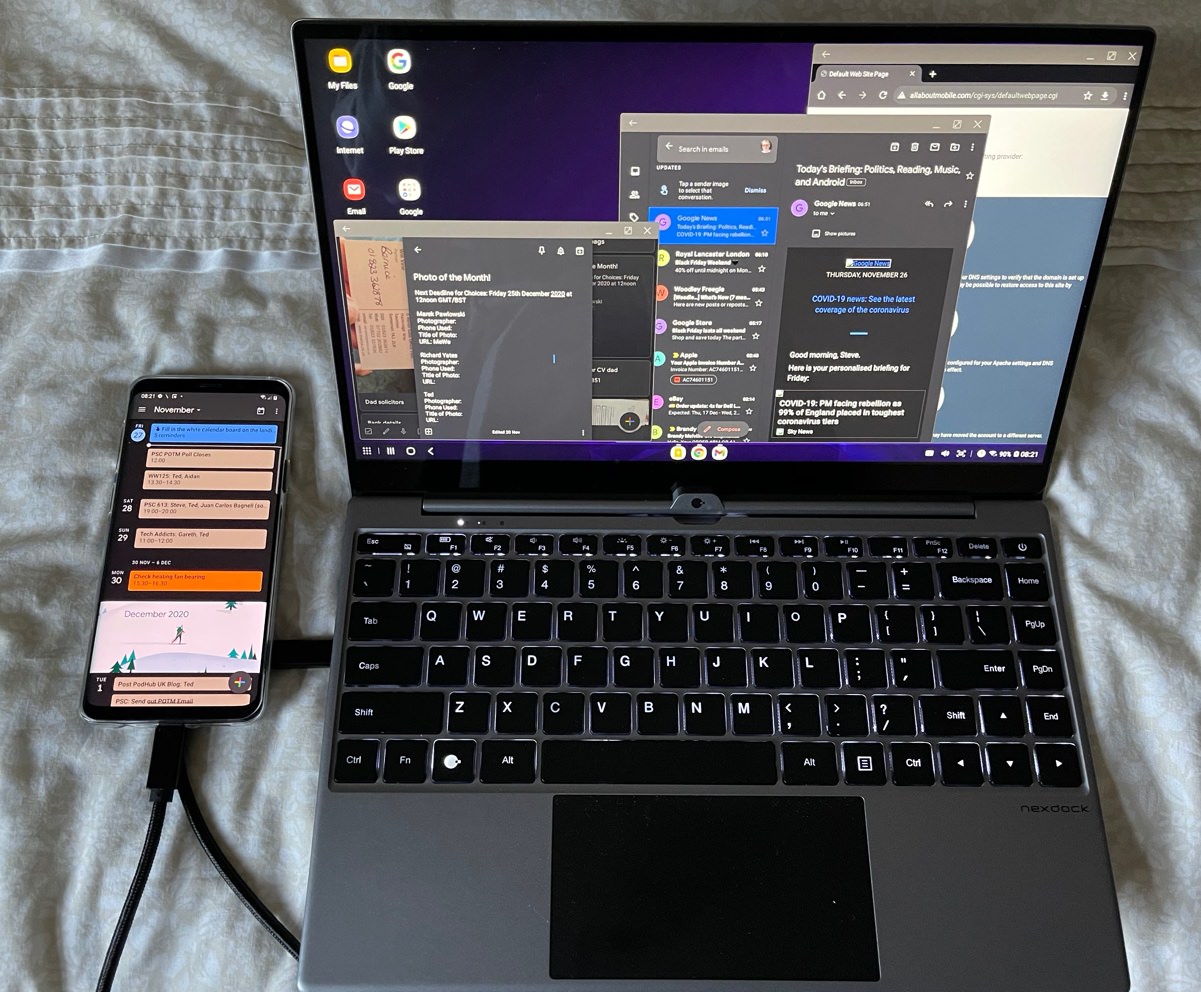
Having said that, the overriding caveats from the original (and other solutions, including HP's older Elite X3 Lapdock) still apply, in terms of use case. When might you use a lapdock? Quoting my original review:
So several interesting plus points for the accessory then, plus the geeky 'cool' simplicity factor in that there's just one OS, one file system, one set of applications, one data store to worry about, just expanded to a larger form factor. Not having to worry about malware or vulnerabilities or phishing emails or possible ransomware is a bonus, though I'd imagine that anyone reading this on AAWP and anyone geeky enough to be thinking about the NexDock 2 will already be tech-savvy enough that these things aren't really a worry in reality?
The biggest use case for the lapdock (and the reason why I backed it in the first place on Kickstarter) is for the 'road warrior'. You're on the move - either in a (parked, or with someone else driving!) car or sat in a train or plane seat, or perhaps sat in a waiting room somewhere for the last two to board. Either way, you're not in the office, you're not at home, and yet would like to 'get stuff done'.
Now, a surprising amount of 'stuff' can be triaged on the smartphone itself these days, with better touch-friendly mobile applications, but hands up if you ever need to reply to an email or otherwise get a few hundred words down in a document, and it's just all more than you can face on a 6" phone screen with half of that taken up by a software keyboard. Hands up if you've ever needed to fiddle with numbers in Excel or Sheets on the move and been utterly frustrated that the screen wasn't vastly larger. Hands up if you've wanted to read a USB memory stick (/flash drive) while mobile and realised that you need a hub or dock or adapter. Hands up if you've ever needed to read things from a microSD card and your phone either doesn't have a card slot or has one that's also needed for existing content.
In terms of price, it spans the gap between a posh Bluetooth keyboard (my favourite here) and a full on Windows 10 laptop, and is quite possibly the best phone accessory I've ever bought. Whether you treat it as a laptop, as a deluxe USB 3 expansion hub, as a spare HDMI display, as a powerbank for your phone, it's more versatile than you might ever think.
All of this is still true, except that the experience of filling all these roles just got more pleasant. The NexDock Touch's improvements over the NexDock 2 are:
- A 14.1" (diagonal) 1080p display (up from 13.3"), so smaller bezels and a more modern look.
- A capacitive touchscreen - in fact, this is the largest touchscreen I've ever used. (Which is an intriguing thought, even though this is a fixed laptop form factor and you can't fold the keyboard away!)
- A larger battery at 60Wh (up from 51Wh). In practice, depending on use case, this might only need charging once a week.
- Far better speakers - the specs claim all four are still '1W', but if so then their positioning is dramatically better and I'd draw your attention to the grilles on the underside, allowing the sound to get out more easily.
As before, there's a sequence to follow when hooking up a phone to the NexDock Touch, in that the dock has to be powered on, so as to be ready, and the phone has to be powered up and unlocked too, only after which should the two be connected using the supplied Type C to Type C cable. In this way, the OS recognises the connection of a new powered display (over HDMI/DisplayPort) and kicks in its Continuum/DeX (etc.) mode.
It's worth noting that you can't just use any old Type C cable, it has to be - and I quote:
"USB-IF Certified (e-Marker) Gen2 USB C 3.1 cable that supports 10Gbps data 4K Video and 100W power delivery"
In practice, you don't need all of this, the relevant bit is "USB C 3.1" - I also tested my old Lumia 950 XL cable (2015, in the box) and this worked fine, perhaps unsurprisingly, given that this too was designed to run a hub/dock. But I also tested a dozen generic Type C to Type C cables, from a variety of phone boxes and gadgets, without success. The NexDock Touch comes with the right (short) cable, anyway - the longer Type C to Type C cable is geared more towards power and doesn't support Continuum or DeX - I tested it!
See my dive into USB Type C power, data, and pinouts, USB 3 upwards uses extra pins in the Type C connector for its magic and I suspect that 'vanilla' Type C cables are just wired for 'ye olde' USB 2.0 and power handling, which is why they don't work here for Continuum/DeX.
Real world compatibility
On Windows 10 Mobile, the NexDock Touch is compatible with:
- Lumia 950/XL*
- HP Elite x3
- Acer Liquid Jade Primo
- Alcatel IDOL 4 Pro ('IDOL 4S with Windows', in the USA)
* via a slight hub workaround
while on Android, the NexDock Touch is compatible (i.e. with desktop-like UI) with:
- Samsung Galaxy S8/S8+/S8 Active/Note 8
- Samsung Galaxy S9/S9+/Note 9
- Samsung Galaxy S10/S10+/S10e/Note 10
- Samsung Galaxy S20/S20+/Note 20 series
- Huawei Mate 10/10 Pro
- Huawei Mate 20/20 Pro/20 Pro X/Mate 30
- Huawei P20/P20 Pro/P30/P30 Pro/P40/P40 Pro
- Honor Note 10/View 20
However, I have to sound more than a few notes of caution. On the Windows side, you'll have noted the photos of the Lumia 950 XL with the NexDock Touch in my Gallery. This was, in fact, the ONLY time I got the Lumia to connect to the lapdock. Ever since, it charges but refuses to fire up Continuum. Suspecting the phone, I tried the Lumia 950 - with exactly the same result! At this point the lapdock itself was under suspicion, but I connected up my Windows 10 Mobile-powered Alcatel IDOL 4 Pro (my favourite Windows phone of the last few years) and Continuum came to life. And continued to do so over the next week without fail. A 100% success rate, while the Lumias had almost 0%. So it's not the OS itself that's at fault, but there's clearly something marginal in the Microsoft Lumia's electronics that the NexDock Touch doesn't like (but which the NexDock 2 did).
Happily, there's now a workaround using any HDMI-capable USB hub - using this, the Lumia 950 pair work with the NexDock Touch.

Which is disappointing, frustrating, and odd. I then plugged in my Galaxy S9+, running Android, with near 100% success rate too (anyone following me on Twitter will note that I ended up having to factory reset this to get it working, but that was a long overdue operation for a phone that had two years of bloat and rubbish going through it, so I'm not holding this need against the NexDock). Ditto the Huawei P40 Pro, which I also have here and which also has a full desktop mode, 'Easy Projection', and this also worked perfectly.
Should NexDock be shipping a lapdock which doesn't seem to work directly with Microsoft Lumias from 2015? I don't think I can blame them - the target market here is Android and Raspberry Pi users, I think a few dozen hard core Lumia 950 owners around the globe won't have been allowed for and certainly not tested.
Oh well. From a Windows standpoint, I still had the IDOL 4 Pro to test Continuum with the lapdock. As I say, with success in terms of productivity, though I noted that the IDOL 4 Pro didn't try to render the Continuum UI (and therefore UWP application UIs) at a full 1080p and it all looked very 720p to me. Actually viewing photos and graphics generally was at a full 1080p, but there's clearly something not quite right - and no way of adjusting things. Moreover, I then found another caveat - the IDOL 4 Pro couldn't play audio through the NexDock Touch speakers. Which is a little sad. I tried everything but couldn't get any audio to play even as part of a video soundtrack.
At which point, I'll declare that if you have a Windows 10 Mobile smartphone then never mind touch and the other improvements, you're still better off with the NexDock 2, which doesn't push W10M and Continuum beyond its 2015 limits.
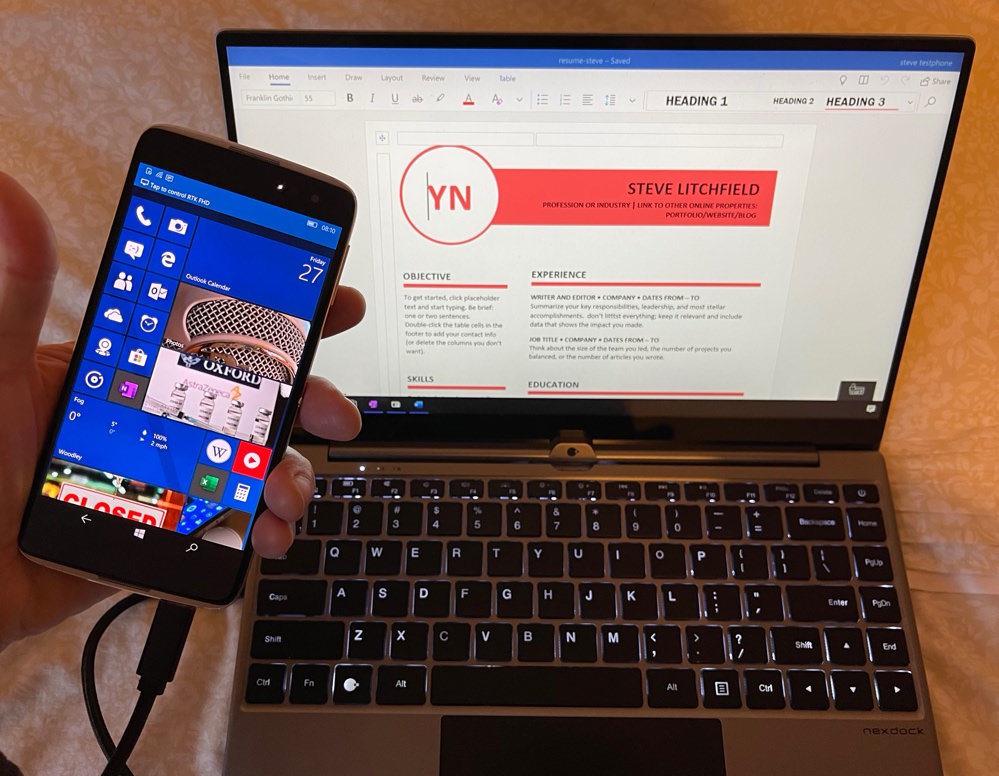
Getting hooked up to the Windows 10 Mobile Alcatel IDOL 4 Pro in a hotel room mock-up. Most of it works. But not all.
But I'll also declare that none of this is the accessory's fault - we're talking 2020 hardware and it never claimed to work with five year old, unsupported phones. And you may have heard me mention a sister site to AAWP that's about to launch, tied into the same article database. This review is one such article and for the sake of both general interest and the new site (let's call it AAM for now) I'll carry on - assuming that you're looking to the future, compatibility with Android phones is a whole lot better, helped by the NexDock team being able to more easily test these. Clearly the addition of the touchscreen data being fed electronically back down the link is upsetting the Lumias - and LG flagships apparently - but mainstream Samsung and Huawei handsets are tested and fine. (UPDATE: again, see the hub workaround)
Keyboard and text entry
The keyboard is very good, up with decent mid-priced laptops. It doesn't feel particularly premium under the fingers, in that inside it's plastic keys on a plastic surface (as opposed to more aluminium), but it's very accurate and never let me down in terms of getting text entered.
Of note to UK users is that the layout is American, in that there's no £ symbol, just $, with @ up on the number row. Even on my Galaxy S9+, after fiddling with everything, the " and @ characters were still juxtaposed, which causes some confusion! Interestingly, pressing the hash key (#, shift+3) did get me a £ sign - NexDock are planning TPU overlays to 'fix' the character mismatches for various markets, including the UK, but this isn't exactly an elegant solution. I guess one also gains a drink-spill-proof layer over the keyboard, mind you!

Home and End keys work perfectly in all applications on both platforms, ditto PgUp and PgDn, so certain special characters aside, the NexDock (Touch) is still a mobile writer's dream, I'd argue. With the benefits of a full laptop screen and keyboard, yet with several times the battery life of a Windows or Mac laptop and zero issues with extra file systems, keeping things in sync, OS updates or security, and so on. The NexDock Touch is simply an extension of one's smartphone in almost every way and never feels like 'something else to manage'.
One feature which you'll need more often than you might think, and which always (literally) brightens up the day, is the backlit keys. These are lit evenly and well, though with perhaps a bit too much light leakage around each key, especially if you glimpse the backlight at an angle. But when you're typing up some notes or catching up on email in a gloomy environment (think living rooms, libraries, trains) then it's utterly transformational to be able to tap Function+F5 and have the whole keyboard light up cheerily.

Touchscreen
New (obviously) for the NexDock Touch is a full capacitive touchscreen and this was far more welcome than I'd have guessed. When you need to drag things around in the UI or swipe through content, or even tap on items far away from the current position of the Continuum/DeX trackpad cursor, having a touchscreen is simply lovely. The lapdock screen effectively becomes a giant tablet, running Windows 10 Mobile or Android (as appropriate). The response is just fine, thugh note that dragging your finger over the display glass will feel different to doing that on a smartphone screen as there's no oleophobic layer on top.
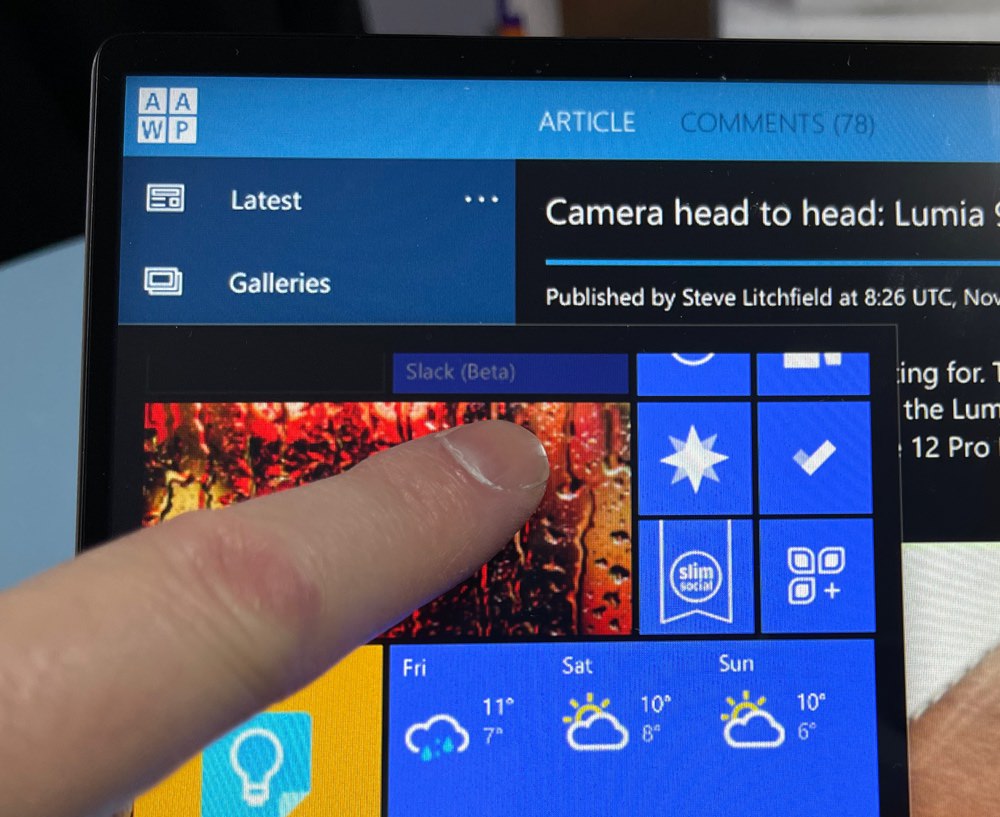
(Although Windows 10 Mobile readers may have stopped reading by now, there is one large general caveat to touchscreen use under Continuum - touch is only active while the phone's display is on. Now, it will stay on as long as you're active on the NexDock. So if you're typing and generally using the UI then the phone will keep the full touch UI running. But if you pause to do something else and then come back to the NexDock Touch you'll find that Continuum is still working and you can use the keyboard and trackpad just fine (which was how Continuum was designed, after all), but if the Windows 10 display has gone off in the meantime then the NexDock touchscreen won't be active. You can fix this by unlocking the phone screen, at which point touch comes back to life.)
In flying around the DeX interface with taps, swipes and drags on my (fairly elderly now) Galaxy S9+, it's easy to use the touchscreen with no issues - clearly both Samsung and NexDock have put a lot of work into this and the combination is a pleasure to use. I'll make sure to shoot some video of this in action and will share it in a Flow post on this site.
Trackpad operation
The NexDock Touch trackpad is pretty good, with clickable regions bottom left and bottom right, as you'd expect, with a fixed centre and trackpad top hinge. You can also do quick and gentle taps anywhere within the touch-sensitive surface to execute a 'left click', or 'double-taps' as needed by the app/UI. All standard stuff, you'll recognise this behaviour, and it's the sort of trackpad you'd find on a cheap Windows laptop. Serviceable but not exactly a glass Microsoft Precision Trackpad. Still, at the price it's good enough.
As usual with trackpads at this price, the main thing to be careful of when left clicking with one hand/finger is that your other hand/fingers is/are clear of the pad, otherwise you get unintentional mouse movements. But this is all known and understandable.
Unlike in my NexDock 2 review, two finger swipes now work as you'd expect under Samsung DeX (whereas it didn't on previous versions of this software), so it's clearly something Samsung has addressed in updates.
Trackpad speed is a personal thing and I like my mice/trackpads as 'fast' as possible, so that I don't have to move either too far to completely traverse the UI. Both Samsung DeX and Windows 10 Mobile Continuum's mouse/trackpad tracking are fixed and so you're stuck with this. But to be fair, pointer speed is good and most people will be very happy, even if it was 30% off my preferred movement settings.
Alternatively, you can, of course, hook up a bog-standard USB mouse via the right hand side USB-A port, this worked instantly and without prompts, plus pointer speed via the mouse was even better. The downside is that you have the extra bulk of the mouse and its wires. (In theory, a Bluetooth mouse should work fine too, if you really, really want a rodent...)
Apps and more
Of course, at the end of the day, the connected NexDock Touch can only really do what the phone can do. We've already more or less ruled Windows 10 Mobile out for other reasons, but it's worth noting that you'll be browsing in Edge, you head to a site that has quite a bit of coded interactivity (HTML5, Javascript) and all of a sudden things either look strange or simply don't work at all, because of limitations in the 2016 version of Edge that's coded into Windows 10 Mobile. On the other hand, any Windows 10 UWP applications work just fine, usually making good use of the extra screen real estate. Anyone who's played with Continuum with have their own UWP favourites, but AAWP Universal, myTube!, To-Do, Podcast Lounge 2, and onePedia are good starting points, and each makes good use of the 1080p display.
Samsung's DeX and Android applications fare best, of course. An up to date Chrome browser and applications which run in windows that can be minimised, maximised or generally resized, means that DeX feels a lot more like a 'proper' laptop computer and less like an over-sized phone screen. Having said that, some applications aren't coded well enough to take advantage of the screen real estate and end up over-sized and with wasted space - but the situation is getting better with DeX and Play Store app updates.
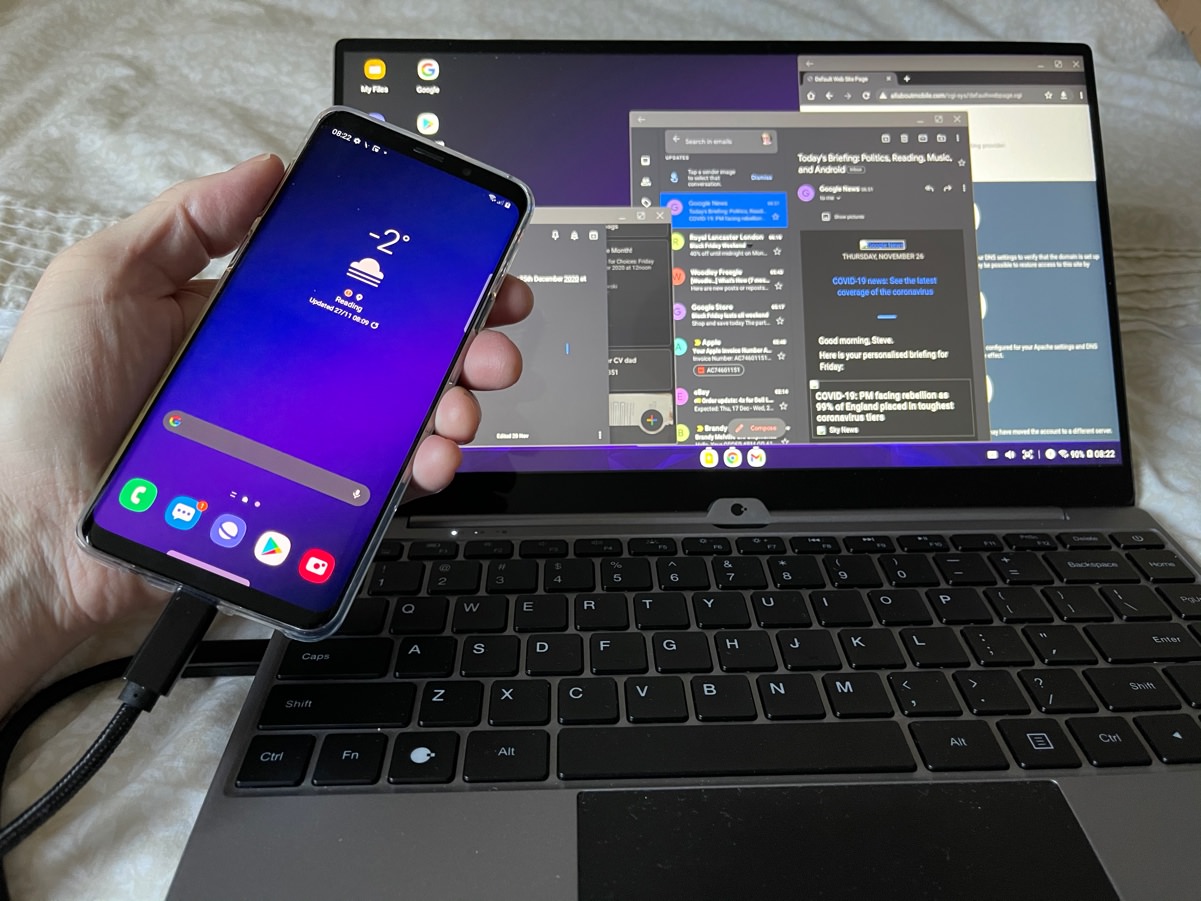
Storage
When connected, obviously, it's the phone working with its own storage (internal plus microSD), but you can work with more. For starters, the NexDock Touch has its own microSD bay on the right hand side and I stuck a 32GB card in here as temporary storage for when needed by any connected phone. After all, you never know when files may need to be saved or juggled. Both Windows 10 Mobile and Android, for their part, are quite happy downloading to this external drive, as you might expect. These are grown up OS (ok, so W10M's a little lobotomised) and they know what to do with drives, files and folders.
The NexDock Touch becomes even more of a storage hub with the USB-A port, also on the right hand side, and this worked with any USB memory sticks I inserted. In fact, it also worked with extra USB hubs, so I put in one with an extra four memory sticks and cards, and all were seen by Windows 10 Mobile/Continuum and Android/DeX via the NexDock. Impressive.

A microSD in the (spring-loaded) card bay, plus a USB memory stick in the USB-A port
Media output
NexDock claim that watching (and listening to) media is a viable function on the NexDock Touch, but it does depend on your environment. The LCD screen is good enough for general use, but you're not going to enjoy a movie on it, even in a dimly lit room - in comparison to modern TVs and monitors, in comparison to OLED-screened phones, the colours just aren't vibrant enough. At least the speakers and audio are decent now, though note that even on DeX you need to manually go into the media control panel and enable audio on the 'Display device'. It would be nice if DeX was clever enough to switch this itself if the screen was playing media!
Plugging in headphones via the 3.5mm audio jack on the right hand side works, but the DAC in the chipset used in the NexDock Touch's internals is average at best. There's little bass and fidelity isn't brilliant. It's fine for occasional audio and watching YouTube videos without annoying the family, but don't expect to lose yourself in the music too much. Besides, if you just wanted to listen to music while you work with NexDock Touch then you can just use wired or wireless headphones directly with the phone's hardware (on my S9+, anyway, the S20 line onwards dropped the audio jack - bad Samsung!), and this works far better.
Verdict
NexDock has pushed its lapdock concept forwards significantly with the NexDock Touch - it's a fabulous piece of accessory hardware and far more versatile than you might think. The price hasn't jumped up to match, either, it's $269 plus shipping, which I think is excellent value if it's something that fits your workflow on compatible Android smartphones.
If.
You'll have read the use cases at the top of this review. If they fired your imagination - the thought of being free of a desktop OS and living on your phone with the NexDock Touch as an extender, as a hub, as an enabler - then this is for you. On the other hand, if you're happy with a lightweight Windows laptop, Macbook or Chromebook when being a 'road warrior' then that's also fine - the NexDock Touch won't save you any space in your briefcase and may even be bigger and heavier. It's all a matter of how you want to work, where your data lives, and so on.
As we always say, options, options. It's good to have options. And I'm happy to add the NexDock Touch to my cross-platform hardware arsenal, even if I'm sad that to all intents and purposes AAWP readers and their Lumias are left behind somewhat by the upgrade.

PS. Do also look through my hardware gallery to see all ports and more physical detail.
Reviewed by Steve Litchfield at
