Review: Handyscan
Score:
80%
This surely is an application that doesn't really need to exist. Something to photograph documents? What's wrong with the built in Camera function in your Windows Phone? In theory, nothing, and many people will opt to use this low-tech approach. Yet, despite myself, I warmed to Handyscan's all-encompassing system of handholding through the snapping/editing/uploading process. It really does seem as if the developers have thought of everything!
Version Reviewed: 3.7
Buy Link | Download / Information Link
Photographing your documents is, of course, easy enough, but try it yourself and you'll be faced with hassle after hassle: you'll have a snap of that magazine page, but it'll be overexposed, slightly crooked, will need cropping, filing away somewhere and possibly manually uploading as well. If you have to 'scan' more than a couple of pages or business cards each month then save yourself work and give Handyscan a try - although I've linked to the commercial version here, there's a slightly restricted free version too, plus a full trial of Handyscan proper.
The maturity of Handyscan is given away, in part, by the version number: 3.7. This is no rough and ready version one and it shows in the very first screen, a tips page on how to get a good 'scanned' image.
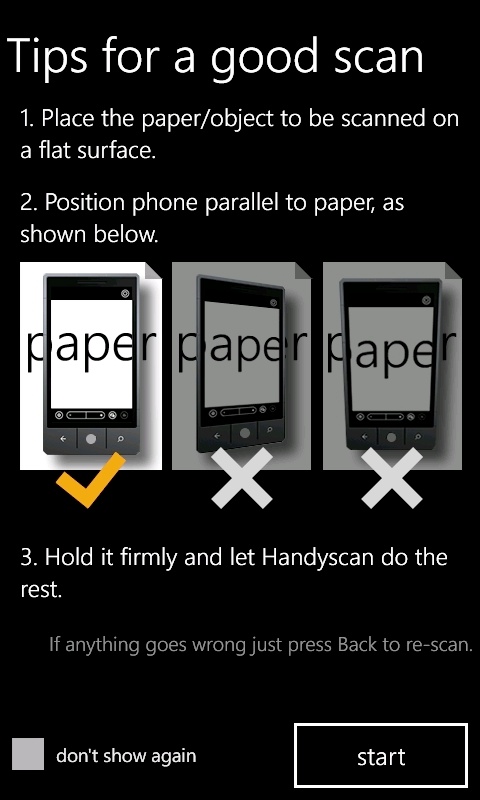
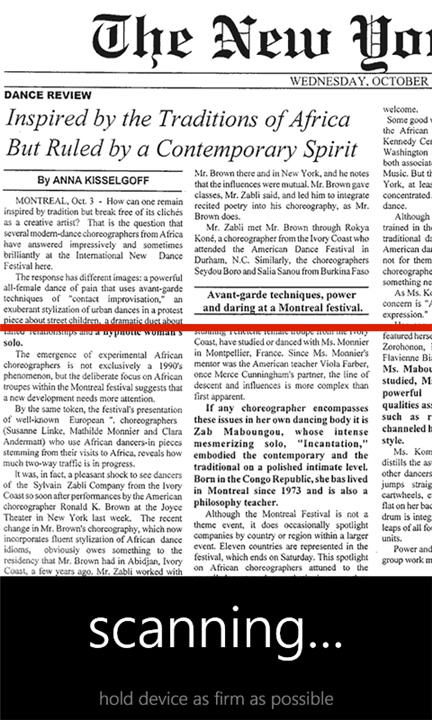
The actual 'scan' is, of course, a photograph, but the illusion is cleverly maintained, with an animated scanning 'line' that moves across the image in the viewfinder. At the very least, this procedure ensures that you hold the phone as steady as possible during the capture.
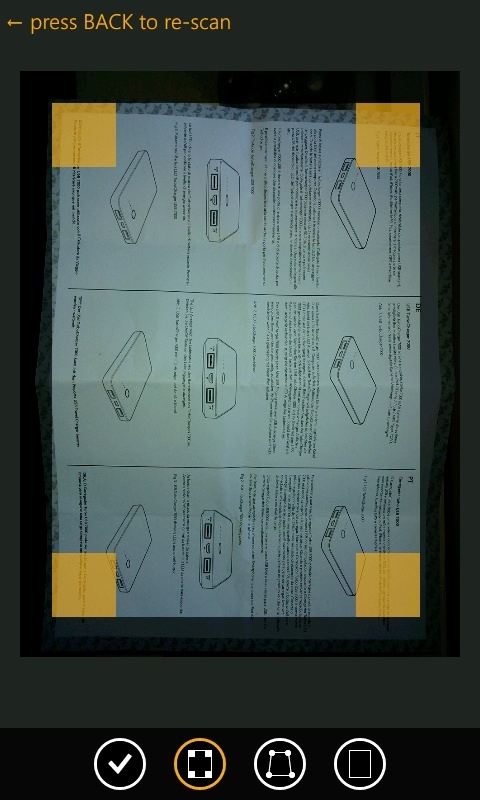
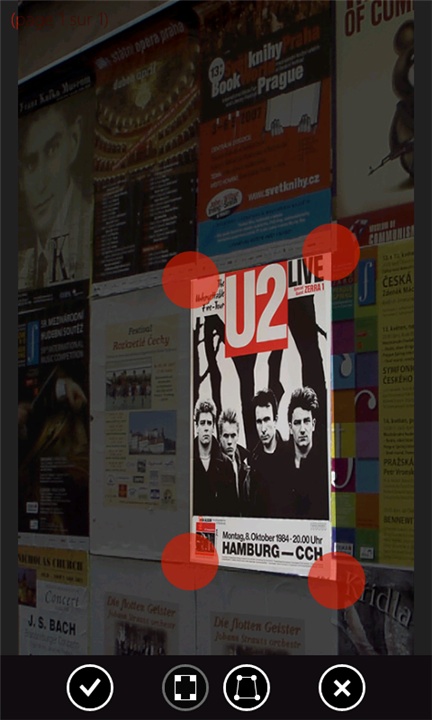
The end result is a representation of your document framed by suggested cropping corners. These can be adjusted using the touchscreen or, if the document wasn't quite 'square on', there's a stretching tool on the toolbar - just match up the corners and Handyscan helpfully resamples the image to have proper right angled corners again. An extreme example is shown above, right, using the fact that the source is really a photograph to achieve something you couldn't do with a conventional scanner - snapping posters on a wall from an odd angle and letting Handyscan correct the deformation as needed.
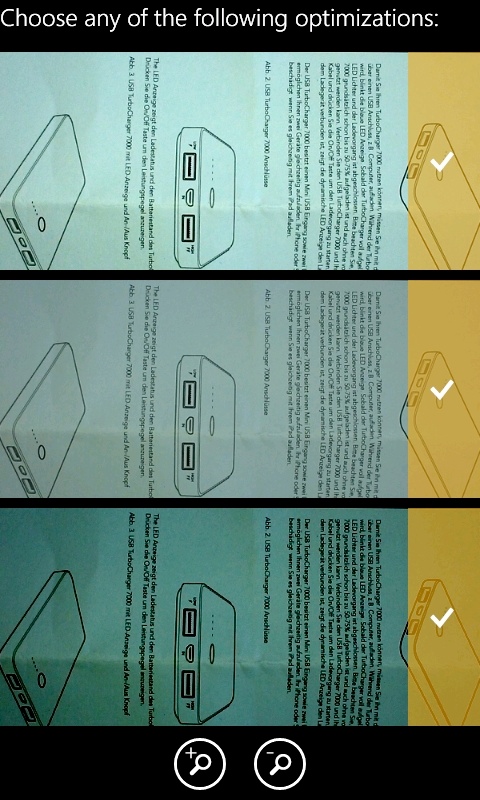
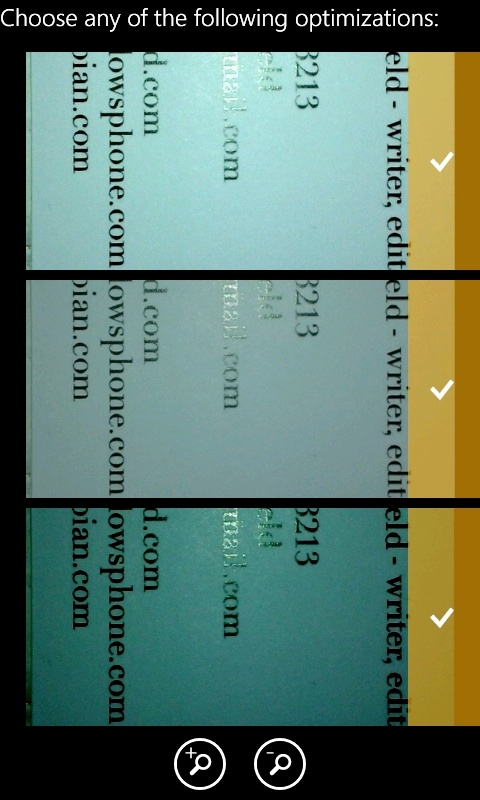
With the photo/scan safely onboard and cropped as needed, you're presented with three different exposure interpretations of your document - depending on its nature, one will usually stand out as the clearest and it's great to have this choice - so many homegrown snaps of documents are too light or too dark and need further manipulation in an image editor later on. Note that you can also zoom right in and out as needed, to examine the snapped text in detail before you make your exposure decision.
Having accepted one of the three choices, there's the chance to make final rotation and cropping adjustments and even overprint a string of text of your choice or stamp on a scanned version of your signature (great for something you'll be sending back by email rather than paper form). Though not shown in detail here, Handyscan also supports documents with more than one page - having scanned the first one (e.g. above), you're then offered the chance to go back and scan a subsequent page. The pages are kept together in a single 'document' file, which is a nice touch.
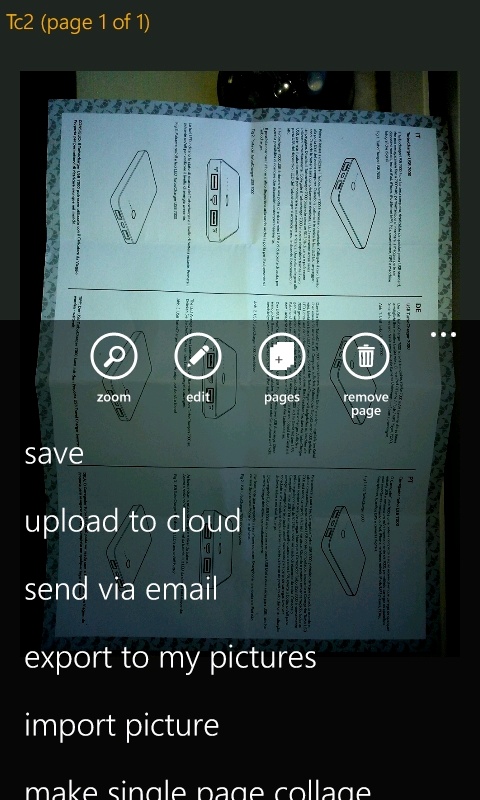
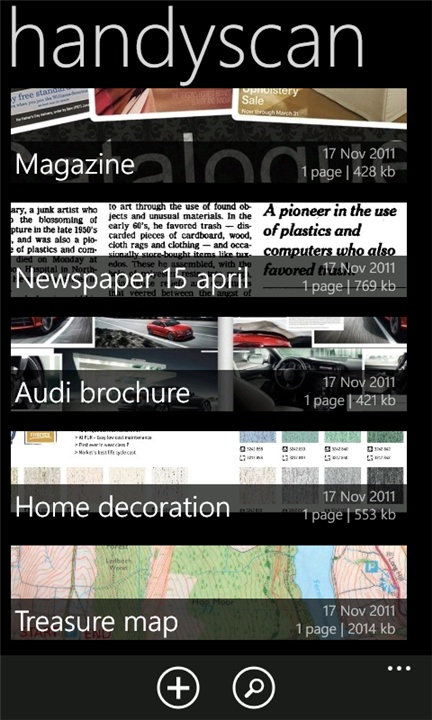
One problem with DIY 'scanned' photos is that they're mixed up with your normal photographs. Another big feature of Handyscan is that it does a good job of keeping your 'scans' separate, both from your normal 'Pictures' setup and from other documents online. Yes, online. This being Windows Phone, there's a big push towards uploading your 'scans' to the cloud, for backup/archiving. Currently, Skydrive and Dropbox are supported, though doubtless other online hosts will appear at some stage.
The sign-in to Skydrive is painless and easy and Handyscan remembers your credentials after the initial authorisation. One oddity is that, even though your Windows Phone may support 8 megapixel photos (or greater), the actual upload resolution is limited to 1.3 megapixels. Now, arguably, this is enough for you to read scanned text or even print a page out later via another system. But I do hate the number of times uploads are artificially limited under Windows Phone - this is just a latest example. Yes, the idea is often to make sure novice users don't saddle themselves with unexpectedly high data bills, but as an expert user with wi-fi most of the time, I'd like the option to upload full resolution, thank you very much... #rantover...
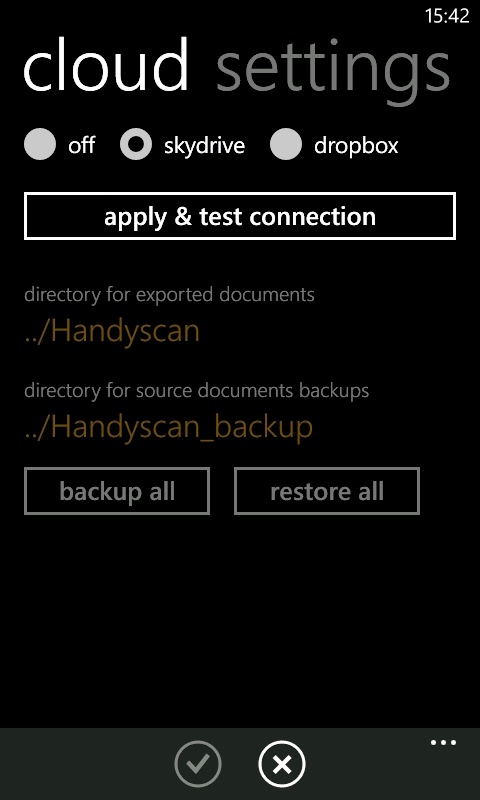
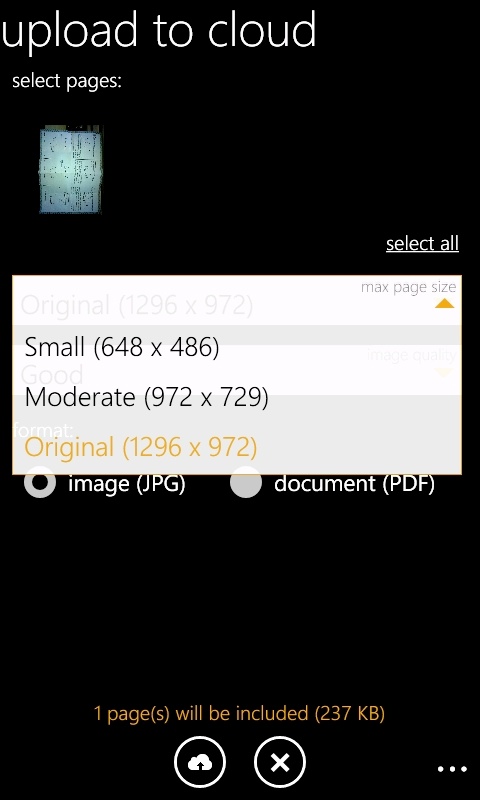
Being able to upload in PDF form is one of the functions of the full commercial version of Handyscan, i.e. it's not in the free one. In addition to individual 'scan' uploads, there's the facility to 'backup' your entire document archive to your chosen cloud service. The backups are compressed and in a proprietary format as far as I can see - I wasn't able to use them as-is from Skydrive - the equivalent 'restore' function is also built into Handyscan, of course.
Although Handyscan is compiled for Windows Phone Mango and does a good job of remembering where it got to in terms of workflow, it still doesn't like being put in the background while uploading. An OS restriction, presumably?
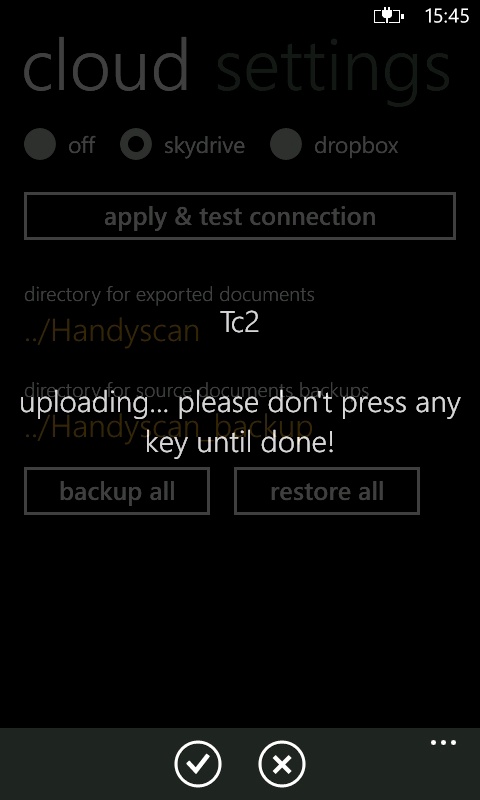
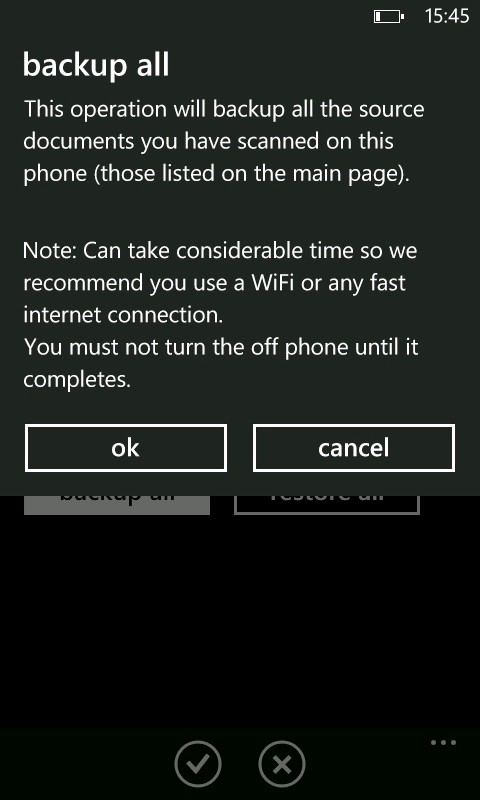
Almost perhaps inevitably, given that low level camera access is used, and somewhat ironic given that I stated that Handyscan is 'mature', I did experience a number of error messages and ended up having to restart the phone (a Lumia 800) at least once. Rather worrying, though it might of course be bugs in Windows Phone 7.5 itself (I've said for a while that the OS still isn't really 'finished') - in which case such application errors may disappear after another firmware update or two.
Also of note is Handyscan's Settings section, offering an optional delay before scanning - handy to make sure that, having tapped the phone screen, you've then got a steady grip on the device to keep it steady for the photo/scan. This is also where you can scan in your signature, for stamping on 'scanned' documents, before sending on.
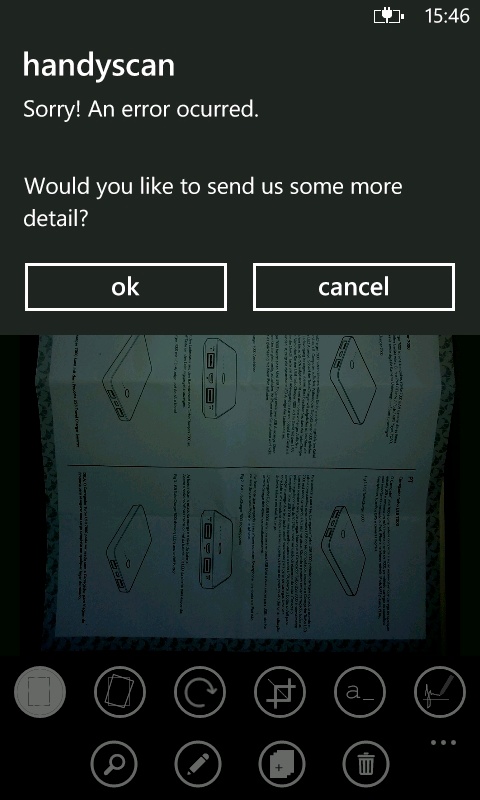

Handyscan's developers have thought long and hard about everything you might want to do with documents, brochures, cards, tickets and more, and it shows, with a mature and useful interface and good cloud integration. Even my caveats, in terms of upload resolution and the occasional error are perhaps attributable as much to the state of the OS and its APIs as to the Handyscan app itself and I'm prepared to give the latter the benefit of the doubt.
Highly recommended, give this a try if you have even a passing use for snapping ad-hoc paperwork in your life.
Reviewed by Steve Litchfield at
