Review: Password Jinni
Score:
76%
Secure database utilities ('password managers') are a common enough category of utility on all mobile platforms and Windows Phone is no exception. I've already looked briefly at Handy Safe in covering its launch on Windows Phone and at how to take its data from other platforms, and will no doubt return to this for the full review treatment, but in the meantime here's a new alternative, Password Jinni, with a few unique features (and a few others missing....)
Version Reviewed: 1.0
Buy Link | Download / Information Link
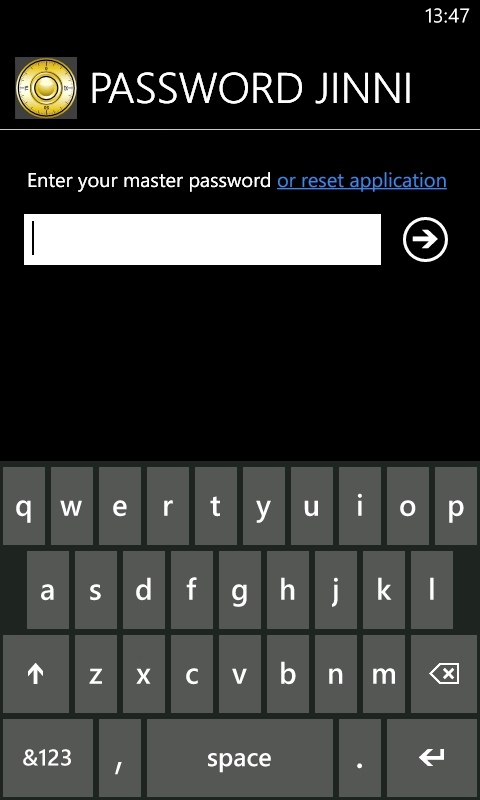
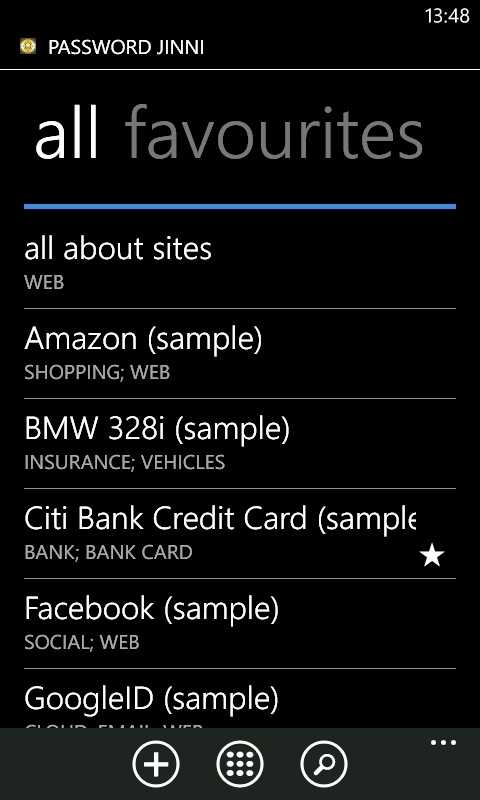
It's not just passwords, of course. We're talking PINs, social security and passport numbers, bank account details and so on. Password Jinni tackles the full gamut of what you might want to store head on, with a choice of templates that also includes 'cell phone', 'insurance policy', 'library card' and 'vehicle info', to name but four. In parallel with the templates, there are categories in which to tag any secure cards that you create - 'bank', 'cloud', 'email', 'shopping', and so on. It's a very flexible system, since cards can be tagged in more than one category, but it's somewhat overwhelming for new users.
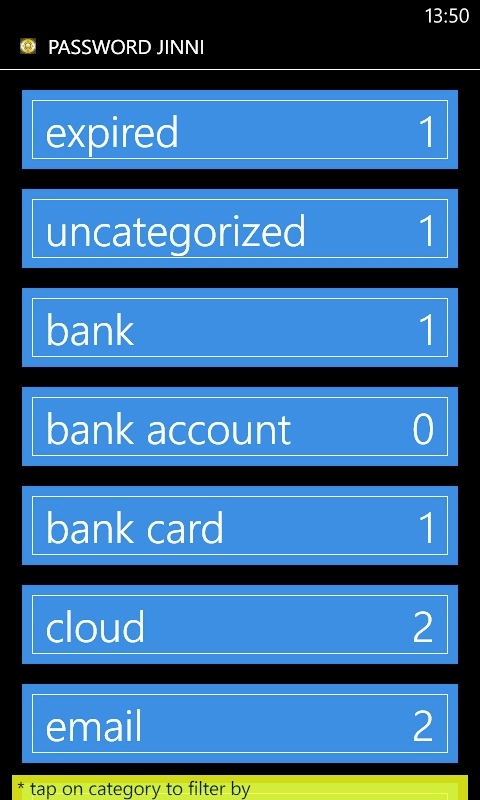
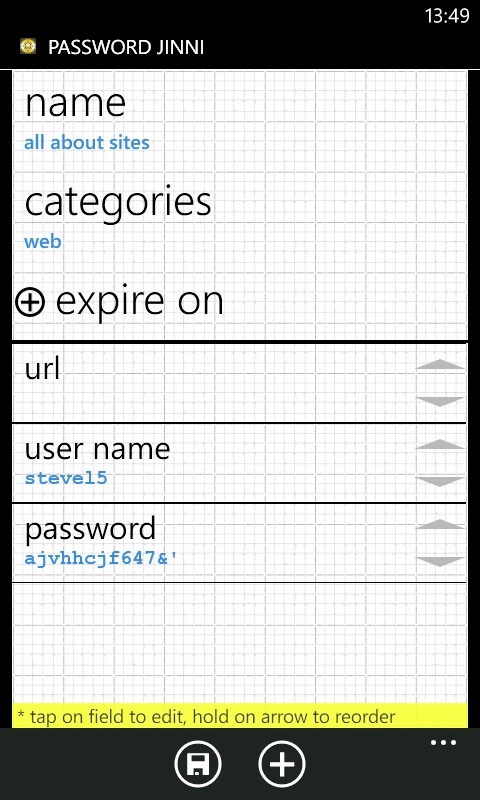
Thankfully, you can create both new templates and new categories. For the latter, for example, I've had folders for myself, my spouse and my daughter in Handy Safe, keeping personal id numbers separate - it's just the way I think. In Password Jinni, it's the work of moments to create such categories and then tag cards as needed. Whether you're more a 'folder' person (Handy Safe) or a 'category' person (Password Jinni) is very much a personal choice - but you can at least download a trial version of both and see which fits your way of working better.
Tapping on the category list itself shows the number of cards tagged in each, meaning that this is a very quick way to filter down a large database to just the records you might need. Also helping here is a system of favourites, where starring a card will show it in a special Metro 'favourites' pane.
When editing cards, fields can be rearranged by long pressing on the '^v' icon on the right of the screen, as shown above. An interesting and unique feature, though I'm not sure how often I'd use it.
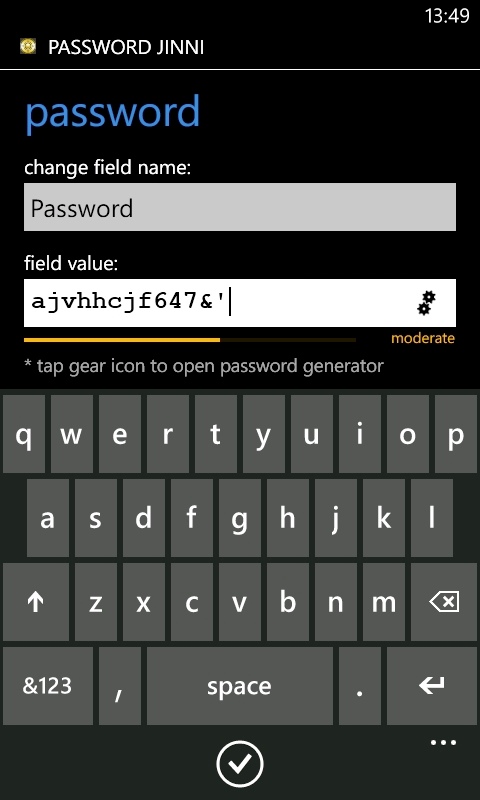
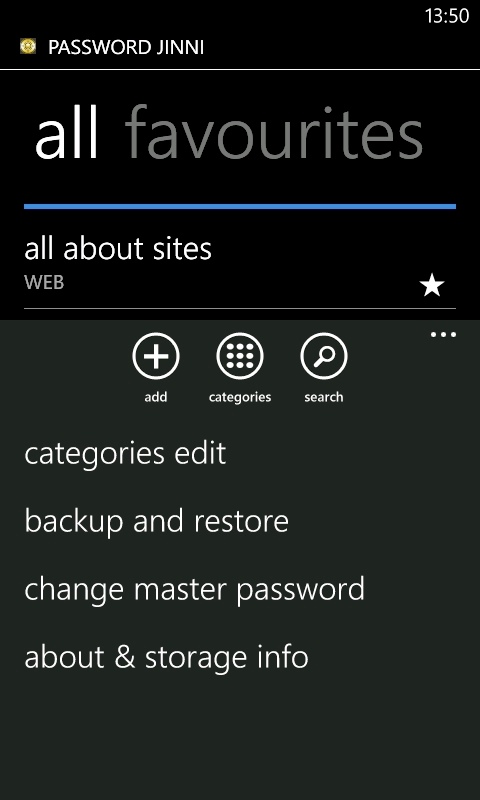
Also unique is the password strength meter that pops up underneath any 'password' field text that you enter, changing from red to orange to green as the password's length and alphabet increases (i.e. include punctuation and numbers and your password gets stronger with less keystrokes, as you'd expect). Although it's good to see this little featurette, in my experience I'd already have created the account on the relevant web site by the time I opened Password Jinni to record what password I used, so any analysis will be after the fact. With discipline, you could train yourself to make Password Jinni and its password meter part of your routine when registering for a new site, though, so I wouldn't write off the feature.
'Backup and restore' above allows you to keep local (i.e. in storage on the phone) archive copies of your Password Jinni database, or, more safely (in the event of failure or device loss) copies on your SkyDrive account. This latter is an interesting safeguard and the developers assure us that, although saved as a '.txt' file, the contents are encrypted and complete.
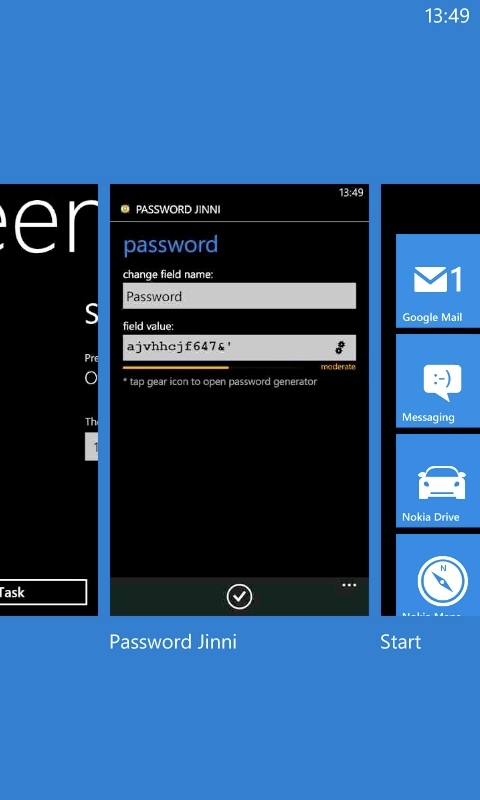
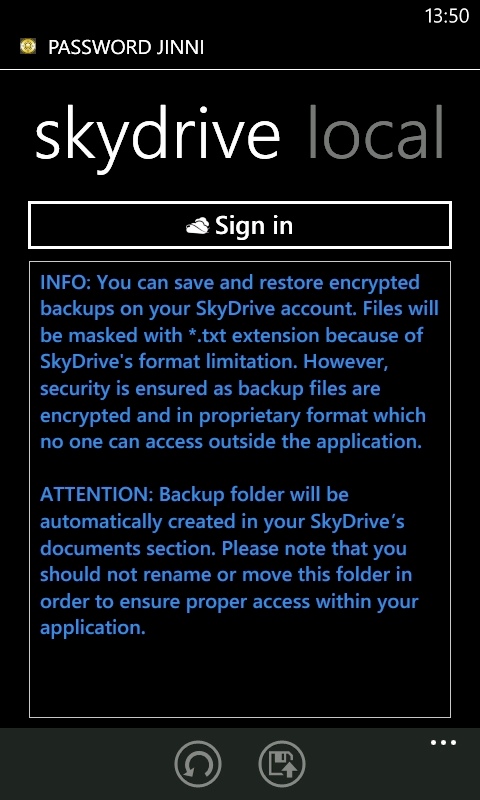
As with in-phone storage, you can backup as often as you like (though there's not yet an 'auto' option, presumably to save bandwidth if on an expensive data tariff), with files simply given a datestamp as their filename. Should the worst happen, you can log into Password Jinni on a replacement smartphone and then 'load' one of your backups from SkyDrive as needed.
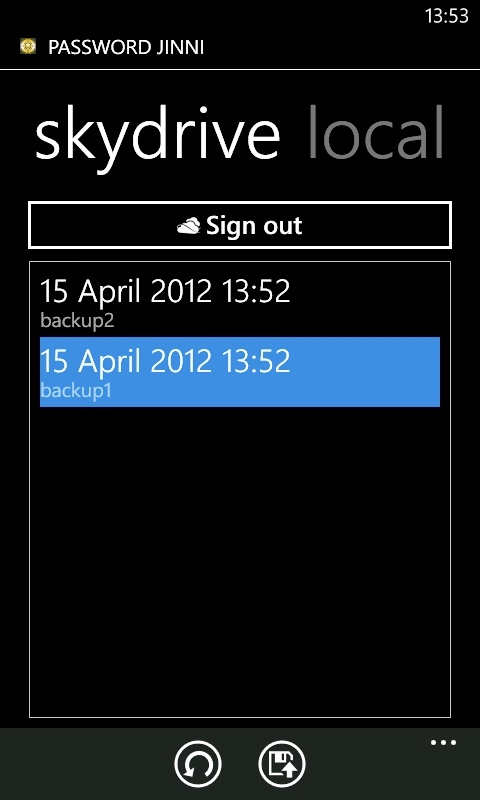
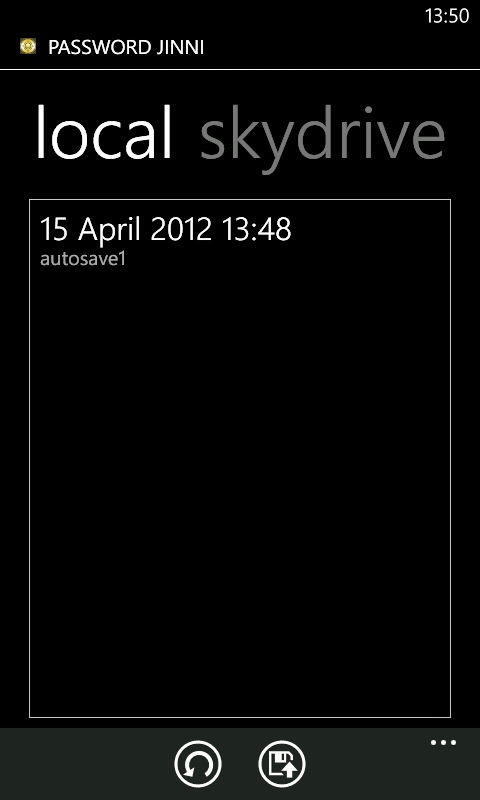
So everything working as advertised then, at least for users starting from scratch. But, coming to use Password Jinni for real, it's likely that you'll have an existing pool of secret data that you've been keeping somewhere else. Probably in something simple like a password-protected Office document or a secure database on an older smartphone platform. At which point you're out of luck - there are no import or export options at all - functionality to address this is apparently in the roadmap, but for now Password Jinni is best suited to someone getting going without a previous store of confidential data of any size.
What might I expect? It seems that Windows Phone's desktop APIs don't allow third party data sync. Not directly. Handy Safe achieves its magic by guiding the user through syncing with a fully functional Windows Desktop client via Wi-fi - this works very well once set up. This could be copied or perhaps (more suitable to Password Jinni's cloud focus) a web-based client could be coded that accessed and decrypted the SkyDrive backups directly?
I realise that I was coming to Password Jinni afresh and that I hadn't built up a lifetime's worth of data, but then my Handy Safe database isn't enormous, and yet the latter was far slower as an application. Password Jinni's performance was very good indeed, plus there's the benefit of full landscape support, should you be entering several records and wanting the full virtual keyboard without too much phone juggling.
It's early days for this application, but it's already worthy of serious consideration - I'll be watching for an update, especially if it means there are easy ways of importing data from other sources, and I'll keep you all posted.
Reviewed by Steve Litchfield at
