Review: Awesome Lock
Score:
77%
One of the peculiarities of the Windows Phone lockscreen system is that you can only really have one set of overlaid details (e.g. weather or social or Bing image, etc.) at a time. In other words, you have to choose. Awesome Lock mainly takes away that pain by providing multiple data sources within its own custom lockscreen environment. It's a trifle garish at times in terms of set-up, but it does work and you can see why this has become many people's default lockscreen on the platform.
Buy Link | Download / Information Link
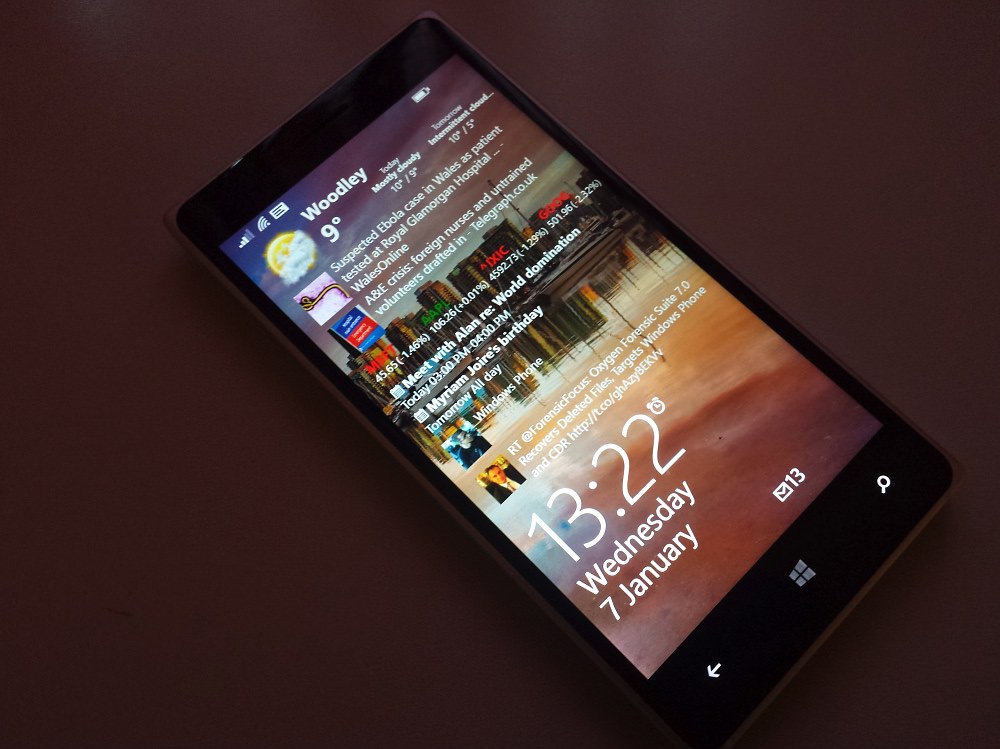
The problem comes because Windows Phone is set up to allow one application/module at a time to take over the lockscreen. Of course, this may well change in future versions of Windows Phone, but in the meantime, you'll have to pick and choose unless you opt for a custom application like Awesome Lock. It's not perfect - the user interface does seem a little (deliberately) childish, plus you can't interact with the information on its lockscreen (unlike in Android 5's Ambient Display, for example), but it does provide genuinely useful data on what is normally a fairly frugally used part of the Windows Phone UI. [And no, the Awesome Lock display isn't mirrored onto Glance screen at all - sorry. Don't get too carried away!]
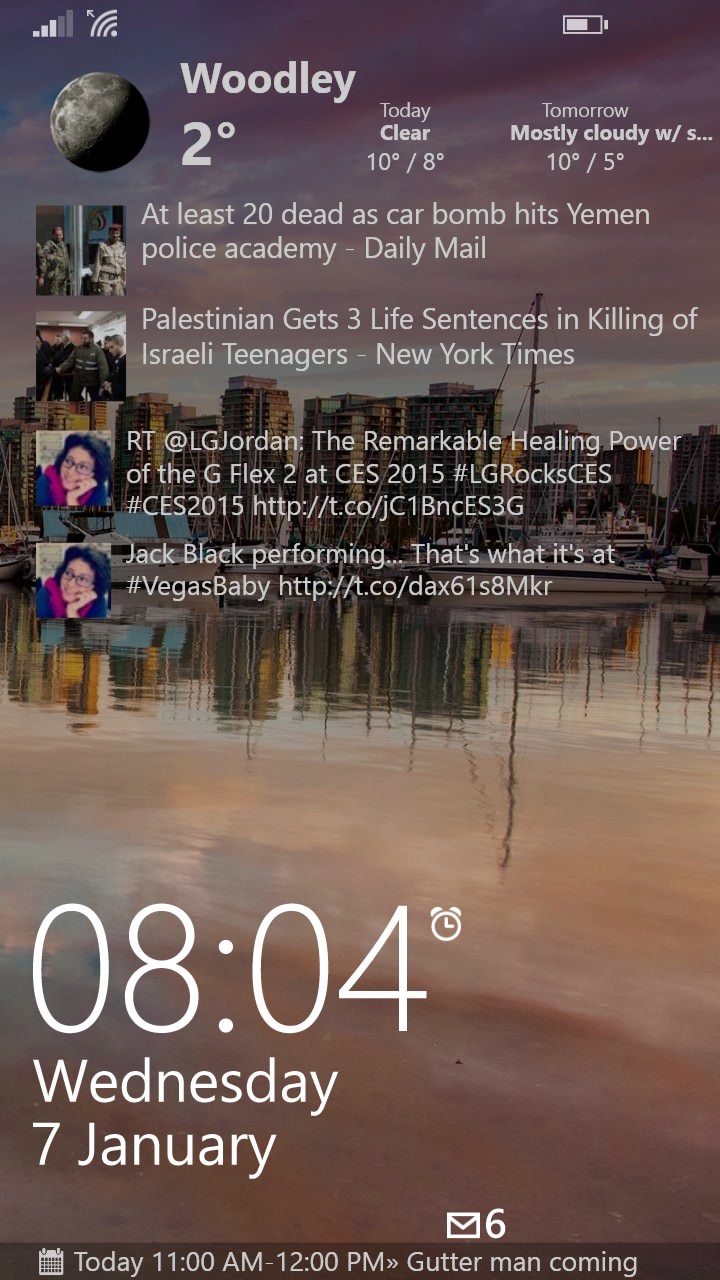
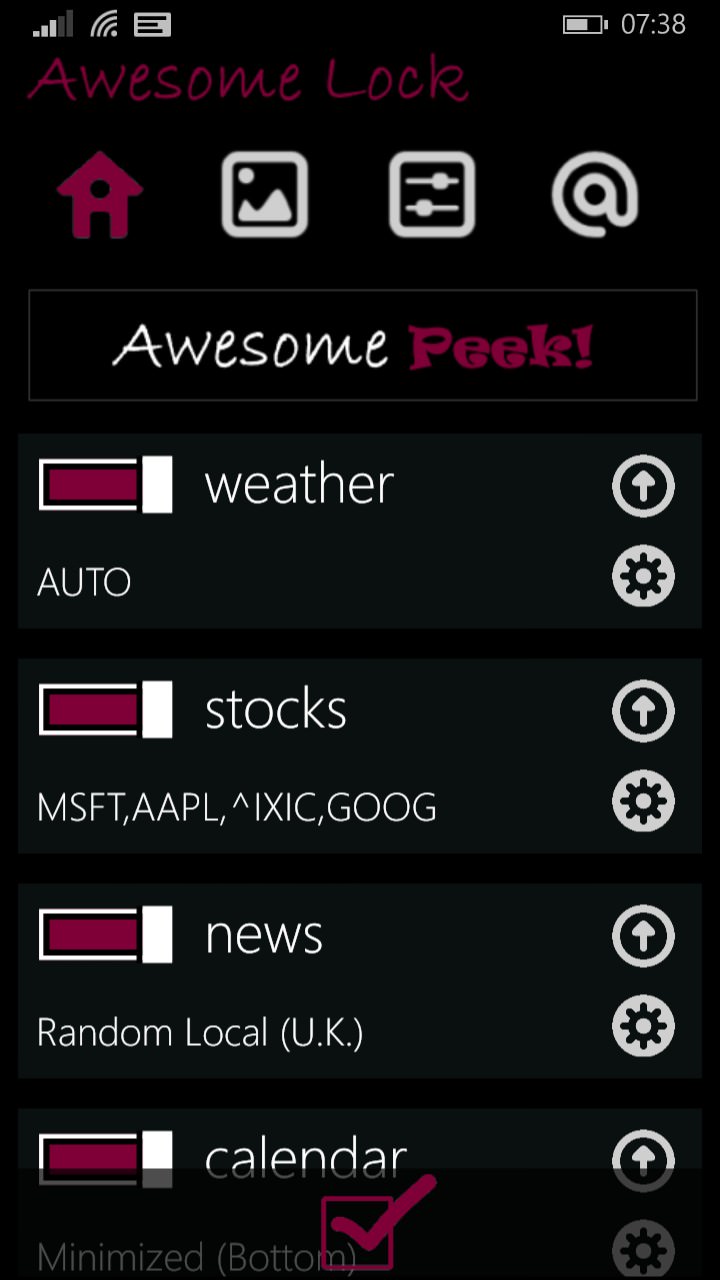
Now, the time is provided by Windows Phone itself and is up to date, but it's worth noting that, like many third party applications that have to rely on a background agent to do the heavy lifting, the currency of the Awesome Lock data is only guaranteed to '30 minutes'. In practice, this is more like 20, but it's still a possible factor to bear in mind when looking at stocks, tweets, etc. Mind you, other live tile based data solutions have exactly the same interval issue. It's all in the name of better battery life, I tell you....(!)
The full list of things that can be displayed on the Awesome Lock custom lockscreen is:
- Weather (any location you like)
- News (a wide range of possible sources is provided)
- Stocks (any of your choice)
- Calendar (any, either at the bottom of the screen or in the Awesome Lock 'flow')
- Twitter (up to six accounts or searches of your choice)
- Any PassBook boarding passes or tickets (this is in beta and probably needs its own article at some point, from me!)
Again, the crucial thing is that this can all be displayed at the same time. Which is great, though clutter is inevitable and you'll want to filter what you show quite a bit as you go.
Having set up your Awesome Lock configuration, a tap on the bottom tick both saves it all and previews what the lockscreen will now look like.
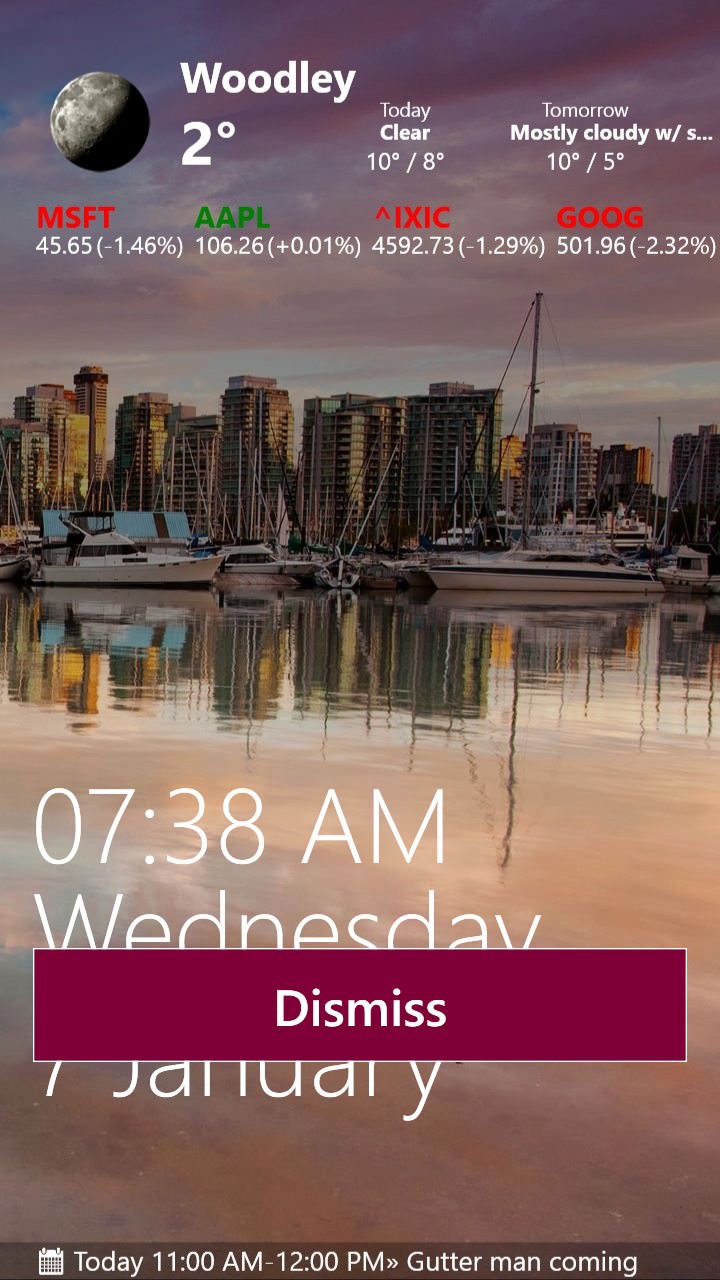
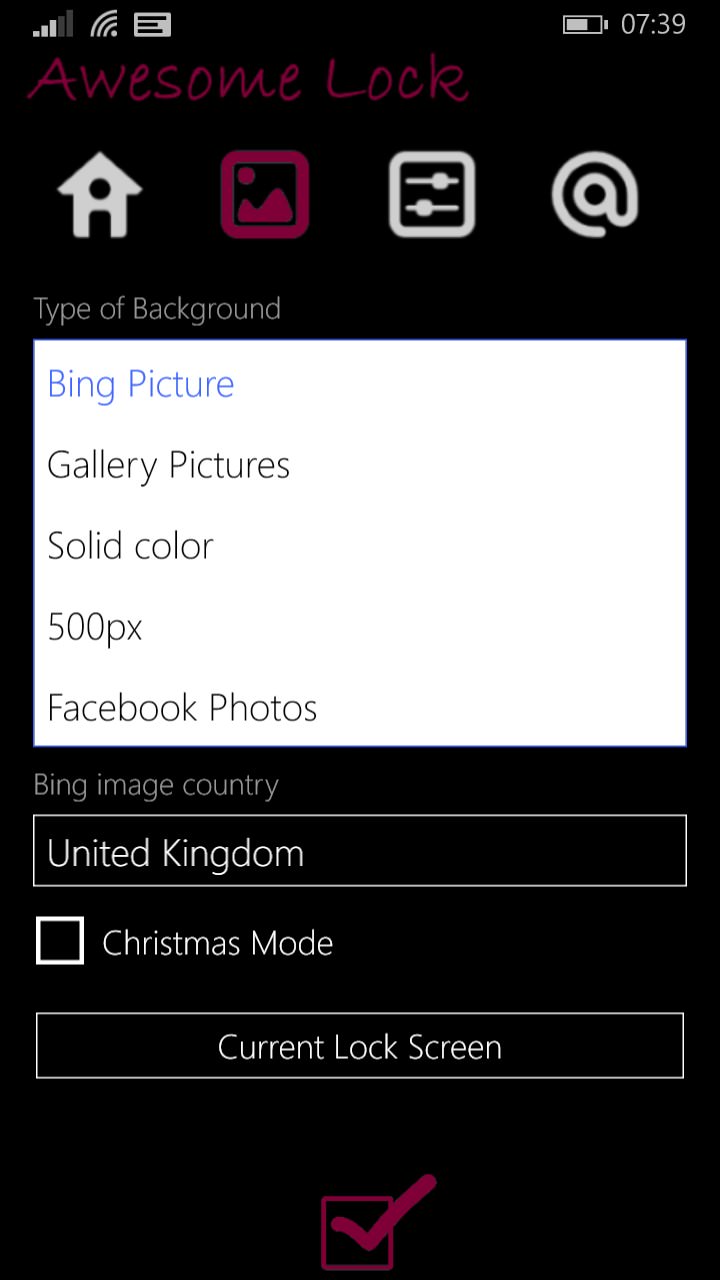
In fact, there's also the more detailed look at everything covered by your configuration, in the 'Awesome Peek' feature, the suggestion is that you set this as a shortcut on your Start screen. However, I wanted to concentrate here on what the application brings to the lockscreen itself.
Losing the ability to see the wonderful Bing pictures of the day when picking something else for lockscreen duty in the standard Windows Phone way was a disappointment, but fear not for Awesome Lock gives a choice of a variety of photo sources, all capable of being displayed behind its own data.
The Twitter integration is good, albeit necessarily hit and miss, given that you have to limit the number of tweets on the screen, these are (by default) the two most recent from your selected users or searches, but you can tweak things how you like them - with the same background refresh caveat as mentioned above.
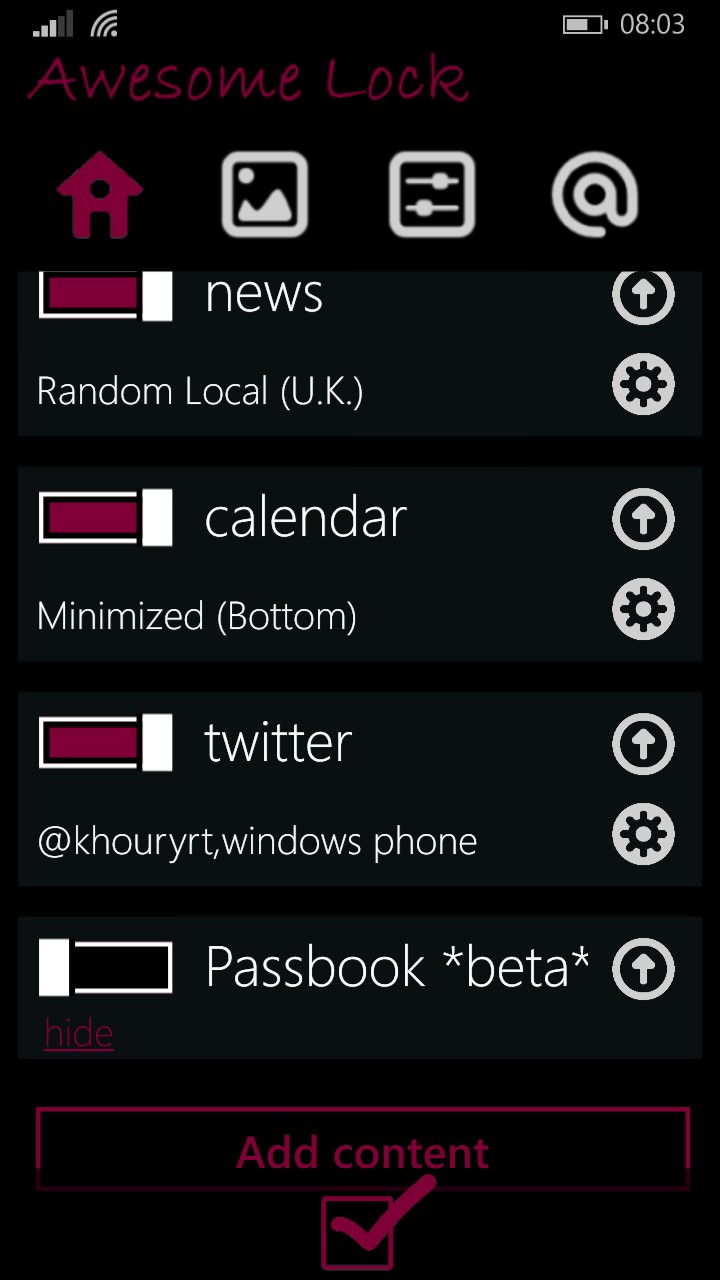
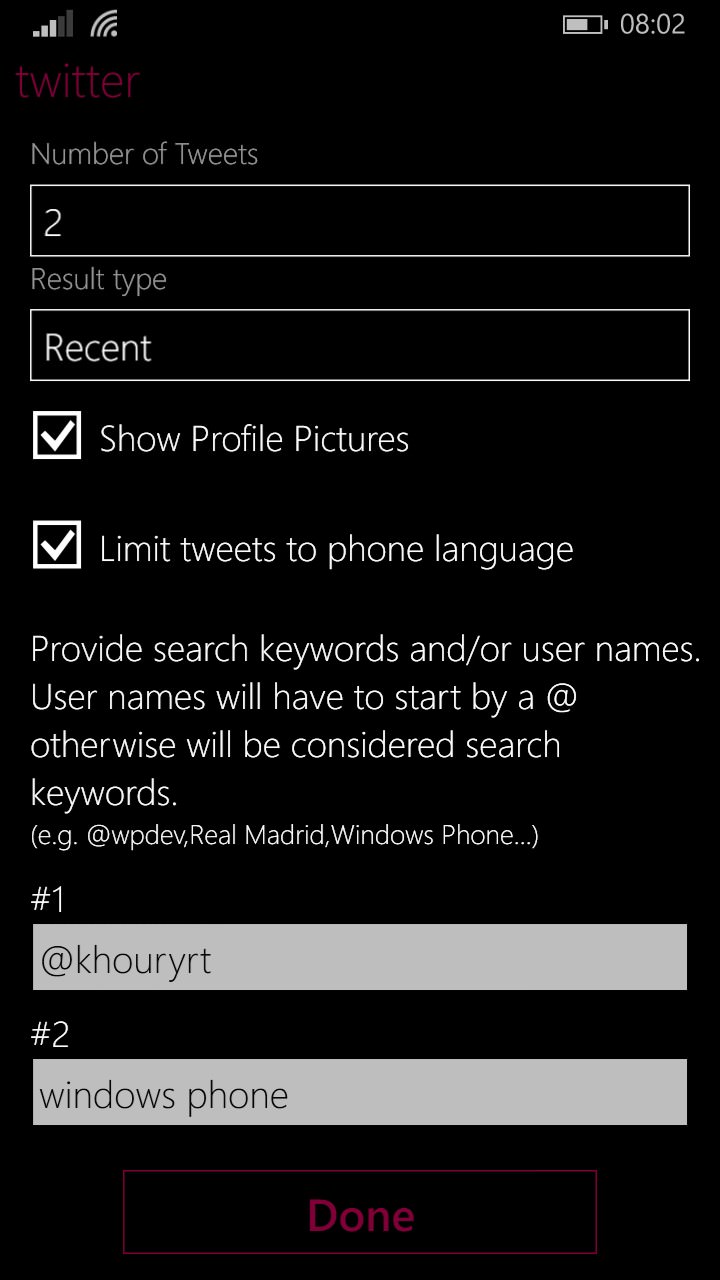
In fact, there's a huge amount you can customise about Awesome Lock, right down to content separators and whether content should be shown when the phone's data connection isn't available:
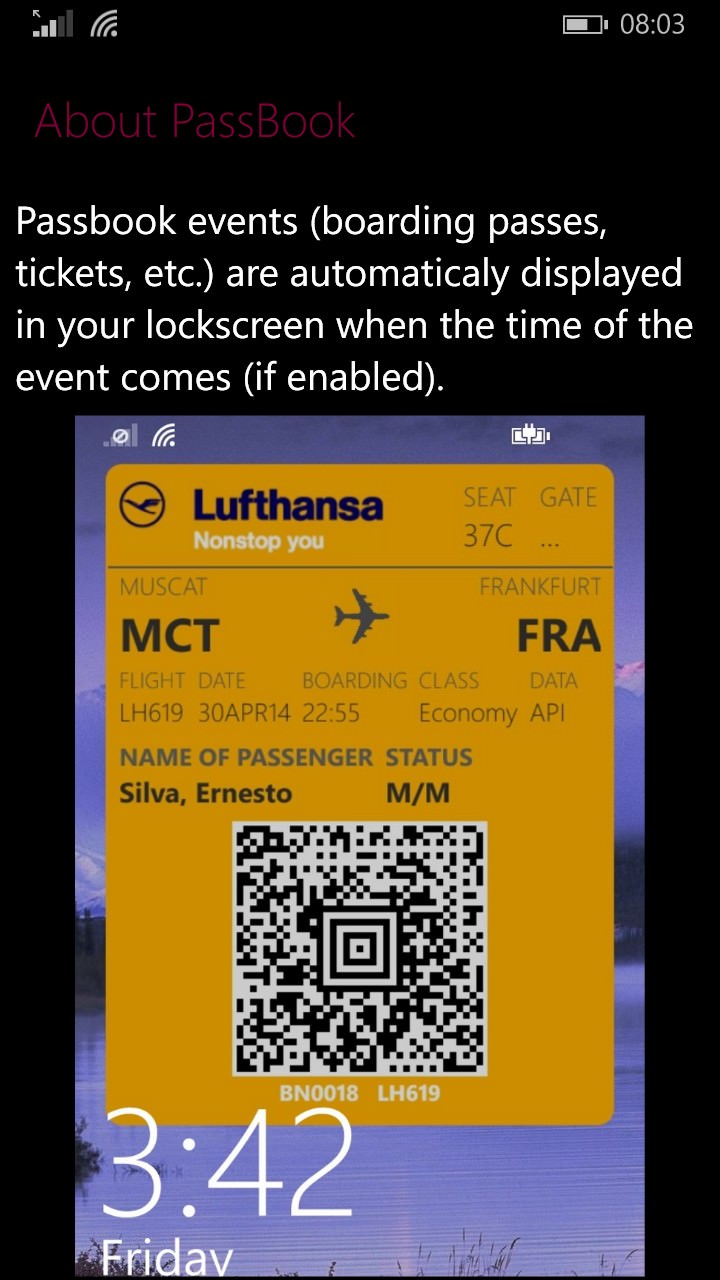
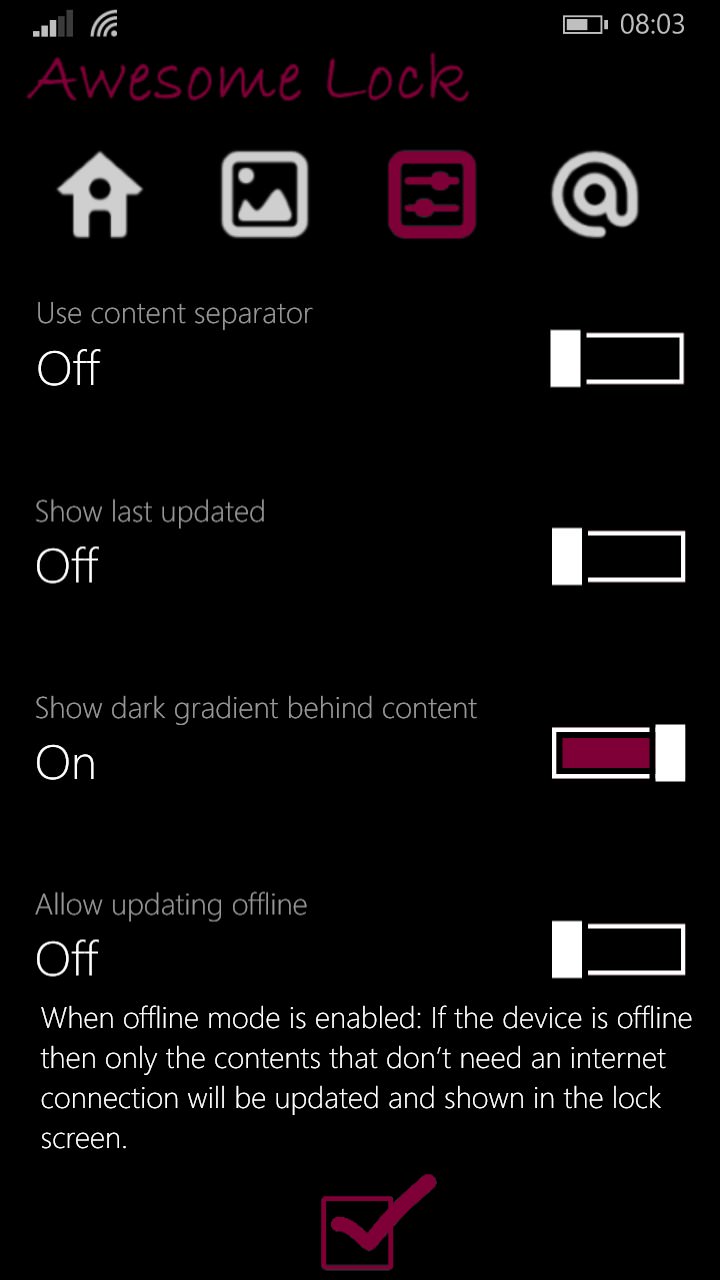
It's tempting to dismiss Awesome Lock as just 'too much', but it's somewhat addictive. After a few days of using the trial version, you'll miss the information flow when you move back to one of the standard Windows Phone options.
Given that there IS a trial though, I'd urge you to do just that. The caveats here are few and far between - the slightly childish icons (presumably a design decision). The way information can sometimes be lost amidst a particularly striking Bing image of the day - and yes, you can alter the colour of any of the Awesome Lock content, but it would get tiresome if you had to do this too often(!) The way the information presented is essentially static, in that you can't 'tap through' - understandable, of course, this is a LOCK screen, after all.
Awesome Lock gets a thoroughly deserved recommendation - with a little set-up and experimentation time, this could be exactly what you need.
Reviewed by Rafe Blandford at
