Review: Coc Coc Browser and Coc Coc 'Savior'
Score:
84%
I'm always a bit wary of third party web browsers - they're never as efficient and speedy as the tightly coded native alternative (e.g. Edge), unless they pull tricks like content compression and ad blocking. Coc Coc Browser (I'm omitting the Vietnamese character embellishments) is clean and modern but isn't as fast as Edge, confirming my suspicions. However, it's still noteworthy for its fledgling Extension support - with a first party video downloader ('Savior') the headline advantage.
Buy Link | Download / Information Link
Coc Coc Browser (the name means 'knock knock' in Vietnamese, apparently, and the characters look different in the original on the Store but many web browsers can't cope with them, so I've simplified things here) presents a clean look with URL bar at the top and all functions on a right-hand-side navigation pop-out menu, as shown below right:
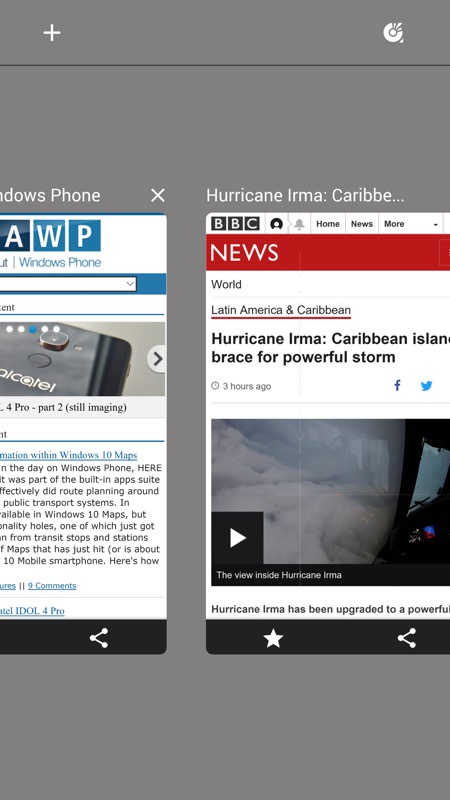
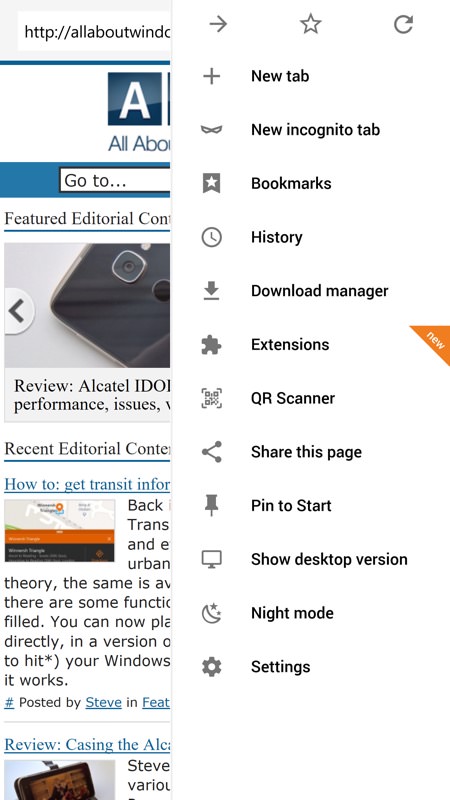
I should note at this point that Coc Coc Browser is available for Windows Phone 8.1 as well as Windows 10 Mobile, but the newer features like 'Extensions' (of which more below) are only on the latter platform.
The clean design extends to a clear settings menu pane, with quite a bit that's useful, including setting your default search engine and your theme for the UI elements (going dark doesn't affect the usually-white web pages, though, so it's of limited use in saving power on AMOLED screens):
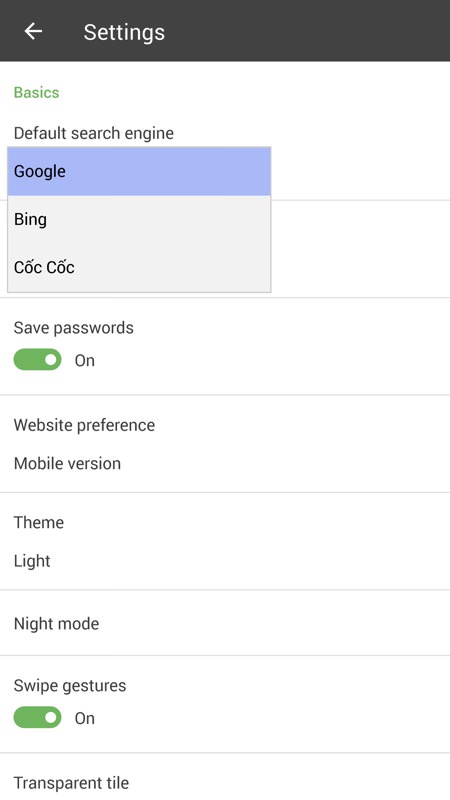
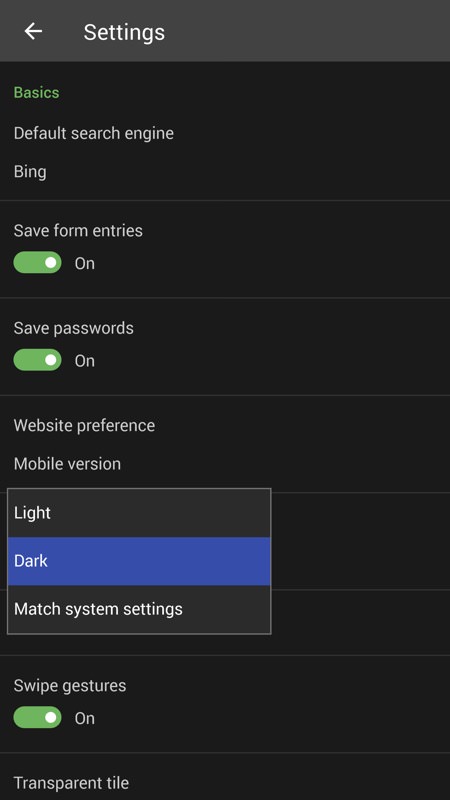
The navigation menu does look rather cool on AMOLED screens though - curiously the tab browser background is a neutral grey, but this is a minor point in the grand scheme of things. Web pages are rendered well and many tabs can be kept open at the same time, RAM-permitting, just as in Edge (or Internet Explorer). Mind you, in my tests, page rendering was slower than in Edge on my Lumia 950 XL by between 10% and 25%:
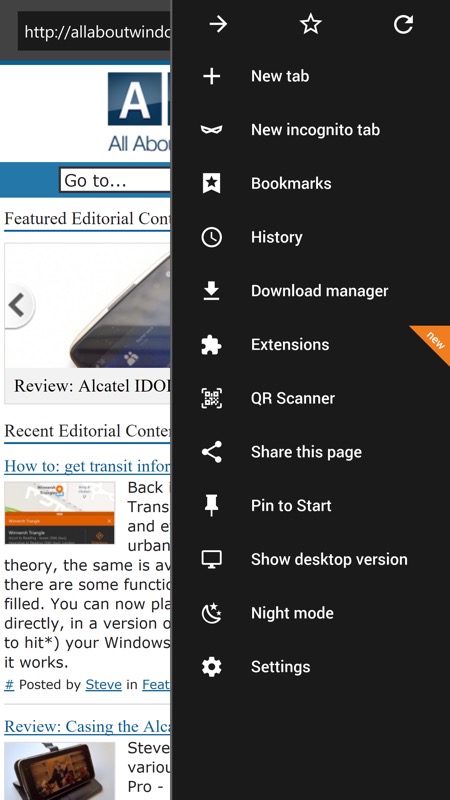
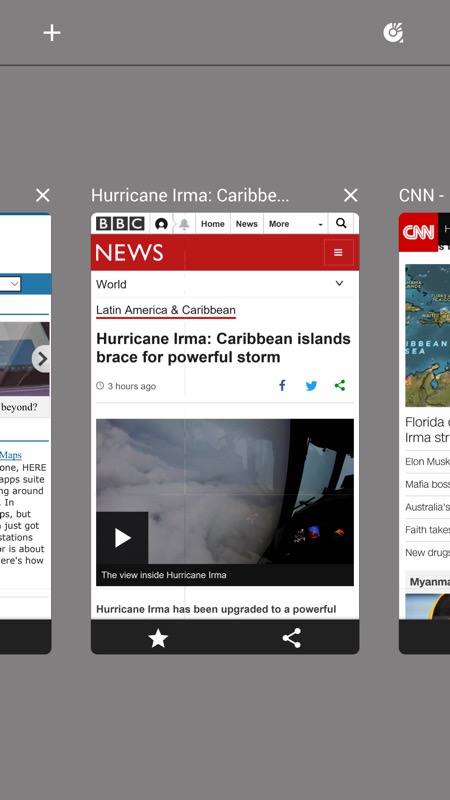
But let's get to the exciting bit - 'Extensions' in a mobile web browser under Windows 10 Mobile. It seems that Edge for W10M is destined not to see the same extension support as its Desktop equivalent. Making Coc Coc Browser that bit more interesting. Having said that, there's still (after a month of availability) only one extension available, a first party 'Savior' (as in 'Helper' module, which is fetched via the Windows Store:
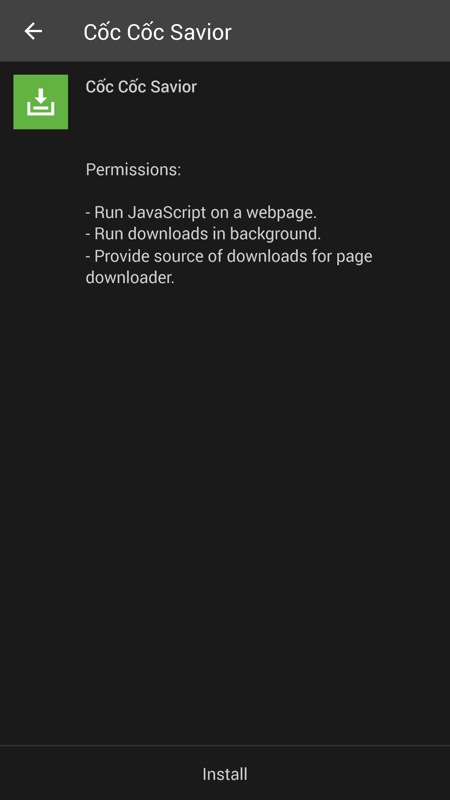
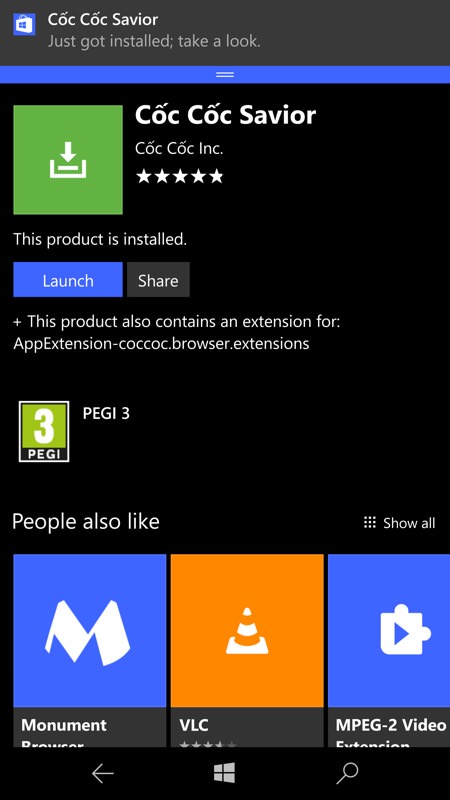
As the screenshots here show, the 'Savior' module is explicitly for identifying media embedded in the page and kicking off background downloading, typically of YouTube videos, though many other sites and media types are also supported:
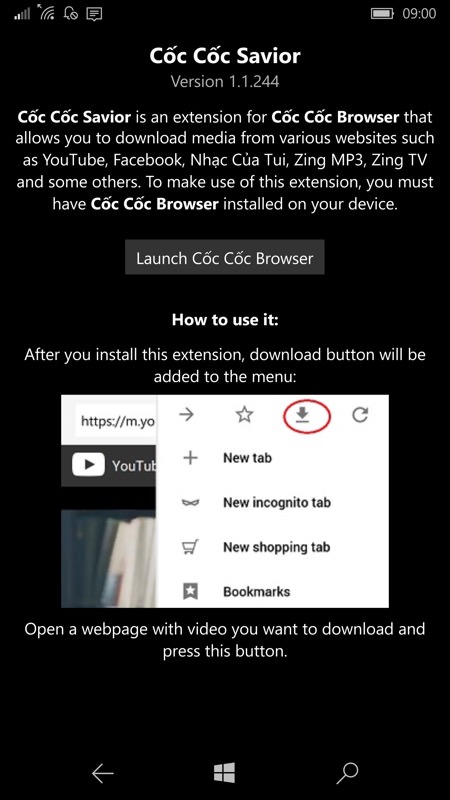
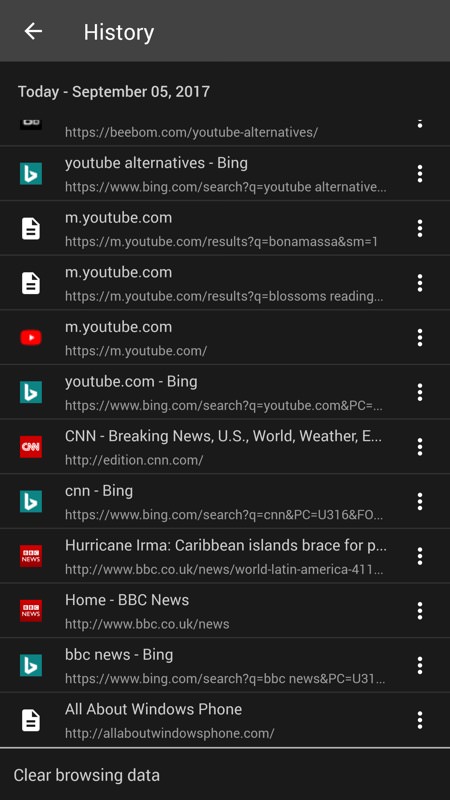
The extension installs in seconds and then you see a new download icon at the top of the navigation menu - tap this when a page has media that's up for grabs and the various stream saving options are shown, just take your pick!
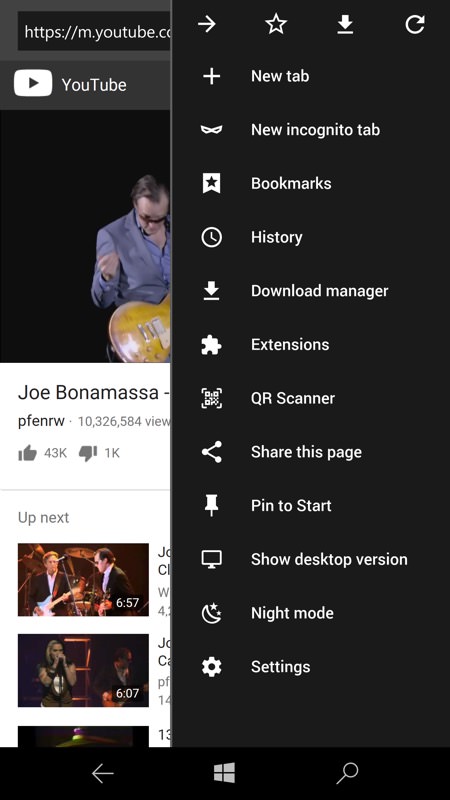
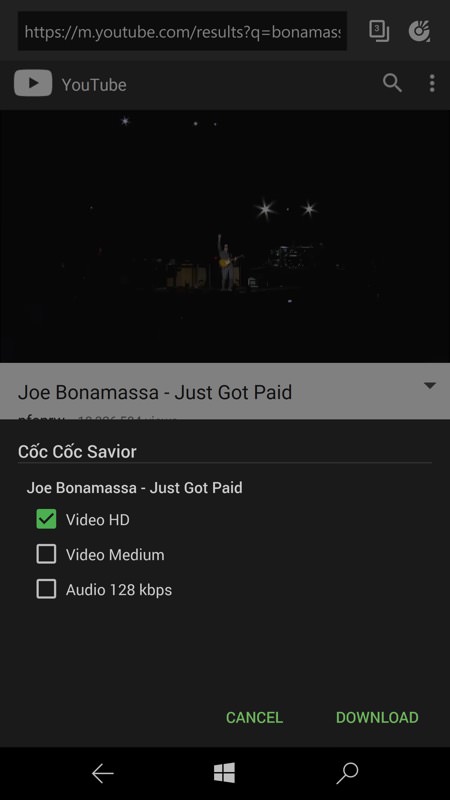
In the example above, I'm grabbing a music video from YouTube for offline watching - the highest resolution supported here is 720p, but this is fine for mobile use and doesn't use crazy amounts of on-device storage.
Once a download is started, it's independent of what you do in the foreground browser. To see how a download is getting on, there's 'Download Manager' on the main menu:
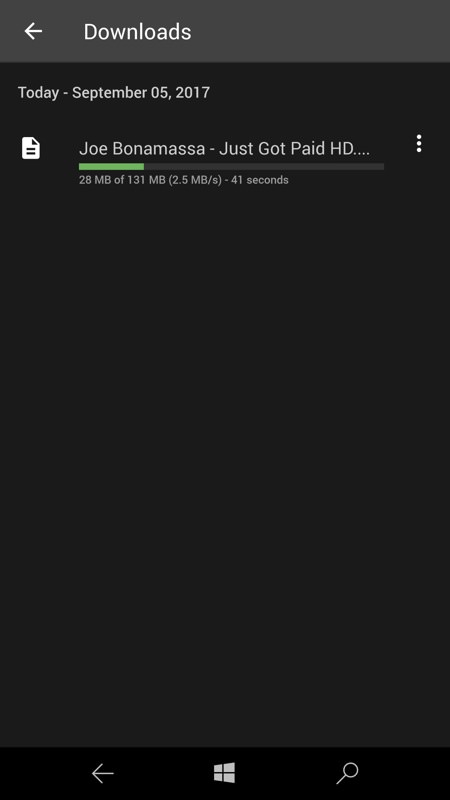
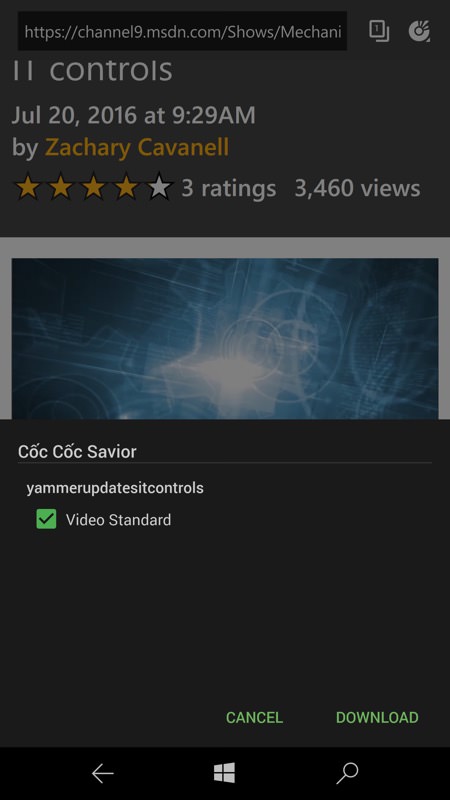
Downloads are stored in the folder of your choice and are easy to find later, either manually or by the likes of Groove Music or Films & TV (under Windows 10 Mobile).
Above right, I show that any page with embedded media is fair game, here grabbing a video download from a Microsoft 'Channel9' tutorial. It's a really useful tool in the Windows 10 Mobile armoury, even if the legality of offline storage of video and audio content is not always 100% (though for personal use you'll probably be OK)...
The final USP of Coc Coc Browser (on both 8.1 and W10M) is the integrated QR Scanner - activate this camera view and line up the supplied reticule with a QR-encoded URL and Coc Coc Browser recognises the code and offers to take you to the appropriate address:
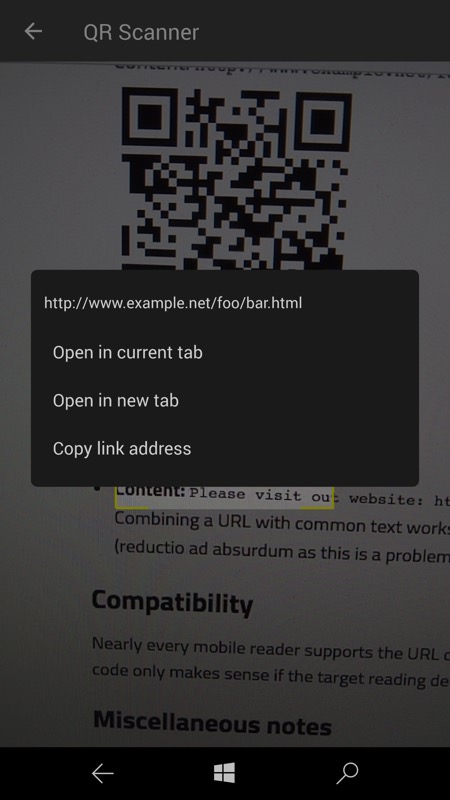
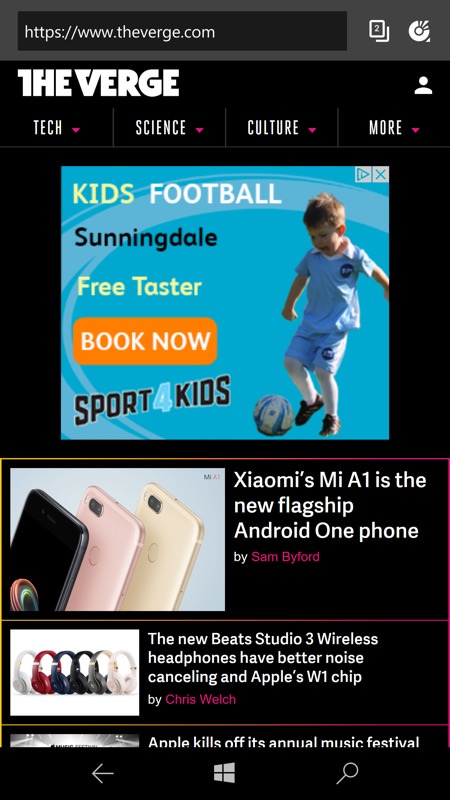
Very useful, especially so since Windows 10 Camera no longer offers this facility (i.e. QR code recognition), though of course there are QR scanner utilities in the Store. In fact, there are also YouTube downloaders in the Store, but Coc Coc Browser scores by having all of this functionality in the one application.
There's no integration with Edge in terms of bookmarks and no way to sync these from another system, so you'll be building up Coc Coc Browser 'from scratch' - but it might just be worth it. After the initial set up hurdles, a slightly slower page rendering speed (than Edge) is made up for by the extra functions and (arguably) cleaner and simpler UI.
Plus it's all free - at least so far. Maybe paid extensions are in Coc Coc's roadmap? In the meantime, well worth a try out.
Comments welcome if you've been using Coc Coc Browser for a while - any issues or gotchas?
Reviewed by Steve Litchfield at
