Review: ProGet Universal (UWP)
Score:
84%
Instagram (as far as I can see) has always been a bit quirky. Sticking to low res VGA images for so long stopped me taking it seriously. And even today, simple features like being able to download photos you like seem to be missing. Probably partly for copyright reasons, but mainly to keep the content 100% under Instagram's control. ProGet Universal (a UWP app for all Windows 10, of course) solves the image acquisition issue - and in some style.
Buy Link | Download / Information Link
Why would you want to download photos from Instagram? To use as wallpaper, perhaps? To share via an independent application? To edit and turn into a meme? To print and display somewhere? To use in a web page or document? OK, some of these have copyright issues and I'm sure you'd check with the original snapper before using their images in any serious way, wouldn't you? So we'll leave the legal side of things for now.
I mentioned above that Instagram used to massively limit the size of photos held in their system - as far as I can see you're still only looking at 1MP or so (depending on aspect ratio). So you're not talking of high definition images here. But hey, if you want to grab an image to use in some (legal) way on your Windows 10 phone, tablet or desktop then why shouldn't you?
Instagram, in their apps and web versions, do everything possible to stop you capturing 'their' images, short of doing screenshots (and then cropping later). What's needed is an Instagram 'scraper' (akin to the many YouTube downloader apps) - and this is exactly what ProGet Universal is. You browse in various ways (depicted below) and then 'Download' as needed, ending up with a 1000 x 1000 (or thereabouts) JPG file on your device. The process only takes three or four seconds and toast messages keep you posted as to what's going on.
The best way to illustrate ProGet Universal (UWP) is with screenshots, so here goes:
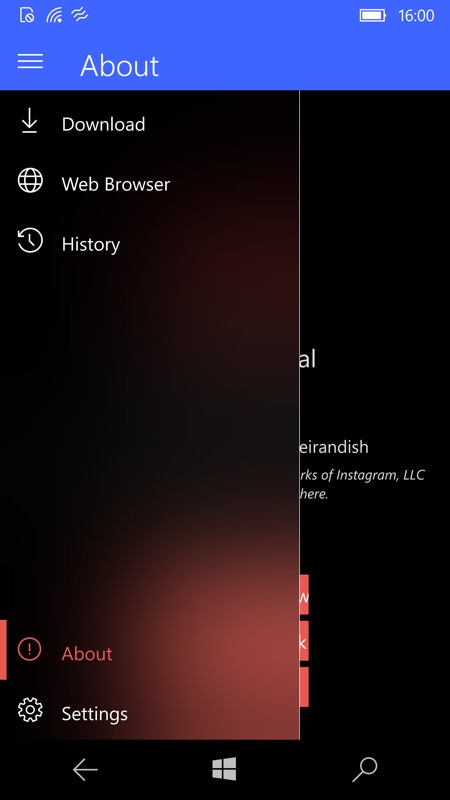
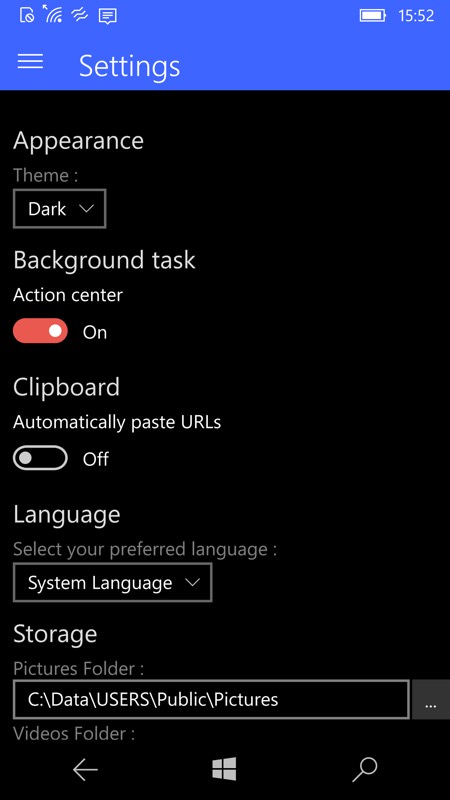
Fully kitted out with the latest Windows 10 Fluent Design effects! This is the hamburger menu, with self-explanatory program sections; (right) the Settings menu has a choice of themes, plus you can choose whether this is permanently shown in the Action Centre notifications list (of which more later)...
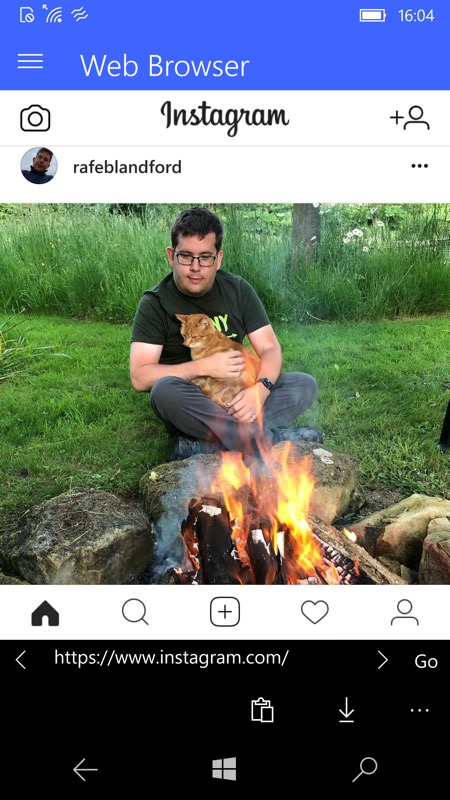
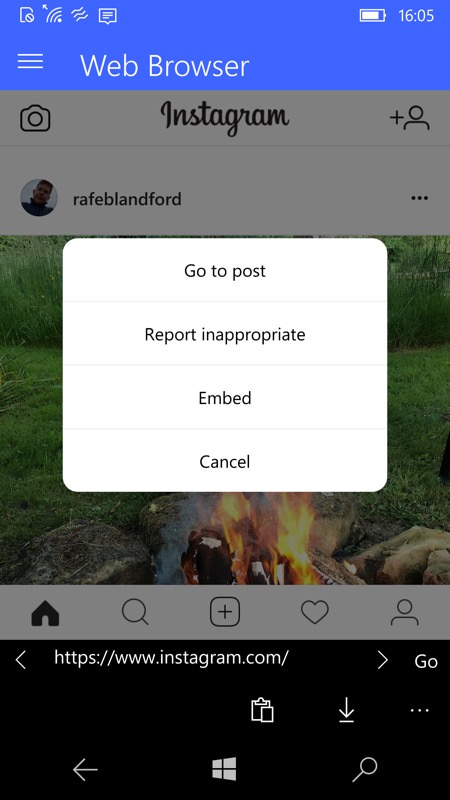
The easiest way to get started is to use the built-in web browser to sign into Instagram. Find a post/photo you want (sometimes it helps to 'Go to post', otherwise ProGet might 'scrape' the wrong image!) and then hit the download control in the bottom toolbar. PS. Anyone recognise Rafe?(!)
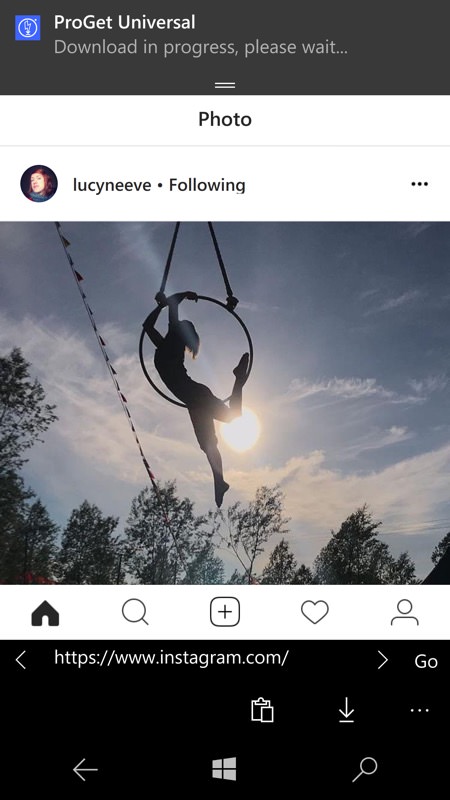
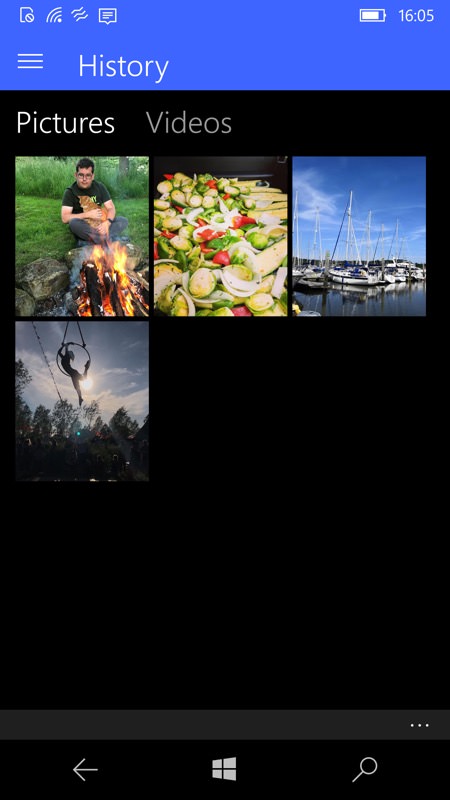
Typically, you then get toast messages telling you that the download is in progress (i.e. the page is being auto-retrieved, the right image URL is being assembled, and the server has started sending the photo) and that the download has completed; (right) The History section keeps track of what you've grabbed, but the photos are just in a normal folder on your device, so they appear in Photos and other apps as well, don't worry.
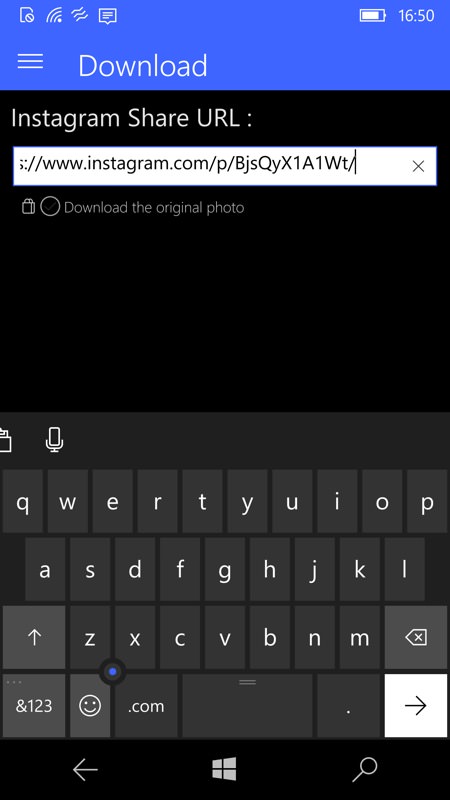
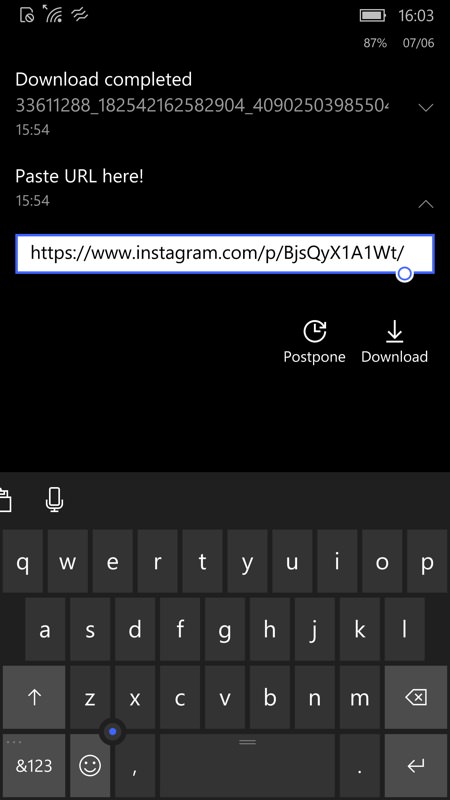
Another method of grabbing photos is to use the Download section. This is where you go if you've been sent (or shared) an Instagram URL, i.e. you can paste the page/post URL directly. Or (right), using the optional Action Centre integration, you just hit the 'v' control to expand the ProGet Action Centre interface, then paste a URL into the blank field directly. In each case there's a 'Download' control to hit and kick things off.
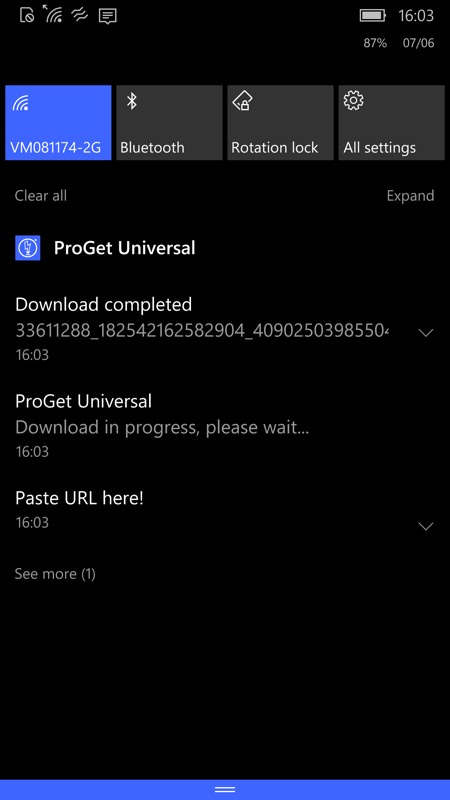
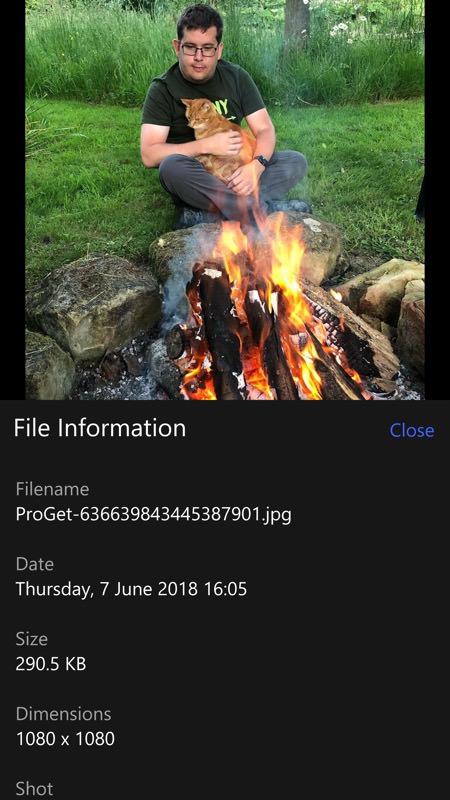
If you use the Action Centre method, the 'toasts' come in directly as in-line notifications. All very neat; (right) Lastly, in Photos you can browse your downloaded images, enjoy them, use them, and - here - check their resolution.
A lovely little utility. Hampered by both Instagram itself and the nature of the Web, this weaves nicely around both to deliver quality images to your phone (or tablet, or whatever) as needed. Hey, it's free too, though I'd recommend using the 'Donate' in-app-purchase, to say thanks to the developer.
Reviewed by Steve Litchfield at
