Review: Surface Go - part 2: The Signature Type Cover
Following on from my Gallery of the Surface Go review hardware kit and the first part of my main review of this relevant ultra-mobile computing device, here's part 2, concentrating on the Type Cover and the laptop experience. And you'll forgive the gushing praise, but the Alcantara Microsoft Type Covers are just spectacularly high quality. Snapped onto a Surface Go, this gives you the Windows laptop experience at not much more than 700g.
Buy Link | Download / Information Link
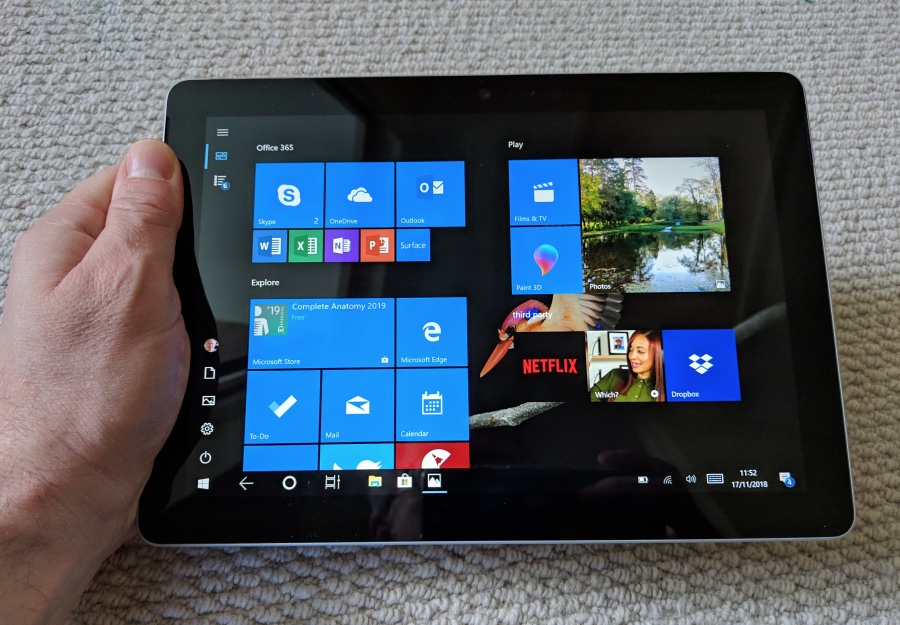
At its most basic, the Surface Go is a tablet PC, of course, though you do get a choice of modes. In Desktop mode, the UI is exactly what you'd see on a traditional Windows laptop, system bar, and so on. In Tablet mode, the 'taskbar' changes to a simplified, more Windows 10 Mobile-like set of navigation controls. Which you use is up to you, though I found the best option is to have the UI change automatically (Settings/System/Tablet mode) as you snap on (or off) the Type Cover - the Surface Go detects the change in keyboard status and sets the UI appropriately. In regular use, I've found that I snap off the keyboard remarkably often - but this isn't a sleight against the accessory, rather that the range of uses (e.g. streaming media player, sofa surfing) for the Go is wider than I'd have imagined.
But it's with the Type Cover snapped on that the Surface Go really shines. The magnets are strong and there's zero doubt about how to position it against the Go's spine, plus we've all seen people holding the Surface hybrids by their keyboards and dangling the expensive tablet sections - it's all very solid. The fabric hinges have enough designed-in slack that you can use the keyboard totally flat or, by snapping part of the hinge section against the Go (magnets again), gain a nicely angled typing experience.

I'm reviewing the Go with this Burgundy Alcantara 'Signature Type Cover', but there's also 'Cobalt Blue' and 'Platinum', plus a ubiquitous 'Black', though the latter has a more standard rubberised plastic coating, I believe. Me, I'm an Alcantara fan, it feels so soft and premium in the hand.
Dominating the Type Cover, in use, is the glass Precision Trackpad, measuring a full 11cm diagonal - it's huge. Which, along with the smoothness of the glass and the super-sensitive touch detection also means a very comfortable trackpad experience. Given the temptation to use the Go's touchscreen for most pointing and 'clicking' actions, that I'm using the trackpad here at all is a compliment. The pad is 'clicky' and hinged at the top - there's little real travel, but you can feel the pad click down with an audible noise when you depress it sufficiently.

Showing the trackpad pressed 'in' at the bottom - there's movement, obviously, with a top hinge. The system works well enough, thanks to the use of rigid glass, but it's not in the same league as the newer static trackpads with haptic feedback, as on the latest Macbooks.
Interestingly, the pad also responds to lighter action taps, so there's no real need to depress any part of it hard enough to trigger the mechanical 'click', i.e. you're over an 'OK' button on the screen, so a simple and light tap on the pad is enough to be considered a 'left click' and you're off. This is quite sensitive, though you can adjust the trackpad sensitivity easily in Settings, plus you can disable the tap functionality altogether, requiring a mechanical click 'down' in order to action anything. When the Go is being used by a child or non-tech-agile adult then this might be something worth doing.
Comparing the appalling small and non-moving trackpad on my 1st gen Surface Pro (I know, I know, I've stuck with it, but it still works well, so...) to the Surface Go trackpad is like comparing a 20 year old Ford Fiesta to a brand new BMW - they're worlds apart and the only thing they share is the name and general function. Trackpads got massively better with the Surface Pro 3, I think, and the Go's version here (and on the Surface Pro 6, of course) is the latest iteration and it's excellent.
You could argue that having a trackpad at all is a little redundant, given the Go's touchscreen, but having to keep reaching up to tap or (worse) tap and hold (for 'right click' functions) does get a bit wearying if your hands are down on the keys the rest of the time. In practice, I found that I used the trackpad and the touchscreen roughly equally, so I guess the balance in the design is about right. Plus, the full 'laptop' experience would be nowhere without the trackpad, there's a real sense of 'I'm using a modern touch-enabled, pen-enabled laptop Windows PC with full keyboard, and yet it's small enough and light enough to carry almost anywhere'.

The typing experience is surprisingly good - the letter key 'pitch' is about 11% smaller than a full desktop/laptop keyboard (or than the Type Cover on the Surface Pro range), but I found that my fingers 'recalibrated' very quickly. In fairness, I have fairly small hands and I also type while looking at the keyboard (I'm fast, at 70 WPM, but not true touch-typing), so perhaps there's less to 'recalibrate' for me, so your mileage will - obviously - vary.
Key travel is about 2mm but the action is very positive, my fingers knew by feel whether each key had been hit and registered properly. The gap around each keytop is perhaps exagerated, but these, along with the subtly concave keytops, do make for a precise typing experience.

Microsoft has the resources, of course, to produce regional keyboard variants for many countries and languages - so, in this case, I have the UK key layout, complete with '£' sign. Notable on the top function key row are screen brightness adjusters; play/pause (e.g. for music); sound mute, lower and raise; keyboard backlight brightness (off, plus three intensities); and the usual PrtScn (takes a screenshot with Windows-key-PrtScn) and editing/navigation shortcuts.

When the Surface Go was announced, I was convinced that the device would be too small for me, not least the shrunken down Type Cover, but you get used to it in minutes, not even hours. It's helped by the other Go proportions being right. When typing on a lap, for example, there's very much an awareness that yes, you're using a small mobile computer and not a full 'laptop', but everything's scaled just right.
Speaking of 'lappable', a lot will depend on your bodily dimensions, of course. Whereas the Surface Pro line was always just that bit too big, with the kickstand falling off the top of my knees, I'm 5ft 11" and I find that the Surface Go, with kickstand at about 135°, with the keyboard in the snapped 'up' angle, and with its slightly scaled down dimensions, just fits. But, as I say, if your legs are shorter than mine then 'lappable' may still be unachievable.
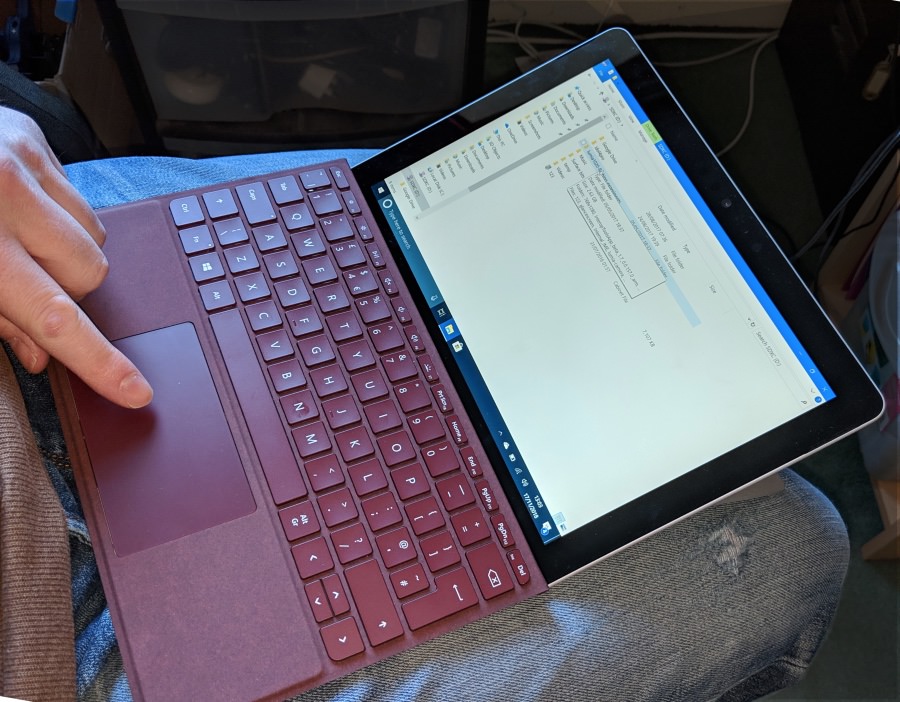
Plane and train fold down tables should be slightly easier again. And these are also usually off limits to the larger Surface Pro line.
In the dark, the keyboard backlight is perfectly even, something which isn't a given on many portable keyboards. It looks like every key has its own LED backlight, one essential detail that again goes to bump up/justify the purchase price. Again, most laptops don't have a backlit keyboard and if - like me - you've ever been trying to write some text in a dark room and had to angle a laptop screen artificially 'down' just so that the screen casts light on non-backlit keys, you'll appreciate that having a proper backlight set-up dramatically increases the number of situations in which the Type Covered Go can be used.
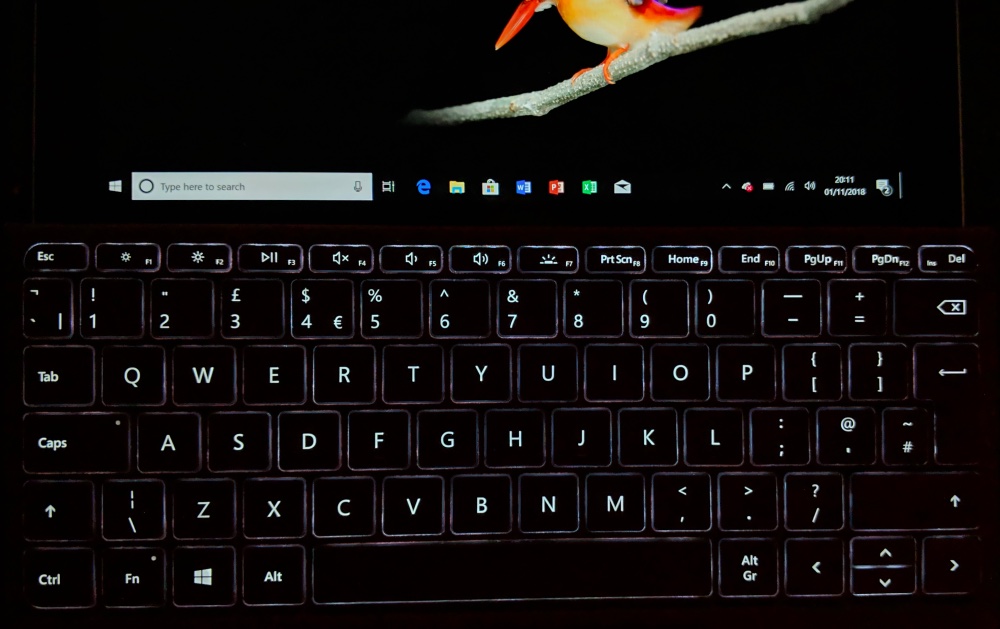
When closed up, the Surface hybrid design - as with the others in the Pro series - means that the Type Cover is a solid layer of protection for the Go's screen, meaning that, in theory, you don't need to keep the Surface Go in a case. Making it even lighter to carry around (most laptops and even Surface Pros live in a folio or case of some kind). I've been carrying the Surface Go around like this for a few weeks now and aside from a few tiny scratches in the Magnesium and a few fingerprints which, cough, I've just wiped off with a tissue, the device has been absolutely fine.
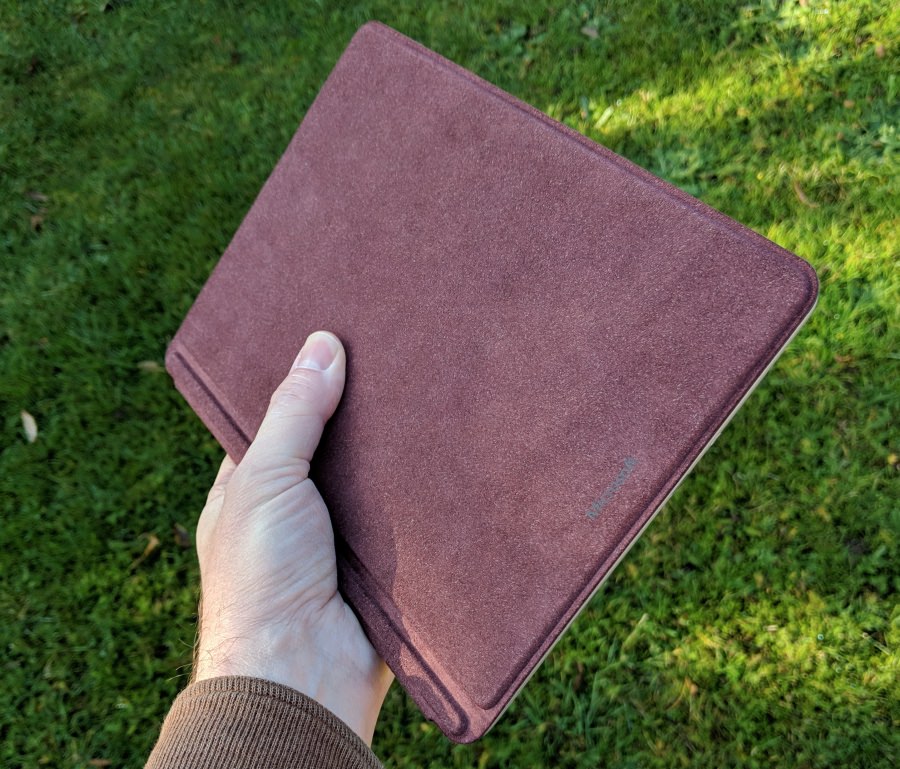
I guess if you're going to be carrying the Go in a hostile environment (for example, crowds, rain) then a case does still make sense, but I suspect that when you're really that mobile then you probably have a briefcase or ruck-sack or similar, in which the Go slips without you even noticing the extra weight. So again, perhaps extra protection really isn't needed?

That the Type Covers are sold separately (usually, though some bundles are available, depending on where you live in the world) is a little galling when you're setting out to buy and resenting the increasing price tag, but there will be some - probably education - uses where the Type Cover really isn't needed, where it's all about the touchscreen tablet with kickstand, and maybe the Surface Pen as well. In which case paying for £100+ of Type Cover which won't be needed would be bothersome. So yes, even though I personally (and probably you, reading this) think that the Type Cover should just be part of the Go package, I do think Microsoft can justify splitting it off as an 'optional' accessory.
Regardless, the combination is exceptional. I realise that this review series is starting to sound more like a marketing pitch for the Surface Go, so ahead of future review parts I should mention that it hasn't all been plain sailing. At the end of the day, the Go is a Windows PC, with the good and - yes - the bad that this entails. So Wifi that ceased to exist (and which I worked around until Microsoft fixed it in a driver update), applications which take an eternity to index their own (or OneDrive's) contents, over-fiddly installation sequences, interminable updates coming down the wire seemingly every other day, and so on.
But, as ever with PCs, I/you/we accept the hassles because at the end of the day the computer does what we want, running potentially millions of applications and generally 'getting things done'. That in this case the computer is featherlight, ultra-portable and uses premium materials is a surprise and a delight.
In the next review part (no. 3), I'll cover Windows 10 (Home) in 'S mode', which is the Go's default, though as you can imagine, I hit the 'S' wall after only a week and - as a result - I have a few frustrations at the way Microsoft chose to implement the software set-up.
Reviewed by Steve Litchfield at
