Review: Microsoft 'Your Phone'
Score:
77%
Part of Microsoft's stated 'plan B' after pulling out of plan 'A' (Windows on phones) was to integrate Android and iOS smartphones into Windows on Desktops and, after many betas/Insider versions, this has emerged as Your Phone, a pair of applications on the phone and Desktop. These work together to bring across notifications and text messaging to the latter. And the system works... after a fashion. It's just currently all too laborious to set up and a little underwhelming in possibilities, I contend.
Buy Link | Download / Information Link
Part of this is that iOS, i.e. the iPhone, is poorly served here, in that Apple's iMessage isn't supported (feel free to chip in here iOS users, I have no iPhone to test this on!) But it's also partly that the highest profile function, 'Phone screen', in which you can use a Desktop PC to manipulate and interact with supported phones, doesn't work with something like 99% of PCs... yet. In fairness, Microsoft says that this major function is still in 'Preview', so I'll come back to this at the end of 2019. It relies in particular on Bluetooth LE, supported by almost no Windows 10 Desktop hardware. One hopes that in due course it can be widened to full Bluetooth use - what does it matter if there's slightly more power drain in the phone, since if you're by your Desktop anyway, can't you just keep the phone topped up, charge-wise?
Which leaves Android and the core notifications, Messages, and sharing support. Getting set up for Your Phone turns out to be really easy, albeit with a dozen or so steps to work your way through in terms of installations and allowing permissions:
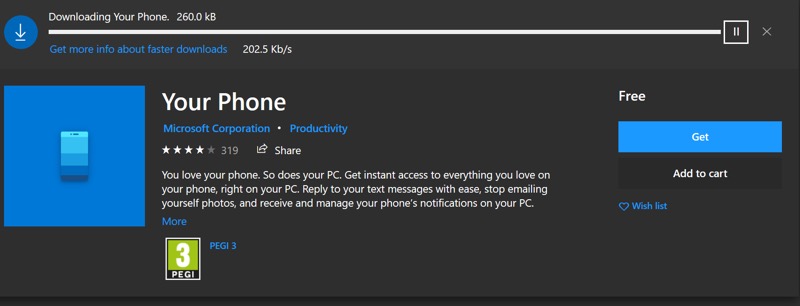
'Your Phone' is in the Microsoft Store here, though you may also find it as a 'stub' application in your Windows install if it's new enough. Either way, the main update happens through the Store, as shown above.
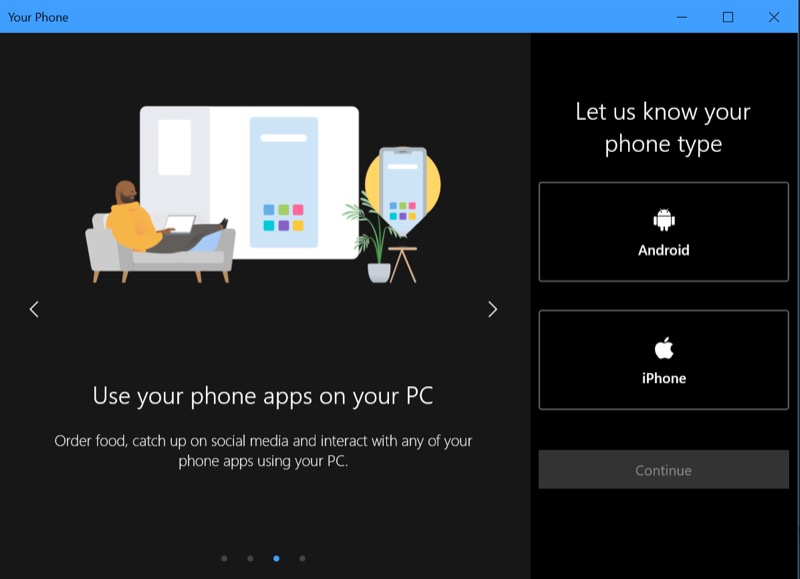
Run 'Your Phone' and you're prompted to choose a smartphone OS, though note that not all functions work with iPhones, including the one teased here (ok, so it doesn't work for most people with Android yet either, but that's another matter!)...
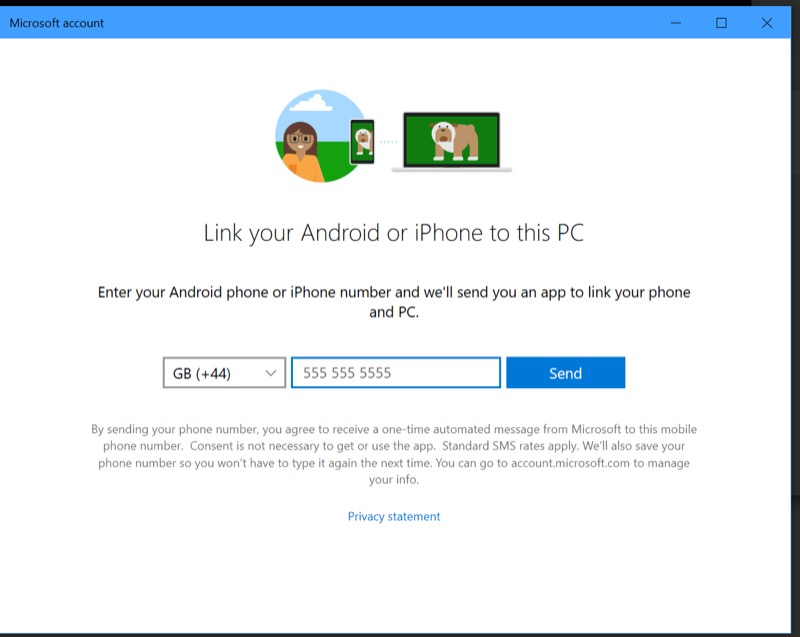
There are two ways to get your phone up and running - get sent a link, the default, as shown above, or to simply type 'Your Phone' into the Play Store on your phone. As I have no wish to give my phone number out yet again to yet another server, I went for the latter!
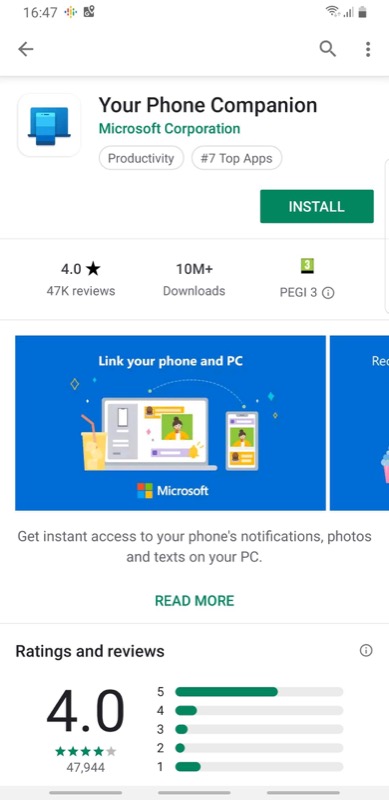
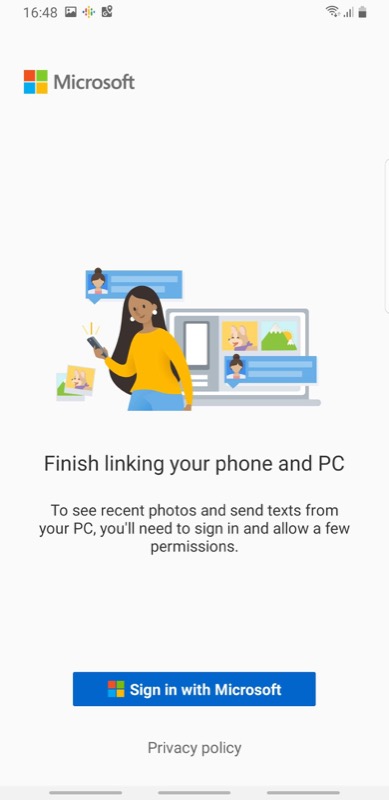
Just make sure you have the right app ('Microsoft Corporation'), install and sign in with your Microsoft account.
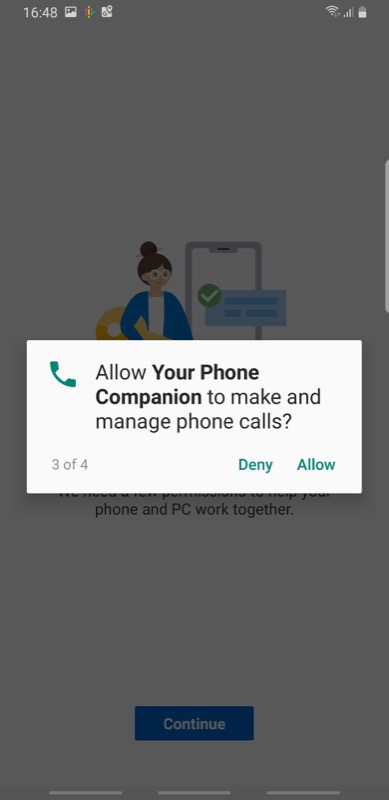
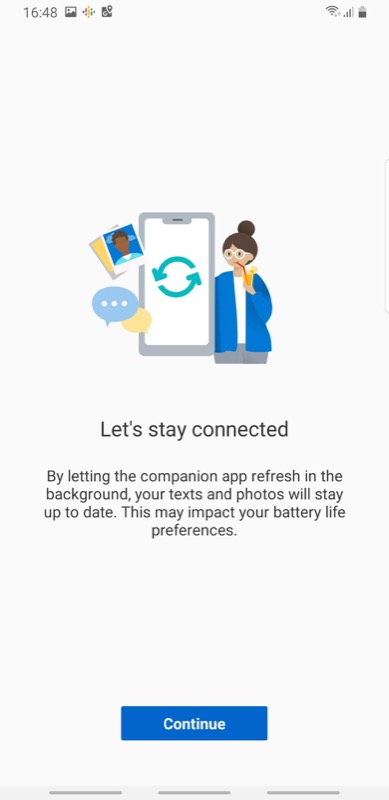
There are then a ton of permissions to accept, including that shown above. The phrase 'This may impact your battery life' is always worrying, but let's see how it goes....
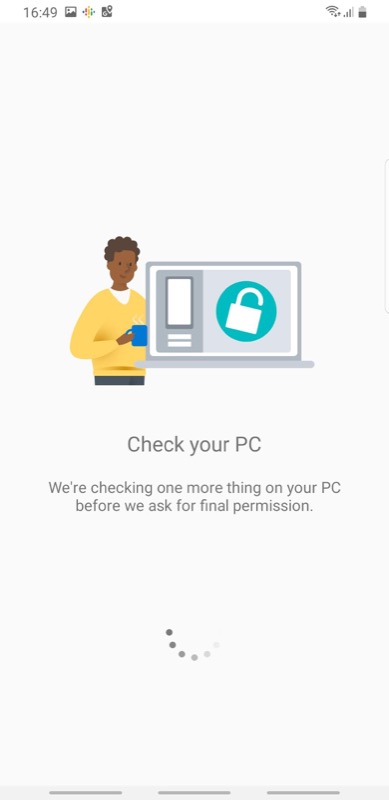
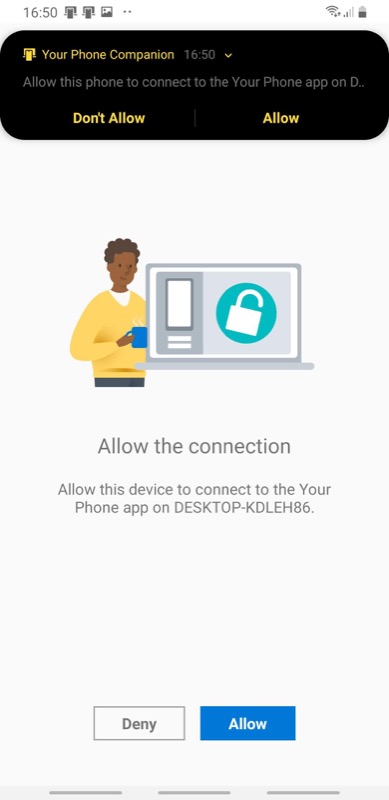
At this point I got stuck - the PC was waiting for the phone and the phone was waiting for the PC and they weren't talking! However, restarting Your Phone on my PC did the trick and I then got the final permission dialog shown above on my phone.
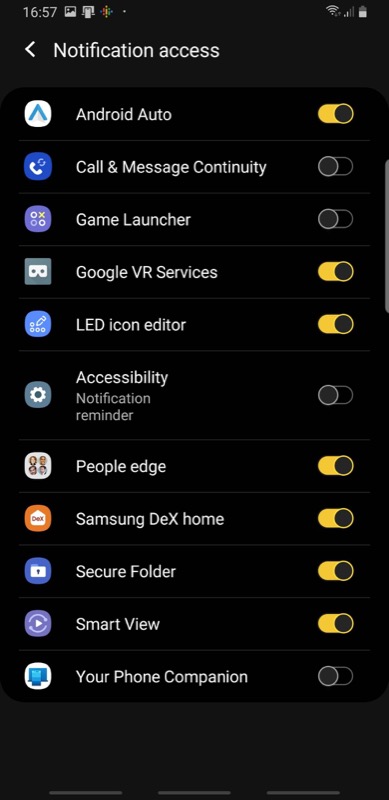
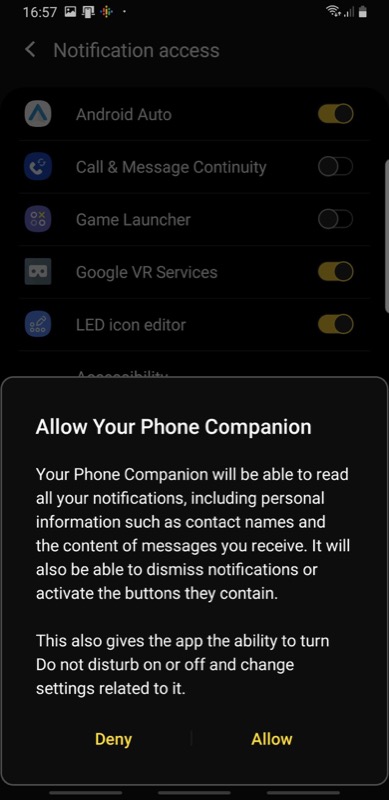
Even now there are more things to accept - you have to toggle on 'Notification access' deep in the Android Settings, which comes with its own warning.
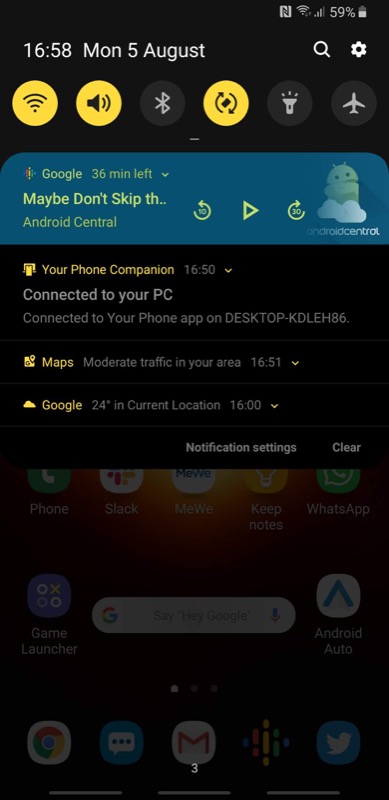
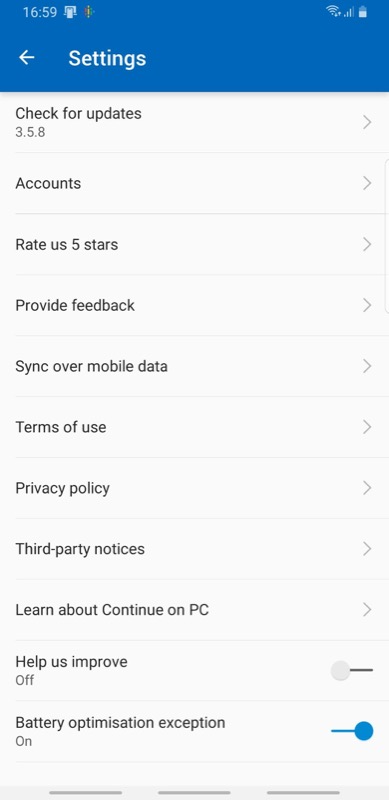
And we're done, in terms of setting up the connection. Phew! When connected, there's a banner in the Android notification pane, as shown above left; there's not much to fiddle with, other than turning on 'mobile data' use (it's off by default).
Once set-up (and as you'll have gathered, it's best to allow ten minutes to do all this), the companion applications run on both phone and PC, syncing up over the Internet (rather than via cable or Bluetooth, curiously). There's some intelligence to the connection in that refreshes are kicked off by something happening, such as a text message arriving on the phone or a notification being dismissed on the phone. So actual data bandwidth and latency concerns are unfounded.
When a new SMS arrives on the phone, you get a short pop-up in the corner of the Desktop screen (and in the notifications pane after that) and you can tap to reply directly, with the response sent over the Internet and then onwards from the phone:
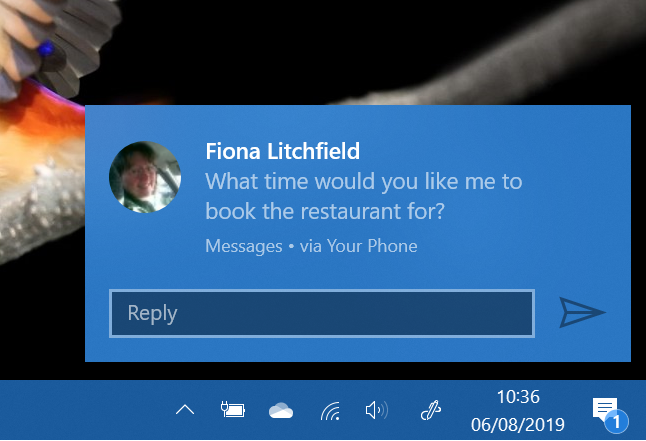
Then there's the Your Phone application itself, offering a small number of views and modes. Here's the main Messaging view:
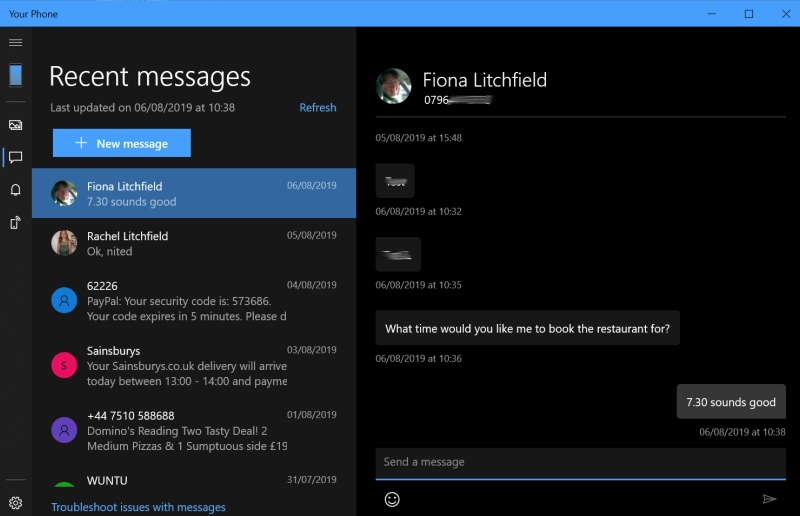
Plus a mirror of your Android notifications and - interestingly - a look through your Google Photos, i.e. not just a peek into your phone's local images, but a genuine view through (and access to) Google Photos. Yes, you could go to photos.google.com in your chosen web browser, but this is still pretty cool:
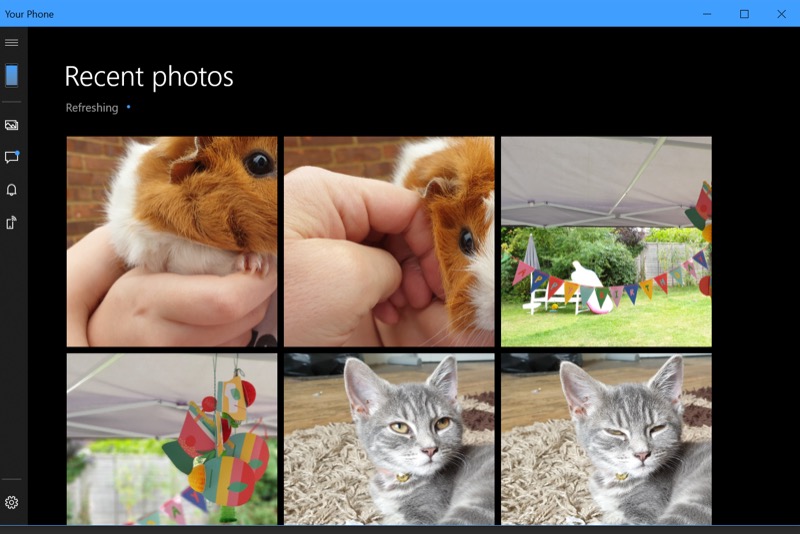
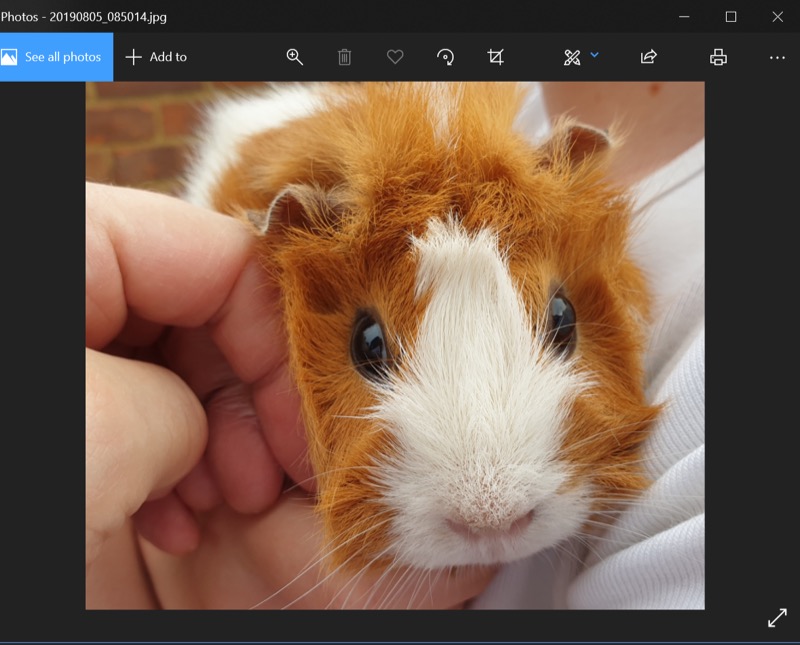
Then the highest profile feature, as mentioned above - 'Phone screen'. There's a promising 'Get started' button:
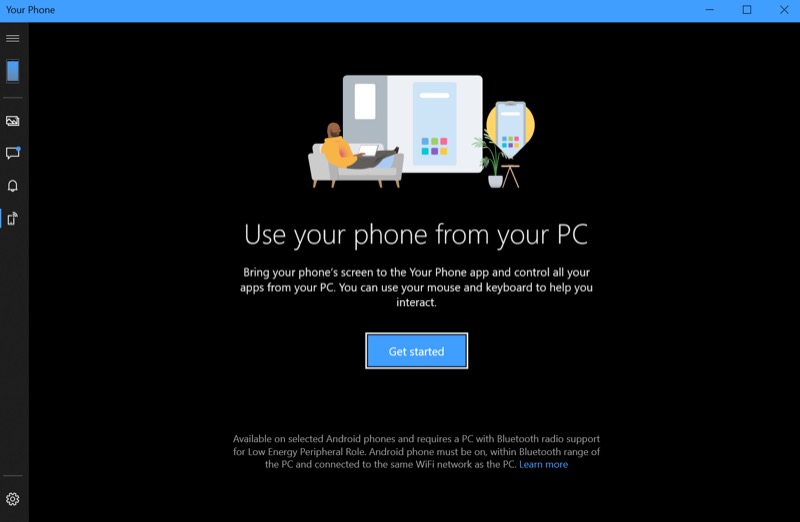
And then, when tapped, the software detects that the right Bluetooth LE hardware and drivers aren't present and it falls down flat. Given that I was using a Surface Pro, from Microsoft itself, I'd be prepared to bet that very, very few existing PCs will currently work with this.
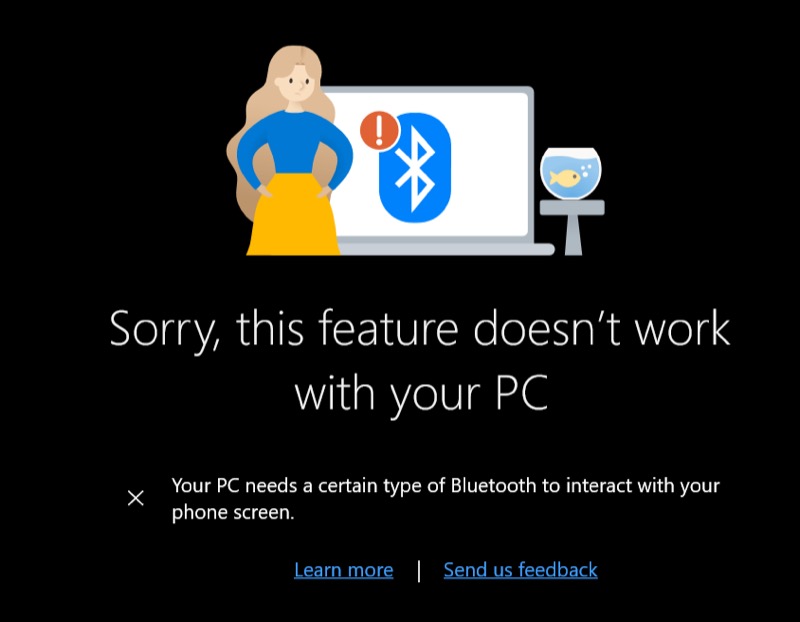
It's all a bit baffling, but then the feature is listed as 'in preview', so I think we have to exercise patience here and see what comms protocols are allowed when the 'Phone screen' system finally rolls out for real. I'd delayed looking at Your Phone for over six months, hoping that everything would work by the time I reviewed it, but this isn't the case.
Still, the core companion app and notification system does work. Begging the question of who exactly is going to use it. The ideal use case is probably someone heads-down and concentrating on something on a full Desktop PC - a message comes in via a pop-up and they reply with a couple of words and get on with their work, all without getting their phone out of their pocket. Or, conceivably, you might want to do a 100 word reply and it would simply be much faster to do this on a full size keyboard than tracing it out on the phone screen.
However, this is still somewhat niche. If you're anything like me, you still want to pick up your phone when a SMS comes in, it's a personal message (usually) and it feels right to view and respond on the phone. Plus I, and probably many others, have a two-in-one or laptop as my main PC, i.e. a device which is itself closed or in sleep mode 20 times a day and which has to keep re-acquiring the connection to the phone (this takes up to a minute).
Don't get me wrong, this is a useful way to integrate a few core aspects of a modern Android smartphone experience into Windows 10 for PCs - it's just not a Holy Grail in any way.
When the 'Phone screen' feature does become more widely applicable, I don't expect this to change. After all, why would you use a mouse or trackpad or hybrid touchscreen to interact with a virtual copy of your phone, with limitations, when the real thing is sitting beside you? I just don't get it. Comments welcome, beyond the 'it's quite cool' aspect, can you see a real killer use for any of this in your world. I'm prepared to be convinced!
Reviewed by Steve Litchfield at
