Review: Pictures Lab
Score:
90%
Once you've taken a picture on your Windows Phone, is it perfect? Probably not, but you might need to tweak the framing or touch up the colour slightly. If you're taking pictures for friends and fun (say on Facebook), then you'll want to add some life to them and make them look pretty, or perhpas you have to get them to an editor for a serious article and you need to get the framing just right. Pictures Lab is one of many photo toolboxes for your smartphone, but it's the one that I enjoy using the most.
Version Reviewed: 4.0.0.0
Buy Link | Download / Information Link
There's always a question in a reviewer's mind; when do you review an application? Pictures Lab is a case in point. I've had it on my HTC Trophy since before the launch of All About Windows Phone... it moved over to the Lumia 800 as I did... and it keeps getting little tweaks. The latest version is probably a good a place as any to get stuck in, so on we go.
As well as a number of minor bug fixes, version 4 of Pictures Labs adds in seven more languages, taking the total to nine, and allows the effects applied to pictures to be stacked on top of each other. Finally. There are also two Christmas and New Year borders added to the already extensive list of optional borders in this new package.
Right then, on with the app. Pictures Lab allows you to change the look of your pictures, cropping and rotating as required, adding filters to the pictures, before finally adding the border effect. From that, you can save the edited picture back to the Windows Phone gallery, or upload directly to Twitter or Facebook. If you want other sharing services, you can just find the picture in the Windows Phone gallery, although it would be nice if the regular "Share..." menu was available from inside Pictures Lab.
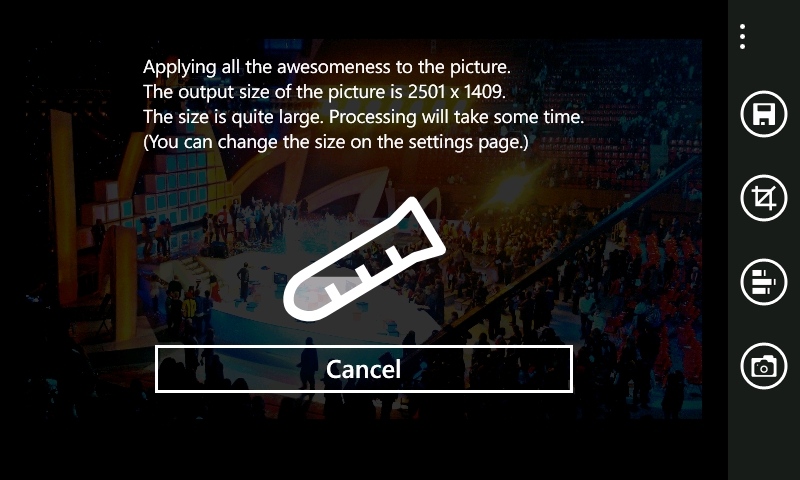
Pictures Lab can work on either existing pictures on your phone, or you can take a fresh picture from inside the application. You would think that the built in camera would be the one to choose, but I found that I preferred the processing that Pictures Lab does on the snap - the colours look far more natural with little coloured tinting taking place... although given that I am using a Nokia Lumia 800 that needs to be taken with some caveats (see Steve's full review on the optics of the 800)
You can do the effects and tweaking in any order, so I'll talk you through how I do it. The first thing is to resize and crop any pictures taken. This is a great way to get the composition right and the accompanying grid that splits the pictures into a 3x3 grid of squares helps tremendously. You can lock in an aspect ratio (square 1:1, the traditional 4:3, the widescreen 16:9, or 800:480, the ratio of the Windows Phone screen), or just use two fingers to move the corners of the cropping rectangle.
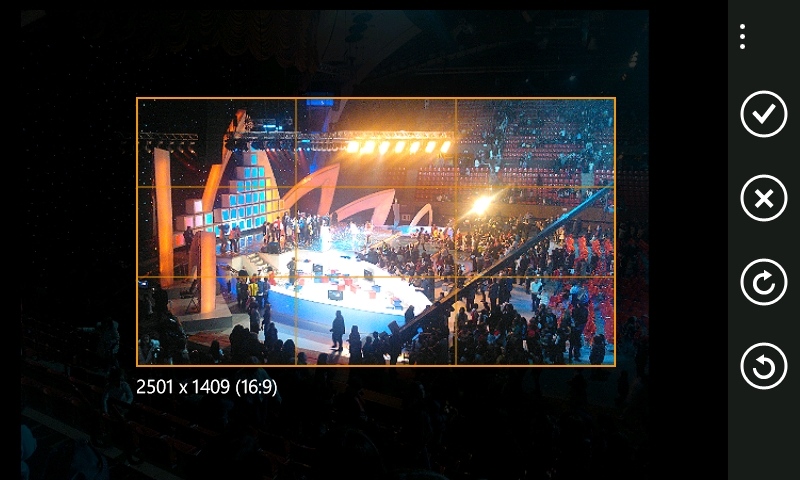
In terms of resizing an image, you set Pictures Lab to save your pictures at a maximum size as well as a compression setting outside of this - one of the best things about this is you can save images to the handset with the biggest resolution and quality setting, but an upload to Facebook can be set to resize to 800x600 and maybe 80% quality to keep the upload size down - this is a great touch in the sharing options.
I'll then choose an effect, and you have a lot to choose from. After weeks of use, I've settled on using the HDR filter, the sepia tone, and Koda (a nice stab at Koadachrome) as required. The Auto Adjust also has its moments as well. Currently sitting at thirty effects, there's a lot to play around with, and none of it will touch the original image - that is saved and safe.

Selecting an effect is a matter of swiping to the right once you have a picture chosen, and scrolling through the grid of thumbnail samples to choose one. A nice touch is that you are then taken back to the picture, now with the effect in place and if you swipe up or down, you get the next effect. Subtle but useful. Every effect also has some sliding bars so you can fine tune the settings - the HDR setting for intensity running from 0 to 1.0. There may be more than one bar as needed, and again this places a lot of control in your hands, such as the manual filter screencapped below, but these bars being tucked away keeps the UI as simple as possible for everyone else.
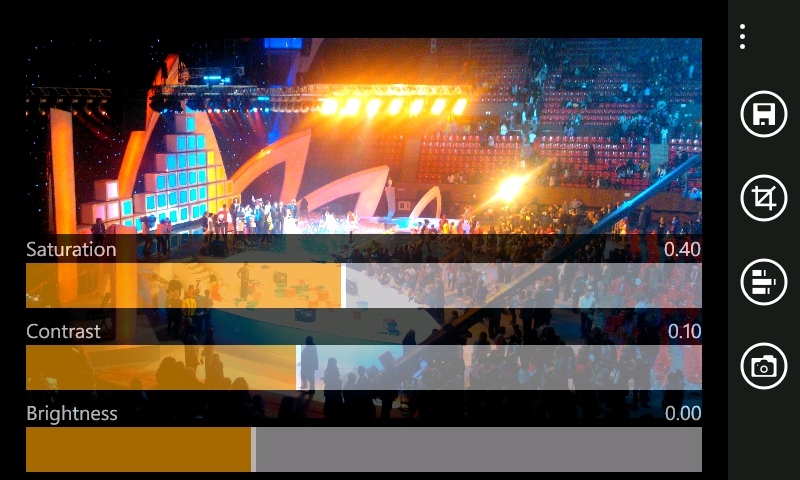
In this latest version you can lock an effect in place and go to choose another one to place on top. The obvious use here is to use auto-correct and then another filter on top of that to get the best effect possible.
The selection of a border is a similar method, although you don't have the up and down swipe move to go through the choices. With 12 basic border settings (plus the two new Christmas and Santa choices for Christmas), these give a bit more life and feel to your pictures. I expect professionals to skip over these, but for social network postings these are wonderful and expressive. Crop an image to be square (1:1 ratio), add the 70's filter, put on the Polaroid border, instant hipster-chic. If that's your thing.
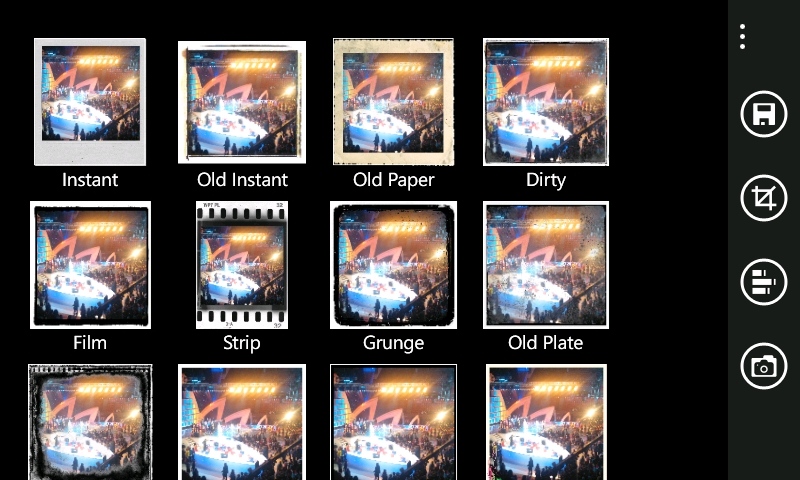
Pictures Lab is a lot of fun. It lets me do some quick chopping and cute effects before popping pictures into my social network. But it has another, more serious use. It means that pictures taken on your Windows Phone can be tweaked for more serious use, such as sending to an editor, reporting on an event while in situ. Sometimes you might want to send the raw pictures, but other times you want to just fix the levels and tidy it up a bit. Now you can. Couple Pictures Lab with a blogging client (such as Wordpress) and you have a very small editing suite for words and pictures, no matter where you are in the world.

Before...
 ...and after (just with a resize for the website)
...and after (just with a resize for the website)
It's a simple to use application, but the results are stunning. If you want a quick tweak, you can. If you want to spend more time sorting colour levels, sharpness, depth of field effects, and other esoteric subjects, then Pictures Lab will let you throw that challenge at it, and it will deal with it swiftly, smartly, and superbly.
Very, very much recommended.
Reviewed by Ewan Spence at
