Review: TouchRetouch
Score:
90%
TouchRetouch is, as the name sounds, a photo retouching application, but don't dismiss it too lightly, as this has previously existed on all other mobile and desktop platforms, meaning that the intelligence behind the retouching is really rather extraordinary. When this works, it's jaw dropping. When it doesn't, it's still pretty useful. And, overall, deserves a high score here on its latest implementation, on Windows Phone.
Buy Link | Download / Information Link
The idea behind TouchRetouch is that you pick blemishes or small objects in a photo and the software uses algorithms to clone parts of the surrounding imagery in order to fill in the blemish or space taken by the object. Under ideal conditions, this can be done almost perfectly - think a black spot against an area of sky. Using three different test images, of gradually increasing difficulty, I put TouchRetouch for Windows Phone to the test.
Starting by using a previously unused test photo from another feature, showing a frisbee against an evening sky. The UI is simple, you just pick a photo from your phone's Photos gallery (the tutorial links are just to YouTube videos, I'll mention them later):
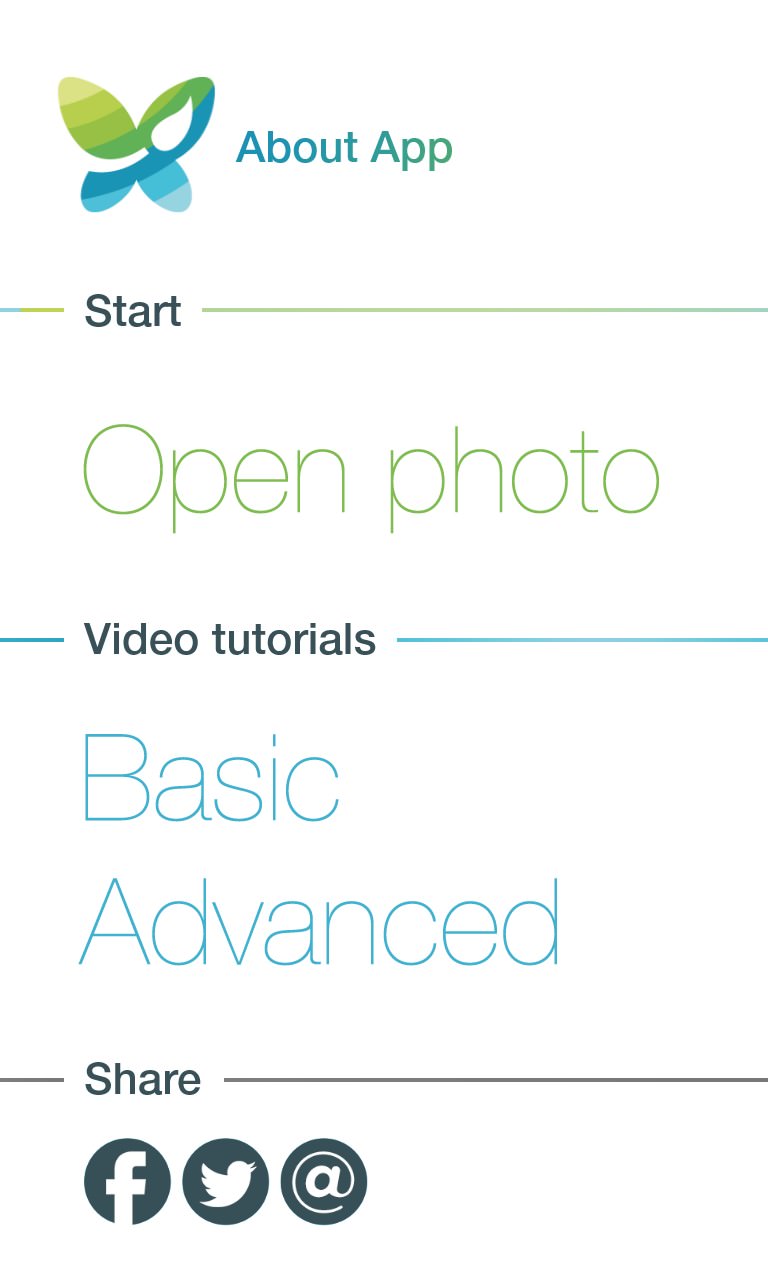
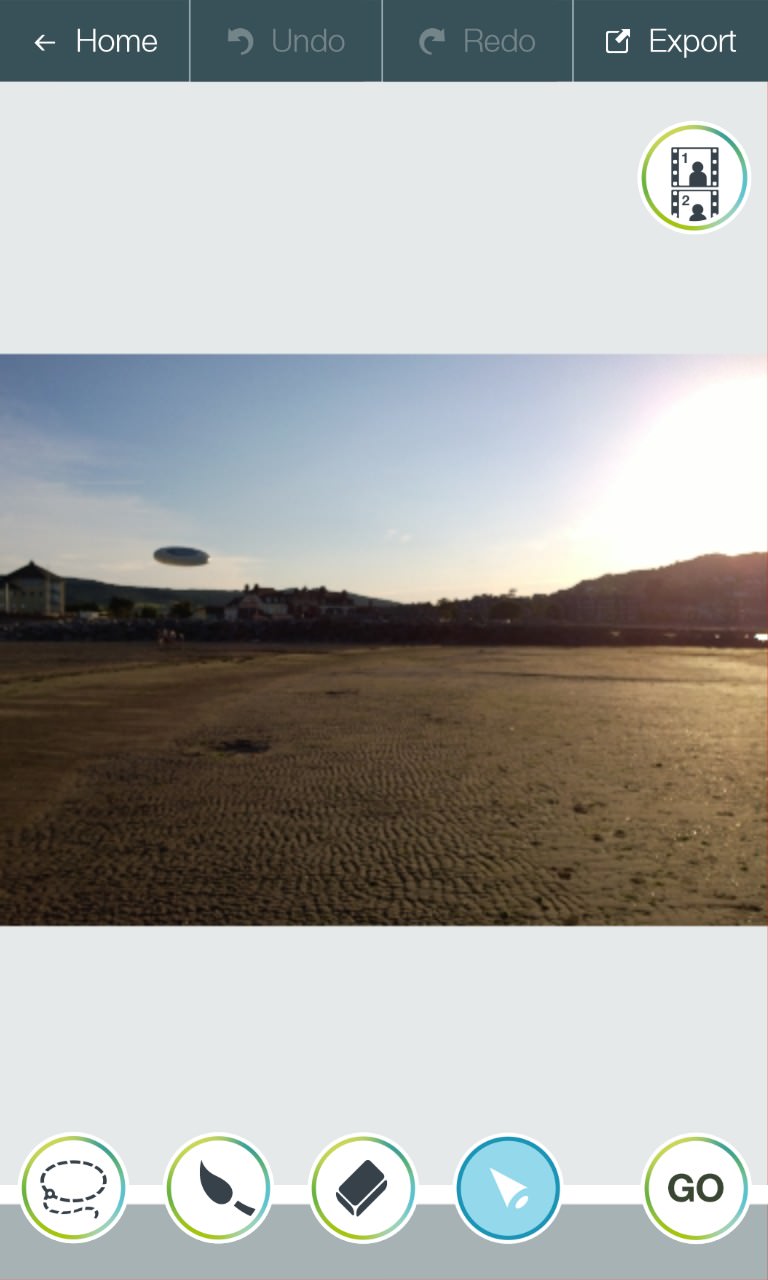
The editing interface is also quite simple - don't be put off by the row of controls. There are two ways of marking objects or areas for attention by the retouching algorithms: lassoing and painting. The first is as simple as drawing an oval around an object, the second is just using a virtual brush (there's a thickness control that pops up) to paint over the offending item. Either way, the highlighting is shown in a dark red.
The other controls are for erasing part of a highlight (perhaps because your finger strayed too far) and for simply panning the photo around at the current zoom level without unintentionally highlighting more content! Very neatly, you can use multi-touch gestures to zoom in and out, so that you get the best possible view of what you're doing, right down to pixel level if needed.
In this case, I used the paint tool to apply a 'splodge' over the frisbee, then tapped 'GO' and watched the item fade immediately. The animated effect is quite beautiful and the results, for this easy case, are perfect, as you can see - you'd never know a frisbee had been in the original shot:
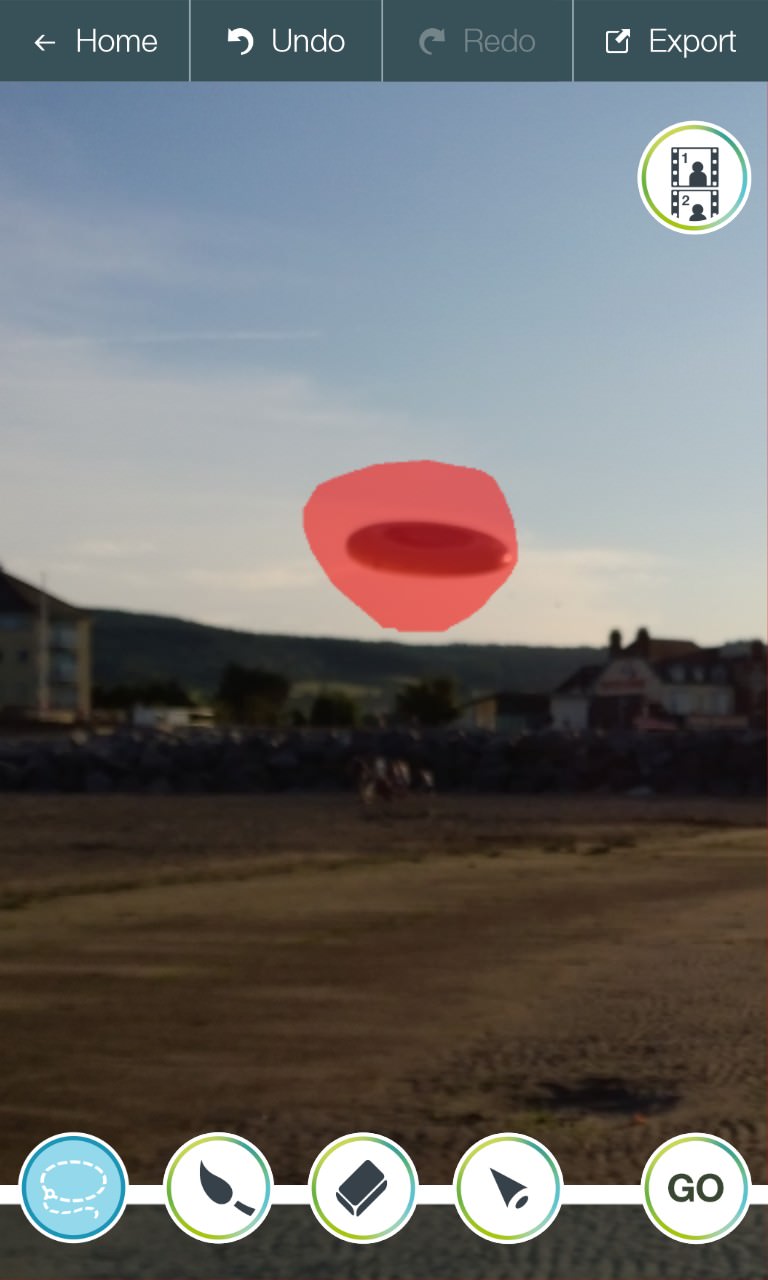

In addition to the top-of-screen functions, the only other UI element is the before/after toggle, top right. Tapping and holding this shows the original photo, so you can flip between the two, to see how your editing session is faring.
Time for something much harder now. The algorithms work by looking at the areas of the image around the highlighted section and selectively (and sensitively) cloning/copying over sections. Obviously, detail can't be created, so in the case of a large blemish or object you'd expect the copied sections to be rather obvious, at least to the human eye, which is very good at spotting visual patterns.
Here's a photo of a lighthouse that's rather tarnished by a gantry across the whole top left of the image. Let's mark the whole gantry and see what happens:

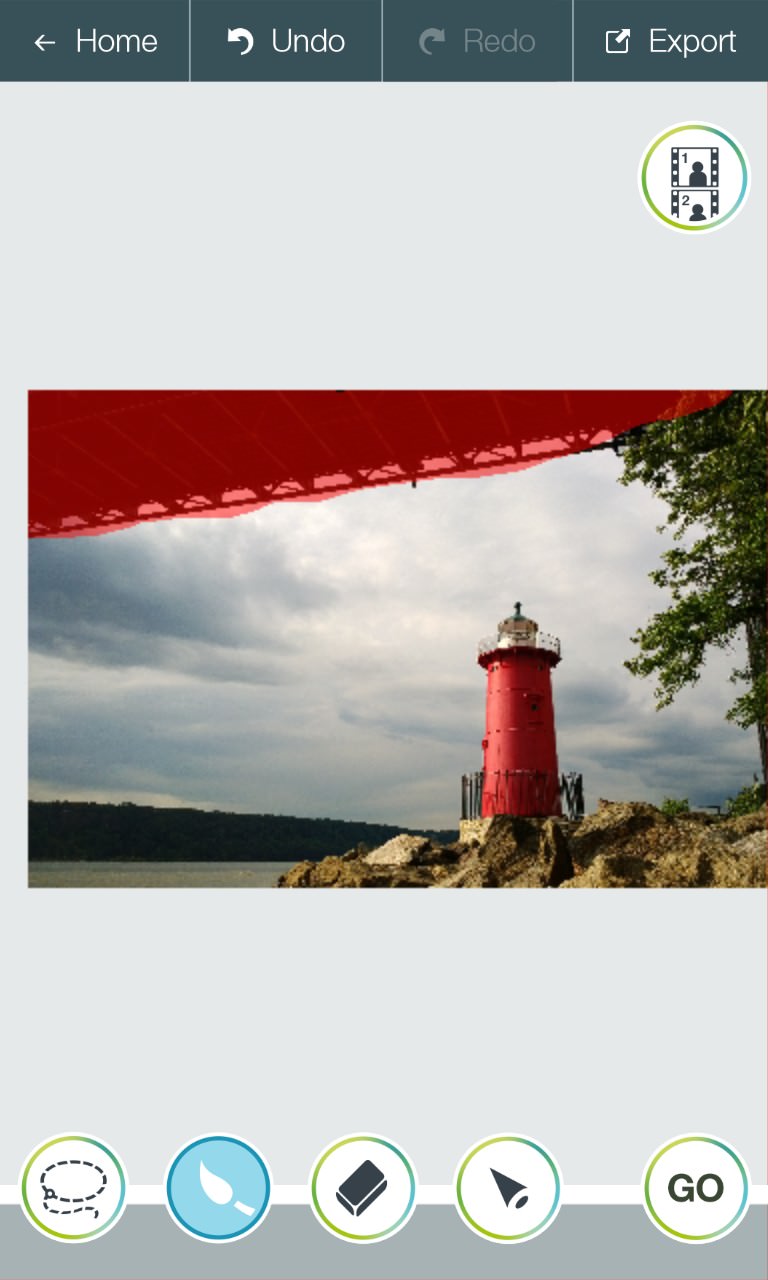
Gulp. What will TouchRetouch do when there's all this empty pixellage and nothing original to work from? Turns out I needn't have worried. See below, left, the auto-retouched photo looks surprisingly authentic:
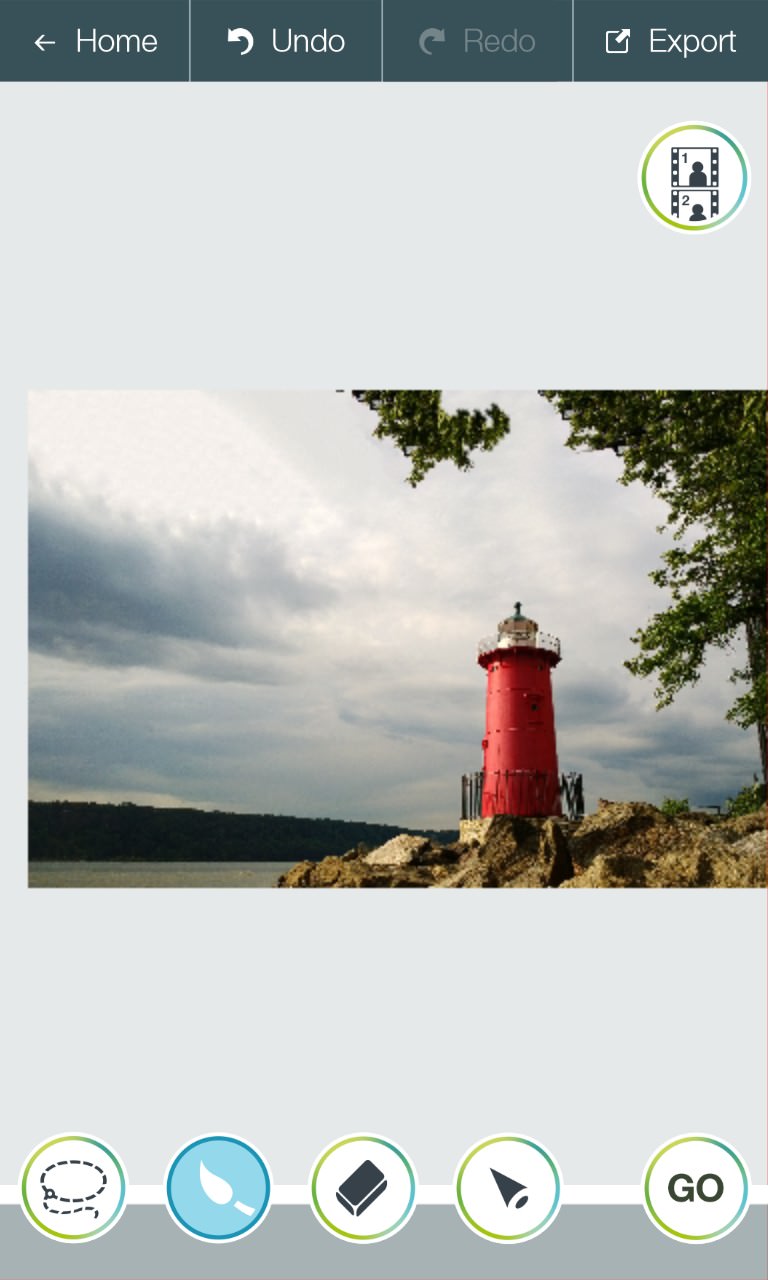
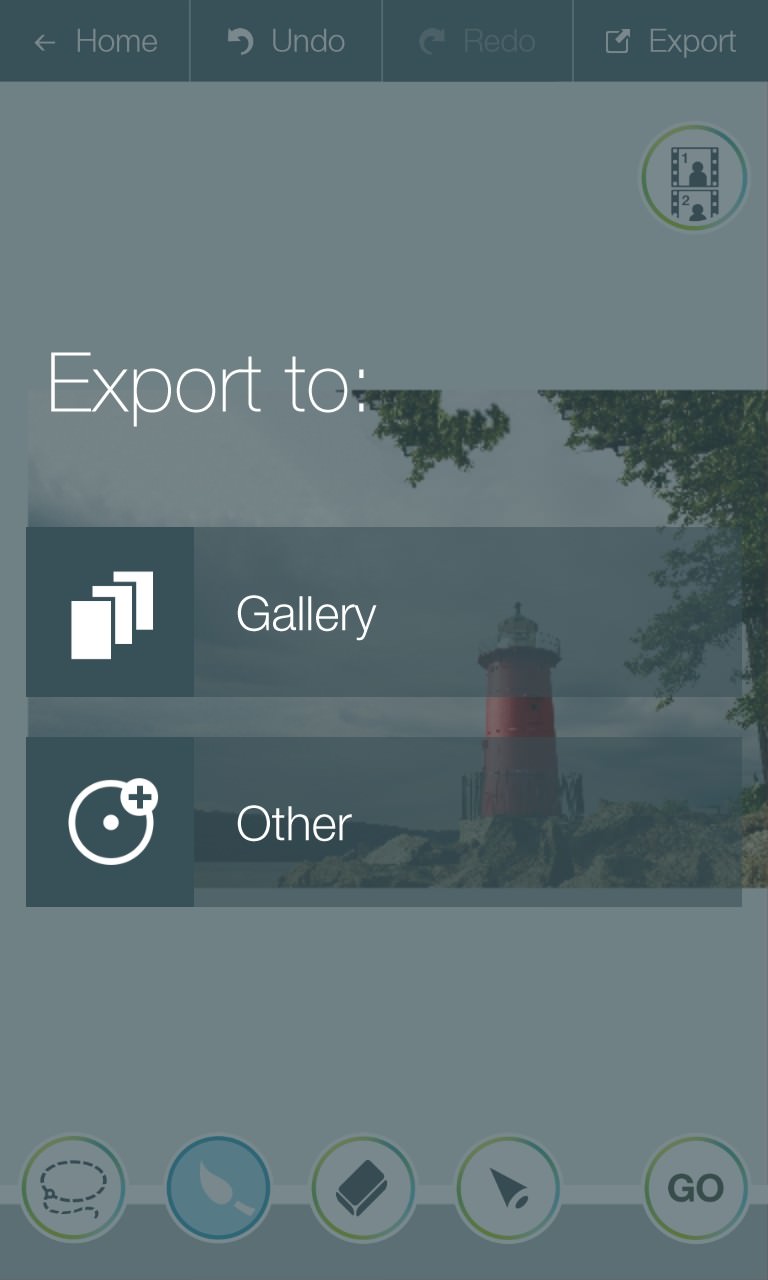
The extra bit of overhanging tree could well have been there in the original photo - I've looked again and again and I can't see how all of this got reconstructed. There are some repeating leaf patterns here and there, but overall I think TouchRetouch did a fantastic job.
Once retouched, photos can be exported to any user selected folder in your Photos hub (e.g. 'Saved pictures') or to 'Other' (i.e. shared to another application, perhaps Twitter or Facebook).
The opening UI, as I say, links through to two tutorials, each a couple of minutes long and hosted on YouTube. It's a slight kludge to introduce in-app content this way, but it's also space efficient, so I'll give TouchRetouch a pass here. The tutorials demonstrate the various ways of using the tools, albeit on a generic touch device (perhaps a Windows 8 tablet?), so the UI layout appears different to that on most Windows Phones today:

But how far can TouchRetouch go? How intelligent is it when really pushed? I picked something I shot in a town centre the other day, of a 'mock 3D' bit of artwork, pretending to be a street (actually covering work in progress behind), with people straying into the shot on left and right. Let's see if TouchRetouch can remove these without making too much of a mess:
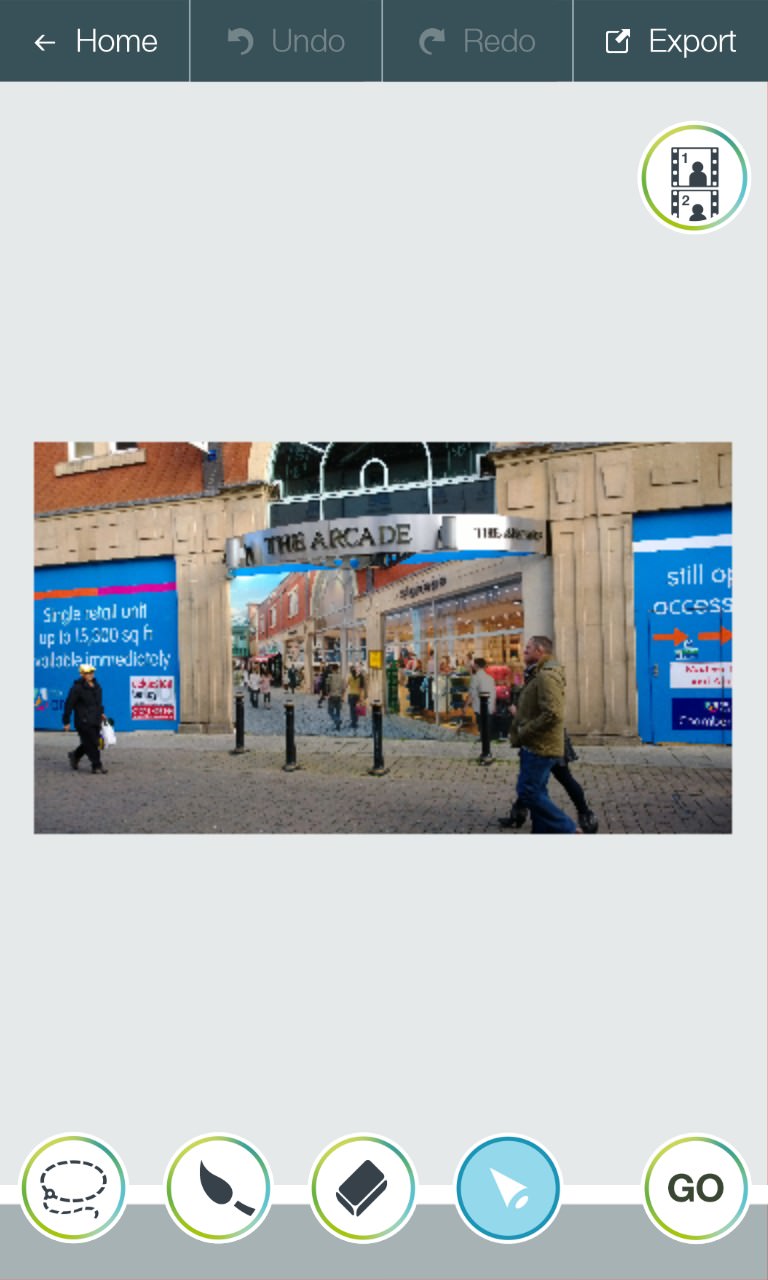
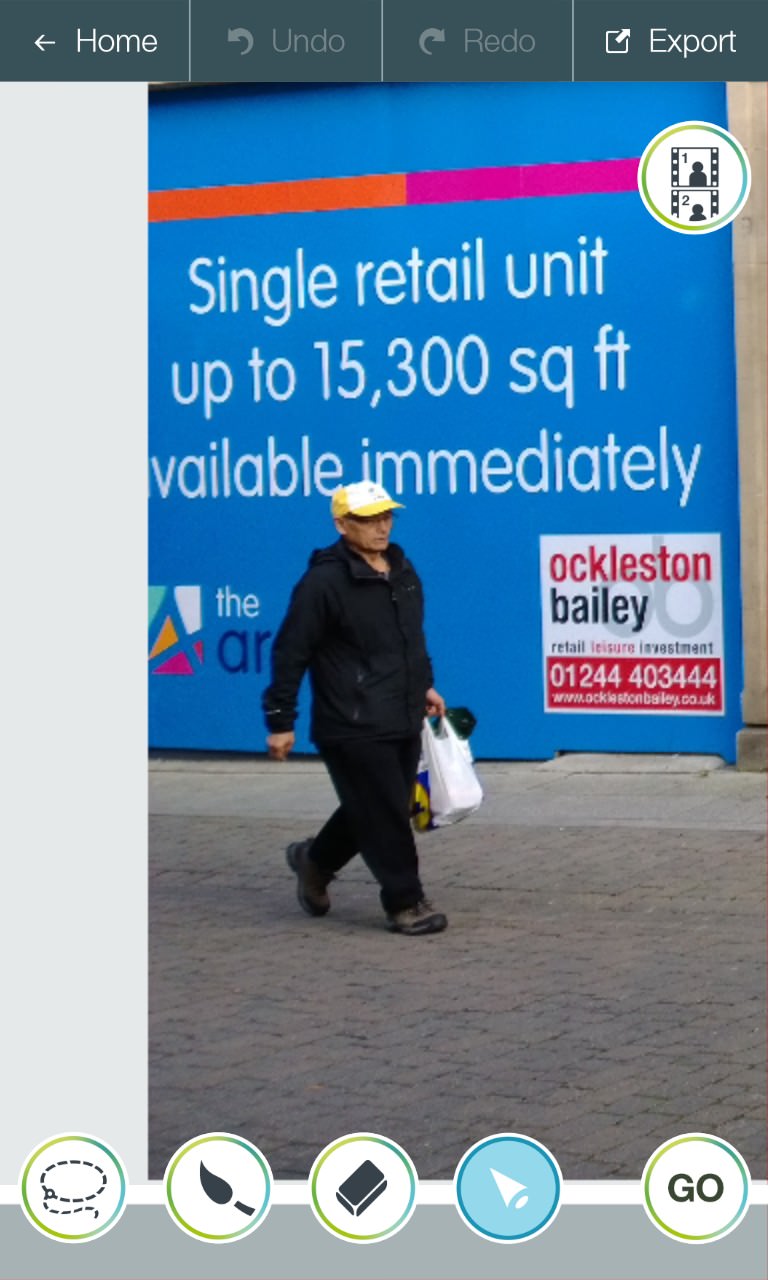
The smaller figure on the left here should be relatively easy, with a clearly defined boundary between ground and wall (the application likes clear boundary lines, for obvious reasons - it's a core part of the underlying algorithms), and with large blocks of colour to work with.
I painted over the figure (note that I did use the lasso in other tests, and it worked well, but the trials here seemed to call for painting) and then hit 'GO':
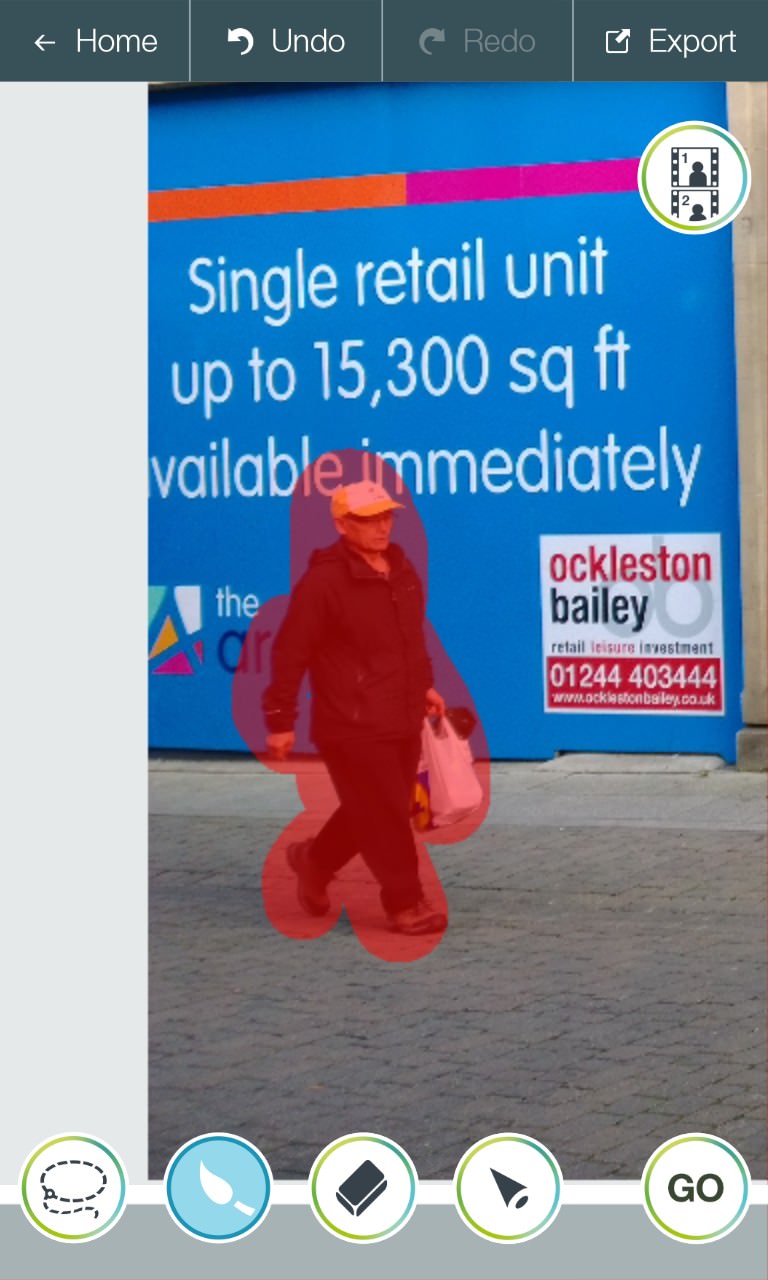
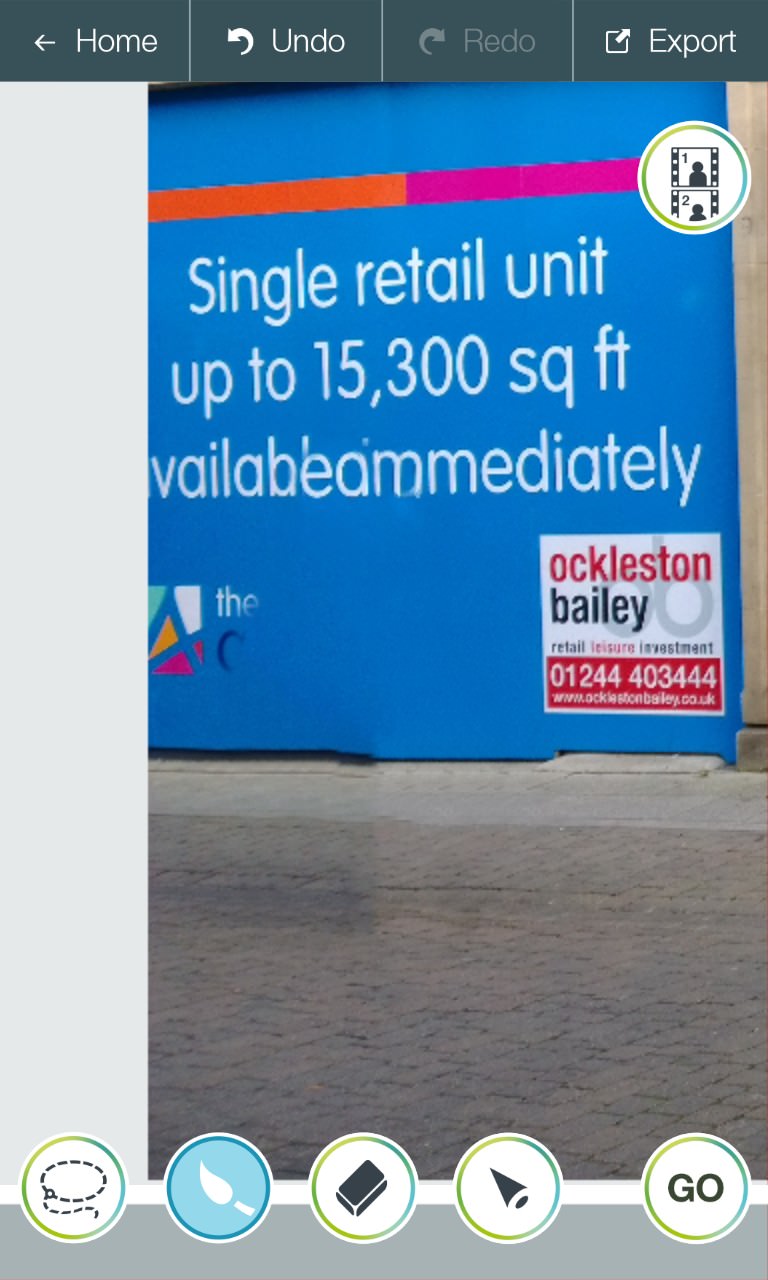
Not bad, bear in mind that we're working zoomed in here. There's a discontinuity in the board line, plus an extra 'a' added to the line of text, plus the logo at the bottom couldn't of course be completed - the software has no way of knowing what it should be. But overall, pretty good in the grand scheme of things (we'll zoom out later to show the context).
Now, what about the larger and more intrusive couple, actually blocking part of the mural? Again I'll paint over them (helpfully, TouchRetouch shows a magnifying tool while doing this, showing exactly what's under your fingertip) and then hit 'GO':
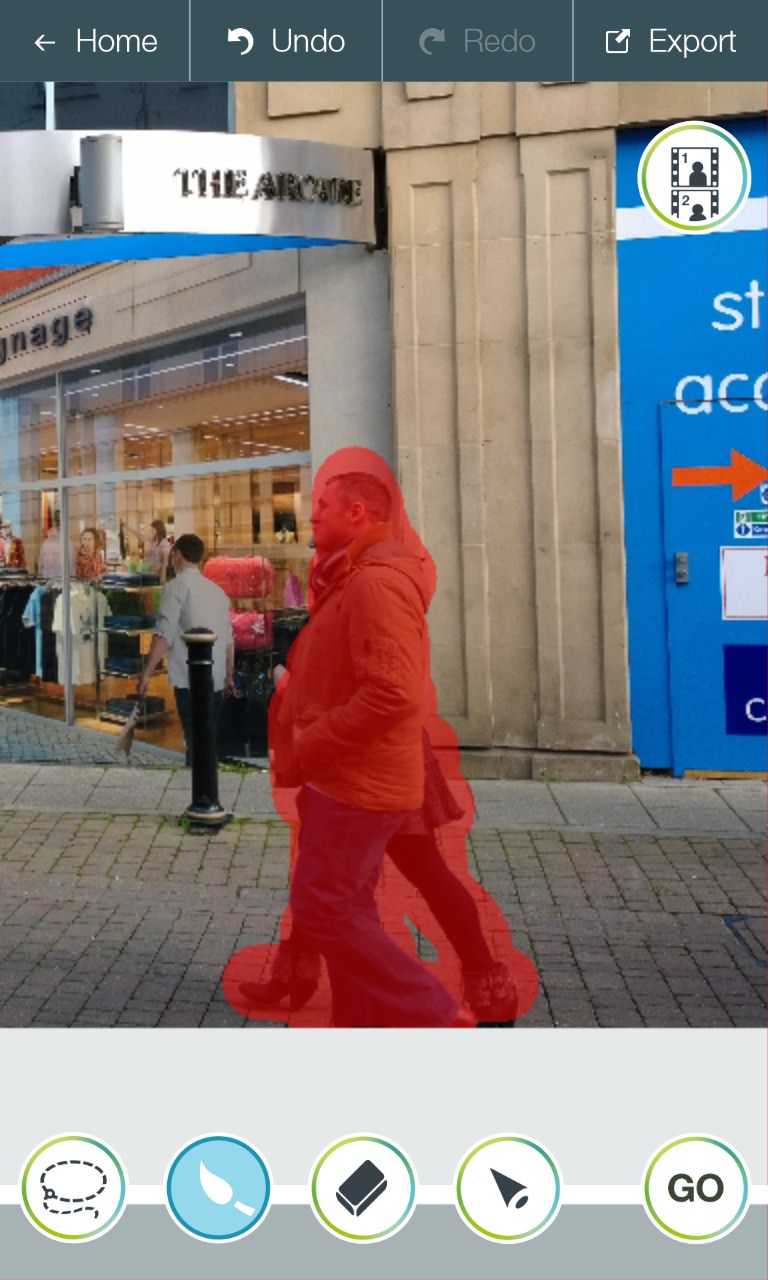
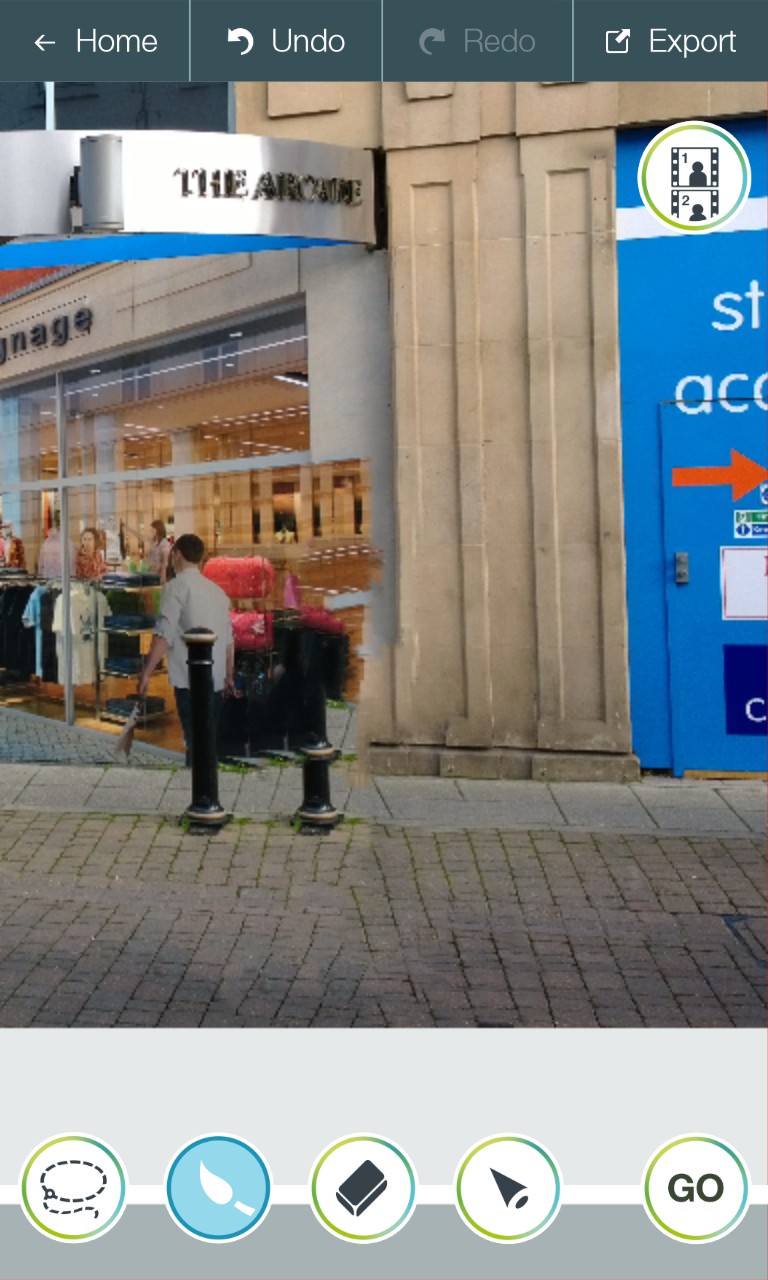
Again, surprisingly good - the 'missing' bollard has been placed too far forwards, and part of the mural has been cloned in over the white columns, plus there are a few line discontinuities. But let's zoom back out using multitouch and survey the finished result:
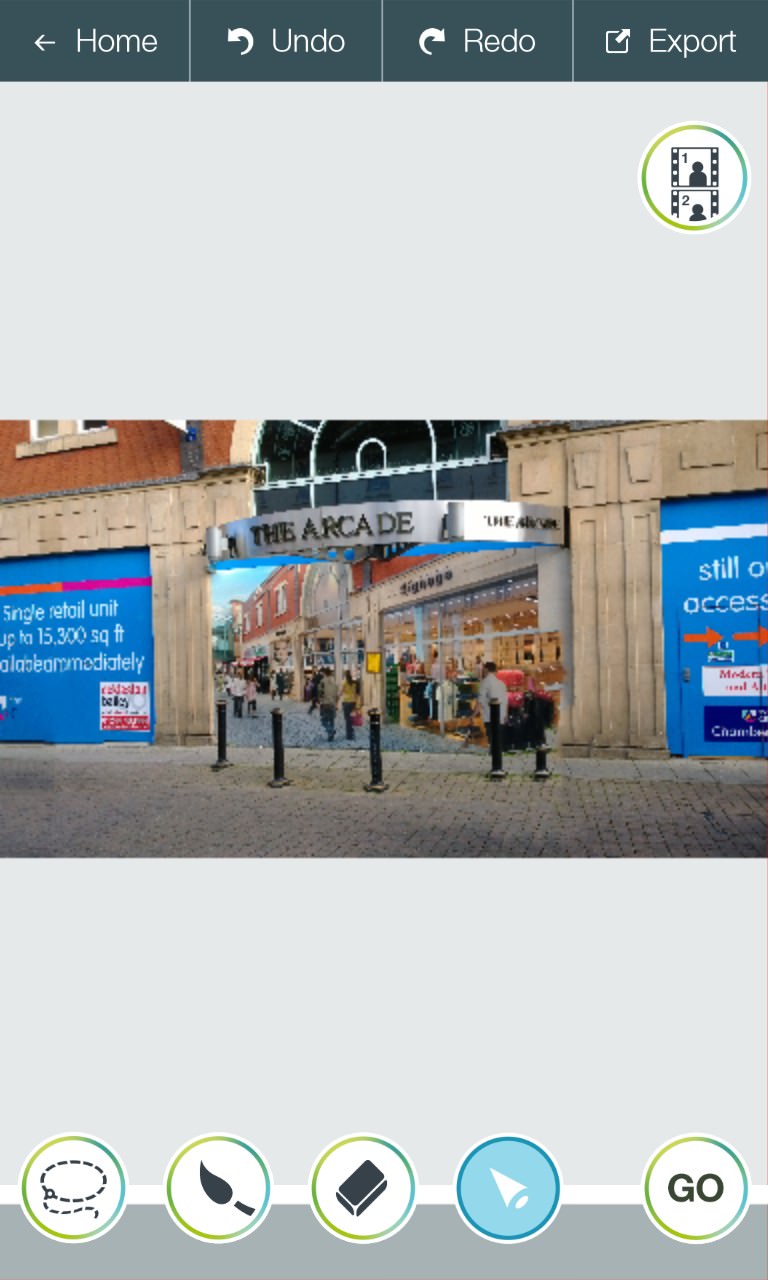
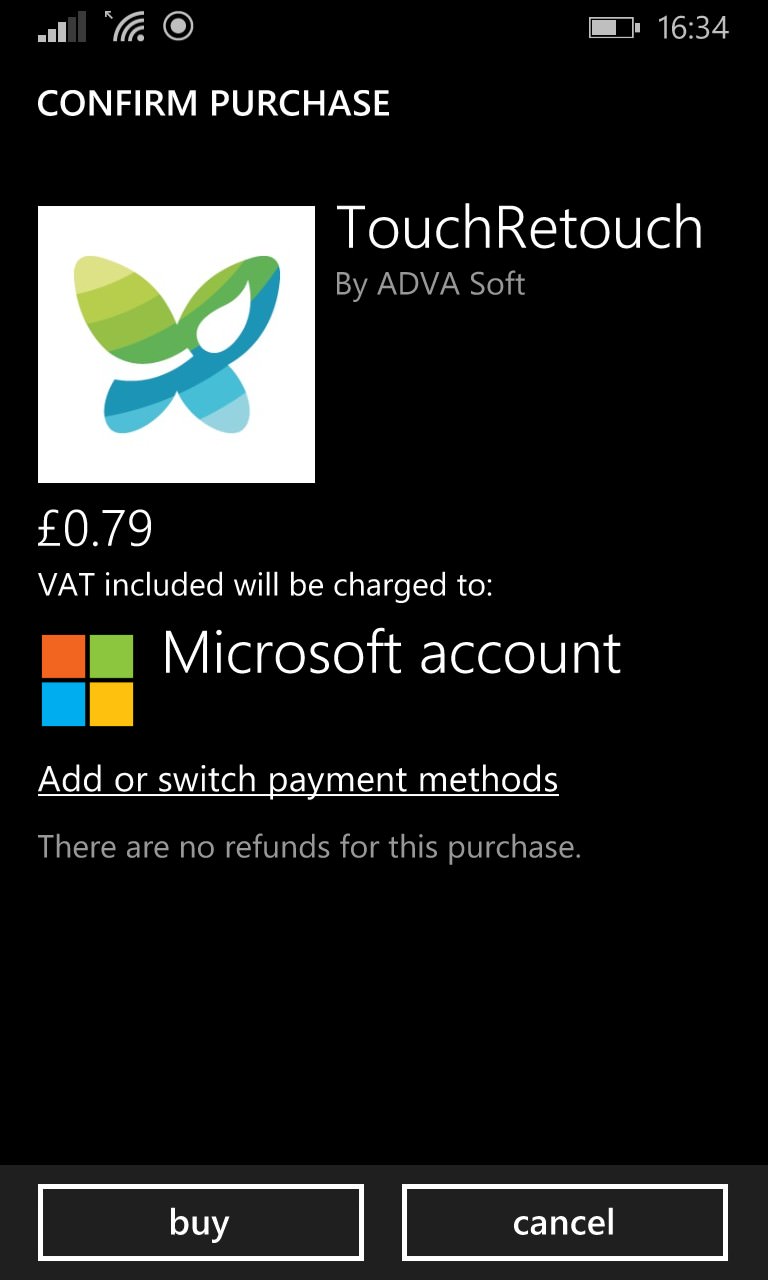
It's not perfect, but it'll do for this kind of casual shot. The promo text for TouchRetouch talks of wedding shots on a sunlit beach and taking out a nude photo-bomber(!), and no doubt results will be near perfect for a situation where there's just sand and blue sky as a background. As you can see, complex backgrounds do leave some traces of retouching.
But this is quite understandable - the acid question is whether using a utility like this is faster or better than trying to retouch a photo by hand in PaintShop pro or Photoshop or similar, over on a desktop OS, or perhaps a large-screened tablet. It's certainly a lot faster - you open the photo you've just taken on your phone camera, lasso or dab on the offending person or blemish and seconds later you have a cleaned up photo and it's off via email or social networks.
Are the results better than doing the same job by hand? No, on balance, human intelligence will always trump machine intelligence here, not least because you know the context of the image, what it's supposed to be and what is and what's not supposed to be in it! However, retouching by hand can be a painstaking task, even with great tools. TouchRetouch's charm is that it's a huge time saver, plus it can be used by anyone, with no graphics knowledge and it also works on the same phone that took the photo.
Definitely added to my 'must install' set of Windows Phone applications - the trial mode doesn't allow the saving of your retouched photos, but I found myself buying the full version for a dollar (79p) in the first few minutes, I was so impressed.
Reviewed by Steve Litchfield at
