Review: KeePassReader UWP
I'm in two minds as to whether I want my secure database app on Windows 10 Mobile to be a 'reader' or a full editor (and with syncing). For the latter, I'd have full adding-on-the-fly facility. On the other hand, with the former I get peace of mind that a potentially immature Windows UWP app can't 'mess up' the intricate data in my master Keepass 2.x data file. KeePassReader, as the name suggests, is the latter and works surprisingly well.
Buy Link | Download / Information Link
As I mentioned when introducing secure databases a couple of years ago:
You'll probably be very familiar with the concept of a password manager - Lastpass springs to mind, a system for remembering the passwords you use on multiple web sites. But here I'm talking about a 'secure database'. Sounds grand, but it just means a store for all sorts of private information. You know, all the info that you'd worry about if your phone ever got stolen - how much do you keep in plain text in various documents and contact records? In my case, it's:
- web site logins and passwords
- bank account details and security answers
- vehicle details and ID refs
- insurance and passport numbers/details
- credit card codes and numbers
- software registration codes
- hardware serial numbers and warranty information
So, yes, web sites are in the mix, but there's very much more than this. Almost 1000 entries in all, amassed over a decade...
My long term solution, across modern platforms, turned out to be KeePass, an open source secure database format (and example access code), or more precisely, KeePass 2.x, since the second iteration of the format is the better secured and the more flexible. There are KeePass 2.x clients maintained by enthusiasts on almost all computing platforms. The database itself remains a binary, encrypted blob, living on a cloud drive (in my case, I keep it on both Google Drive and OneDrive), then applications can grab it as needed.
In this case just for reading and displaying the data. Which, most of the time, is what you want, though there's obviously the odd occasion where you need to make a change to something while mobile and end up having to temporarily put it in OneNote or even write it on a bit of paper. Hey, I never said this solution was perfect. At least not yet - one imagines that the developer could extend this application into a full editor if there was enough support.
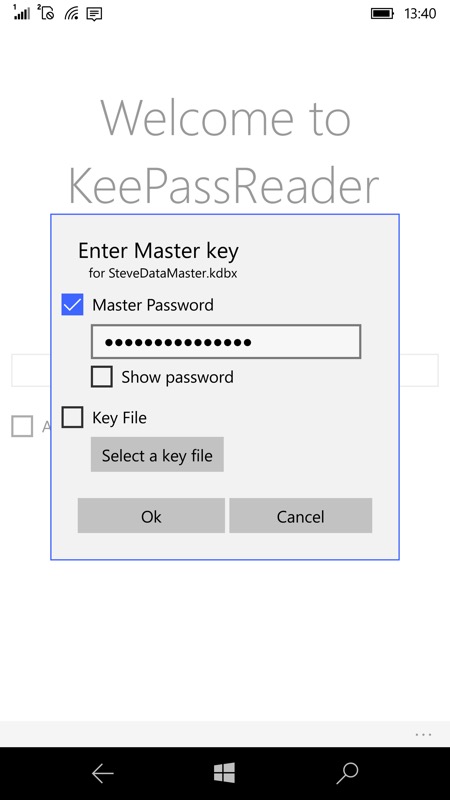
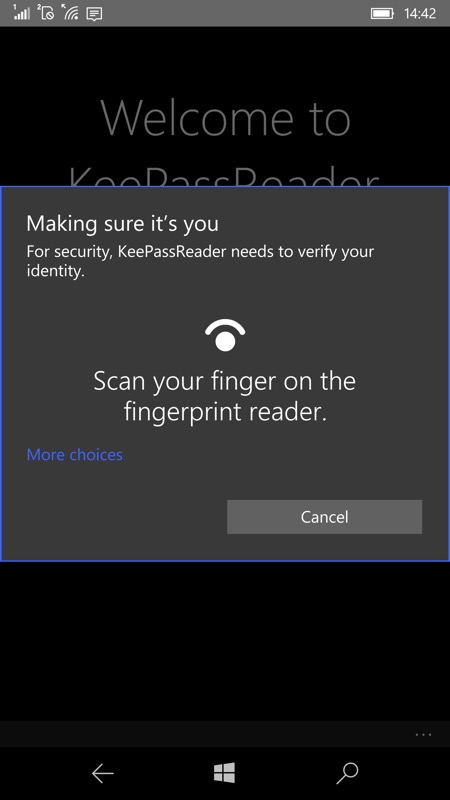
Impressively, KeePassReader works with Windows Hello, though curiously on my HP Elite X3 it insisted on using the fingerprint reader - maybe it uses the primary biometric method registered on each device? On the Lumia 950 and 950 XL it uses the iris recognition quite happily - both are very cool ways into a master password and personal info store.
(The first time you open the database with biometrics, you're asked for the master password as well, but thereafter the two are linked and the former alone is needed.)
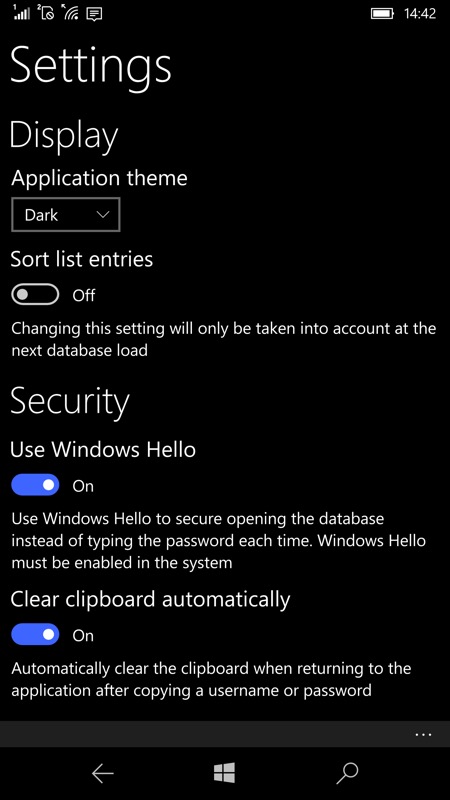
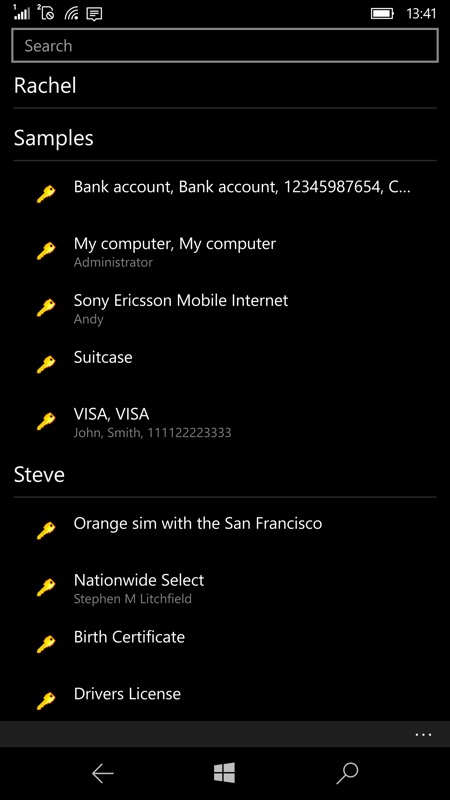
The biometrics support is optional, of course - you can always enter your master password instead to open up your secure database.
Once in, the default view shows each category of your database exploded into entries, each showing the first secure line of data, helpfully. Tapping through then lets you browse through all the various fields and data in the usual and expected way. The cards below are good examples of cards which have nothing to do with the usual 'web site login' format so beloved of most 'password managers'. KeePass is a flexible format because of this - whether it's extended note fields or custom field labels, it's all handled and all totally secure:
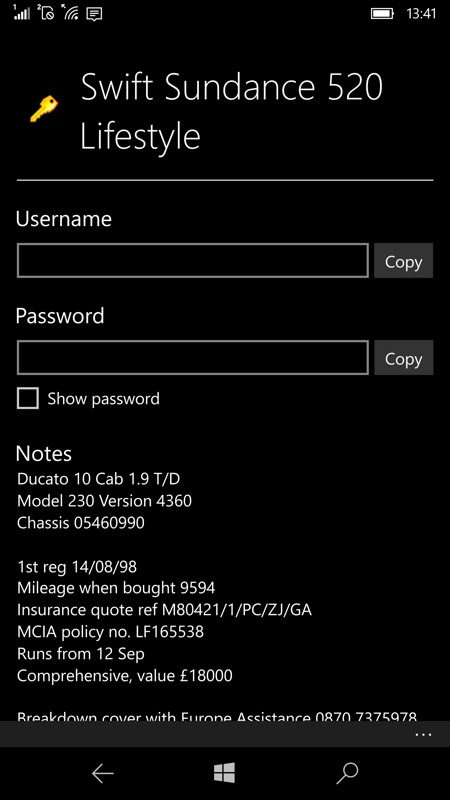
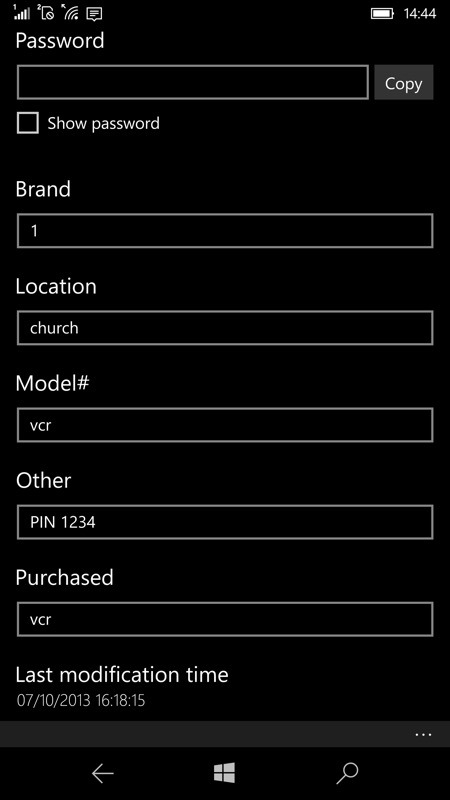
It's not at all Web-unfriendly though. One of the unique features of KeePassReader is that, in addition to the full 'Details' view, tapping on any entry also pops up a shortcut to copy any username or password - in this way you can paste each into a web site or other application by toggling between it and KeePassReader.
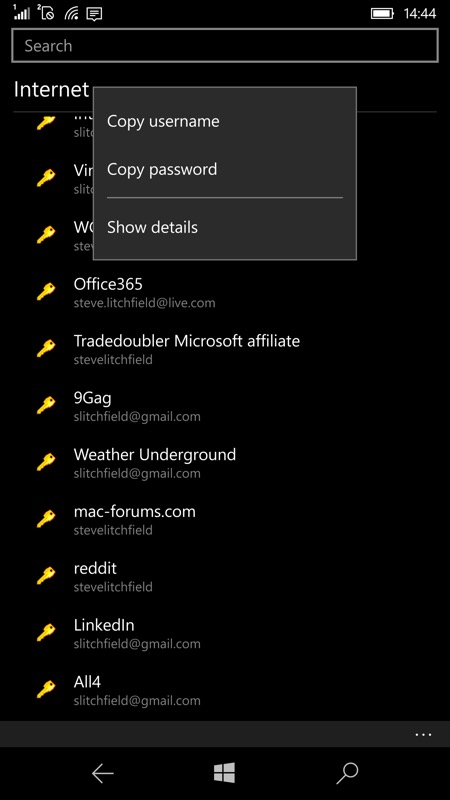
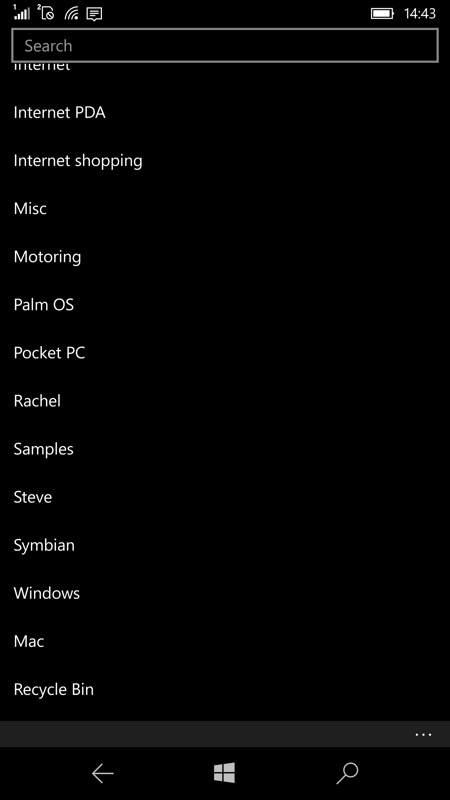
In addition, tapping any of the category titles also collapses the hierarchy, letting you browse to a different section quickly (this is standard Windows 10 UI convention, you'll have seen the same in other apps, not least the AAWP Universal one, when viewing any of the special 'directories').
This being a full UWP application, KeePassReader is also at home on the tablet/desktop or even on a Continuum display, as modelled here with my HP Elite X3:
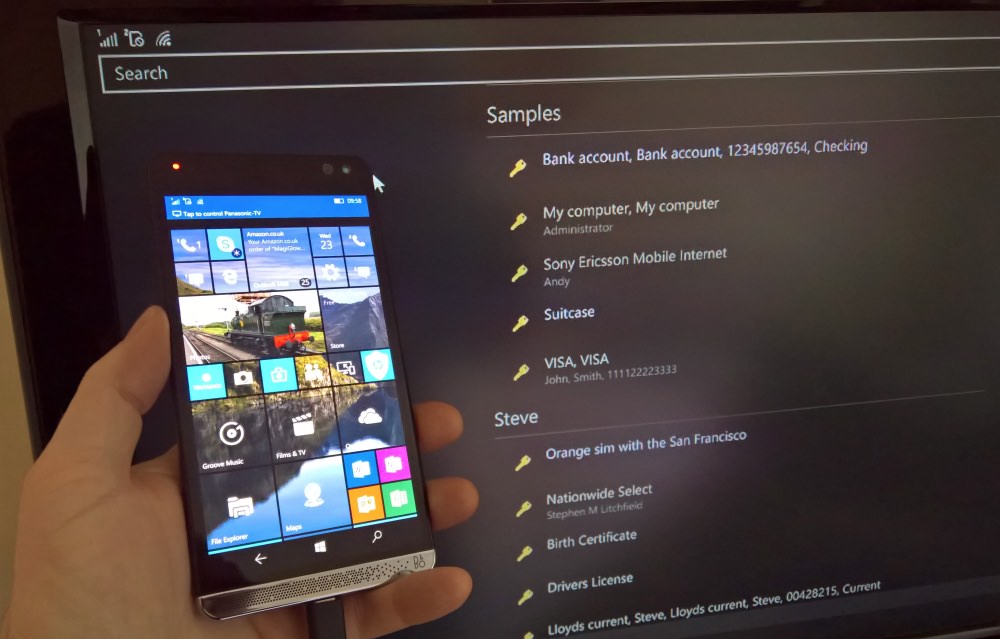
KeePassReader may be a halfway house in terms of functionality, but it's an extremely polished one. You can grab this free UWP app here in the Store.
Reviewed by Steve Litchfield at
