Review: VLC Mirror
Score:
60%
Because of the limited way in which videos can be loaded onto Windows Phone devices, many users are looking for a way to watch their favourite files without having to use Zune transcoding and USB transfer. One option for wirelessly browsing a home media library is the Plex app, but an older way of piping video around a home network is the Video LAN Client (VLC). VLC Mirror is a new app for Windows Phone 7 that takes advantage of VLC's streaming prowess.
Version Reviewed: 1.0.0.0
Buy Link | Download / Information Link
For those who don't know, VLC is something of a Swiss Army Knife in the world of video playback. The application can play any video codec and can stream content to any other device on its network. You can even load up a remote control web page on another device to save you getting up the change the volume!
In contrast, vanilla Windows Phone 7 users are faced with the prospect of hoping the Zune Desktop will understand all of the various codecs in their video library. Furthermore, they have to hope that Zune will successfully transcode the file without crashing or freezing up. And on top of that they have to wait. A lot.
If all of that goes successfully, there is – to be fair – the benefit of having an offline video stored on the device, for watching while mobile. The alternative to all of this is to stream videos while on your home network. Doing so uses more battery power and doesn't give you the option of offline viewing, but it does miss out an awful lot of time and hassle.
Assuming you've correctly configured VLC (see below), using VLC Mirror on your Windows Phone device will allow you to browse your PC's hard drive and select videos to be streamed across the network to your device.
While the implementation looks a little barebones, it does the job fairly well. Files are presented as a plain text list, with the standard ".." symbol at the top denoting a way back to the parent directory.
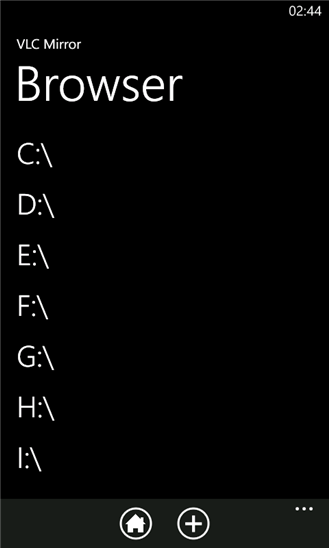
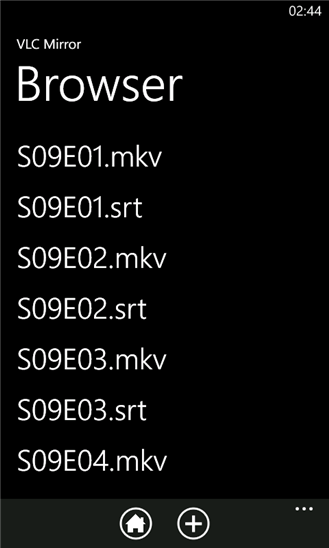
Once a file is selected, the built-in video player (i.e. not the standard video player) is displayed and the video begins buffering. For power users, technical details about the video stream can be overlaid, useful for hard-core diagnostics only, I suspect.
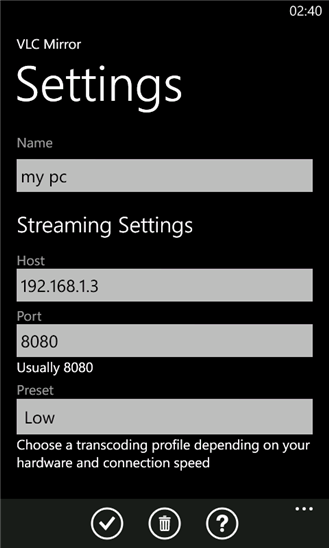
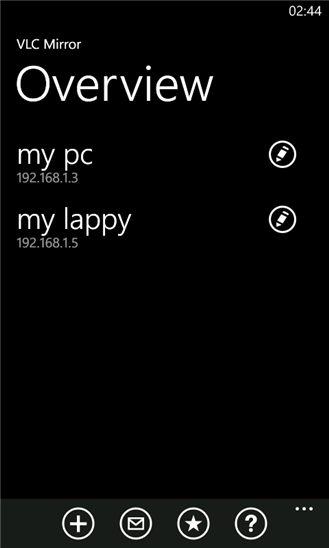
It's possible to skip backwards and forwards in a video file, but as the pop-up warning tells you, it can take up to 20 seconds for playback to resume as it has to start buffering all over again.
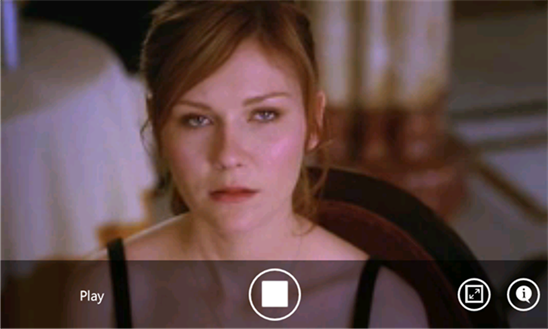
There's little to dislike about VLC Mirror, as it gets the job done. However, that's only the case if you want the job done with no-frills. Add that to the fact that you need to follow the fairly advanced steps I have provided in the final section to make VLC talk to the rest of your networked devices.
If you specifically need a client that will stream video from a VLC-enabled PC, then I recommend you splash out the £0.79 (UKP) on this app – See the AAWP App Directory. However, if you're looking for a more user friendly experience, particularly one that lets you browse a properly enumerated media library, then I suggest you opt for the more expensive solution of Plex.
If you're interested in using your Windows Phone 7 device as a remote control to VLC, then check out our report here.
Configuring VLC
Note that a very useful, and illustrated, guide is also provided in the help pages of VLC Mirror.
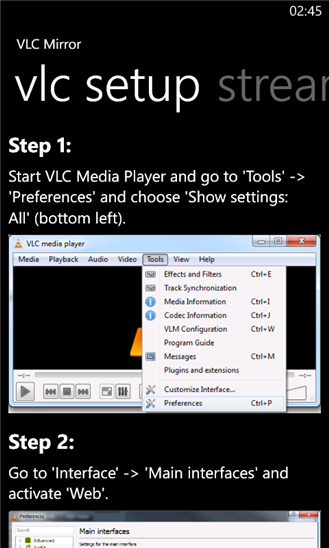
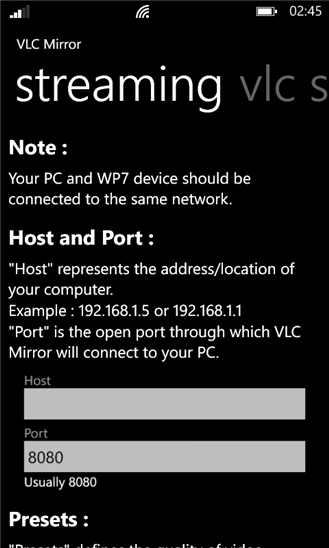
If you're new to VLC, you will probably need to configure your installation to allow for streaming and communication between devices on your network. Also, you will only be able to use a smartphone (or tablet) with a PC running VLC if they're on the same network. In other words, make sure your phone is connected to the same WiFi network as your PC.
First of all, you'll need to enable the Web Interface. Go to the Tools menu, then Preferences. From there, select the radio button to display all settings, then go to the Interface list, expand it, and select "Main Interfaces". On the resulting screen, tick "web" and type in "http" on the empty field beneath.
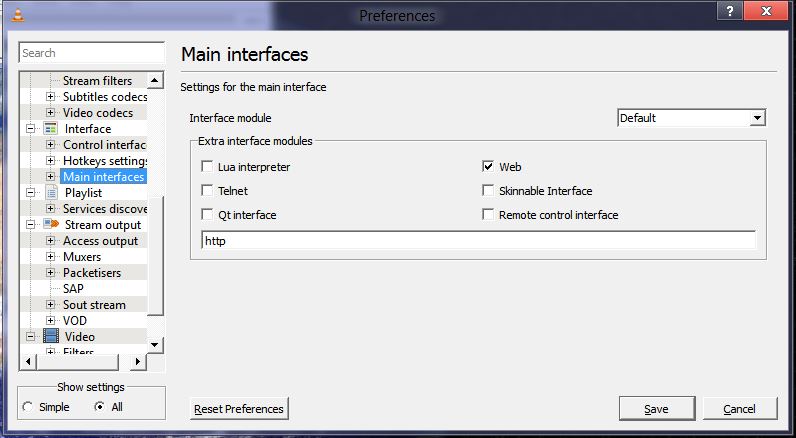
You'll also need to access the ".hosts" file which is found at C:\Program Files (x86)\VideoLAN\VLC\lua\http. The .hosts file will have permissions preventing you from editing it. Therefore, you'll need to copy to the desktop, edit it, and then move it back – granting UAC permissions as you go. Just add a section at the end of the file that looks something like this:
# Local devices
192.168.0.3
192.168.0.4
192.168.0.5
192.168.0.6
192.168.0.7
192.168.0.8
192.168.0.9
192.168.0.10
192.168.0.11
192.168.0.12
Basically list all the IP addresses you know that your devices regularly use.
The final step is to determine your PC's IP address on your WiFi network to enter into VLC Mirror. To do this, open a command prompt by typing "CMD" into either Windows 7 start menu, or the Windows 8 start screen, and then enter the command "IPCONFIG".
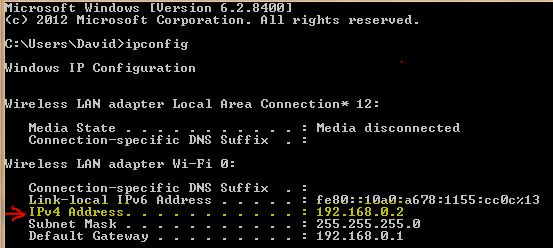
Reviewed by David Gilson at
