Review: AllTube Grabber
Score:
80%
Downloading YouTube videos - we all do it once in a while. That documentary or that music video or that comedy routine, any or all of which you'd like on your phone (or tablet or whatever) because then you could watch it when you like without worrying about using up cell bandwidth. Or, in my case, having videos to hand when out of coverage - in the UK countryside, on a train, on the tube, on a plane, etc. Which is where YouTube downloaders come in, a specialised breed of utility, exemplified by the rather nice AllTube Grabber for Windows Phone here. As a bonus, it also works with three other video streaming sites.
Buy Link | Download / Information Link
Now, I should point out that downloading a video from the YouTube servers, even for your own personal use, is against the terms of service and isn't entirely above board. However, it's now so easy to do on all platforms and everyone does it, so it's unlikely that anyone's ever going to come to harm unless they re-upload such a video somewhere else or make money from it. It's a bit like cassette taping off the radio back in the 1970s and 80s - anyone remember that? A similarly grey area...
Anyway, once you've decided to press ahead, and emphasising that downloading videos is purely a convenience thing, in terms of data availability, it's into AllTube Grabber, a commercial application (but not expensive and with a trial version) that claims to fit the bill exactly.
As you can see from the screenshot below left, the idea here is to run YouTube's mobile site in an in-app instance of Internet Explorer, with the AllTube Grabber interface at the top of the screen and with various panorama panes available. Of course, there's no first party Google client on Windows Phone, so this interface is all most people get anyway (though some excellent third party clients exist).
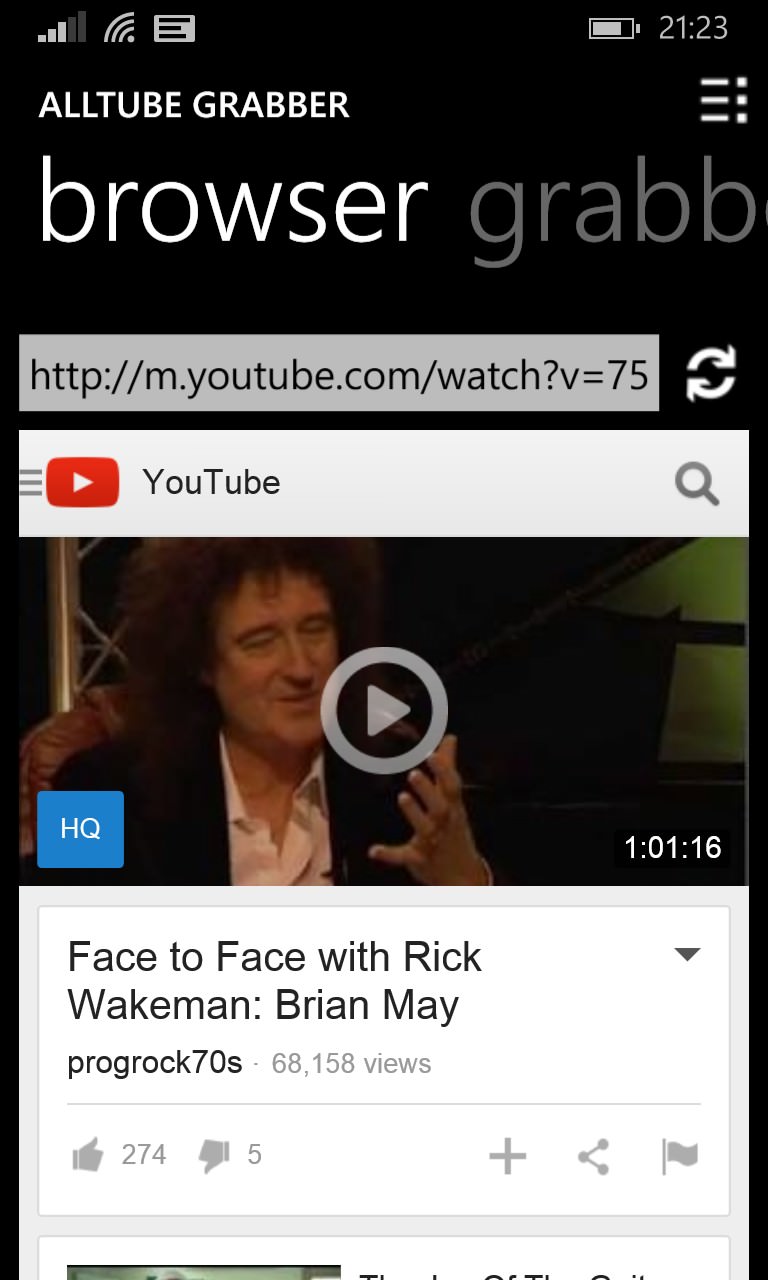
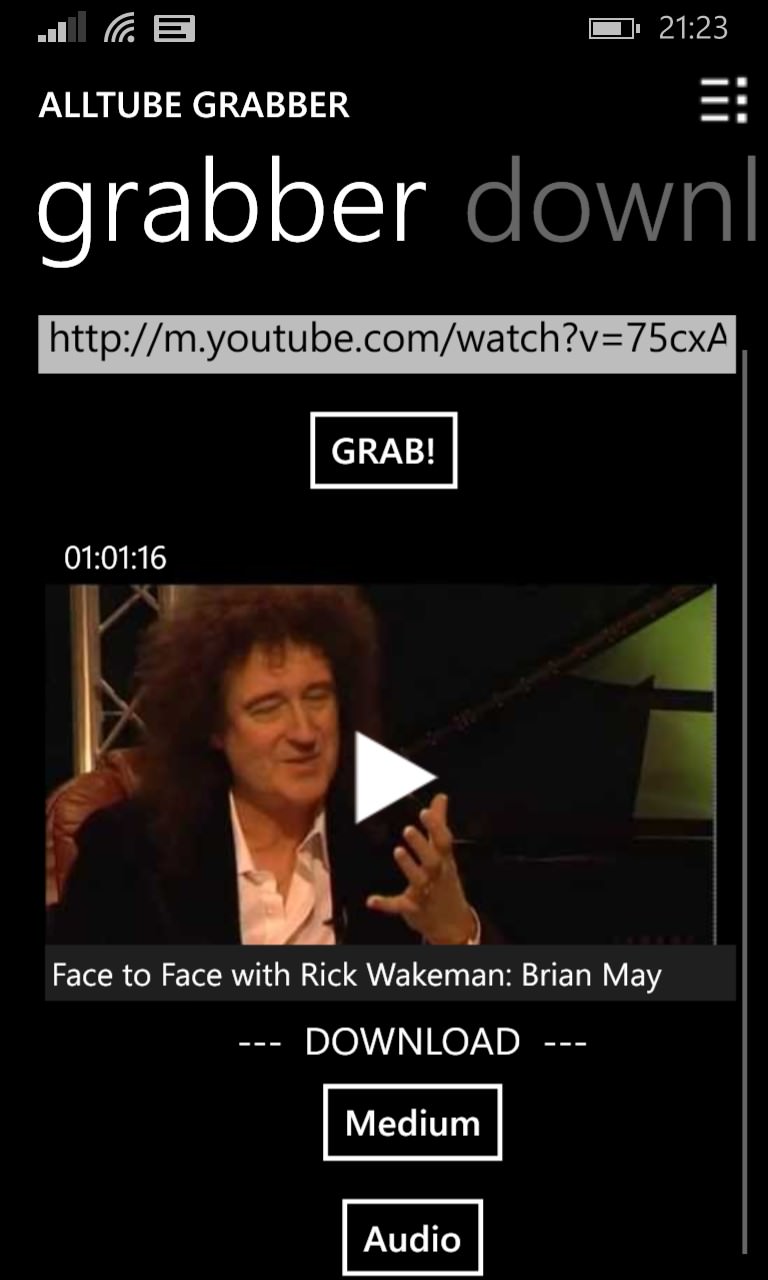
Having found a video that you'd like to download and perhaps watch later, when away from data connectivity, just swipe left to the 'grabber' pane and tap the big 'GRAB!" button. This goes into the underlying YouTube page code and exposes the various streams available. 'Medium' refers to 360p MP4, usually, while you may now often see 'HD720' and even 'HD1080', depending on the content.
Which you tap on is up to you - the higher the better sounds good, but remember that it'll be a bigger download and will take up more storage on your phone. On 4.5" screened phones, for example, even the 'Medium'/360p videos look good enough for most content, and take up comparatively little room. In the example shown below right, a two and a half hour concert at 360p was just under 700MB, which is pretty impressive. No doubt this would look a bit blocky on larger screens, but for many people 'Medium' is still a surprisingly good, all-purpose compromise.
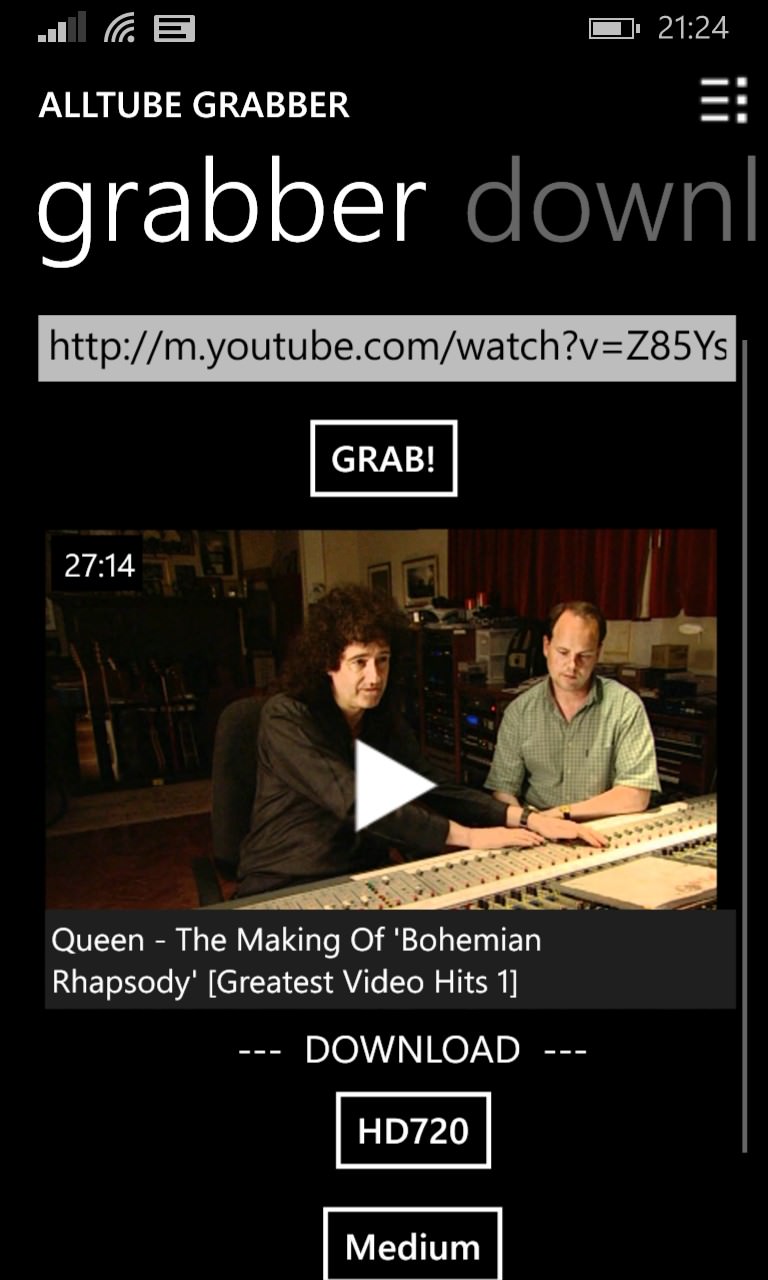
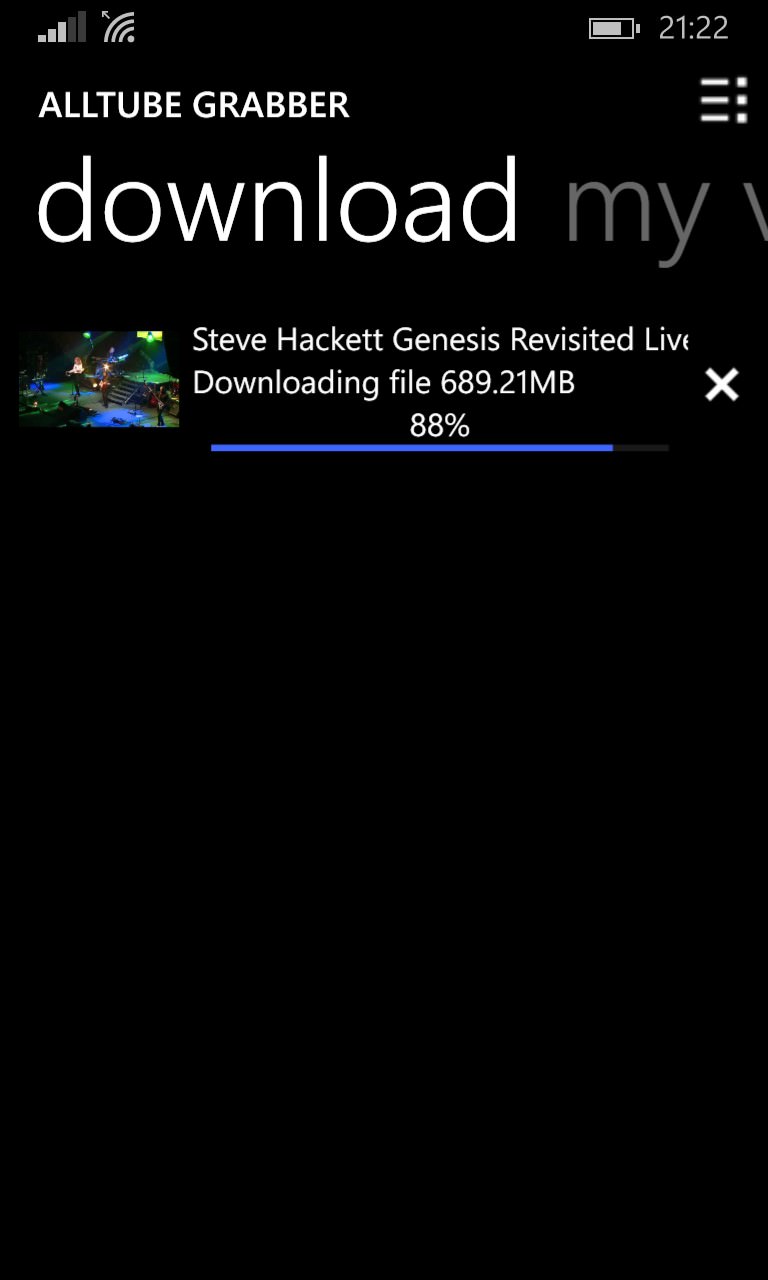
The download process does need AllTube Grabber to stay in the 'foreground' on your phone, which can be a little inconvenient if you're grabbing something quite long, but any transfers don't get cancelled if you switch away - and resumption is automatic when AllTube Grabber is off and running again, so in practice this isn't an issue.
As you'd expect, the application keeps a list of everything you've grabbed, presented attractively and with a plethora of controls: adjusting position in the list, deletion, re-uploading to OneDrive (handy if you're short on local space on the phone), saving to a local disk folder (handy if you're not short, etc.!), and audio extraction. In fact, if you just wanted the audio from a YouTube video then you could have done this at the grabbing stage, but it's still handy to have it here too, after the fact.
Of special note is that AllTube Grabber works with the four biggest video streaming sites, also including DailyMotion, Vimo and Metacafe - you can pick which is being browsed and grabbed in the drop-down menu, top right:
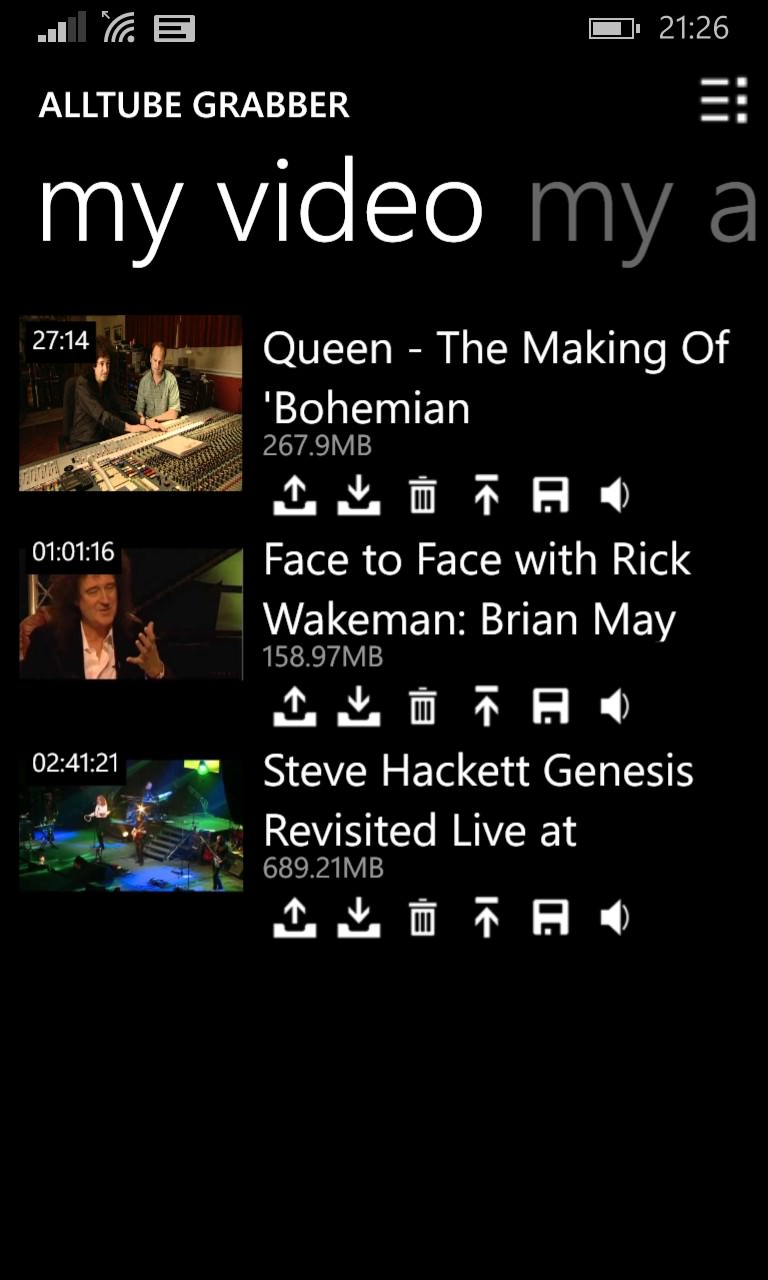
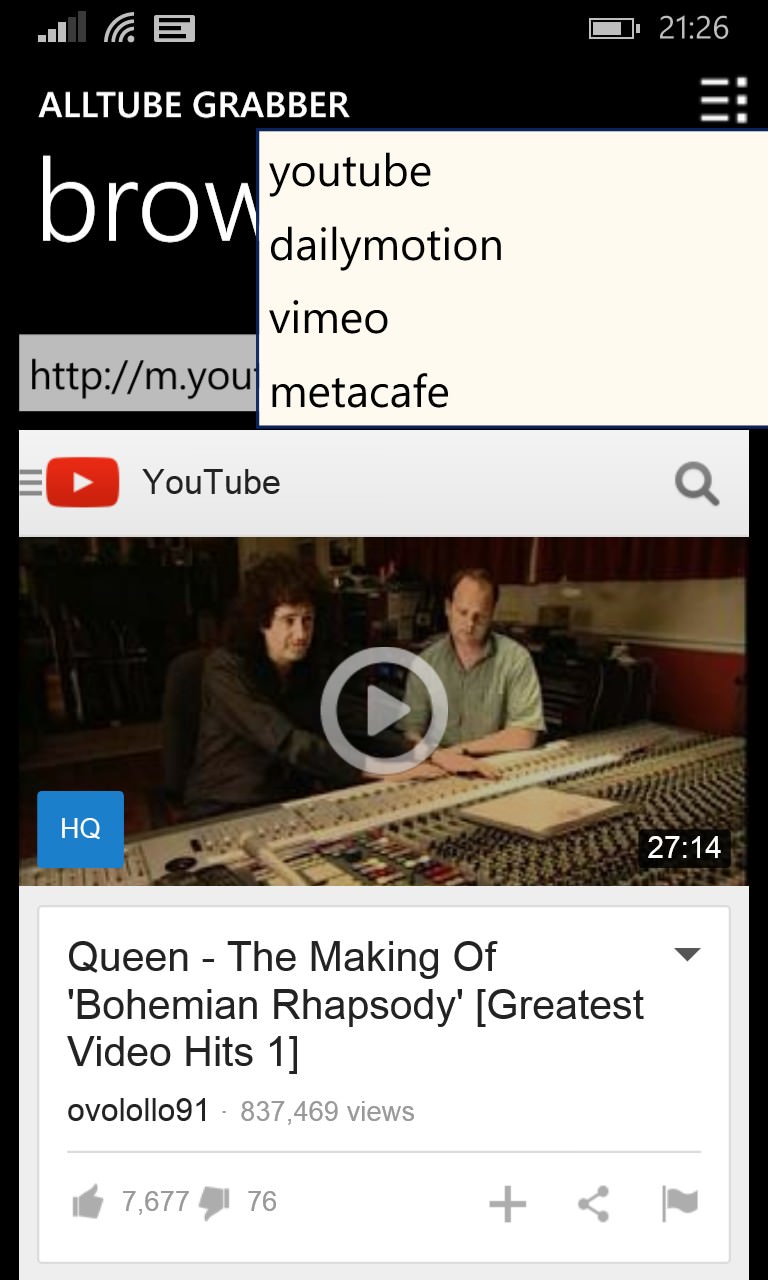
Now, there's a clue in the aforementioned upload and saving functions. Why would you need a 'save' function when the video is already on your phone? It's to do with the way Windows Phone lets applications only handle, by default, their own little sandbox of files - so anything you've downloaded only exists, at least initially, in AllTube Grabber's corner of your smartphone. Of course, this might be all you need, perhaps to watch a video from here and then delete it. The built-in player is very basic, but functional:
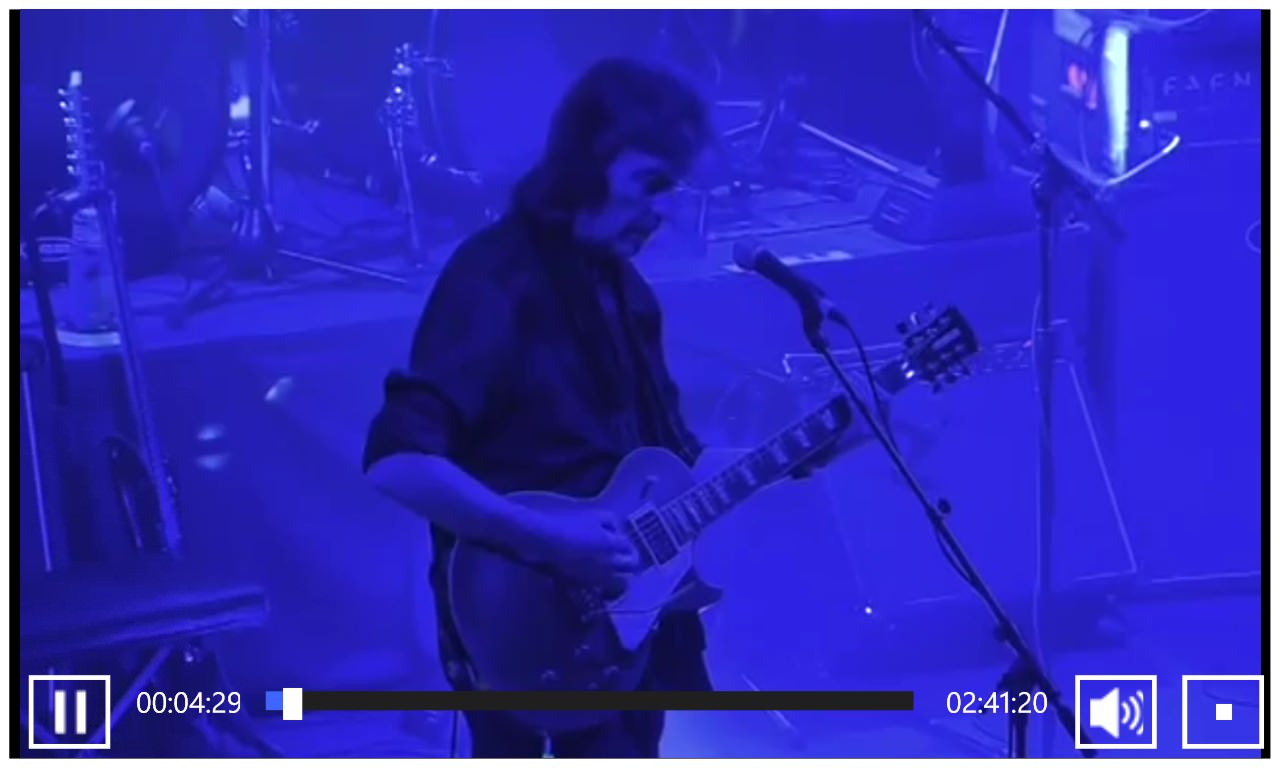
It's fine for short videos, but is a main for anything longer because it doesn't remember where you got to. Unlike the Windows Phone (Xbox) Video application which does. Hence the 'save' function at least, giving the flexibility, for long videos, of saving to the standard 'Videos' folder, deleting from the local AllTube Grabber file system and thereafter watching (probably in sections, for a really long watch) using (Xbox) Video.
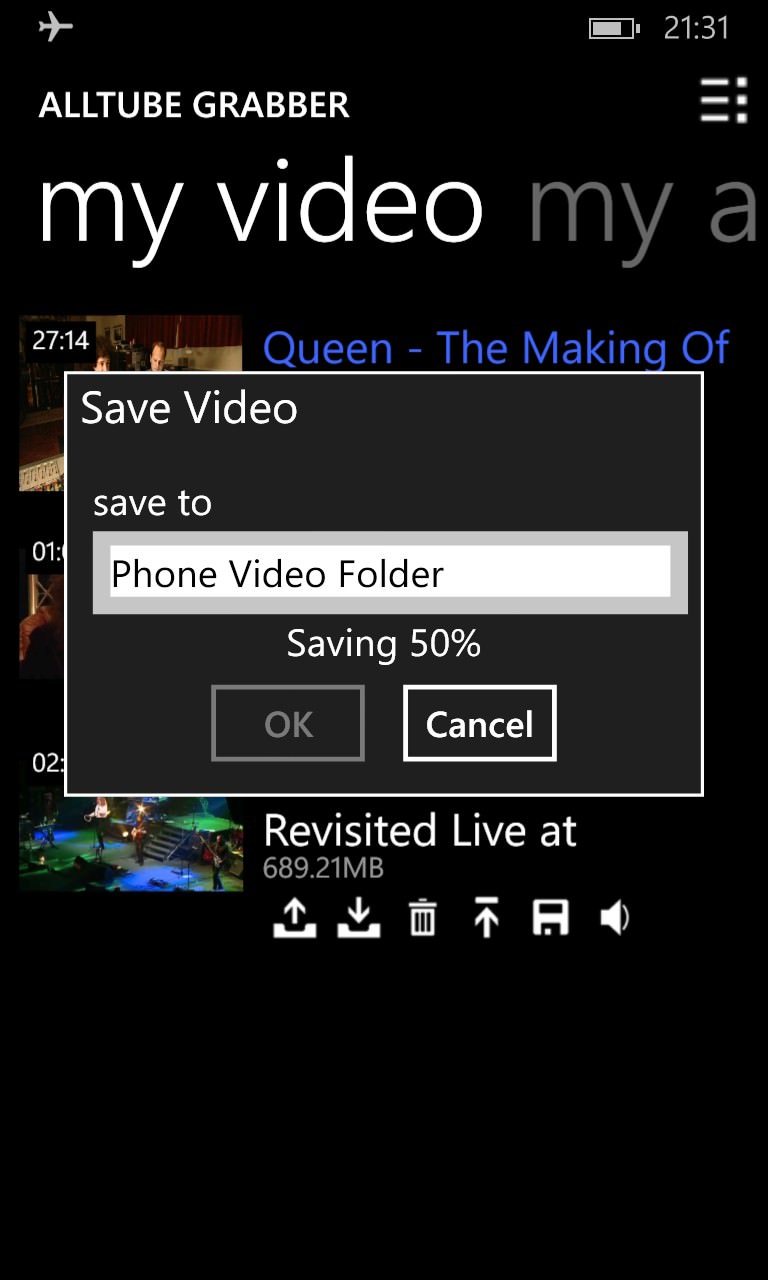
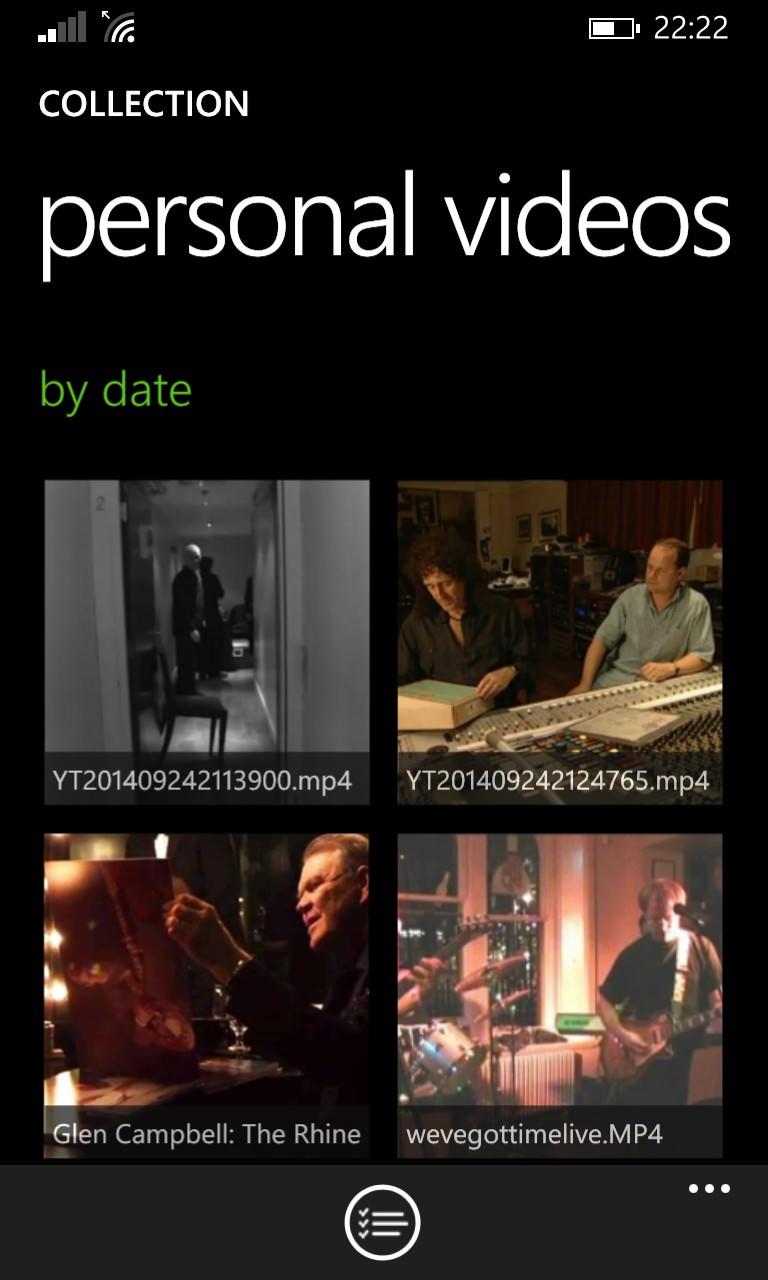
This two stage system is a little cumbersome, but it's only needed for anything both long and heavyweight, where you want to resume exactly where you left off and not miss anything. The other advantage of saving to the standard Windows Phone folder system is that you can then back the video up or sideload it elsewhere more easily.
I came away liking AllTube Grabber a lot - it's does exactly what it claims to do, the UI isn't over-fussy, and it's not expensive. In other words, the perfect utility, and one which will be useful for any data-challenged users of the supported video streaming sites.
Reviewed by Steve Litchfield at
