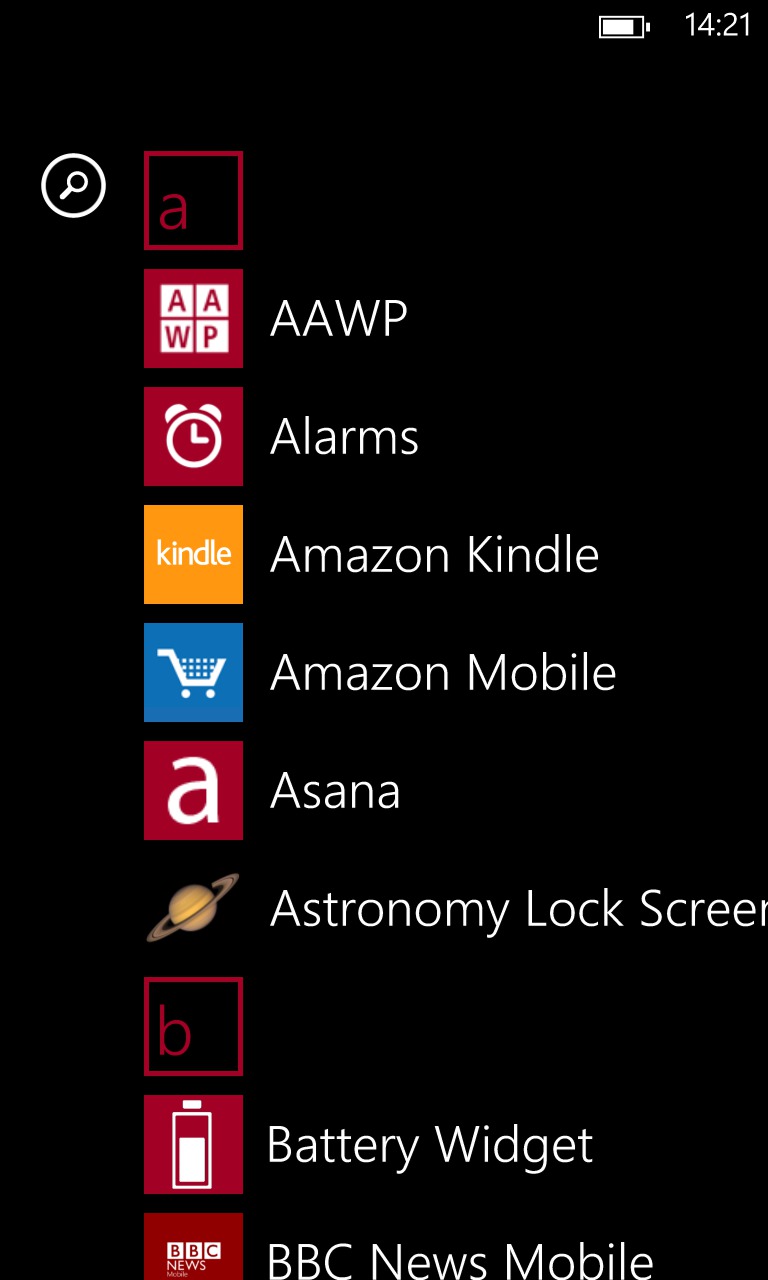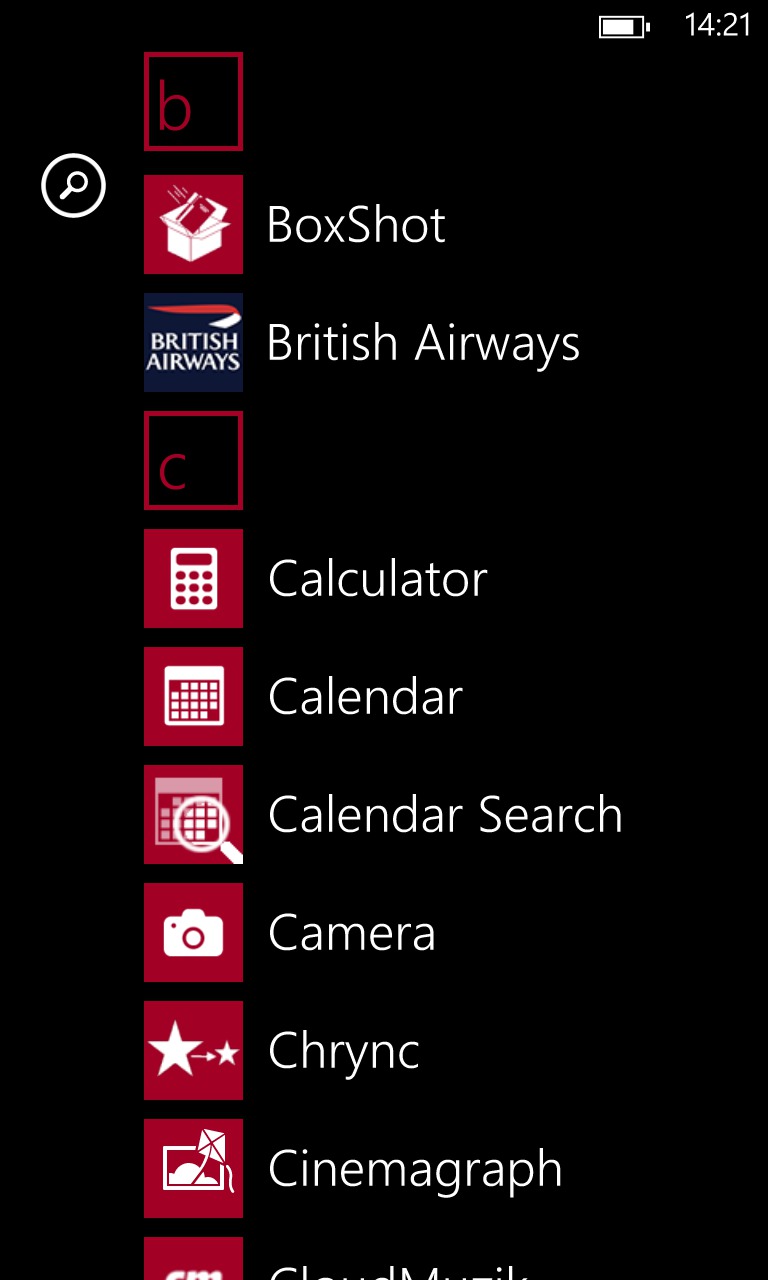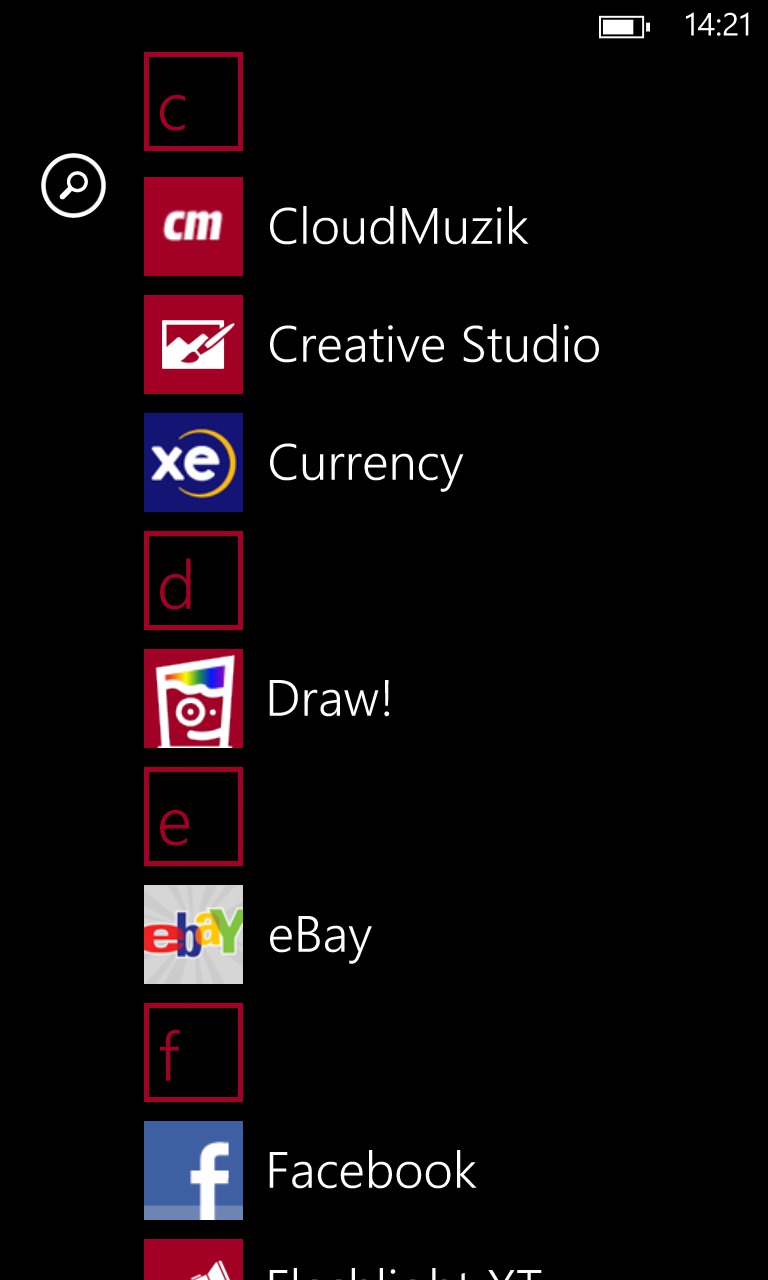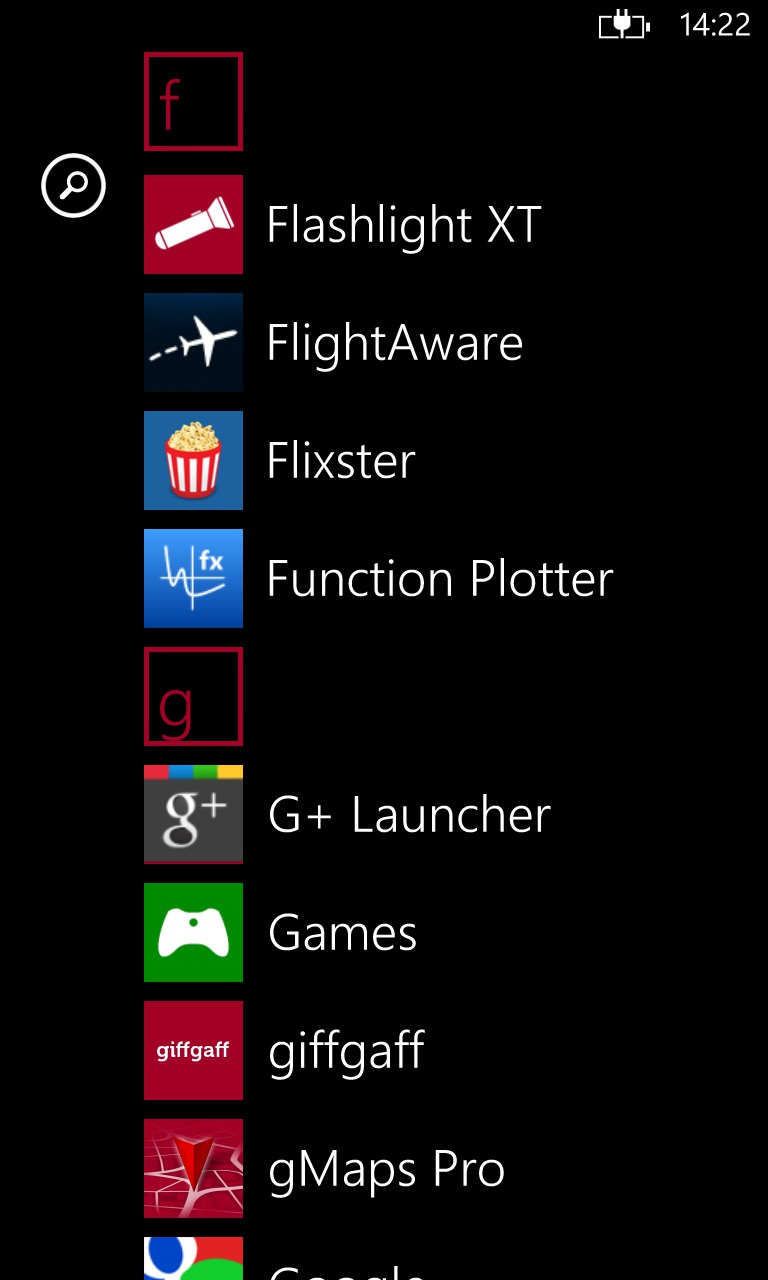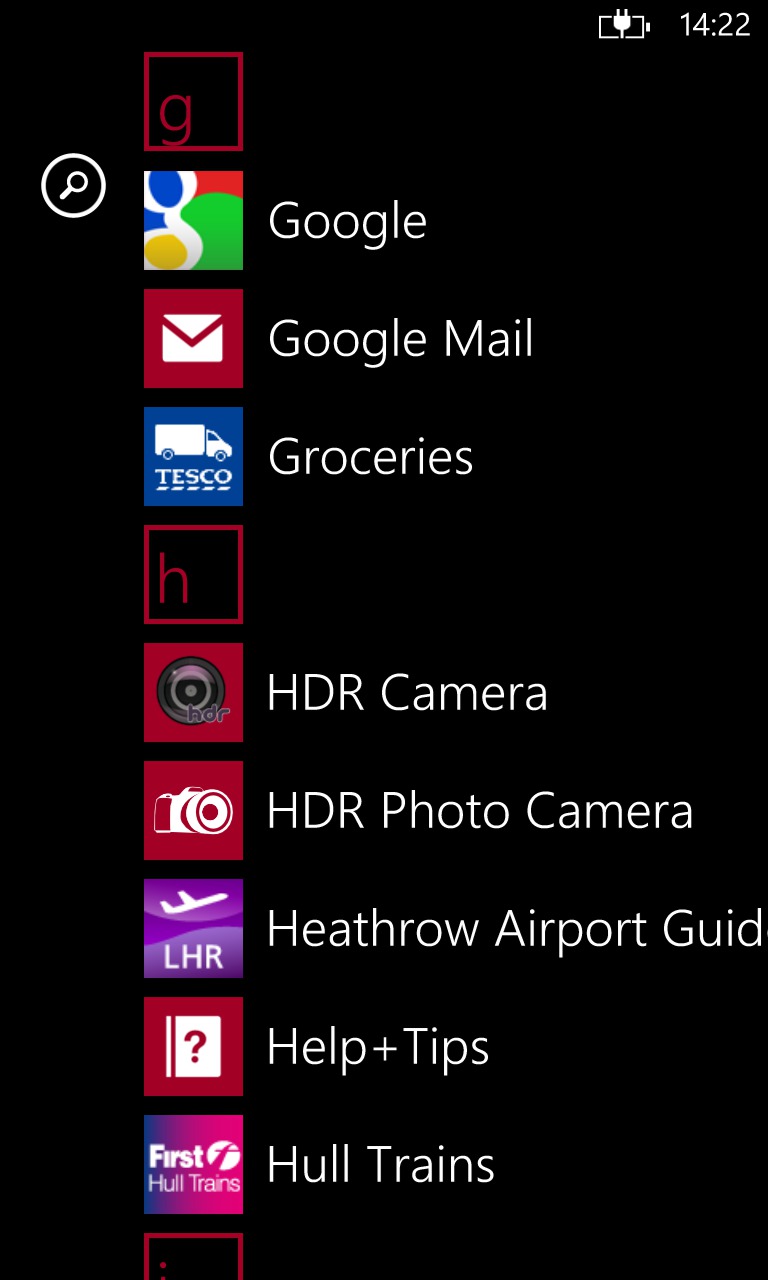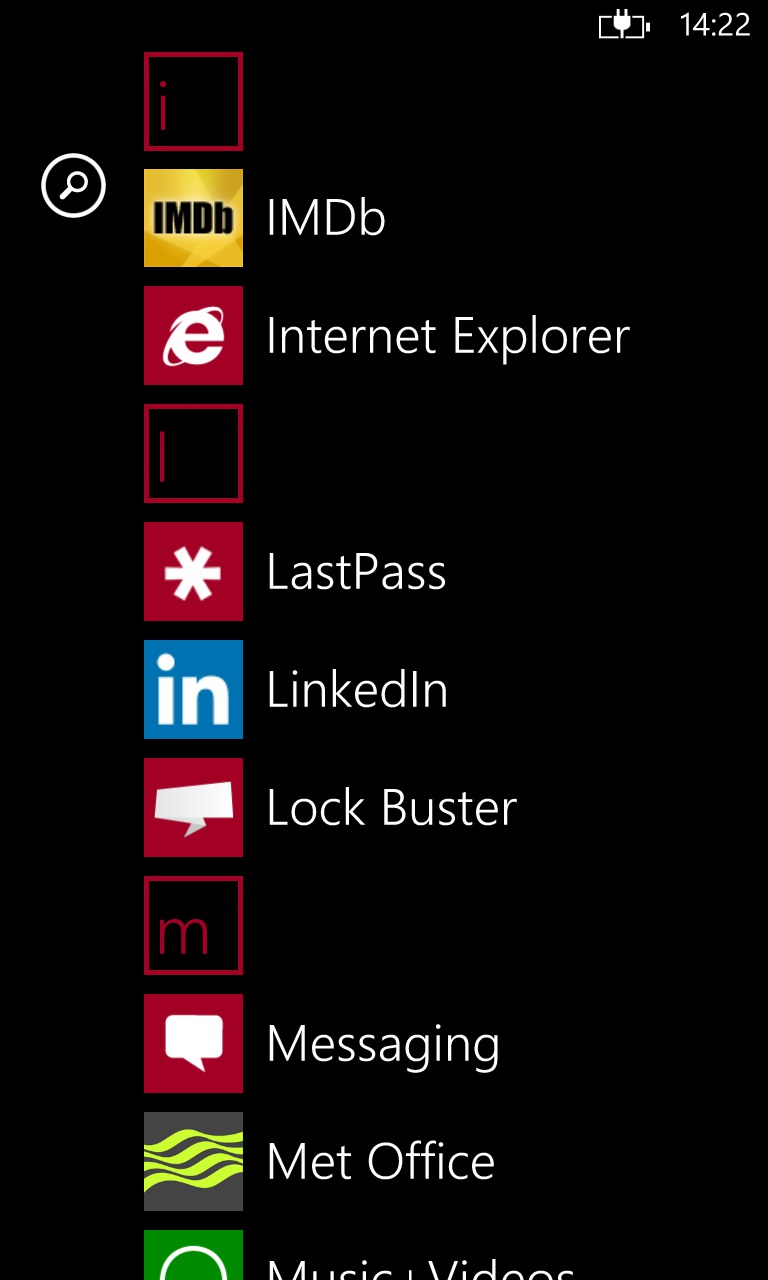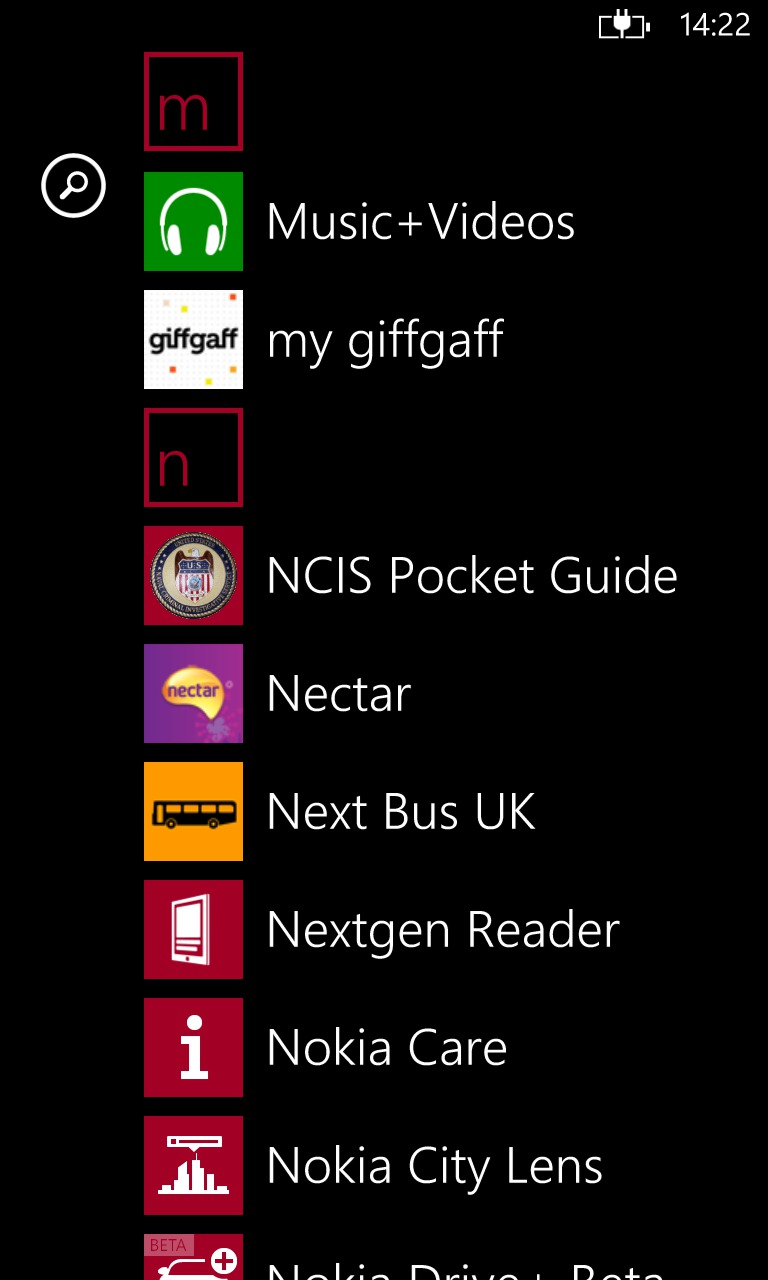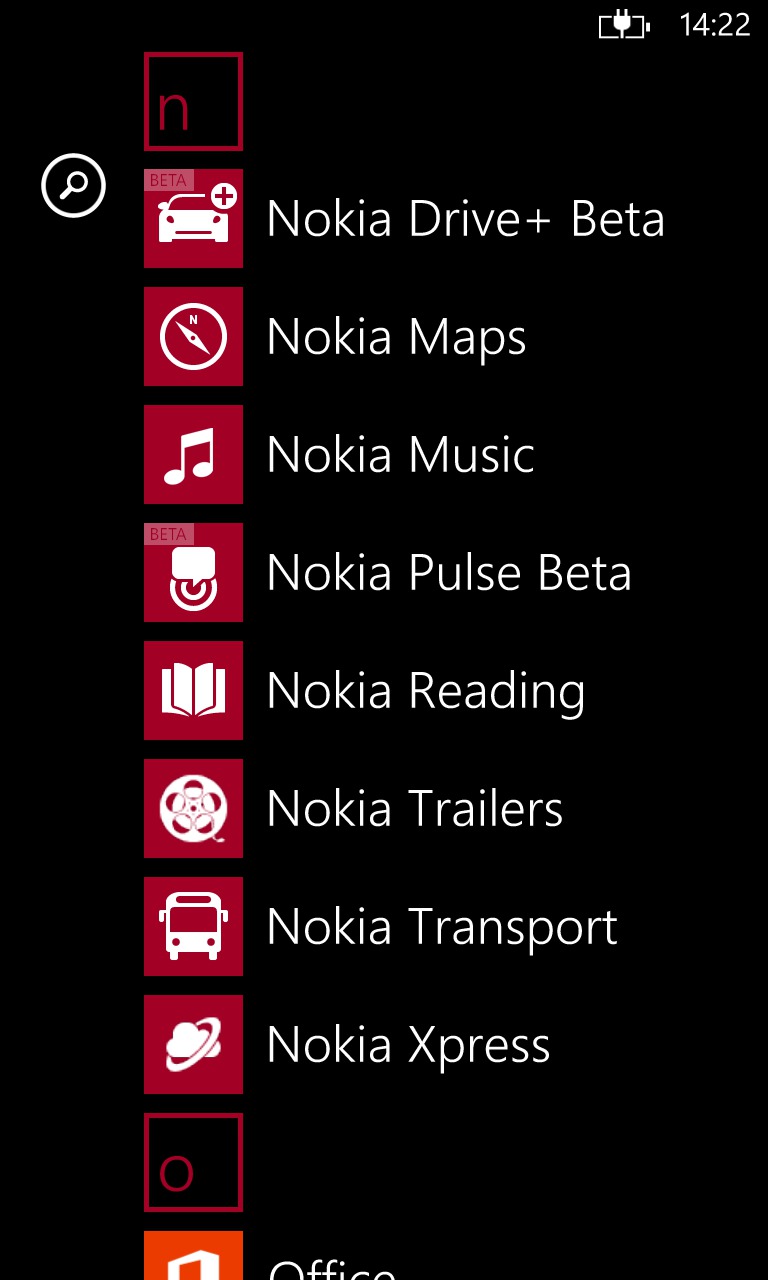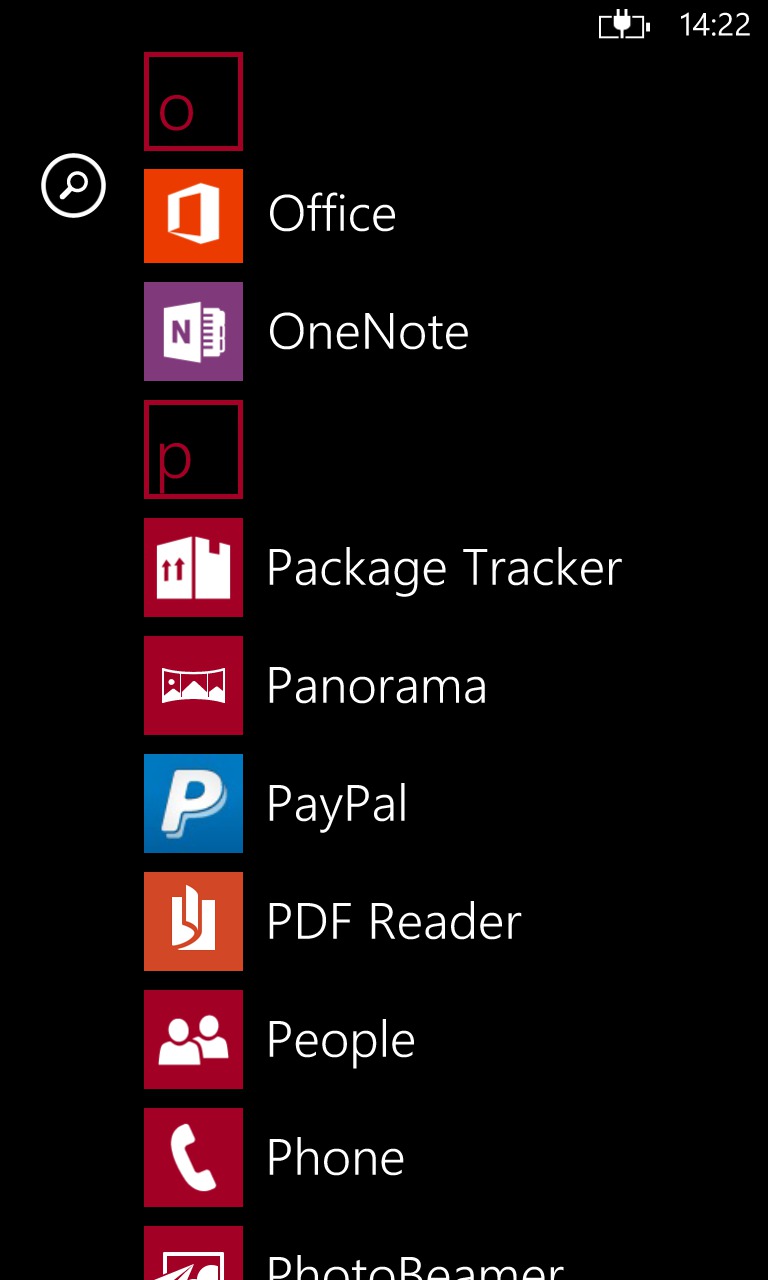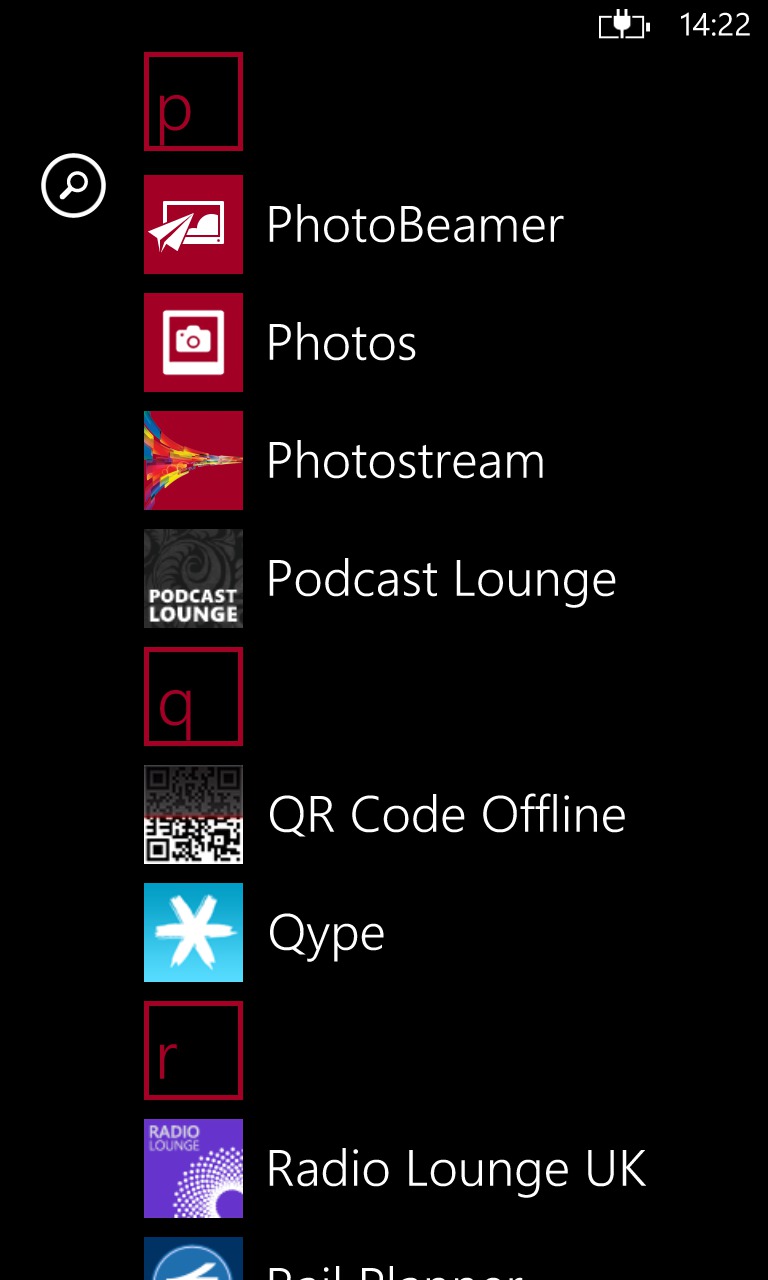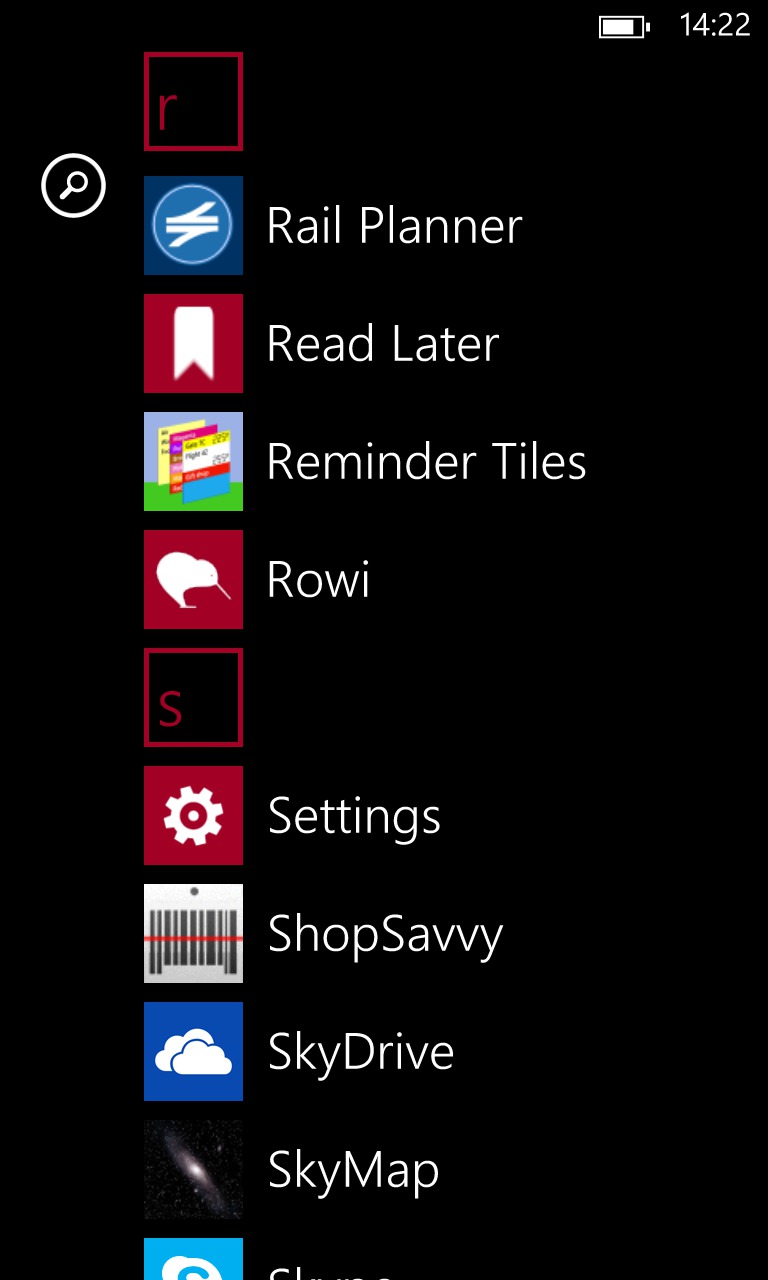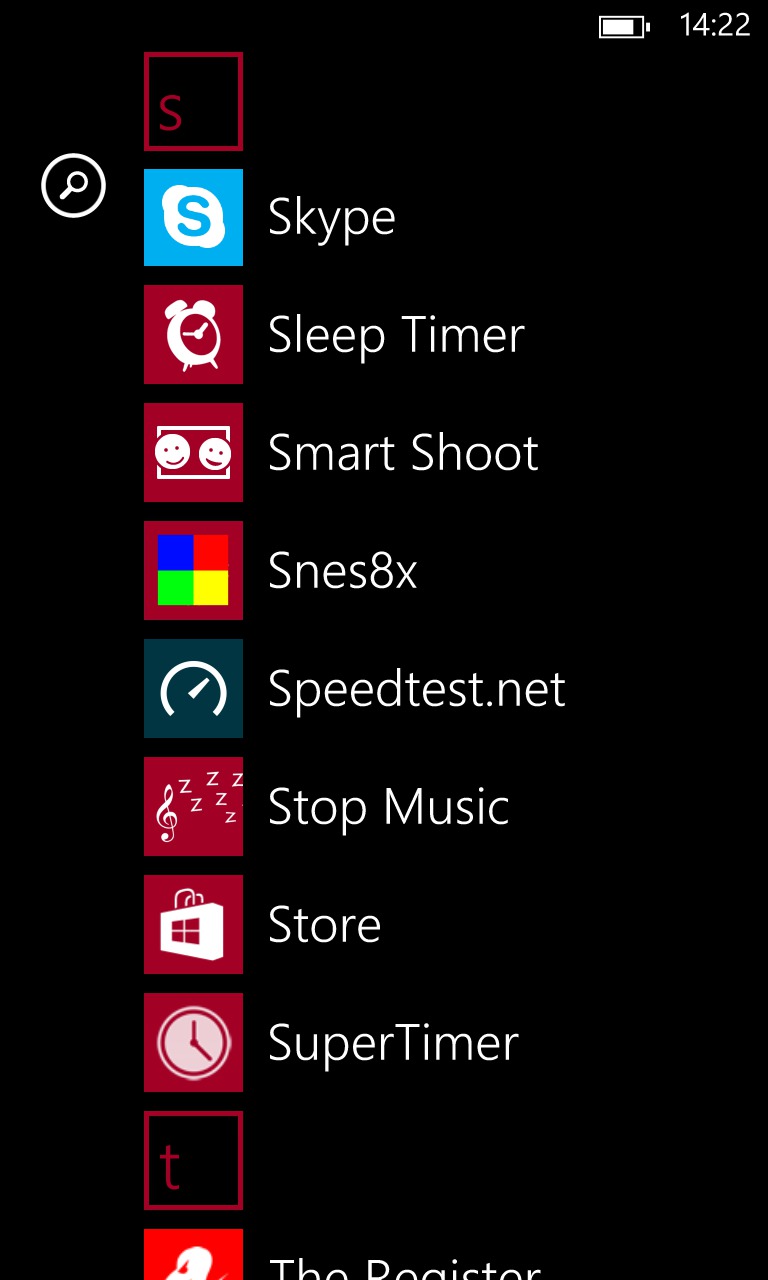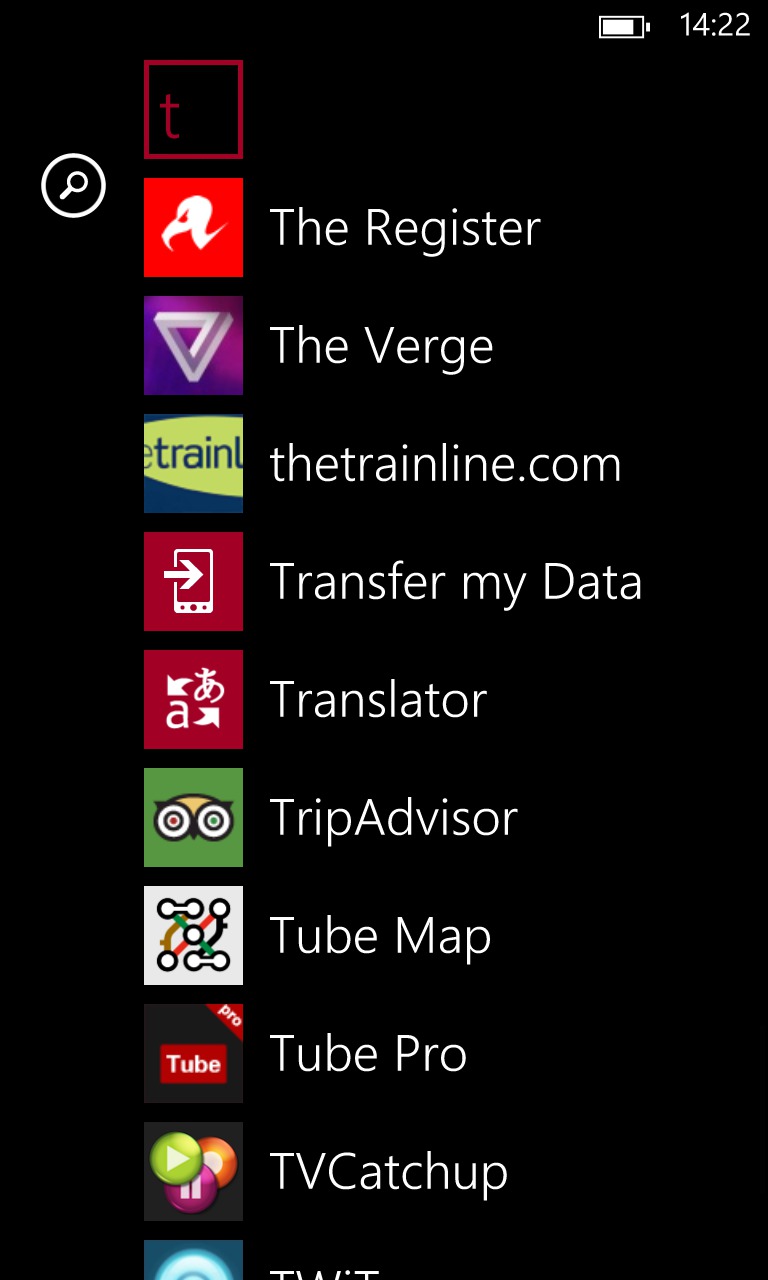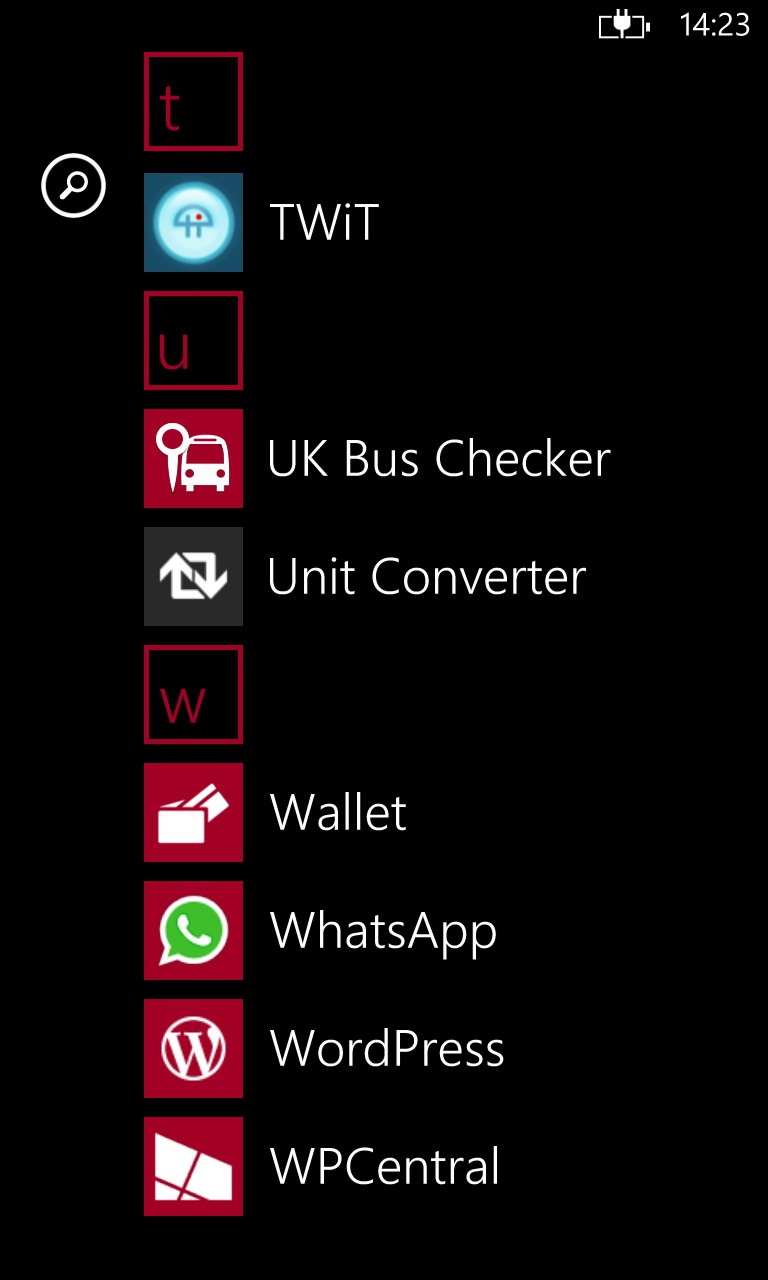Layout Scheme
My tile layout does work according to a system, rather than just being a stream of tiles. As with any other Windows Phone user, my most important and pertinent tiles are at the top, and the lower down on the start screen the less critical the tiles become.
You'll also see I often work on groups of file tiles, with one regular size tile on one side, then a two by two block of quarter size tiles on the opposite side. When I have concurrent sets of five, I flip each set around so I end up with a checker-board like pattern.
Screen One – Communications, Social, and Tools
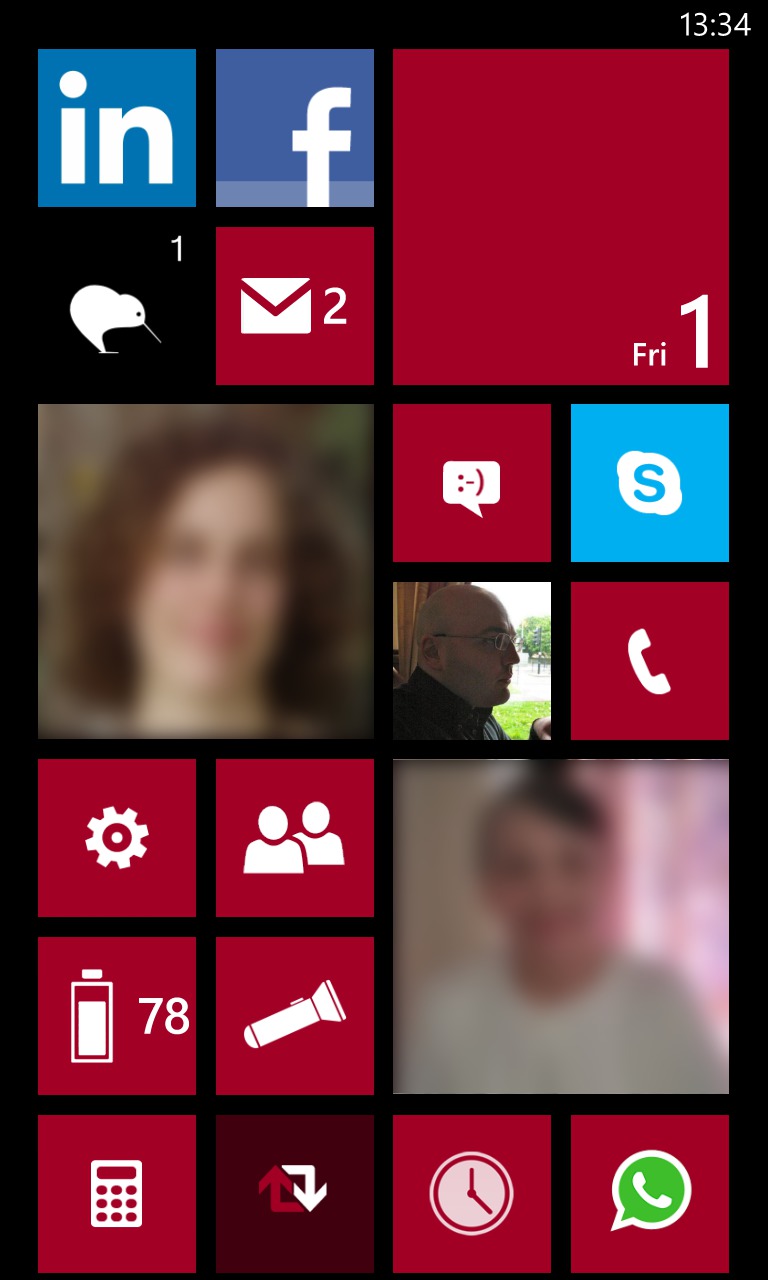 This first screen is meant to be my communication centre. I have all of my social networks and messaging applications, plus phone functions like settings, battery and torch. However, while they're all quarter size tiles, you'll see the three regular size tiles.
This first screen is meant to be my communication centre. I have all of my social networks and messaging applications, plus phone functions like settings, battery and torch. However, while they're all quarter size tiles, you'll see the three regular size tiles.
The regular size tiles let me emphasise what's important to me. That is my girlfriend, my mother, and my calendar. With these, I can get to see information about my most important communications and what's on my schedule. Ironically, my calendar tile is blank today.
The quarter size tiles are in groups of four. First group: LinkedIn, Facebook, Rowi, and Email (Gmail). Second group: Messaging, Skype, 'Me', and Phone. Third group: Settings, People Hub, Battery Widget, and Flashlight XT. Finally, I round off this screen with a row four quarter tiles: Calculator, Unit Converter, SuperTimer, and Whatsapp.
Screen Two – Special Contacts, Photos and Weather
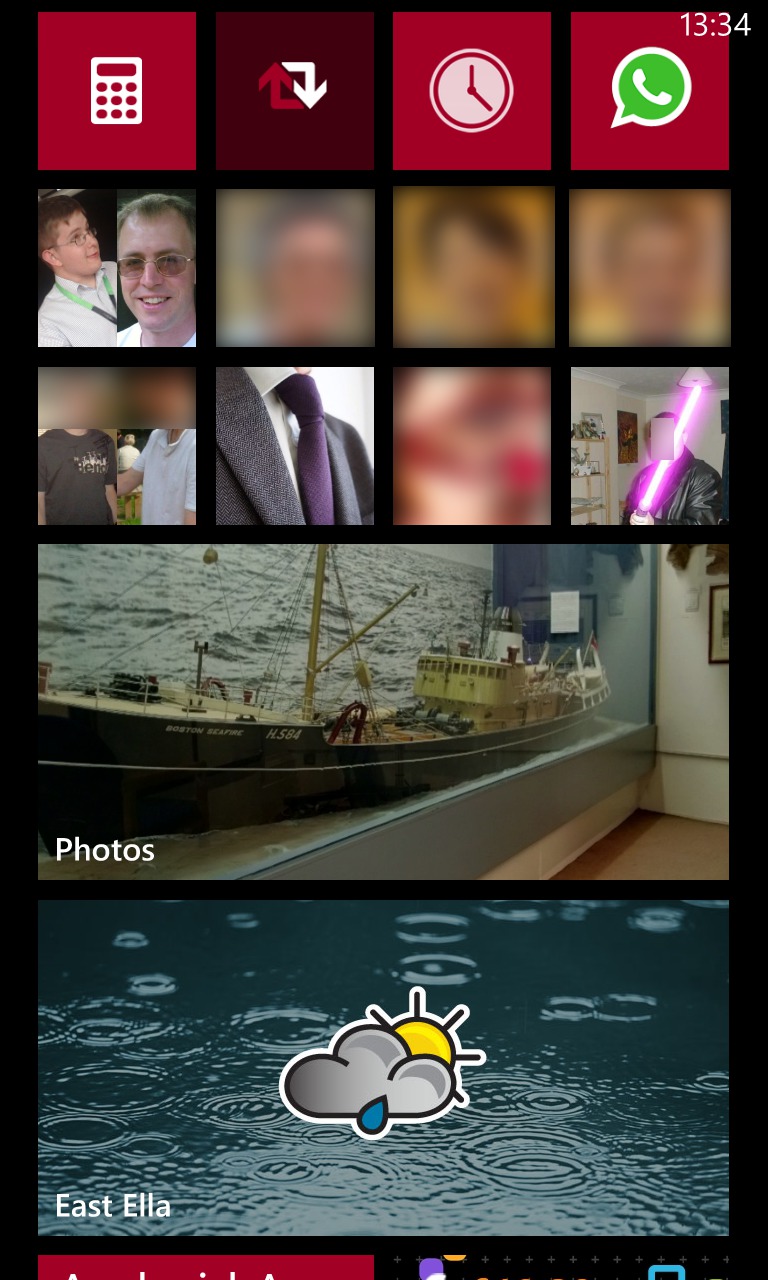 The second screen is really about the other people in my life, and about reliving memories through my Photo tile. There's a four by two bank of quarter size tiles. The first column are groups, one for my All About colleagues, and one for my close school friends. The remainder of the top row are my aunts, and the lower three are my closest friends.
The second screen is really about the other people in my life, and about reliving memories through my Photo tile. There's a four by two bank of quarter size tiles. The first column are groups, one for my All About colleagues, and one for my close school friends. The remainder of the top row are my aunts, and the lower three are my closest friends.
Beneath that is the Photos live tile, which I've made into a double width tile, so I can really enjoy the memories I've captured. Since it selects random images, it always manages to surprise me, and takes my mind away to a happy place!
I previously had quarter sized tiles of various imaging applications, but in the name of efficiency I removed them, as they're all either listed in the Camera application, or in the Photos hub.
The final tile in this group is a double width tile for the Met Office app. This tiles signals the transition into the third screen, which is news themed. I probably wouldn't have the Met Office tile as a full width tile, except that live tile functionality only works in full width mode! It does look good though, and goes nicely with my Photos tile.
Screen Three – News, Reading and Entertainment
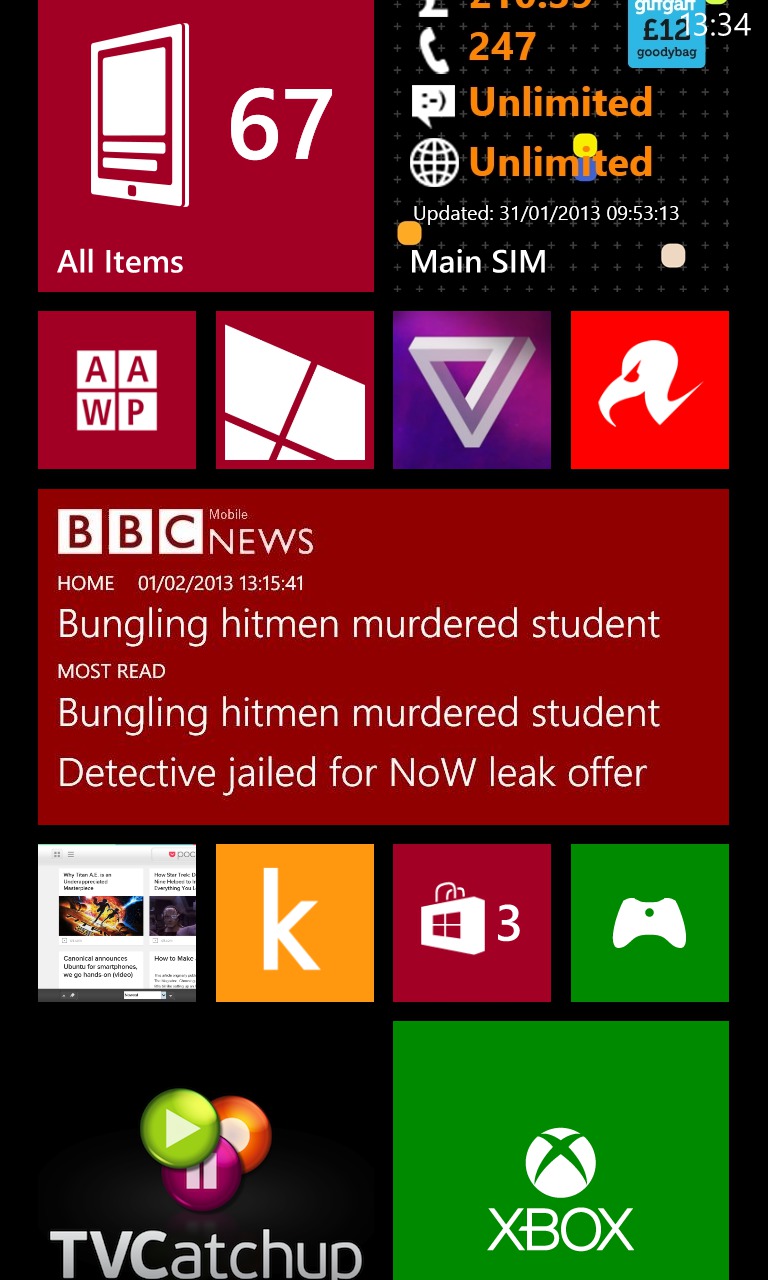 This screen is generally about consuming content. The top two tiles are NextGen Reader (a Google Reader client), and GiffGaff. The latter relates to the well-known UK MVNO, which lets me see my PAYG credit and how much allowance I have on my monthly "goody bag". Ideally, I would have paired GiffGaff with my weather tile, but the Met Office tile didn't permit this (see above).
This screen is generally about consuming content. The top two tiles are NextGen Reader (a Google Reader client), and GiffGaff. The latter relates to the well-known UK MVNO, which lets me see my PAYG credit and how much allowance I have on my monthly "goody bag". Ideally, I would have paired GiffGaff with my weather tile, but the Met Office tile didn't permit this (see above).
Next, I have a row of news applications, starting off with our own AAWP app, complemented by the WPCentral app, then one of the many unofficial apps for The Verge, and lastly an app for the brilliantly irreverent tech and science site, The Register.
The next row is a double row tile for the unofficial, but remarkably high quality, BBC Mobile app, so I can see what's going on in the world, beyond the tech sector.
Next up is another row of quarter size tiles. The first is an Internet Explorer tile for Pocket (formally known as Read It Later), which is where I do all of my web-reading, followed by my Amazon Kindle app. The other two tiles are for the Windows Phone Store and the Games hub. For efficiency, I do not have any games pinned to the start screen, but one of my current favourites is Robotek.
The final two tiles in this group are my entertainment apps. There's the TVCatchup app, which I don't just use for watching TV, but I also use it as a TV Guide app for choosing what to watch on my TV. This is accompanied by the Music and Video hub. For efficiency (again), I removed my other multimedia tiles as they all can be accessed via the Music and Video hub. However, my most used multimedia app is the recently renamed Podcast Lounge.
Screen Four – Travel, Shopping, and Work Apps.
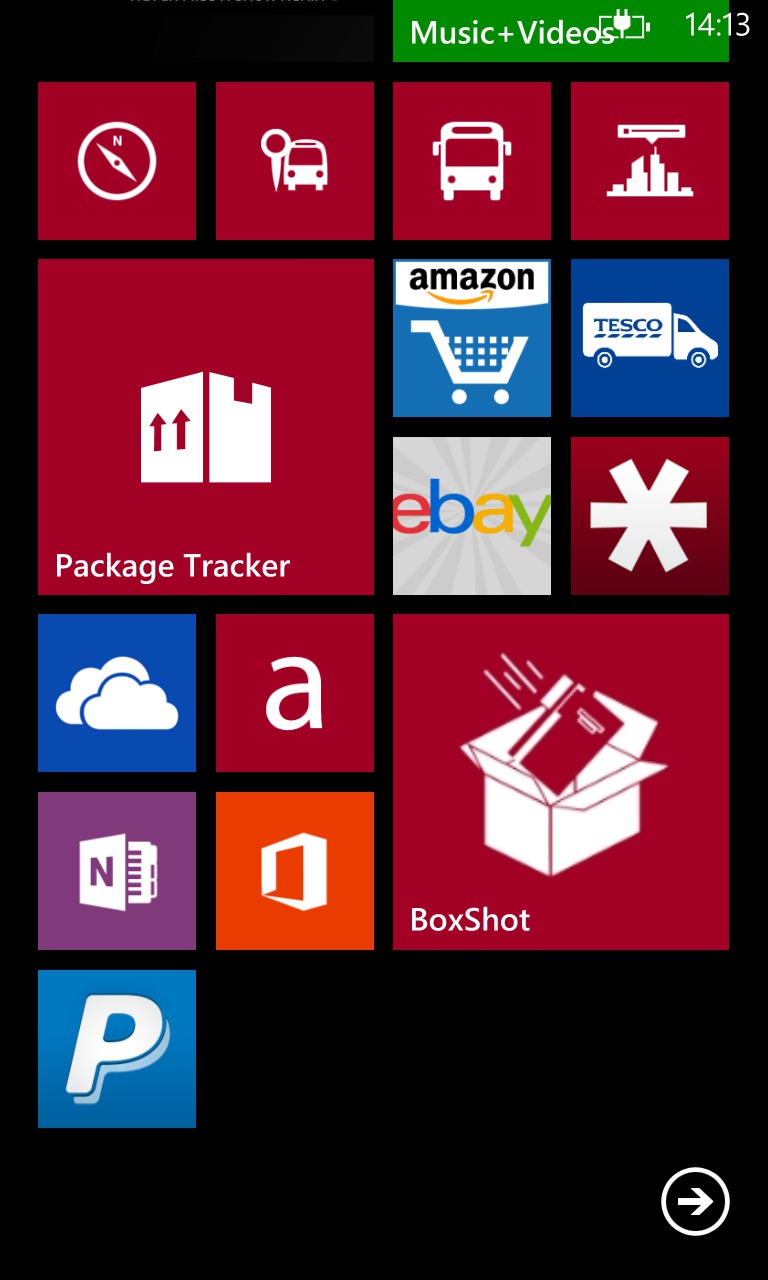 The row of quarter size tiles for my travel apps suggests that I don't do a lot of travelling. While this is true at the moment, over the Christmas period I had a regular size tile (UK Bus Checker) surrounded by twelve quarter size tiles, all do to with finding places to go and how to get there. For now, I just have Nokia Maps, UK Bus Checker, Nokia Transit, and Nokia City Lens.
The row of quarter size tiles for my travel apps suggests that I don't do a lot of travelling. While this is true at the moment, over the Christmas period I had a regular size tile (UK Bus Checker) surrounded by twelve quarter size tiles, all do to with finding places to go and how to get there. For now, I just have Nokia Maps, UK Bus Checker, Nokia Transit, and Nokia City Lens.
The next group is a set of five related to online shopping. The main tile here is Package Tracker which is a companion app to the Windows 8 touch app of the same name. This lets me track multiple parcels in the post and with couriers and pin live tiles for each. Accompanying Package Tracker, I have Amazon Mobile, Tesco Groceries, eBay, and LastPass.
Finally, we have my group of work apps. The quarter size tiles are SkyDrive, a third party beta app for the Asana project management tracker, followed by OneNote and Microsoft Office. The large tile is for my Dropbox client of choice, BoxShot. It has earned its full tile size status thanks to the live tile that shows how much storage is in use. You'll also notice a tiny tile for PayPal which is currently in a probationary position to see whether I'll use it more.
App List
Now, here's my full list of apps in screenshots.